How to Use Slmgr to View, Install, Uninstall, Activate, or Extend the Windows License
The “Software Licensing Management” or “Slmgr” is a command-line tool built for Windows operating systems. It provides a host of features that aid in managing the Windows license, including viewing license information, installing and uninstalling product keys, activating Windows, and extending the license period.
This guide is about the “Slmgr” and how to use it to view, install, uninstall, activate, or extend the Windows License, covering the following content:
How to View License Information Using the “Slmgr” Tool?
To view your current license information using “Slmgr”, follow these steps:
Step 1: Open “Administrative Command Prompt”
Press the “Windows key”, type “Command Prompt,” and trigger “Run as administrator”:
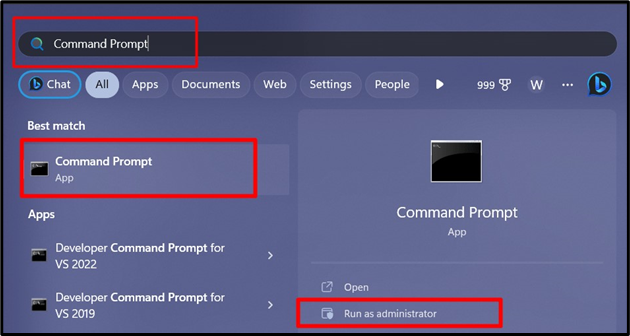
Step 2: View Windows License Details
Now, enter the following command to view the details about the Windows license:
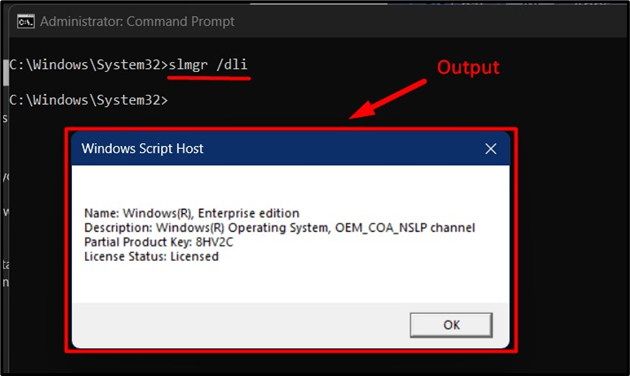
This command displays detailed license information, including the “Name”, “Description”, “Partial Product Key”, and “License Status”.
How to Install a Product Key Using the “Slmgr” Tool?
To install a new product key using “slmgr”, use the following command in the “Command Prompt”:
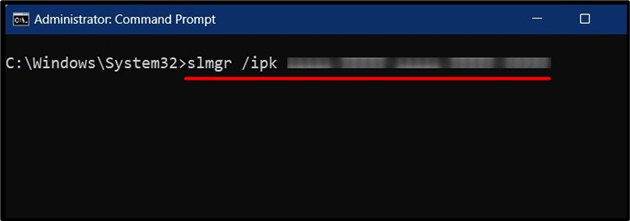
Note: Replace “<your_25_digit_product_key>” with the product key you want to install.
How to Activate Windows License Key Using the “Slmgr” Tool?
After installing the product key, you need to activate Windows. To do so, run the following command:
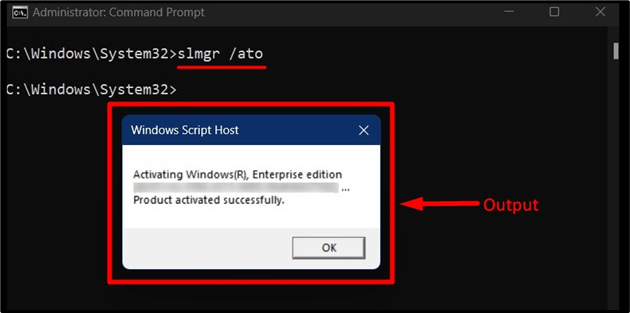
This command initiates activation of the key we installed above and verifies the product key with Microsoft’s activation servers.
How to Uninstall a Product Key Using the “Slmgr” Tool?
To uninstall a product key using “slmgr”, use the following command in the “Command Prompt”:
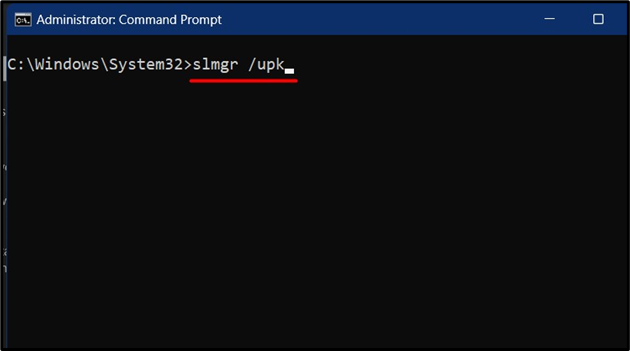
The above command removes the currently installed product key from your system.
After uninstalling the product key, Windows will enter a deactivated state. To reactivate Windows, run the following command:
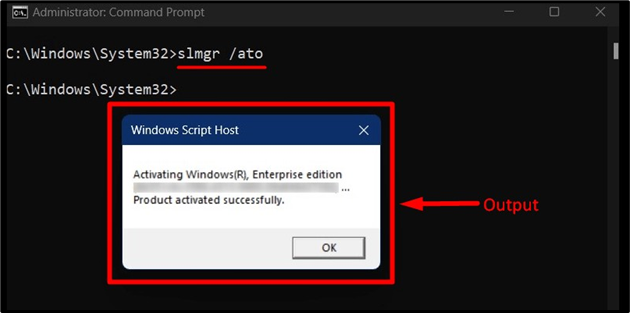
This command initiates the reactivation process, and Windows will attempt to activate using the default product key or the previously installed key if available.
How to Extend the License Using the “Slmgr” Tool?
To extend the license period using “slmgr”, execute the below-given command in the “Command Prompt”:
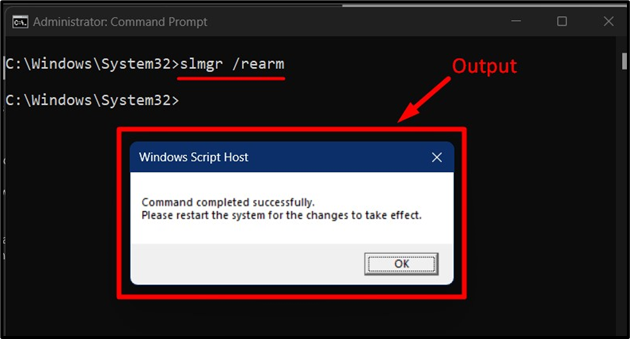
This command resets the license status and extends the evaluation or trial period of Windows after the system is restarted.
Note: This command can be used for a limited number of times, typically up to three times.
Conclusion
The “Slmgr” or “Software Licensing Management” is a useful command line tool for Microsoft Windows. It is used to manage the Windows license, including viewing license information, installing and uninstalling product keys, activating Windows, and extending the license period. This guide explained the use of “Slmgr” to view, install, uninstall, activate, or extend the Windows license.
Source: linuxhint.com
