How to Use Add-Member (Microsoft.PowerShell.Utility) Cmdlet in PowerShell?
In PowerShell, the “Add-Member” cmdlet is used to add custom methods and properties to an instance of an object. It is very useful when adding data in a particular manner that is not supported. For instance, if a user wants to add a custom field of data that was missed at the initial stage. Then, the specified cmdlet can be used.
In this post, the “Add-Member” cmdlet in PowerShell will be illustrated.
How to Use/Utilize the PowerShell’s Add-Member (Microsoft.PowerShell.Utility) Cmdlet?
To add the member to an instance of the object, pipe it to the “Add-Member” cmdlet. Moreover, the properties can be used to add properties to an object. Let’s have a look at the provided examples to understand more about the stated cmdlet.
Example 1: Use the “Add-Member” Cmdlet to Add a Note to the Property
Execute the below-given cmdlet to add a note to the property in PowerShell:
Name = "John Patrick"
Age = 30
}
$person | Add-Member -NotePropertyName "Profession" -NotePropertyValue "Doctor" -PassThru
According to the above-given code:
-
- Create a variable and assign it to the hash table having the stated values.
- Next, place the hash table assigned variable and pipe it to the cmdlet “Add-Member”.
- Then, specify the “-NotePropertyName” and “-NotePropertyValue” having the stated values assigned to them.
- Lastly, mention the “-PassThru” parameter:
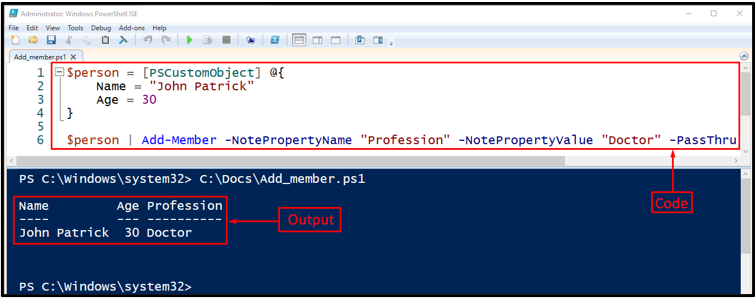
Example 2: Use the “Add-Member” Cmdlet to Add a String Note Property to a String
Run this command to add a note property to a string:
$str = $str | Add-Member -NotePropertyMembers @{String = "Display text"} -PassThru
$str.String
In the above-stated code:
-
- First, initialize a variable and provide it a string value.
- Then, pipe the string and assign a variable to the “Add-Member” cmdlet.
- Next, specify the “-NotePropertyMembers” parameter and assign it the hash table value alongside the “-PassThru” parameter.
- Lastly, concatenate the string-assigned variable with the hash table value:

Example 3: Use the “Add-Member” Cmdlet to Add an Alias Property to a PSObject
To add a property to a PSObject, execute the following command in PowerShell:
$str1 | Add-Member -MemberType AliasProperty -Name Size -Value Length
$str1.Size

That’s all! You have successfully learned about the “Add-Member” cmdlet in PowerShell.
Conclusion
PowerShell’s cmdlet “Add-Member” is used to add a member to an object’s instance, such as methods and properties. For example, users can use the “-NoteProperty” parameter to add details about a specific cmdlet. This blog has provided details about the “Add-Member” cmdlet in PowerShell.
Source: linuxhint.com
