How to Upload a Theme in WordPress
WordPress is a well-liked and robust solution to design a website and manage its content. It offers many stunning features for website designing and management and WordPress themes are one of them. WordPress themes are a template that includes code files, style sheets, and many more. These themes are used to design themes according to the requirements and give an aesthetic look to a website.
In this article, we will illustrate the procedure for uploading a WordPress theme.
Upload a WordPress Theme
WordPress offers a variety of themes to match user needs and can install them directly from the dashboard. But sometimes, users want to apply a third-party theme or WordPress theme that is not accessible in the dashboard. In such situations, one can upload the theme on WordPress.
To upload the theme in WordPress, follow the provided instructions.
Step 1: Download a Theme in Zip Format
First, navigate to WordPress’s official website and choose the theme from the list of appeared themes:
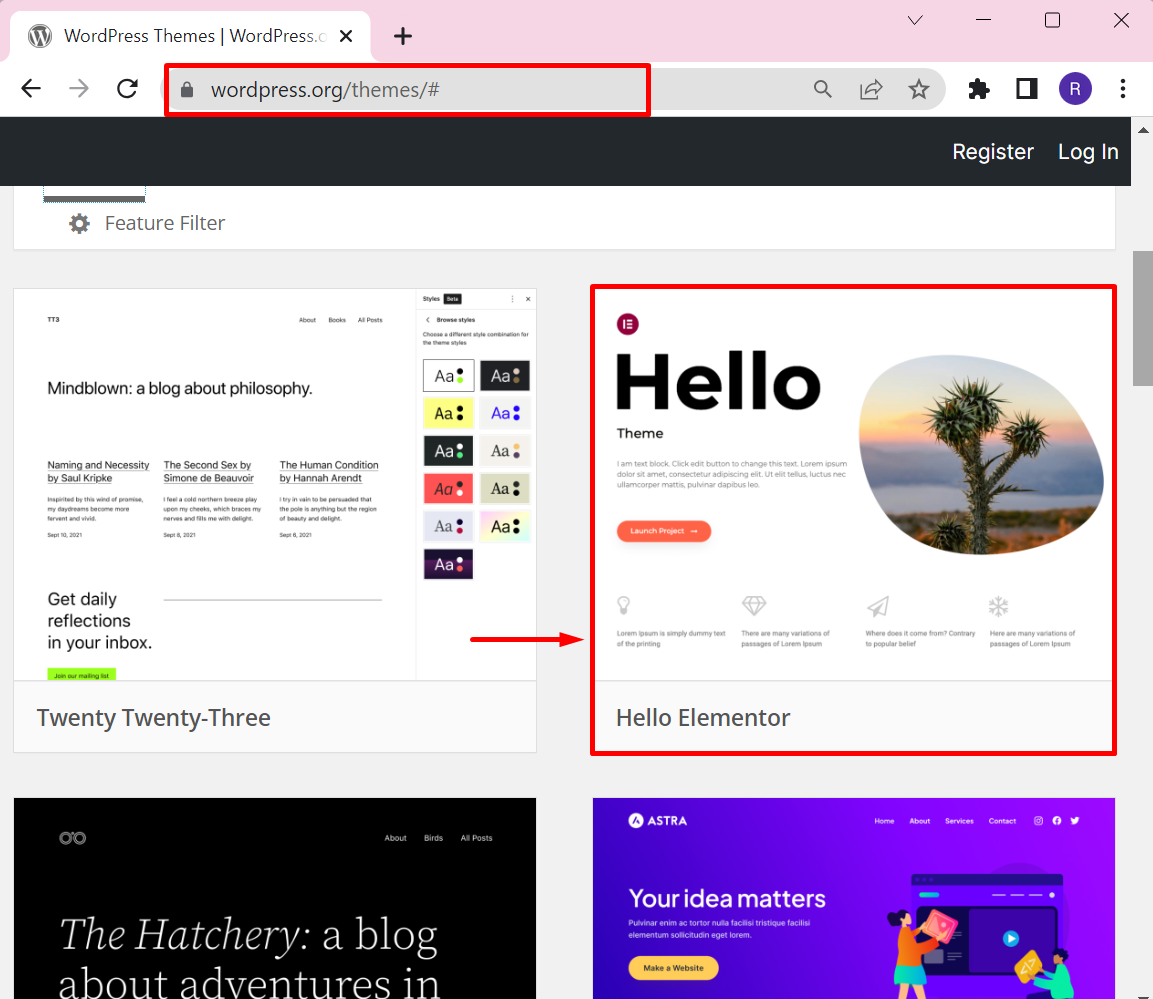
Click on the “Download” button to download the WordPress theme in “.zip” format:
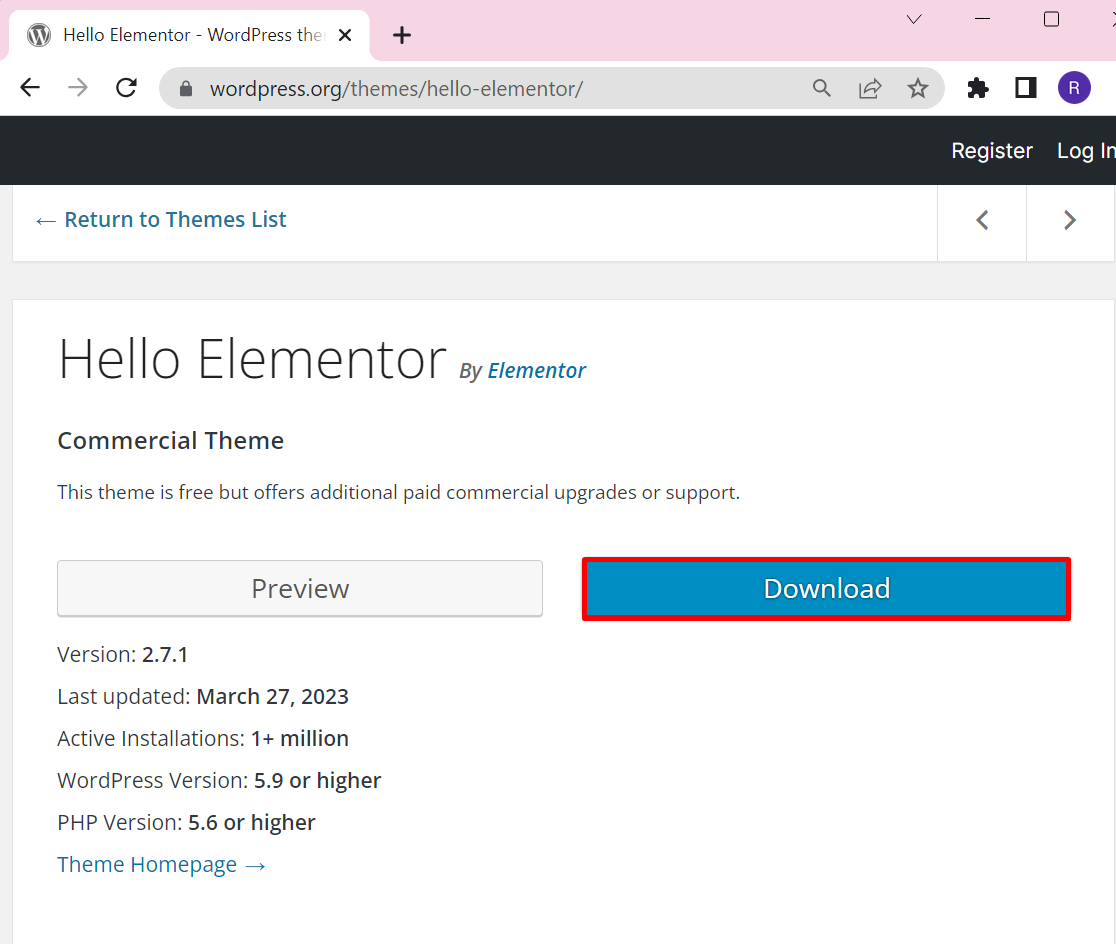
Note: Users can download a theme from any third-party source according to their need.
The below output shows that we have successfully downloaded the theme and placed it in the “Downloads” directory:
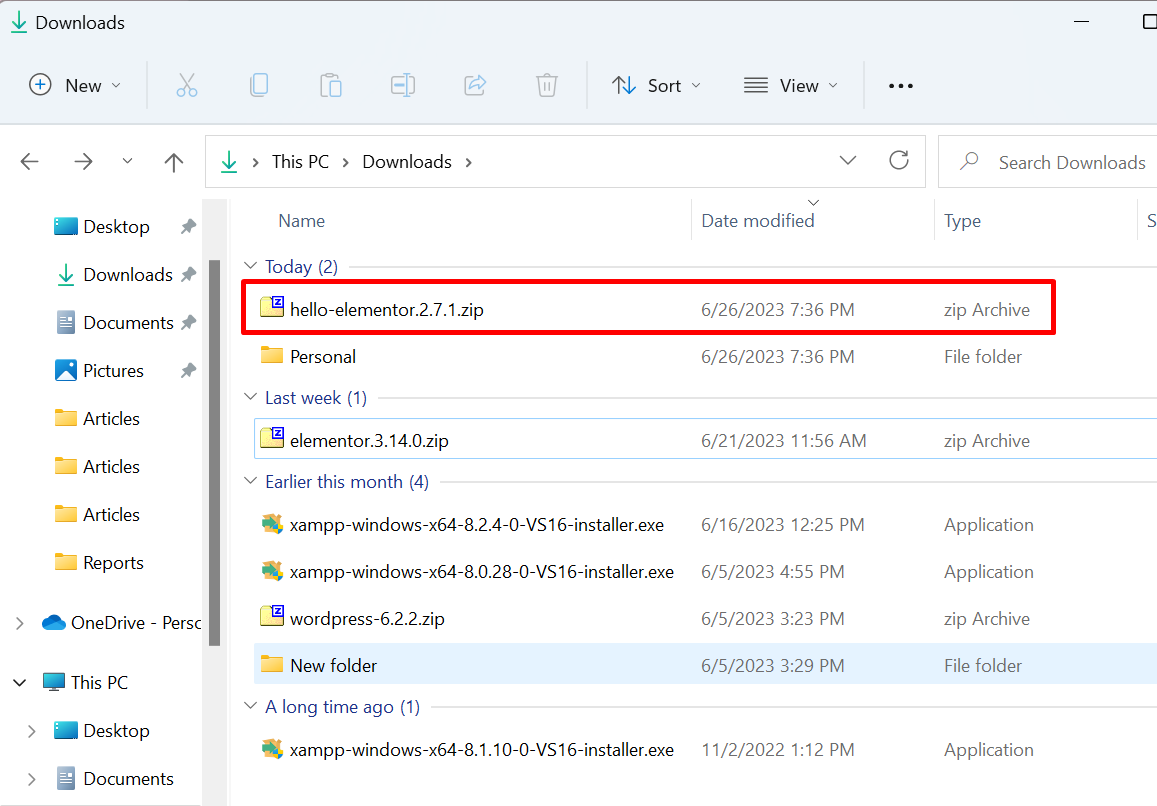
Step 2: Log in to WordPress
In the next step, navigate to your website URL “https://localhost/<Website-Name>/wp-login.php” and log in to WordPress. Provide the required credentials and press the “Log In” button:
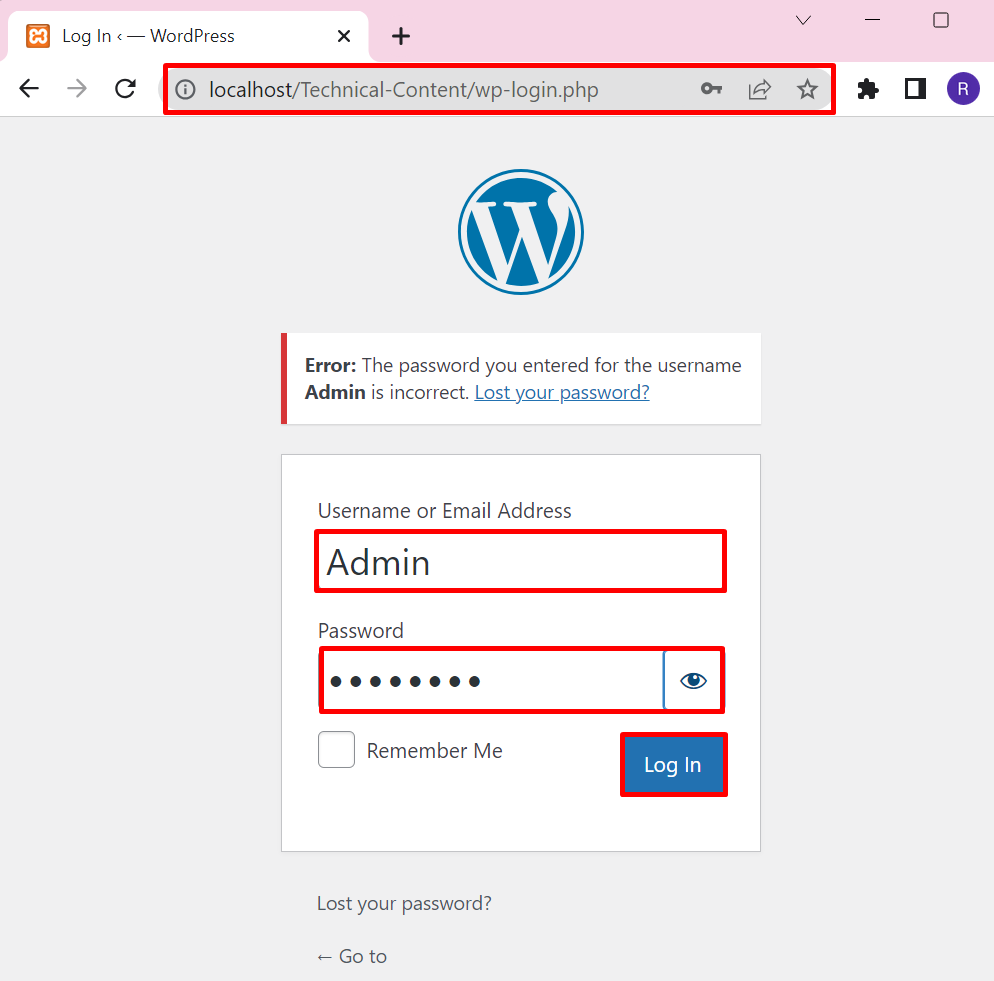
Step 3: Navigate to the Appearance Menu
In the next step, open the “Appearance” menu and choose the “Themes” option to install or upload a theme:
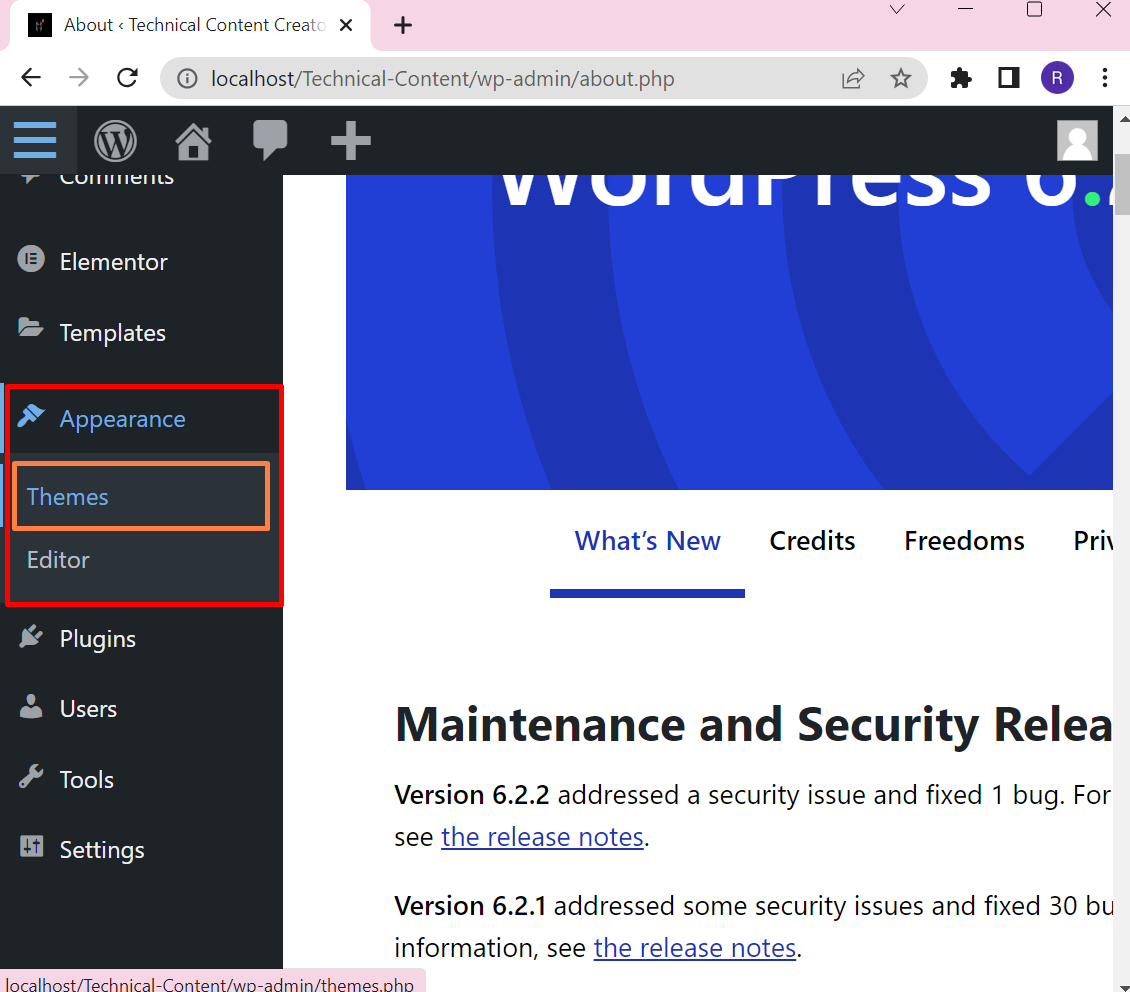
Step 4: Upload a Theme
Next, press the “Add New” button to add a new theme to the “Themes” list:
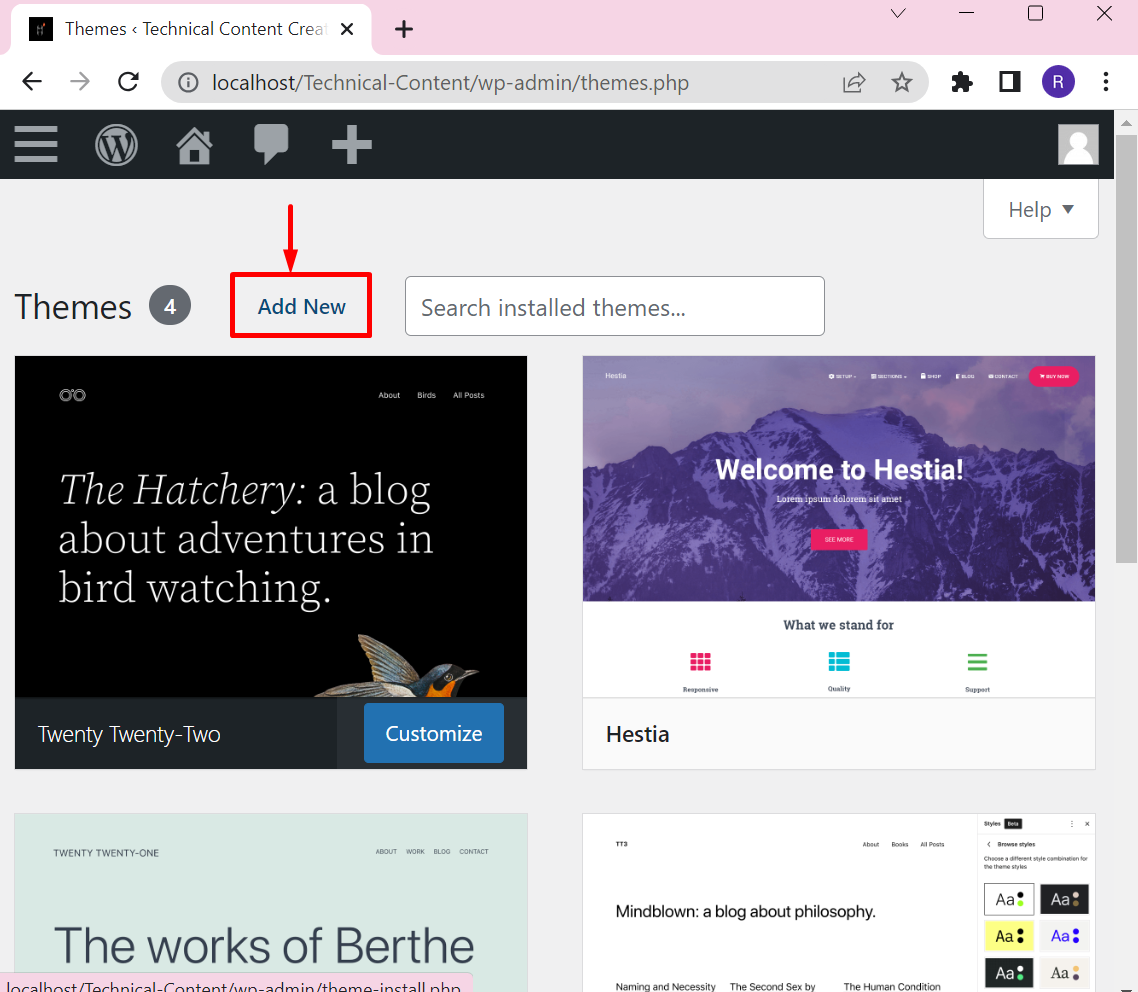
Then, hit the “Upload Theme” button. Choose a file by hitting the “Choose File” button:
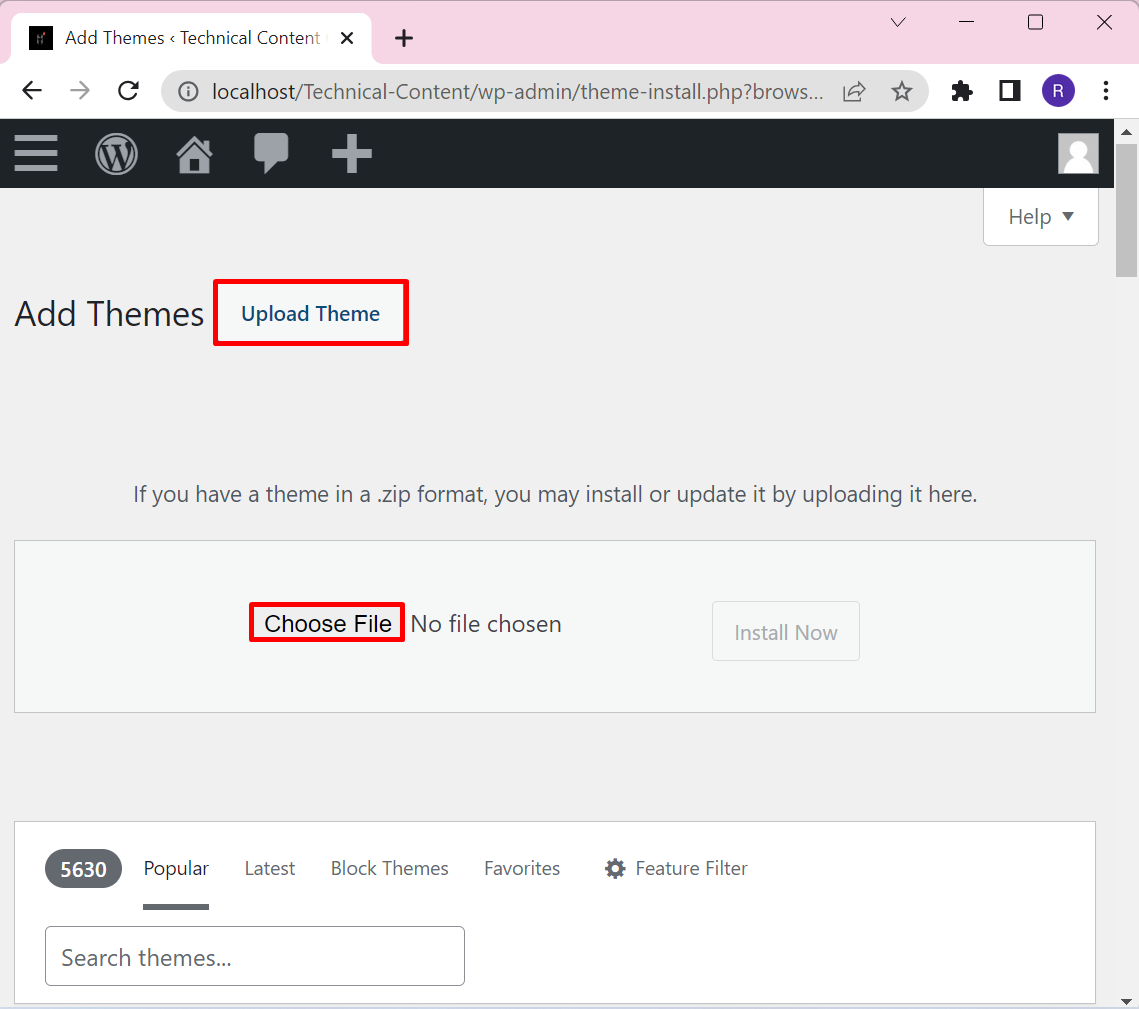
Upon doing so, the File Manager will appear on the screen. Choose the file and hit the “Open” button:
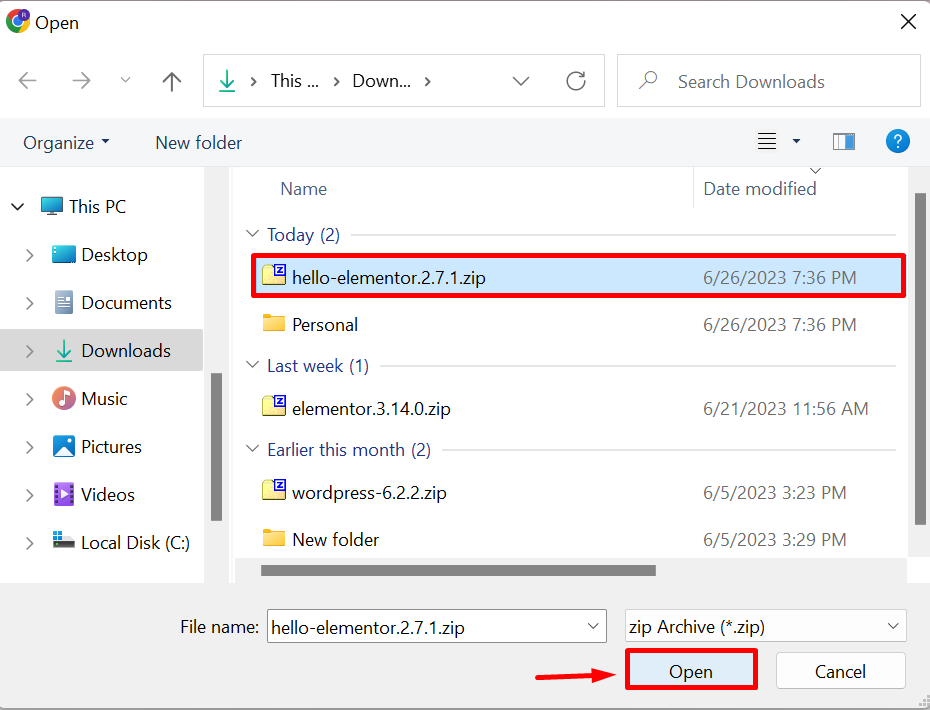
After uploading the theme file, press the “Install” button to install a theme on WordPress:
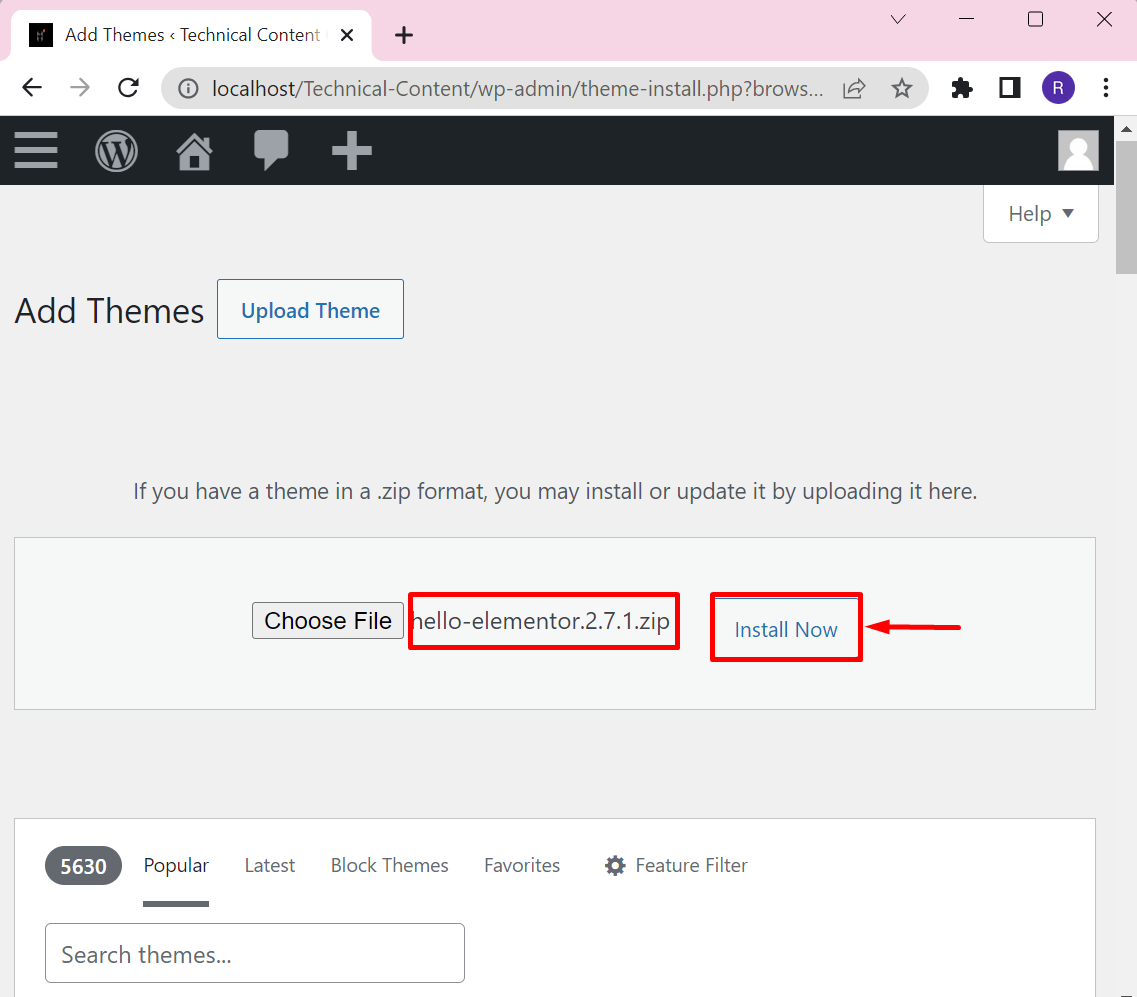
Step 5: Activate a Theme
The below result shows that we have installed the theme successfully. In order to activate the theme, hit the “Activate” link:
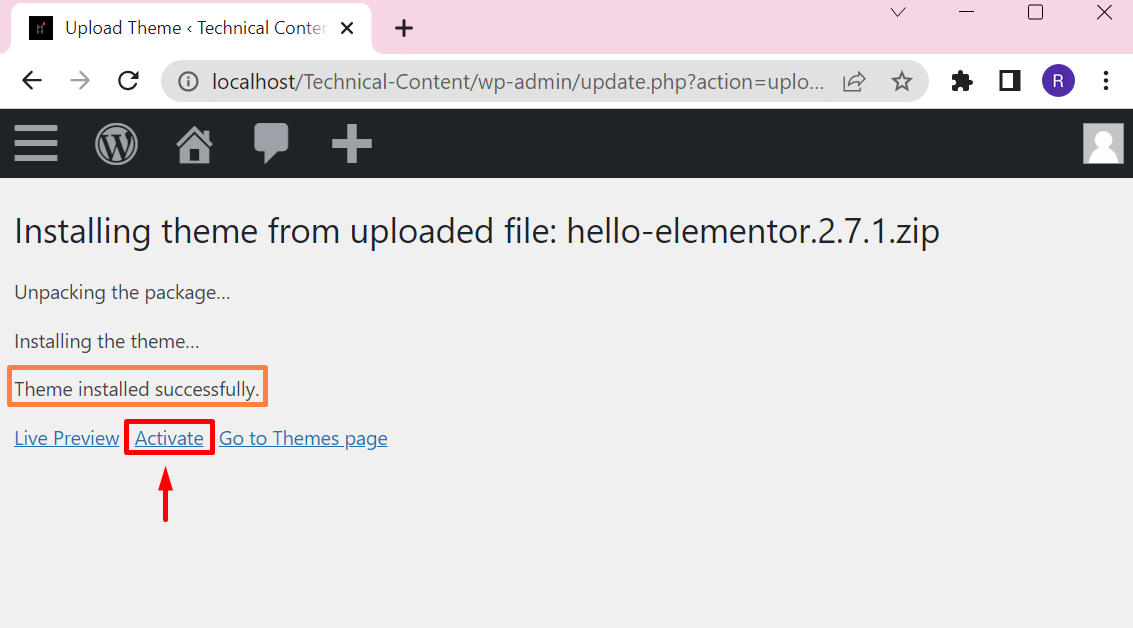
Here, you can see we have installed the theme in the “Themes” menu:
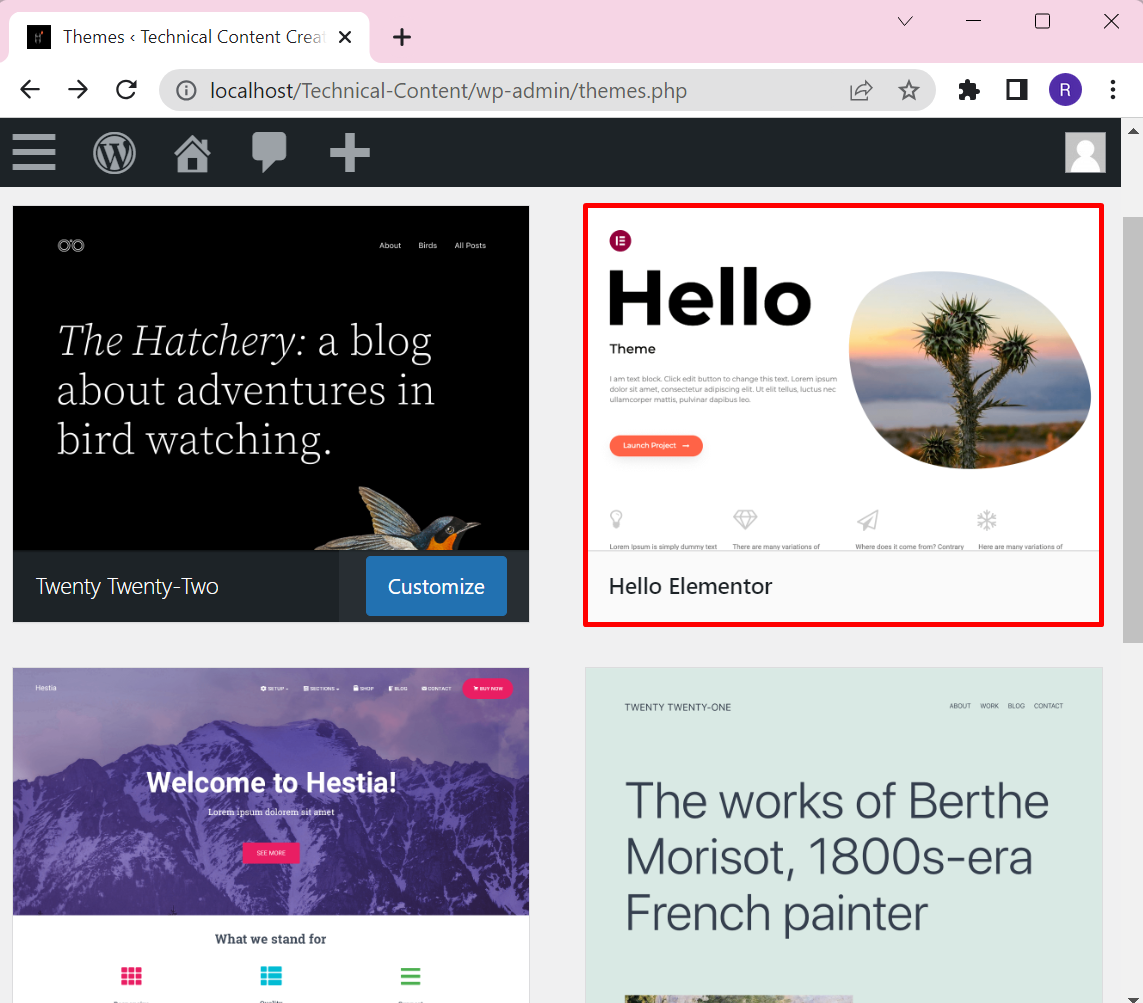
We have covered how to upload a theme in WordPress.
Conclusion
To upload a WordPress theme, first, download a theme in “.zip” format from the WordPress website or any third-party source according to your preferences. After that, launch the WordPress dashboard, navigate to the “Themes” option from the “Appearance” menu, and hit the “Add New” button. Next, hit the “Upload Theme” button, choose a file from a local directory, then press the “Install” to install the chosen theme. This blog has provided the method to upload a theme in WordPress.
Source: linuxhint.com
