How to Update Raspberry Pi Kernel
The Linux kernel is a bridge that allows users the freedom to communicate with the applications and underlying hardware. It handles all the operating system functionalities. Having the latest version of Kernel installed on your Raspberry Pi system may include support for the latest generation of processors and enhanced security updates to improve the device’s performance. It further adds new features to the system, improving the overall system’ performance.
This article will present you with the method to update the Kernel on your Raspberry Pi system. Follow this guide for a detailed process.
How to Update Raspberry Pi Kernel
The Raspberry Pi system default includes Linux kernel version ”5.15.XX”. Though version 5.15 is the latest one to support the Raspberry Pi system, it has an updated version that you can use on your Raspberry Pi system. To have the latest version of the Linux kernel on your Raspberry Pi system, you must first ensure the version installed on your system from the following command:

The above command outputs the kernel version on your Raspberry Pi system and to update it you must follow the below-mentioned steps:
Step 1: Update Raspberry Pi System
First you must perform a full update of your Raspberry Pi system from the following command so that any installation task you perform on your system must install the latest packages on your system.
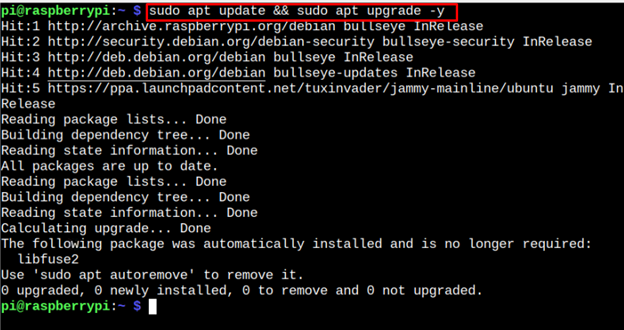
The above command updates the system packages on Raspberry Pi.
Step 2: Updating Kernel on Raspberry Pi
After successfully installing all the package updates, it’s now time to run the following “rpi-update” used for updating the firmware on your Raspberry Pi system. In updating the firmware, it also updates the Kernel version installed on your Raspberry Pi system.

During the installation, you may see a warning that tells you not to use the rpi-update for regular processes. You should proceed with the installation by ignoring this warning using the “y” option.
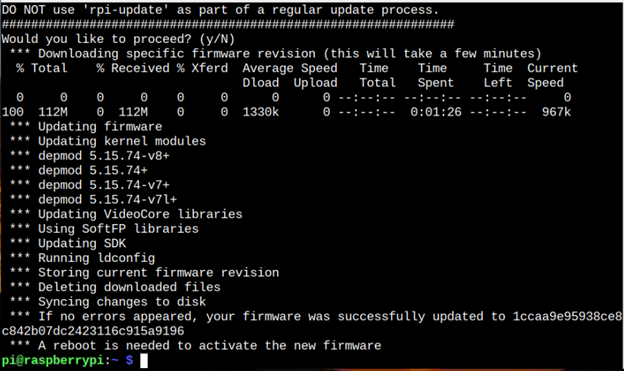
If no error occurs during the firmware update, as in my case, you must reboot the system to activate the new firmware and kernel version.
After the reboot, run the following terminal command again to confirm kernel is updated on Raspberry Pi system.

The kernel version “5.15.74” ensures that we have successfully updated the Raspberry Pi kernel and are good to start experiencing an improved system performance.
Conclusion
Linux Kernel is the heart of your system as it handles all the tasks performed on your operating system. Having the updated kernel version on your Raspberry Pi system improves the overall performance of your system. The above guide presents a detailed guide on updating the Raspberry Pi kernel using the “rpi-update” command that updates the firmware and installs the latest kernel version on your system. You must reboot the device so the new kernel version can be successfully activated on your Raspberry Pi system.
Source: linuxhint.com
