How to uninstall Discord
This post will demonstrate the method to uninstall Discord on Windows and Mobile devices. So, let’s start!
How to uninstall Discord on Windows
For the purpose of uninstalling Discord on Windows, you have to follow the below-given steps.
First of all, open up the “Settings” application by searching it manually in the Startup menu:
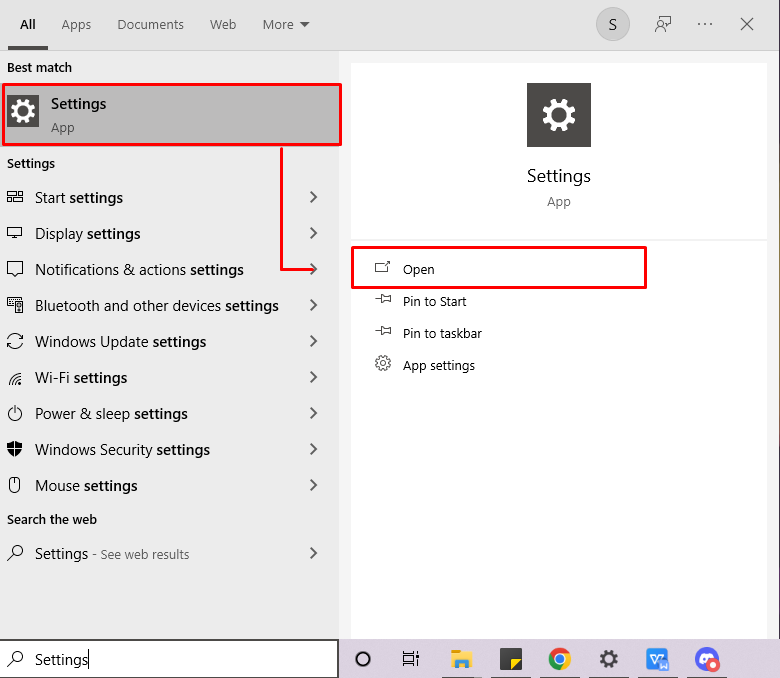
Then, look for the “Apps & features” under different categories of “Apps”:
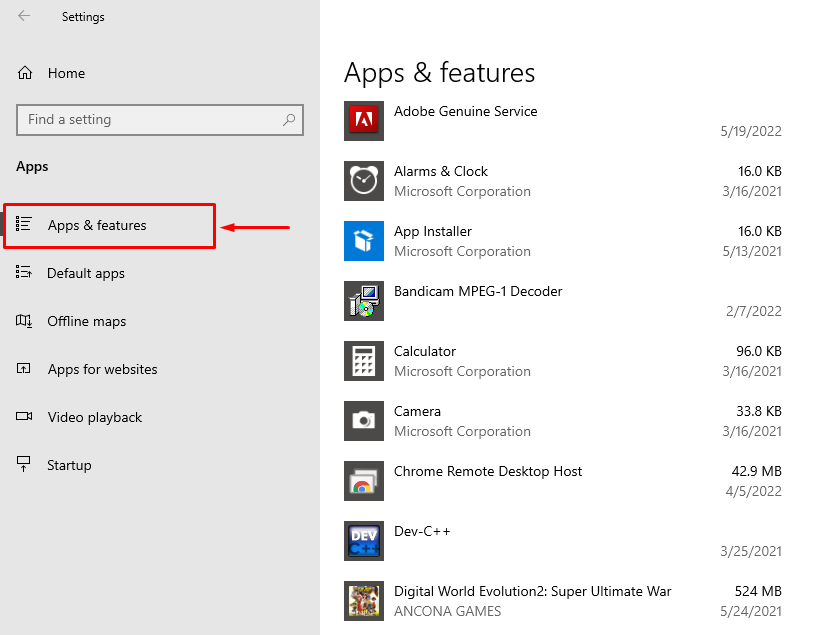
After that, scroll down through the list of installed applications and click on the “Discord” application:
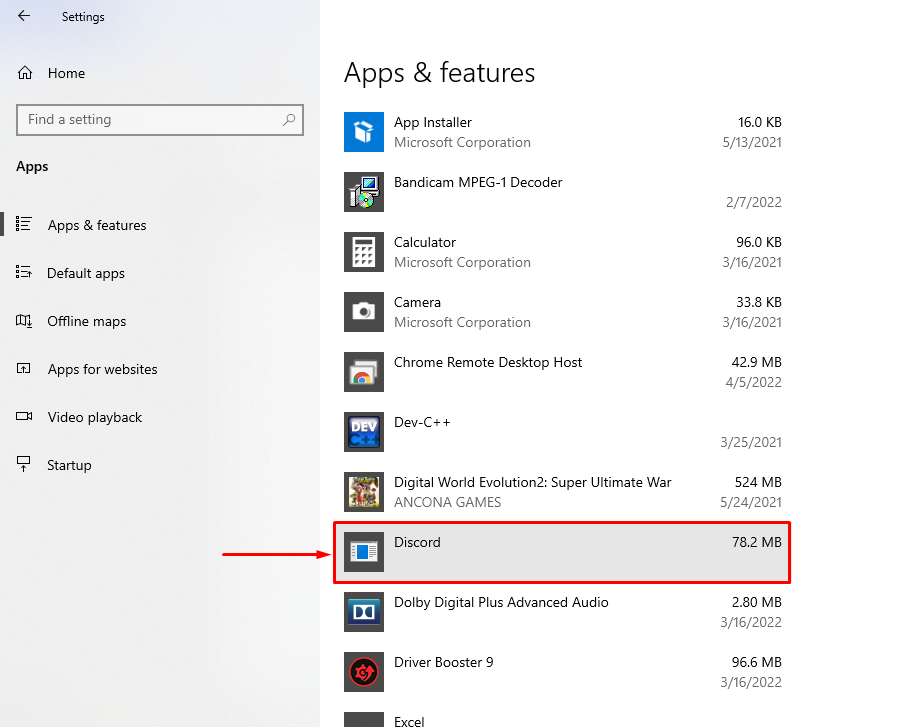
Then, click on the “Uninstall” button:
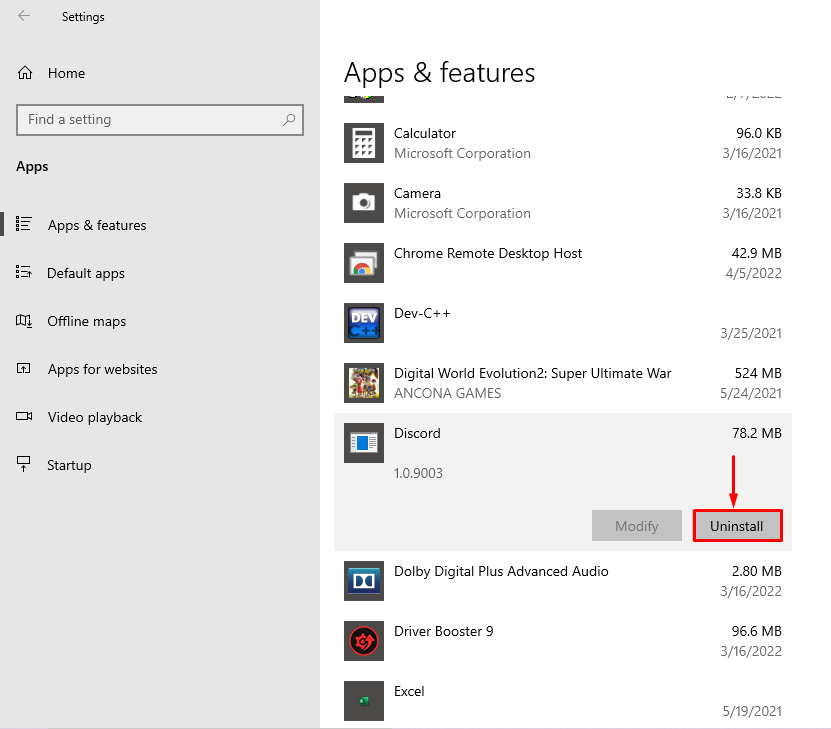
Upon doing so, you will be asked to verify that specified action. To do so, again hit the “Uninstall” button:
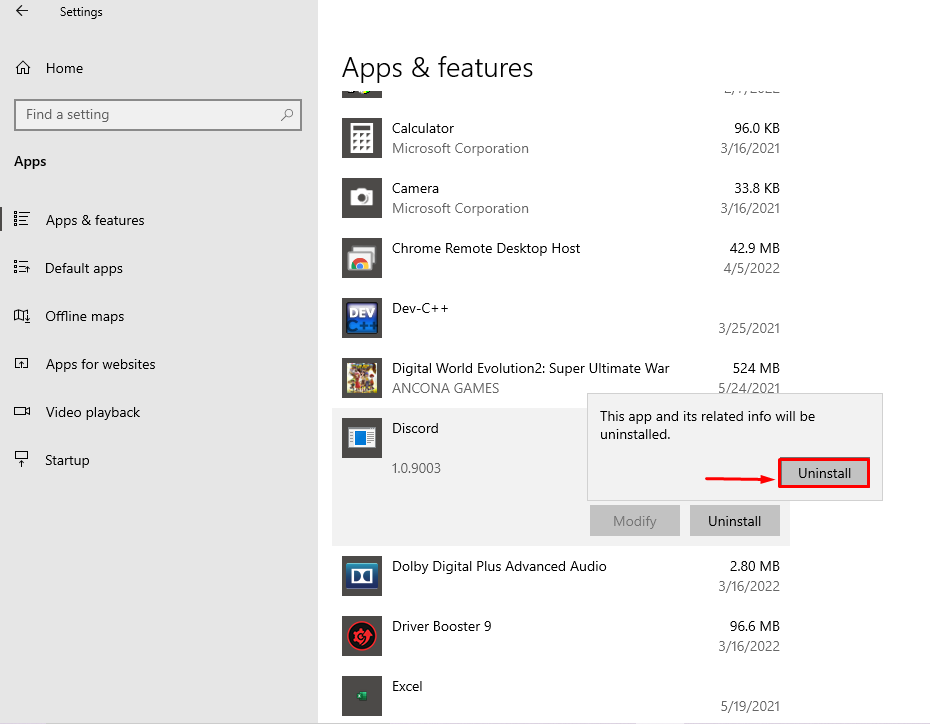
Within a few seconds, Discord gets uninstalled from your Windows system:
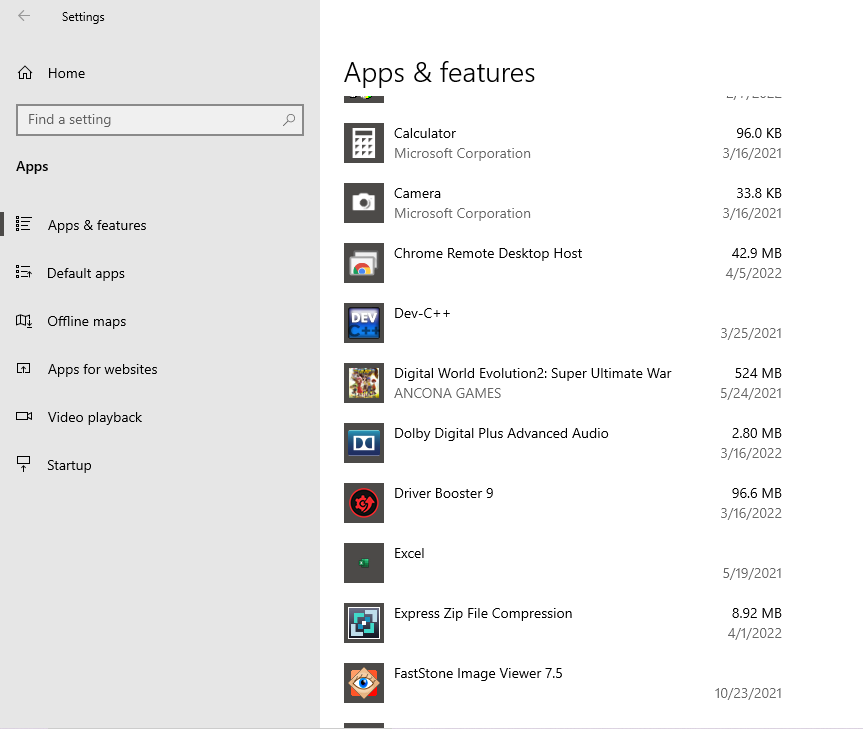
Now, let’s check out the method to uninstall Discord from mobile.
How to uninstall Discord on Mobile
Being a Discord mobile user, it can be confusing for you to figure out how you can uninstall this application from your device. But, no worries! We have got you covered. In the below-given section, we will demonstrate the method to uninstall Discord on mobile.
First of all, open up your Mobile “Settings” by tapping on the highlighted application having the “Gear” icon:
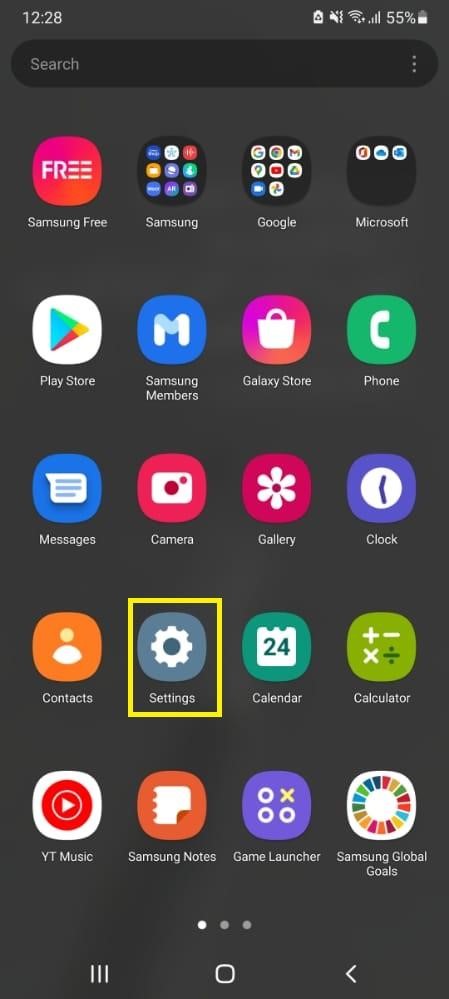
Then scroll down through the list of available categories and tap on “Apps”:
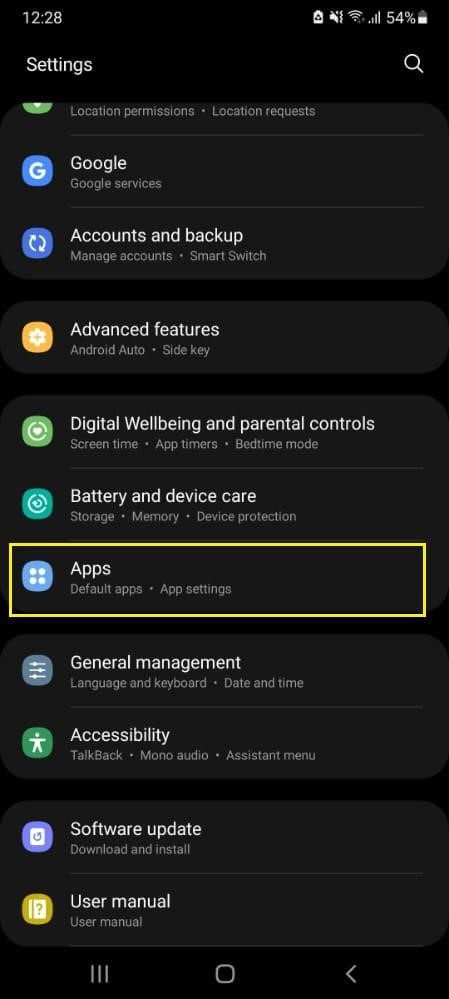
Next, search for the “Discord” application and tap on it:
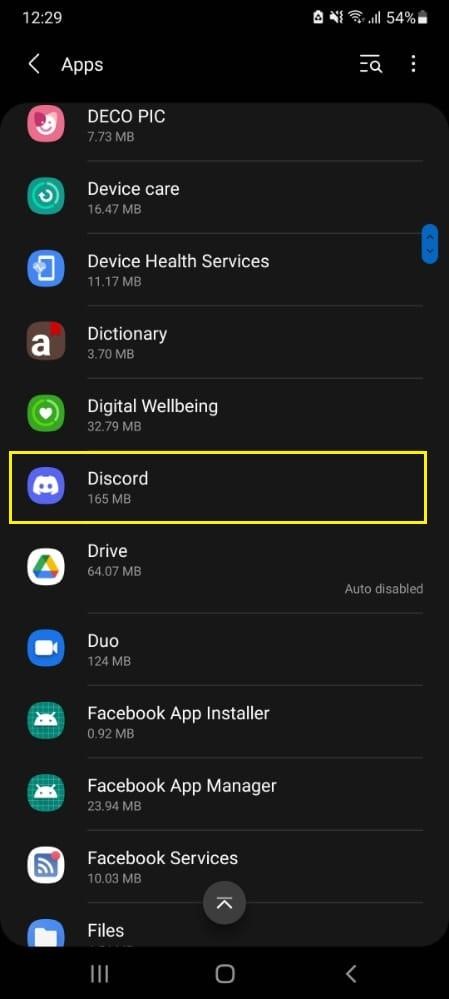
Upon doing so, you will be navigated towards the “Discord” application settings window. In the opened window, look for the “Uninstall” button, whose location can vary depending on your model. However, in our case, the “Uninstall” button can be seen at the center of the screen bottom:
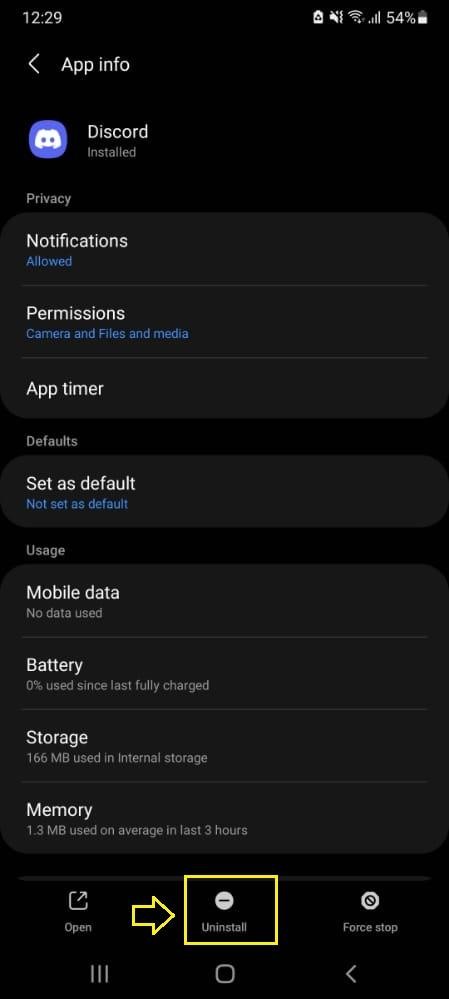
After doing so, confirm that you want to uninstall Discord by clicking on the “OK” button:
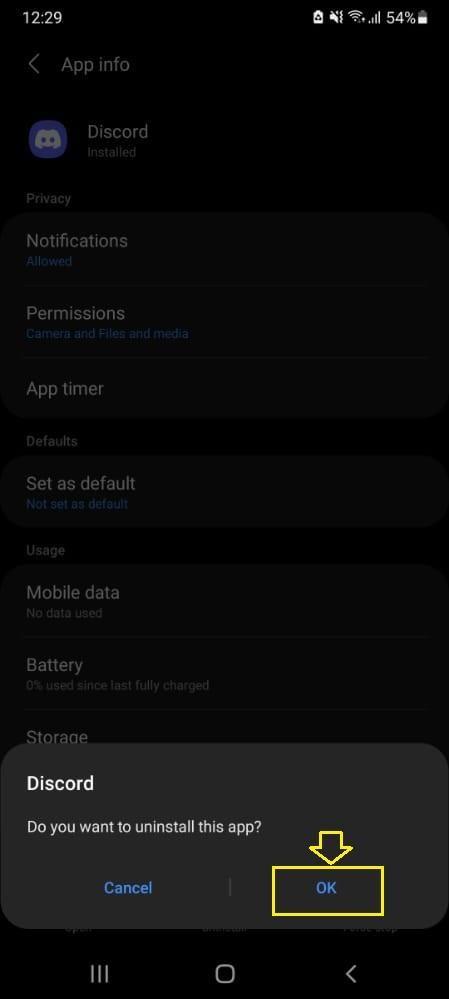
Voila! Within a few seconds, Discord will be uninstalled from your mobile device:
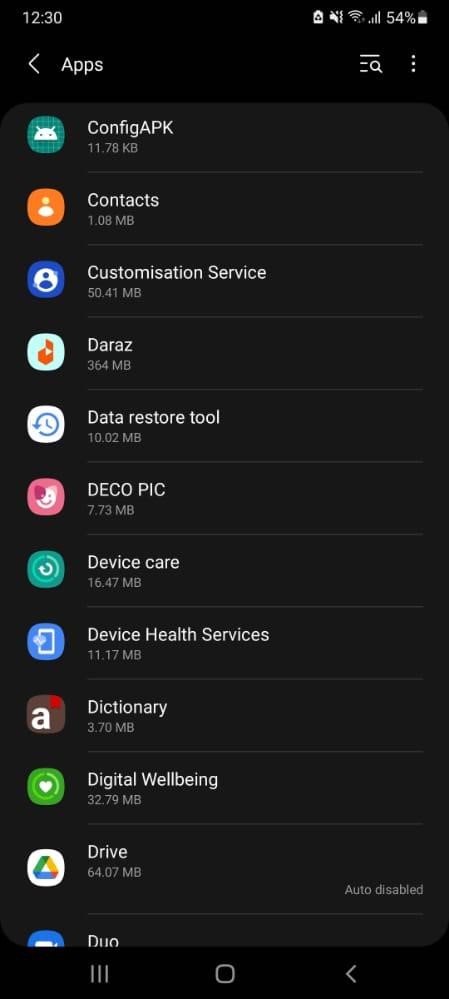
We have compiled the easiest method to uninstall Discord from Windows and Mobile devices.
Conclusion
To uninstall Discord on Windows, firstly, open up your system “Settings” from the Startup menu. Then, select “Apps” from the “Apps & features” category. Next, search for the “Discord” application in the right-side window, click on it, and hit the “Uninstall” button. Similarly, to uninstall Discord on mobile, tap on “Settings”, then “Apps,” and search for “Discord”. After that, look for the “Uninstall” button on the opened screen and tap on it. This post demonstrated the method to uninstall Discord on Windows and Mobile.
Source: linuxhint.com
