How to Turn Off My iPhone From Laptop?
How to Turn Off My iPhone from Laptop?
You can’t turn off your iPhone from your laptop, but you can locate your iPhone if it is stolen, and you can also log out of your Apple ID.
What Steps Should You Take If Your iPhone is Lost or Stolen?
Repeat these steps to set your iPhone on lost mode if it’s stolen:
Step 1: Take a laptop with the internet and open the iCloud.
Step 2: Log in with the same iCloud email that was on your phone:
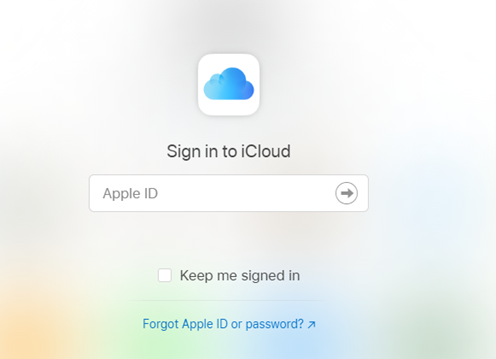
Step 3: After you successfully log in, you will see some options like Mail, Contacts, and Calendar. Go to the Find iPhone option:
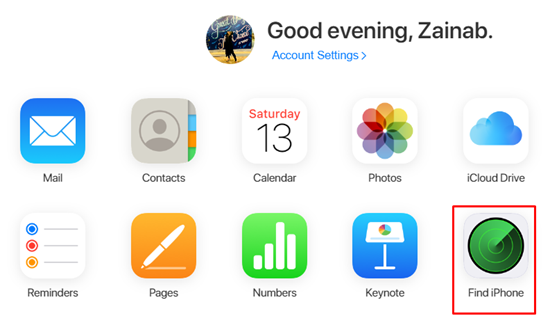
Step 4: From all devices, click on the device name you want to lock or set lost mode on. It will show the last location of that iPhone.
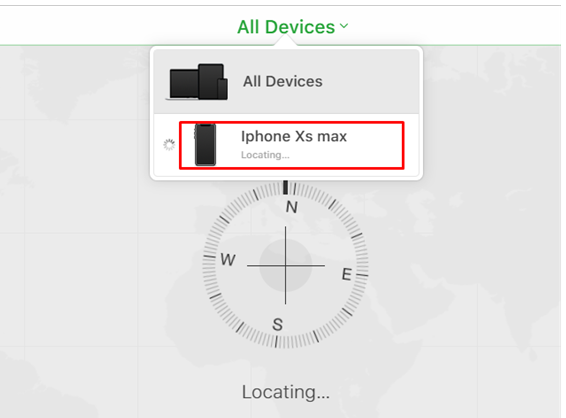
Step 5: A Small popup will be opened on the screen with three options Play Sound, Lost Mode, and Erase iPhone.
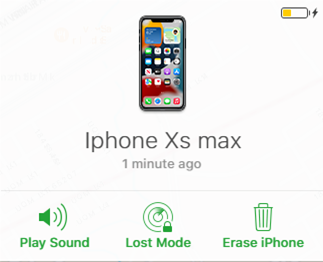
Step 6: From the Lost Mode option, you can set your iPhone on lost mode, and you can also set a custom message on your locked iPhone screen with any phone number or email address that is accessible to you.
Step 7: Click on the Done button.
These steps will enable the lost mode feature on your iPhone and will help you to find your lost iPhone.
Conclusion
Turning on the Lost Mode is the easiest way to lock your phone if it is lost or stolen, and through some of these simple steps, you can easily protect your data and your phone from being used by an unauthorized person. When the iPhone gets connected to the internet, you will be notified through an email about its location.
Source: linuxhint.com
