How to turn off Discord overlay?
This blog will discuss how to turn off the Discord overlay on desktop and mobile applications. Let’s start!
How to turn off Discord overlay on Desktop?
To turn off the Discord overlay on the desktop application, follow the instructions given below.
Step 1: Launch Discord
First of all, search for the “Discord” application using the “Startup” menu of your system and launch it:
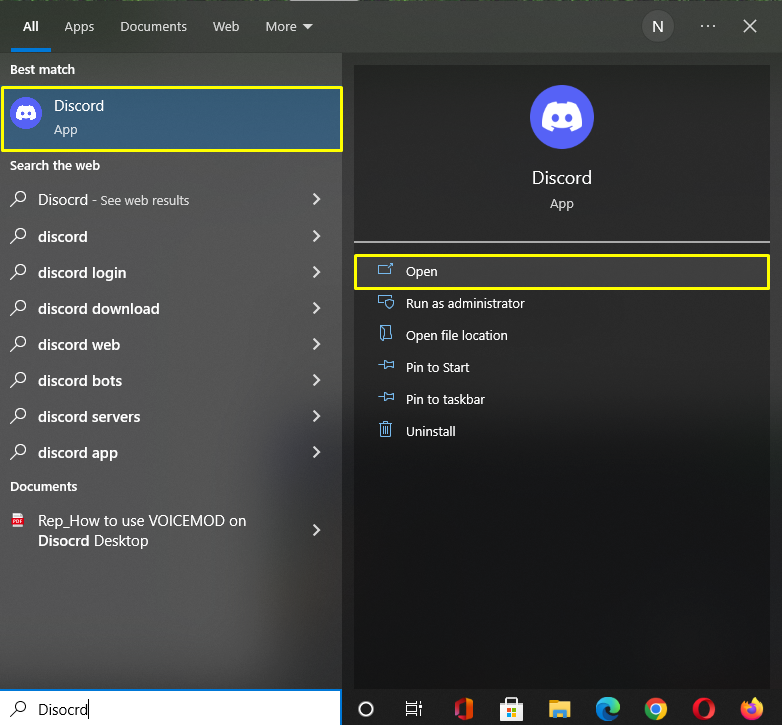
Step 2: Open User Settings
Next, click on the gear icon and open “User Settings”:
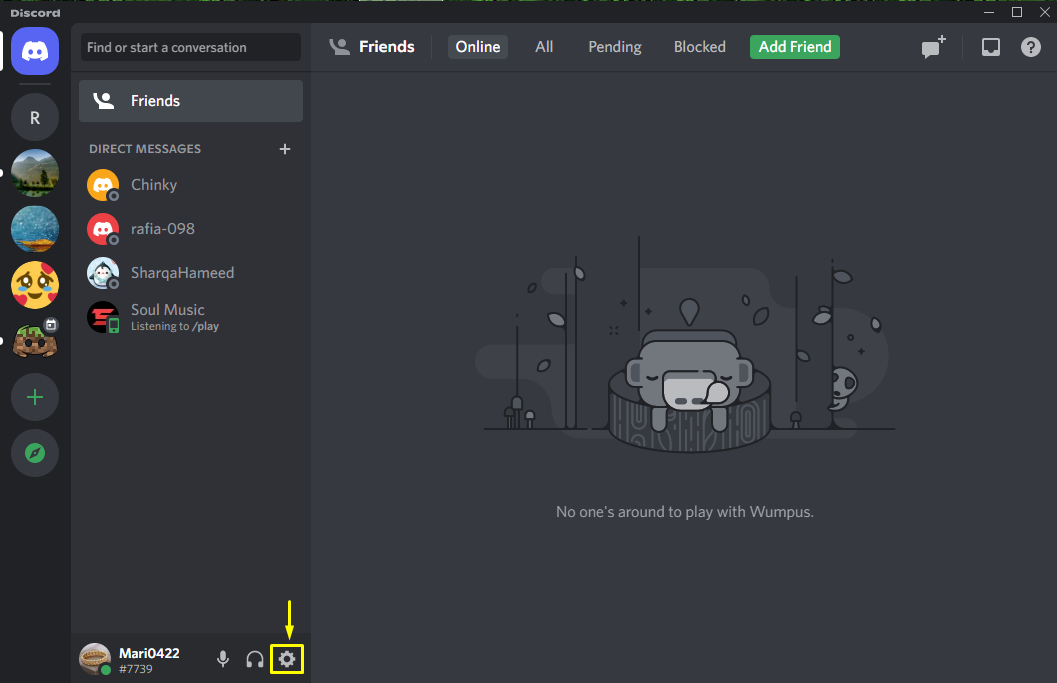
Step 3: Open Game Overlay category
After that, scroll down through the left-side panel and click on the “Game Overlay” category from the “ACTIVITY SETTINGS” menu:
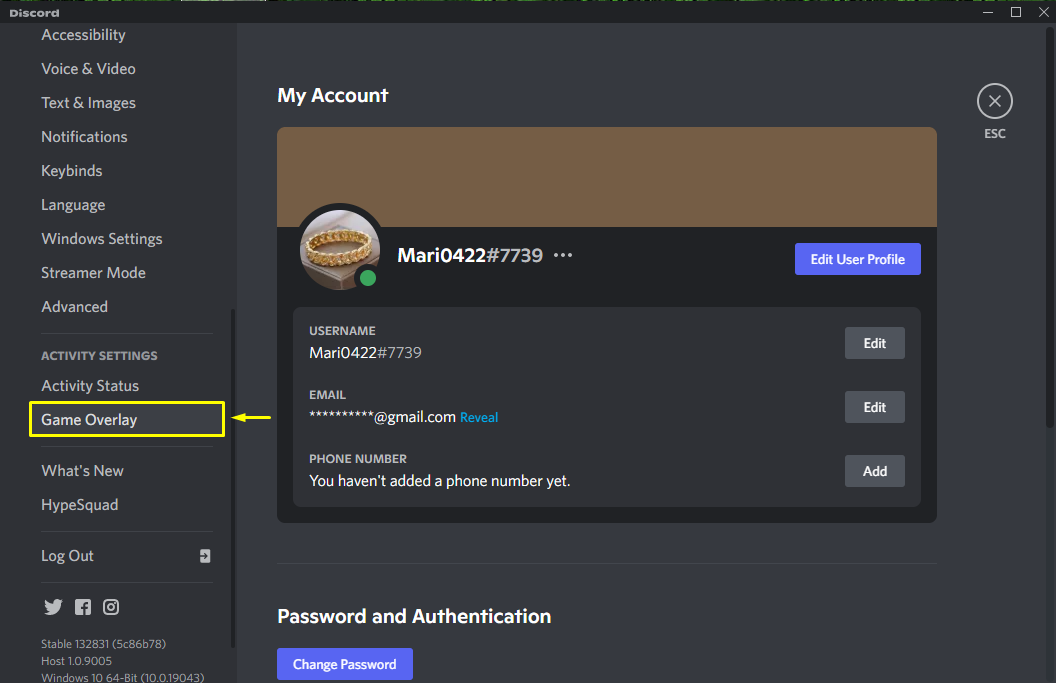
Step 4: Turn off Overlay
You will now see an “ENABLE OVERLAY” toggle at the top of the menu. Click on this toggle to turn off the Discord overlay:
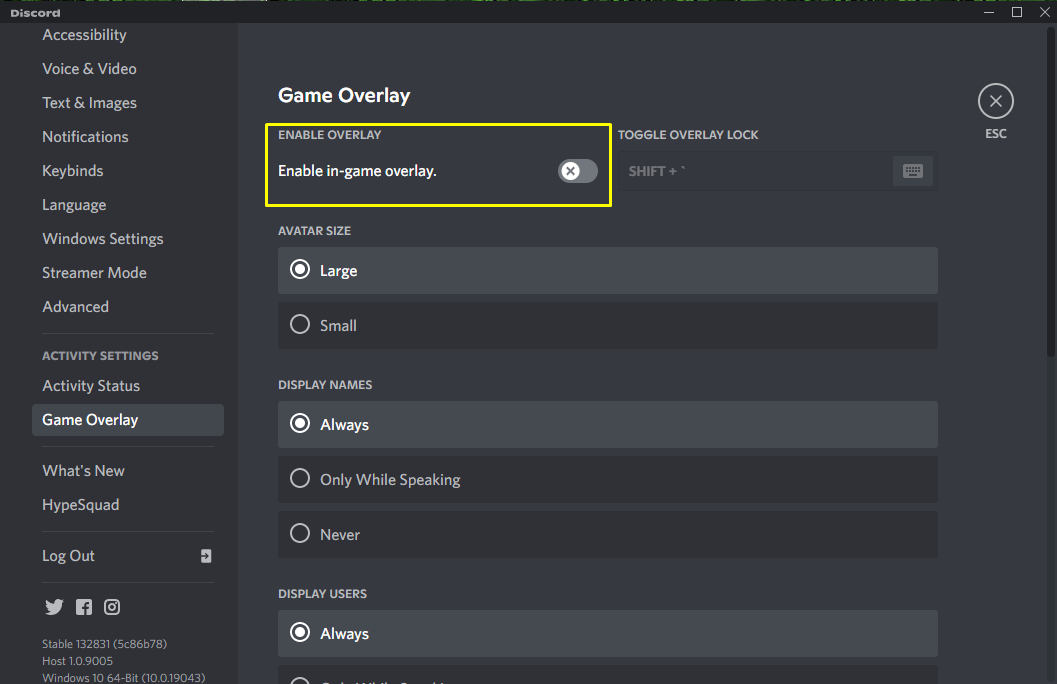
Let’s quickly look at the method to turn off Discord overlay on the mobile application.
How to turn off Discord overlay on Mobile?
For mobile users, Discord also offers the functionality to turn off the overlay. To try out this option, check out the following section.
Step 1: Open Discord
First of all, open the Discord application on your mobile device:
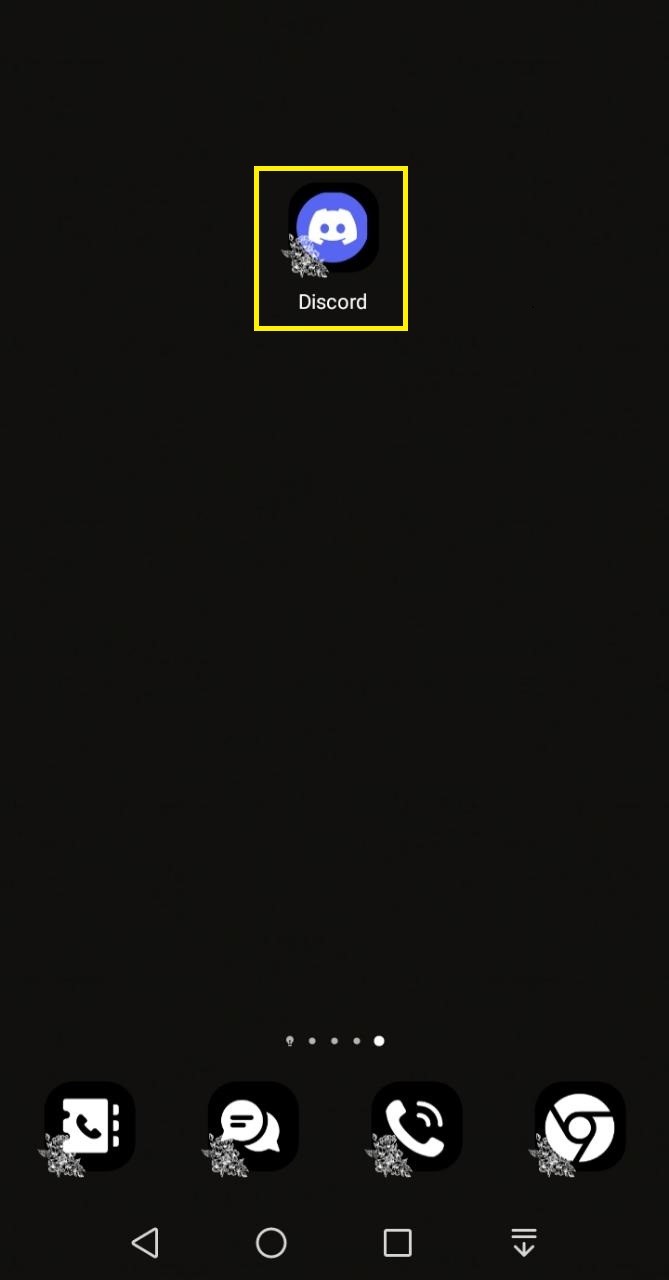
Step 2: Select Server Voice channel
Then, select the server and tap on any of your favorite voice channels. Here we have to tap on the “General” voice channel of our “MariKhan’s server”:
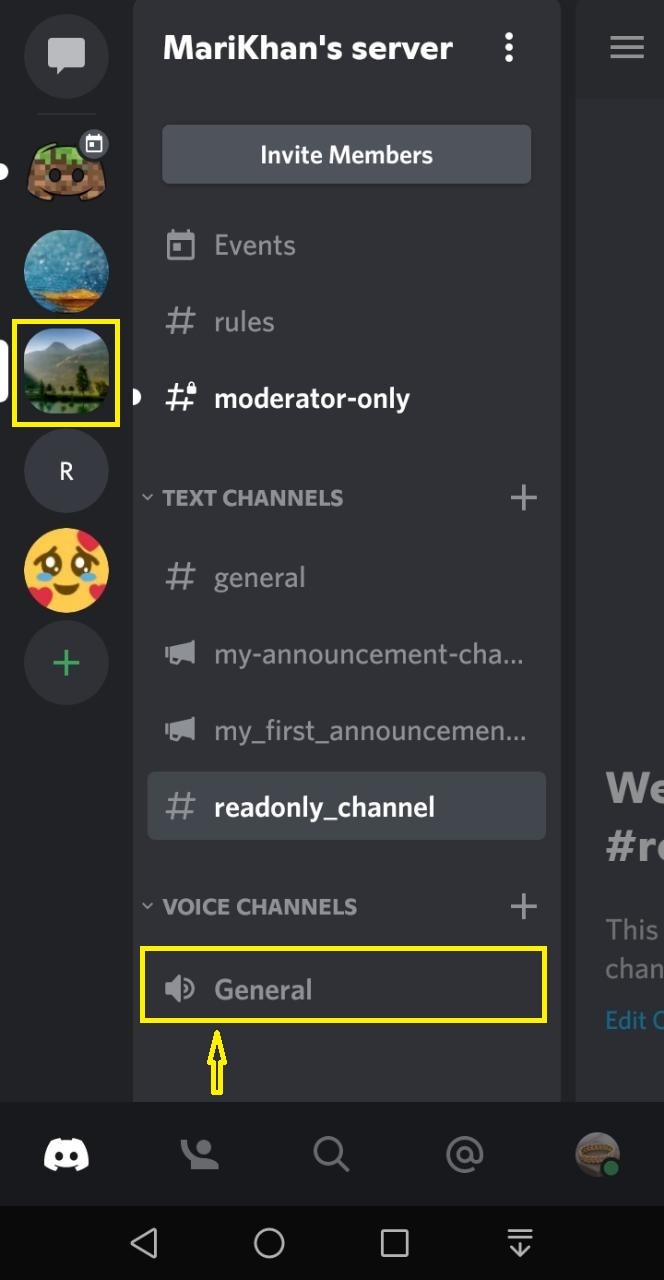
Step 3: Open User settings
Now, tap on the gear icon to open the “User Settings”:
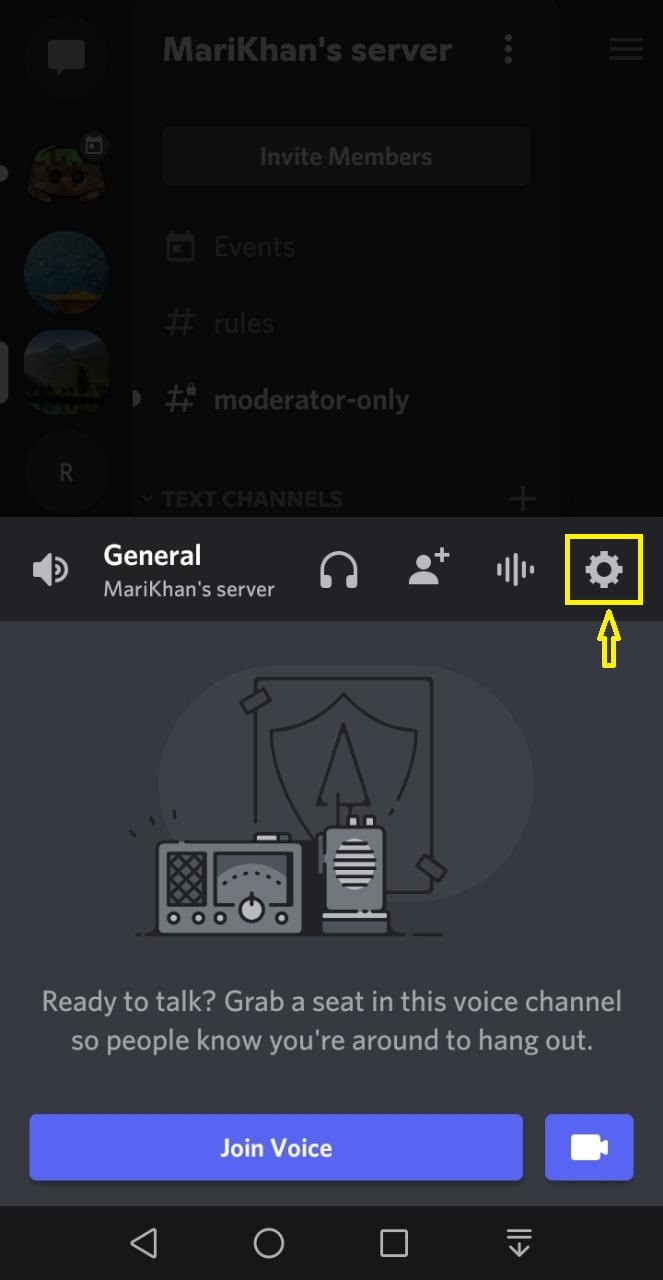
Step 4: Turn off Overlay
The “Voice & Video” settings window will now open on your phone screen. Scroll down and tap on the “OVERLAY” toggle to disable it. The specified action will turn off the Discord overlay:
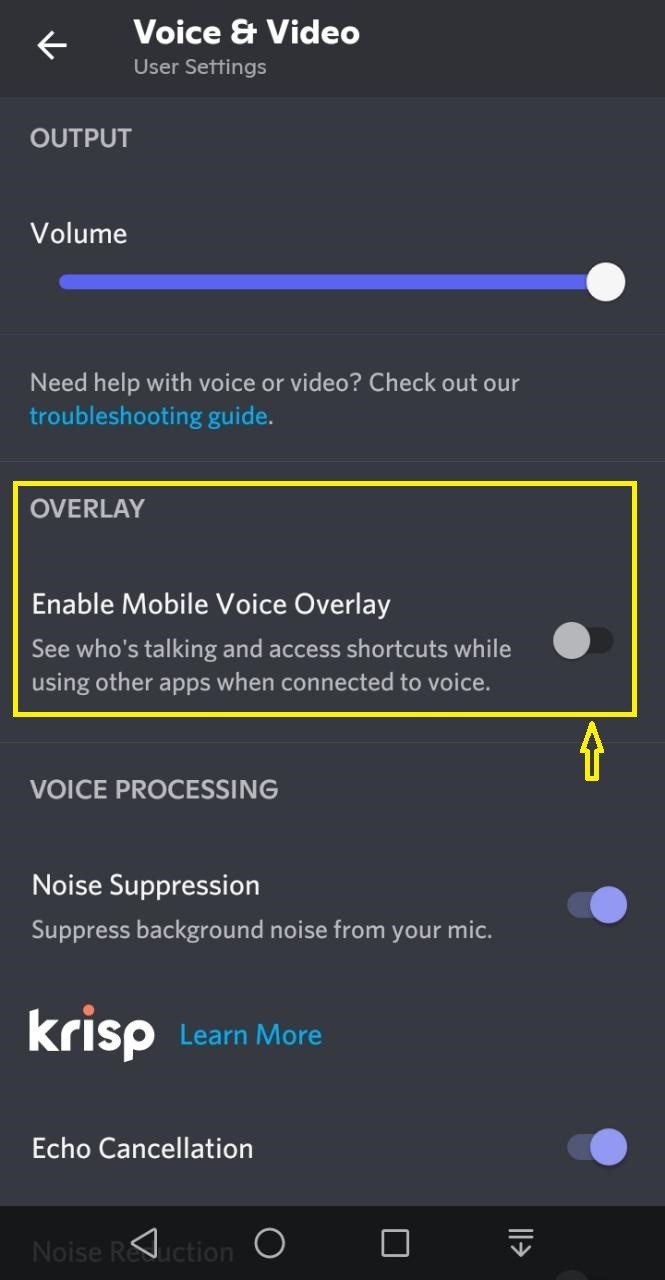
We have offered the easiest method for turning off the Discord overlay on desktop and mobile applications.
Conclusion
To turn off Discord overlay on desktop and mobile applications, firstly open Discord, go to “User Settings” and click on the “Game Overlay” category from the “ACTIVITY SETTINGS”. After doing so, disable the “ENABLE OVERLAY” toggle. For mobile, select the server, tap on any voice channel, go to its settings, and tap on the “OVERLAY” toggle to turn off from the “Voice & Video” settings. This blog illustrated the procedure for turning off the Discord overlay on desktop and mobile applications.
Source: linuxhint.com
