How to Turn off Annoying Java Update Notification in Windows?
This article will discuss the solution to disable Java update notifications in Windows.
How to Turn off Annoying Java Update Notification in Windows?
To turn off Java update notification in Windows, disable these notifications via the following approaches:
Prior Check: Examine the Operating System Version
Analyze your OS version by simply right-clicking on “This PC” and hitting “Properties”:
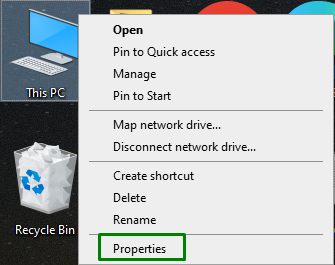
After that, view the OS version supported by your system, as indicated below:
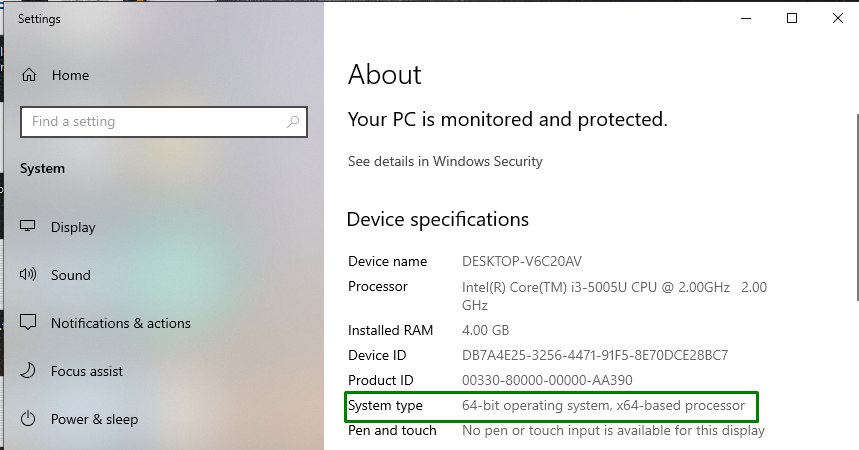
Approach 1: Disable Java Updates From “Control Panel”
Java Updates can be disabled from the “Control Panel” directly by switching to the “Java” application and configuring its settings.
Step 1: Open “Control Panel”
Firstly, switch to “Control Panel” via Startup menu:
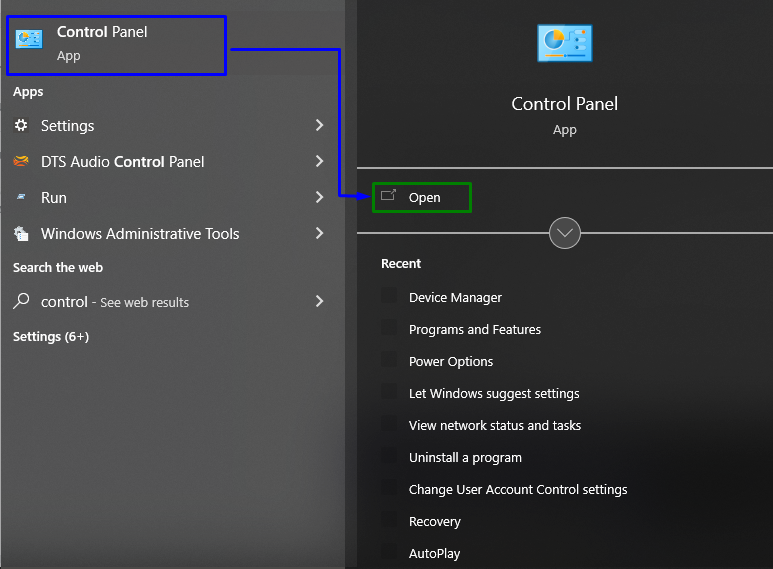
Now, type “java” in the search bar and navigate to the appeared “Java” app:

Step 2: Disable Checking Updates Automatically
Here, unmark the highlighted checkbox:
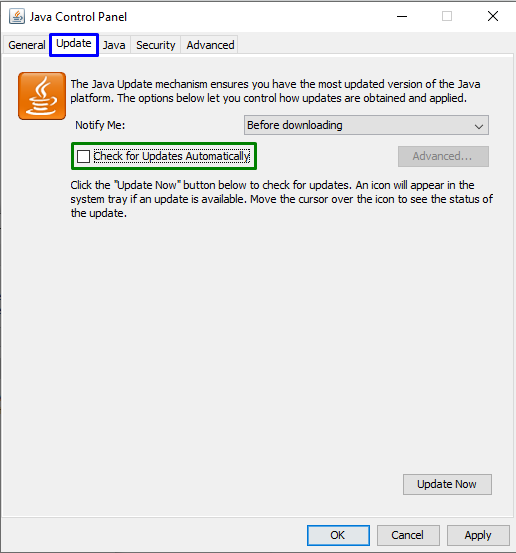
In the appeared pop-up, trigger the“Do Not Check” button and hit “Apply-> OK” to get rid of the annoying Java update notification(s):
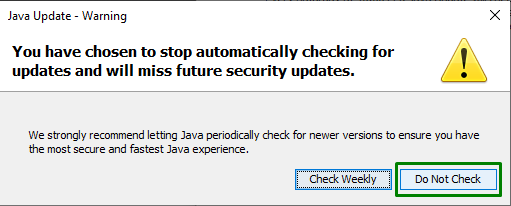
Approach 2: Disable Java Update Notification Via “Registry Editor”
Configuring the relevant registry value, i.e., “EnableJavaUpdate” can also assist in getting rid of the faced issue. For doing so, utilize the following steps.
Step 1: Open “Registry Editor”
Firstly, type “regedit” in the below-given Run Box to switch to “Registry Editor”:
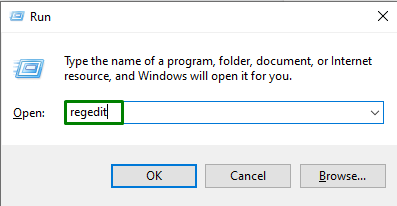
Step 2: Navigate to “EnableJavaUpdate” Value
Now, navigate to the stated value by following the below-provided path.
For 64-bit OS
For 32-bit OS
Note: In this case, the “64-bit” path is followed.
Step 3: Change the “Value data”
Lastly, change the value of “EnableJavaUpdate” to “0” to disable update notifications:
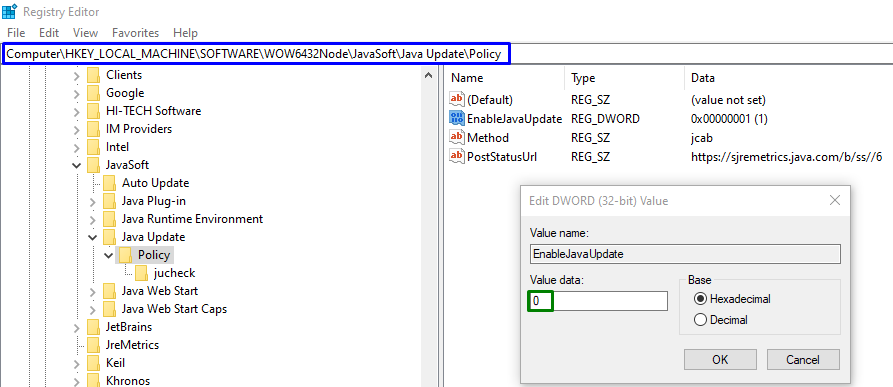
After applying either of the discussed solutions, the faced annoying limitation will likely resolve.
Conclusion
To turn off annoying Java update notifications in Windows, disable Java Update notifications from the “Control Panel” or disable the “EnableJavaUpdate” value in the “Registry Editor”. This write-up discussed the approaches to disable Java update notification in Windows.
Source: linuxhint.com
