How to Transfer Data Through Bluetooth on Raspberry Pi
In this guide, we are going to discuss how to easily transfer data through Bluetooth on Raspberry Pi.
How to Transfer Data Through Bluetooth on Raspberry Pi
Bluetooth service is already installed and enabled by default on Raspberry Pi OS latest version. You can see the Bluetooth icon on the Raspberry Pi’s task bar menu as shown. However, to efficiently transfer the file, we are going to install Bluetooth Manager on Raspberry Pi through the following command as this will help us send and receive any type of files from any system to Raspberry Pi.
To install Bluetooth Manager, follow the below-mentioned command:
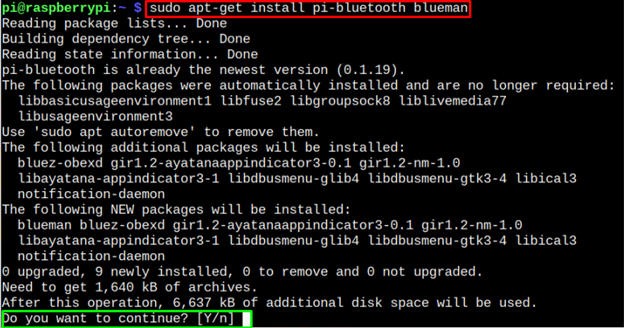
Type “Y” and wait till the installation of Bluetooth gets completed. After the installation, you must reboot the device to apply the changes.
You will see the Bluetooth Manager icon on the task bar as shown below.
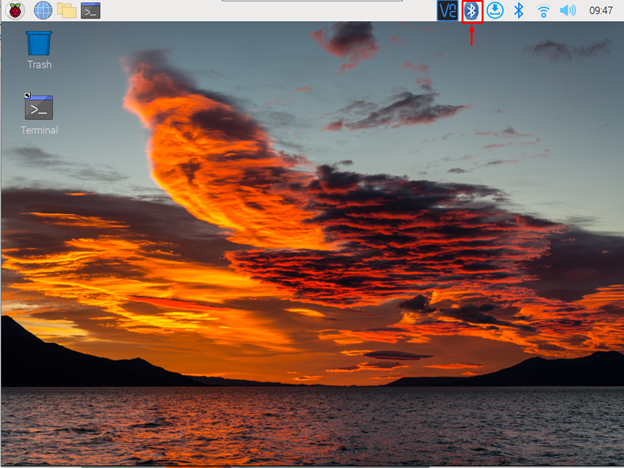
To add a device, click on the Bluetooth service icon and select “Add Device” option.
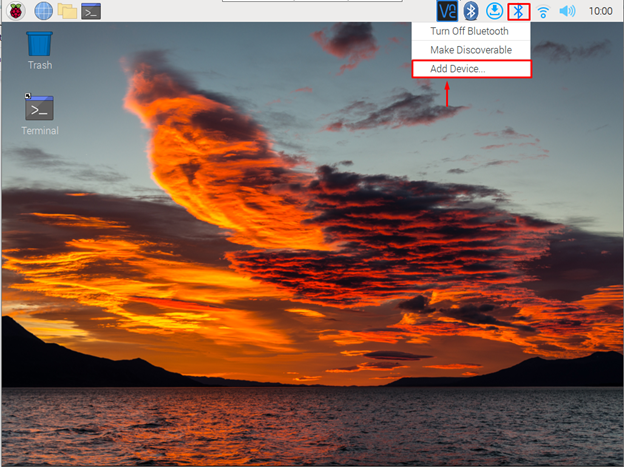
Select any Bluetooth device and click on the “Pair” option.
Note: You must turn on the Bluetooth on your mobile or laptop.

You will see a code on your both Bluetooth devices, which is mobile and Raspberry Pi in our case. Click the “OK” button to confirm adding Bluetooth device to your Raspberry Pi.
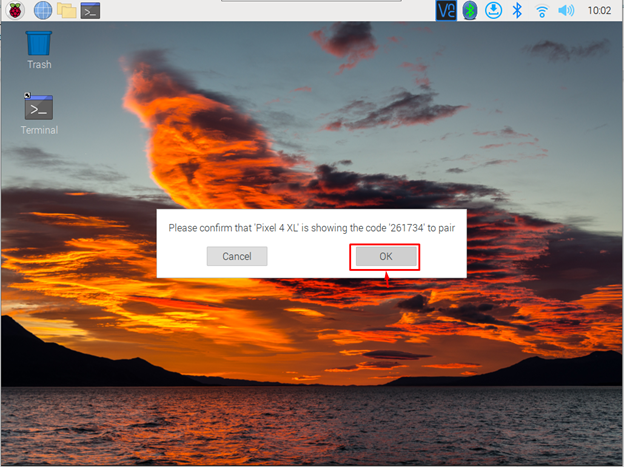
This adds the device to your Raspberry Pi and you can confirm it by clicking on the “Bluetooth” service icon and see the green tick.
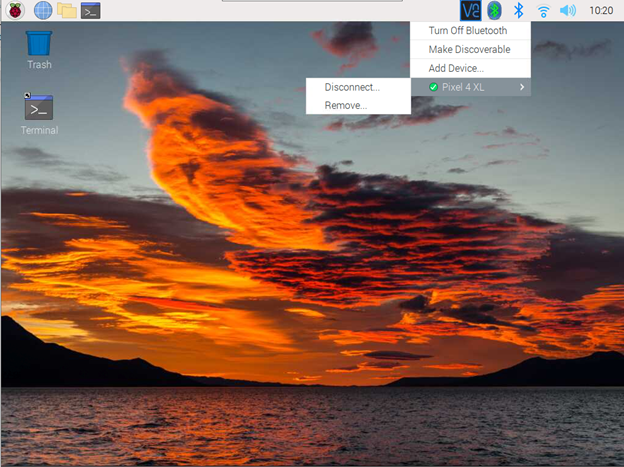
You can also confirm Bluetooth device successful connection by opening the “Devices” section of the Bluetooth Manager.
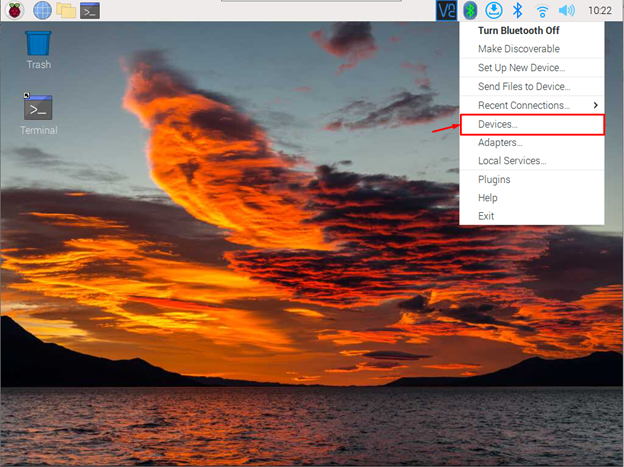
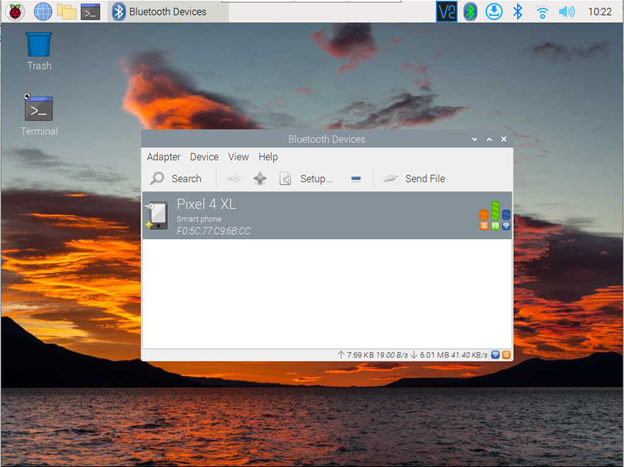
Transfer File to Raspberry Pi from Mobile
Now the next step is to transfer data from a Bluetooth device like mobile to Raspberry Pi. To do it, follow the below-given steps:
Step 1: Select any file on your mobile and share it through Bluetooth. You will see the “raspberrypi” option in the Bluetooth section of the mobile.
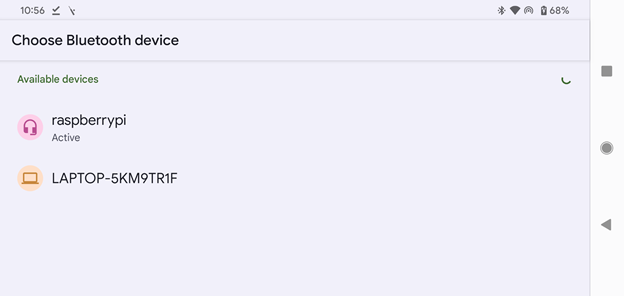
Click on it to start sharing the file to Raspberry Pi.
Note: In my case I am sending an image file to Raspberry Pi from mobile.
Step 2: You will need to provide permission from your Raspberry Pi to accept the file shared from the Bluetooth device.
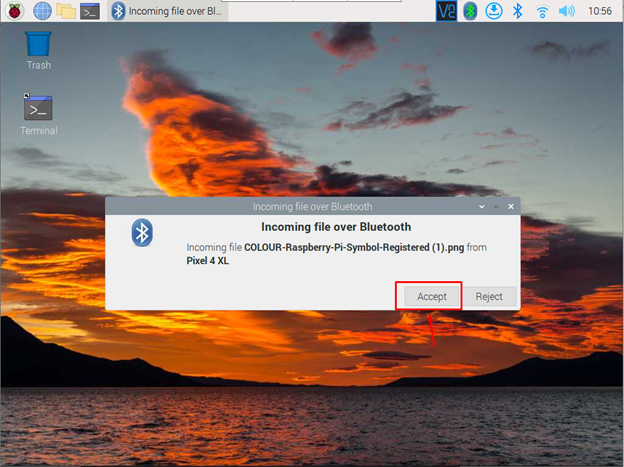
Once your click on the “Accept” option, your file will be shared to Raspberry Pi.
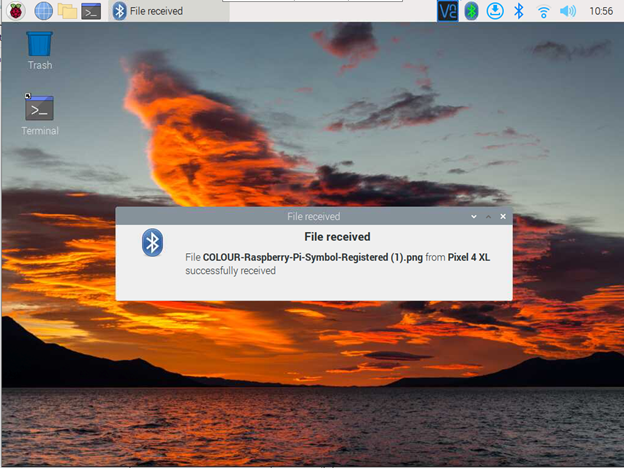
The image received from mobile device to Raspberry Pi from Bluetooth is placed inside the Downloads section.
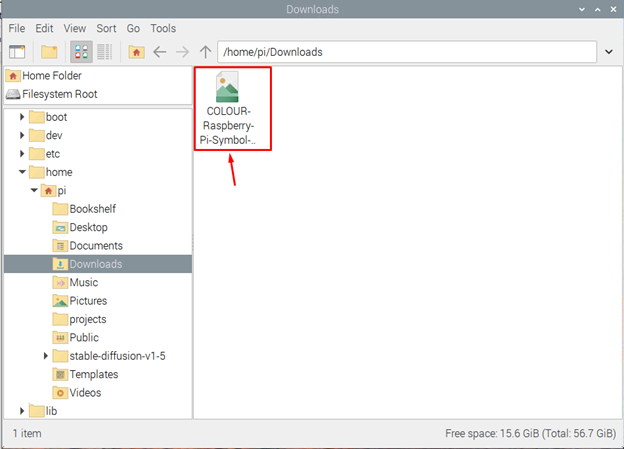
You can also send the file from Raspberry Pi to mobile using the “Send a File” option and select the file you want to send to your Bluetooth device.
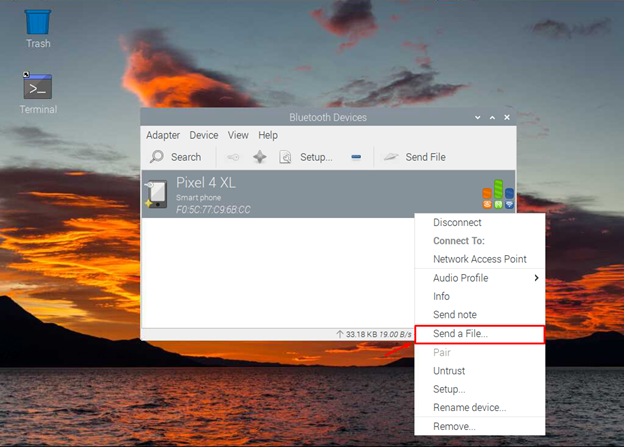
At this point, you have successfully setup Raspberry Pi for Bluetooth sharing.
Conclusion
Bluetooth sharing on Raspberry Pi is beneficial since it allows you to directly send any file from Bluetooth device to your Raspberry Pi and vice versa. The above-mentioned guidelines will help you easily transfer any file to Raspberry Pi through Bluetooth Manager, which can be installed from official Raspberry Pi repository. After the installation, you have to add a Bluetooth device to Raspberry Pi and start sending any file directly to Raspberry Pi without any hurdle.
Source: linuxhint.com
