How to Timeout Someone on Discord Mobile
There might be someone making trouble for your server. For this, the Discord app provides a “timeout” feature. Moreover, the members with the “Timeout Members” permission can also timeout someone. So, it is recommended to give timeout permissions to administrators and server moderators.
This blog will provide a step-wise guide to timeout someone on Discord mobile.
How to Timeout Someone on Discord Mobile?
To timeout someone on Discord, follow these steps.
Step 1: Log in to Your Account
First of all, it is necessary to log in to your Discord account. To do so, add the required credentials and hit the “Log In” button:
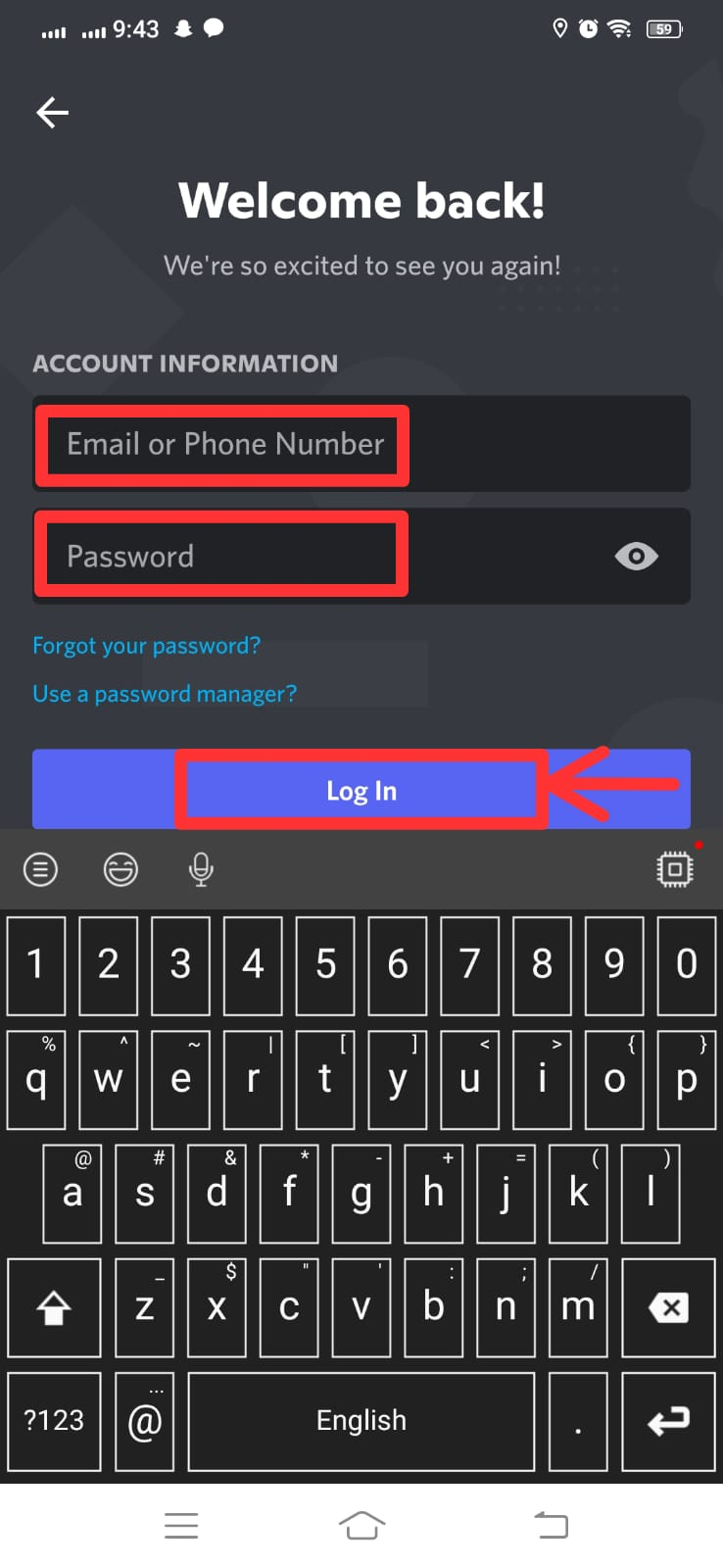
Step 2: Open Server
Then, open the server. In our case, we will select the “T-LDS” server:
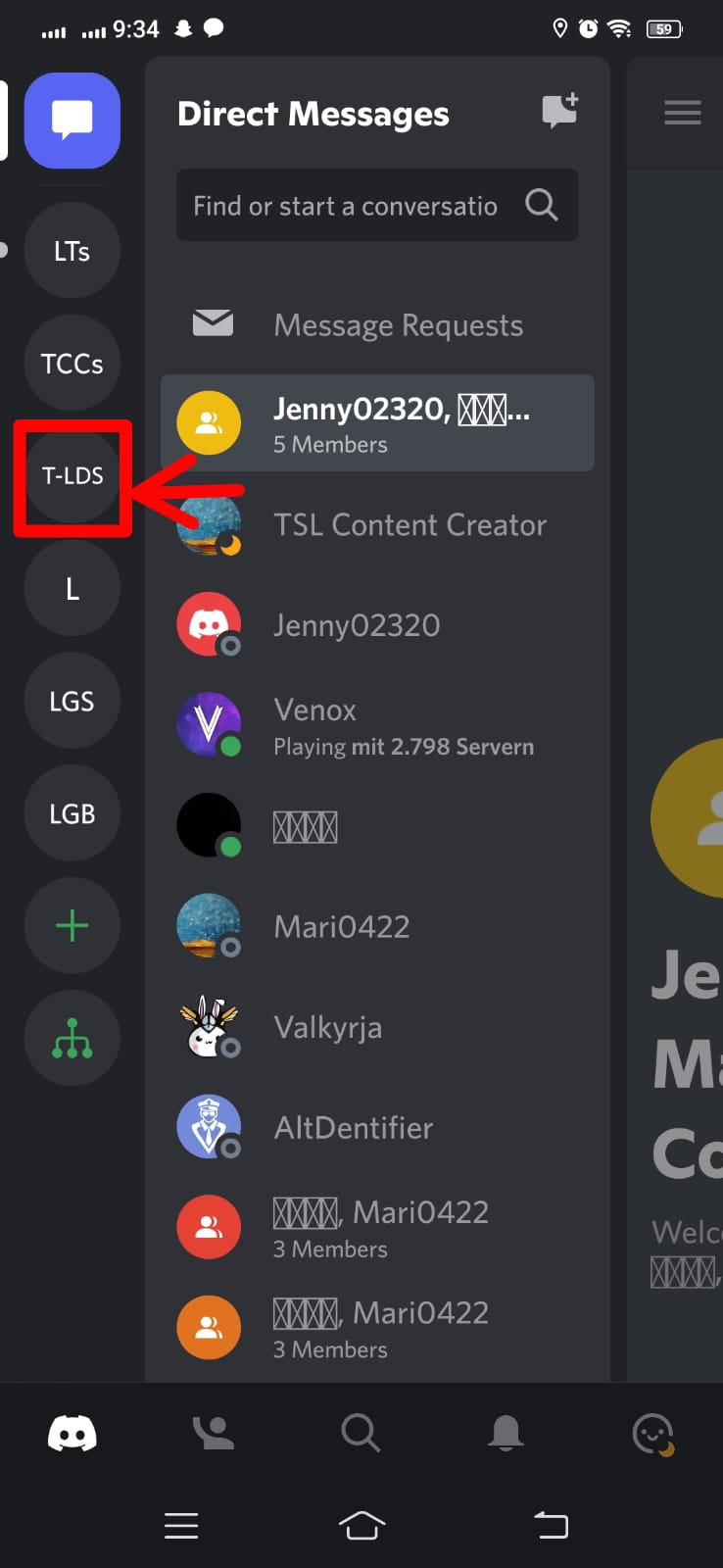
The server window opens as shown in the below image:
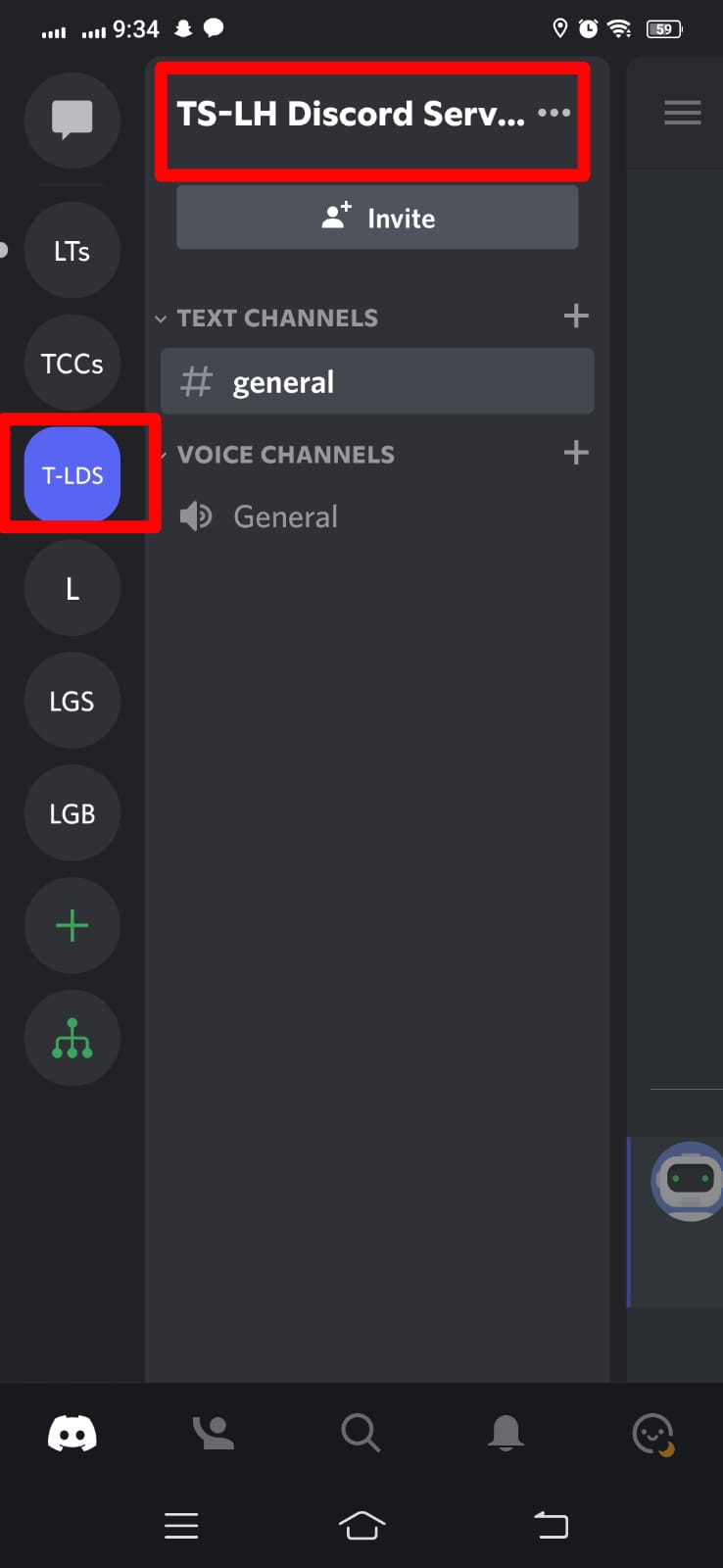
Step 3: Check Members
Next, click on the highlighted icon to view the server’s Member list:
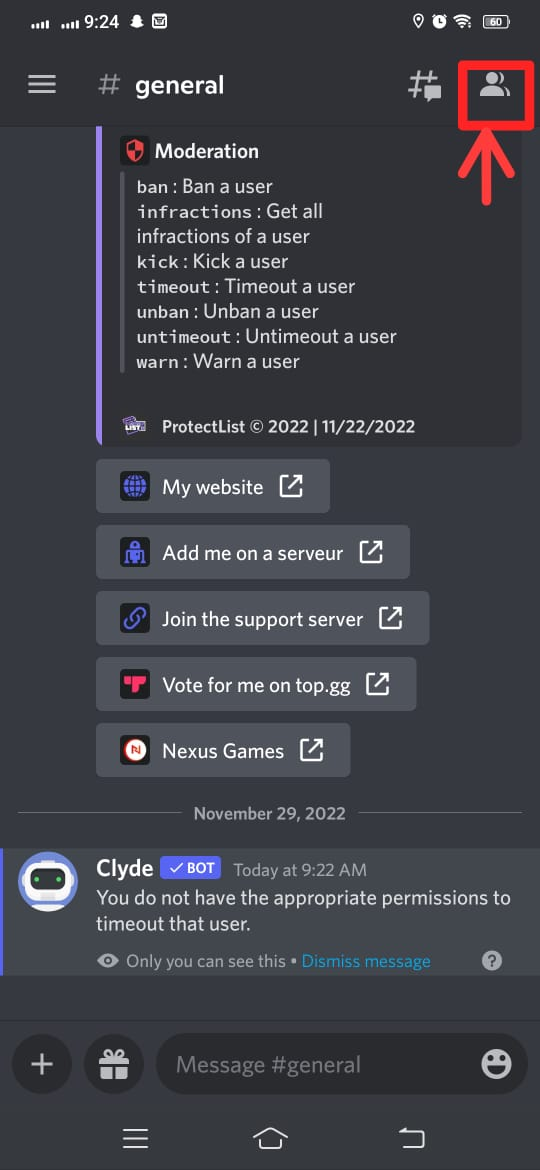
Now, timeout a member from the list. Here, we will timeout the member “Hafsi”. So, click on it:
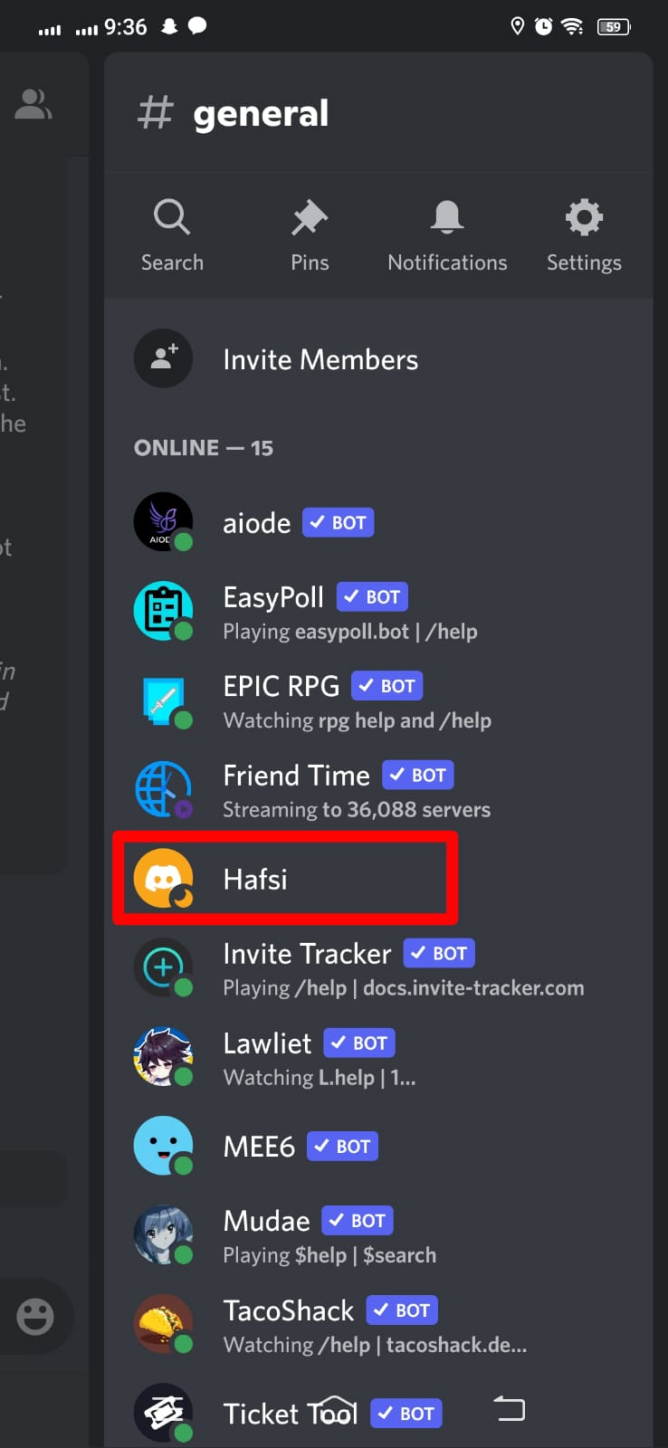
Step 4: Insert Command
Insert the command “/timeout” in the message area:
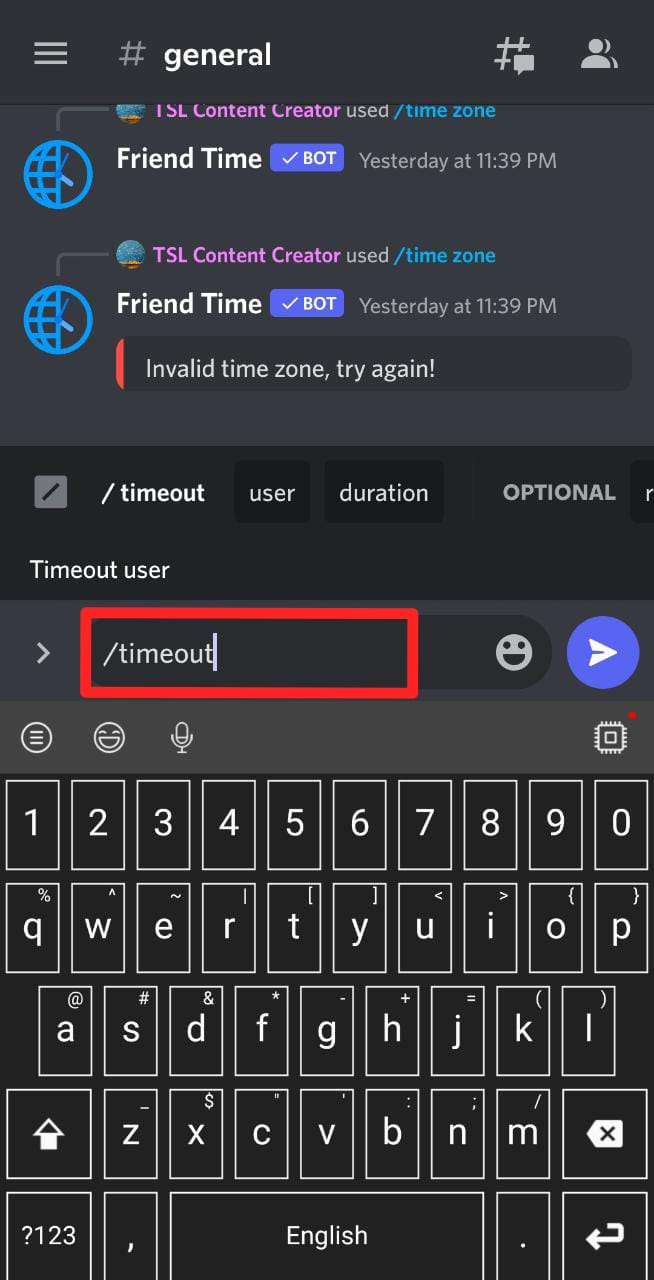
To timeout someone, specify the user and the duration to time out as follows:
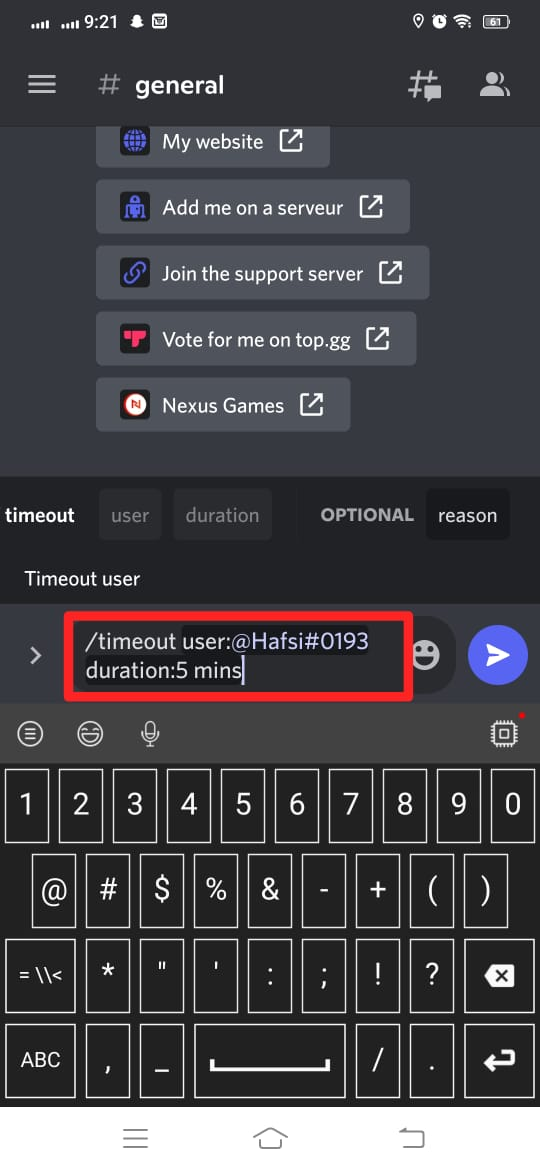
The particular member will be timed out when the above command is entered.
Conclusion
To timeout a member from Discord, first, open the Discord app. Then, select the server and
the member who is making trouble. Open the member list and select the member. Insert the command “/timeout” and specify the username with the timeout duration. This post has explained a step-wise guide to timeout someone on Discord mobile.
Source: linuxhint.com
