How to Stream VR on Discord
Discord is an interactive forum that is specially developed for gamer communities. It allows them to connect with people or server members using messages, voice, and video calls. Discord application also offers a fantastic feature for gamers to communicate via their Virtual Reality environment and live stream VR with the other server members. Additionally, the VR environment provides high-quality videos while streaming on Discord.
This write-up will compile the procedure of streaming VR on Discord. Let’s get started!
How to Stream VR on Discord?
To stream “Virtual Reality (VR)” on Discord, it is required to install the “SteamVR” application for sharing the screen on your VR headset with your gaming partners.
Follow the below-given procedure for this corresponding purpose.
Step 1: Install SteamVR
Open your favorite browser and go to the SteamVR official website, and click on the “Play Game” button:
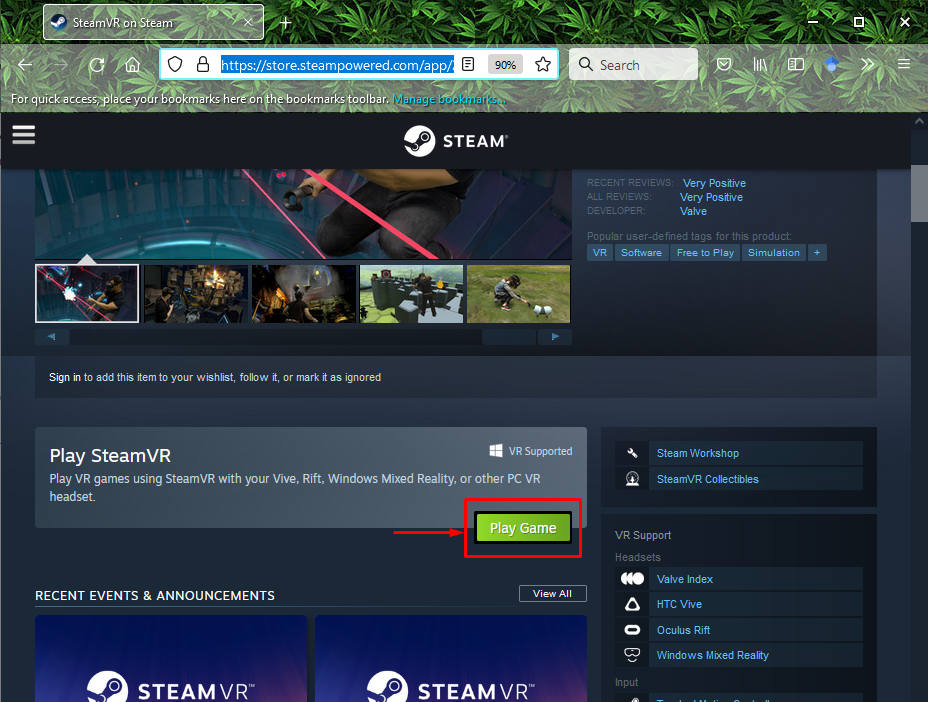
From the installation wizard, click on the “Next” button:
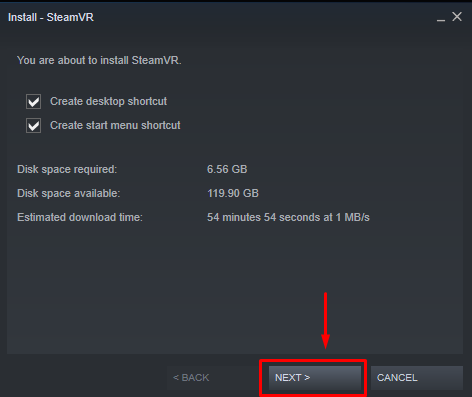
The installation process of “SteamVR” will be started:
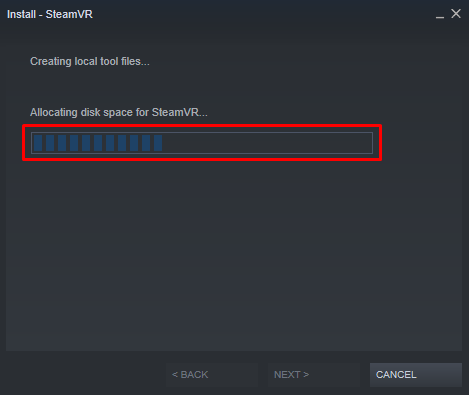
Next, click on the “Finish” button:
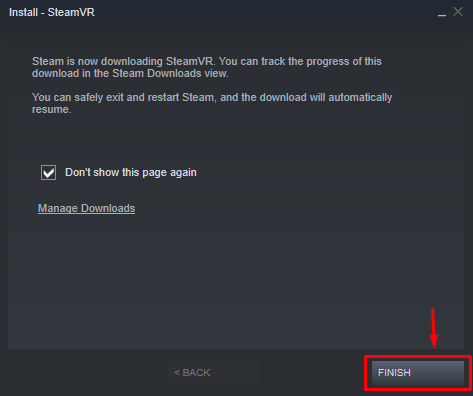
Step 2: Launch SteamVR
Double click on the “SteamVR” icon from your desktop screen to launch it:
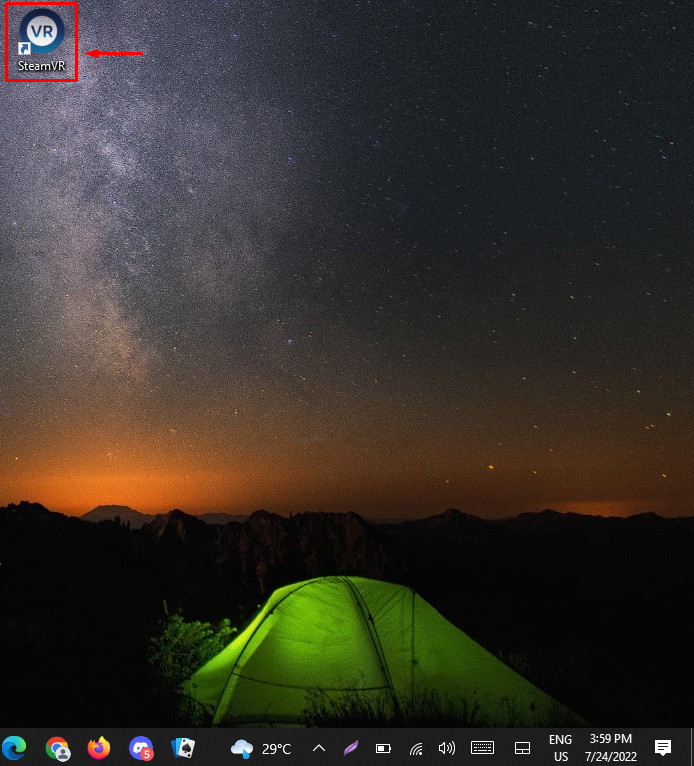
Click on the “LAUNCH” button. After that, launch the game which you want to share with your friends via live streaming:
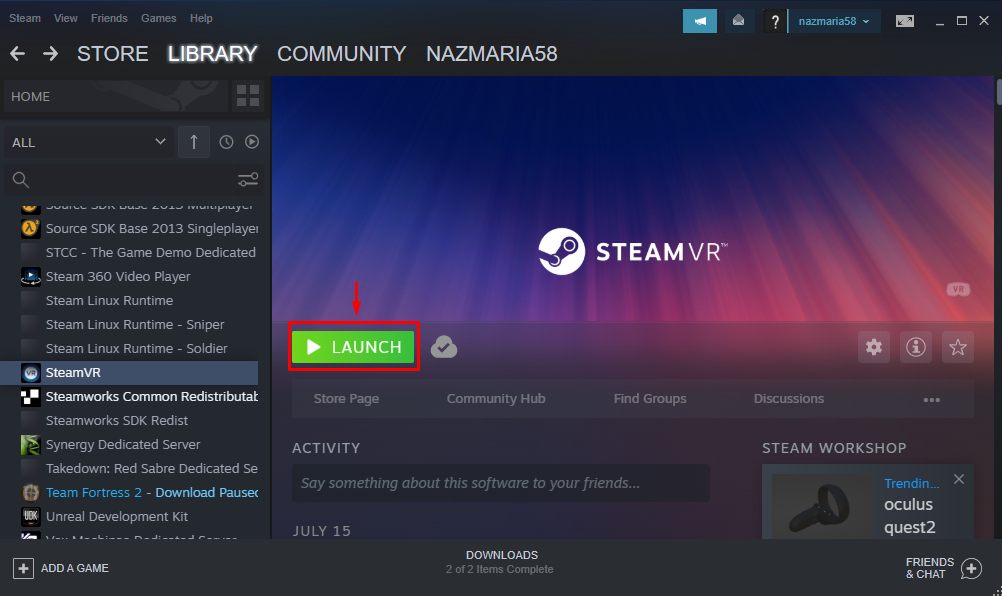
Step 3: Open Discord Application
Before opening the Discord application, ensure that “SteamVR” and your game are running in the background. Then, search and open the “Discord” application on your system using the “Startup” menu:
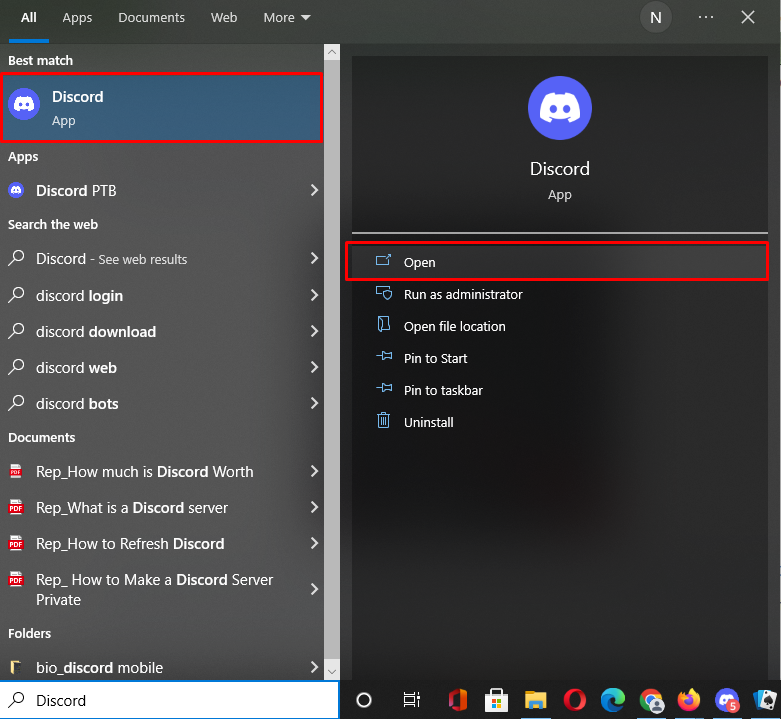
Step 4: Select Server
Select the server on which you want to stream VR and click on the game name at the navigation bar above the username:
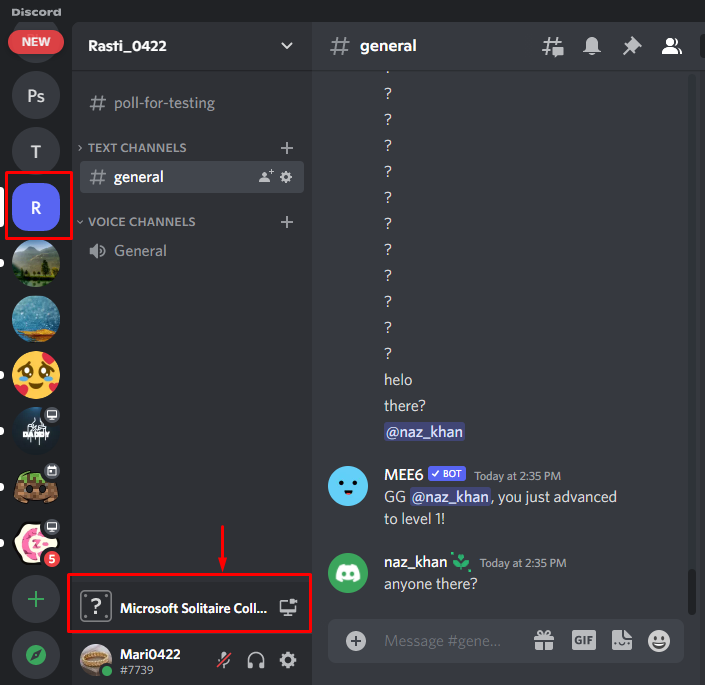
Step 5: Go Live
Click on the below-highlighted monitor icon:
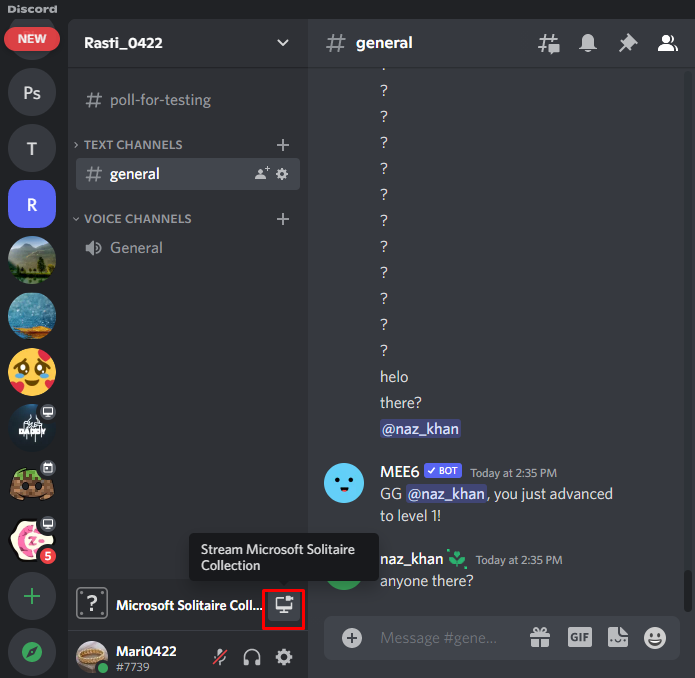
From the next screen, select a server Voice channel and click on the “Go Live” button. You can also set the “STREAMING QUALITY”, “RESOLUTION”, and “FRAME RATE” here:
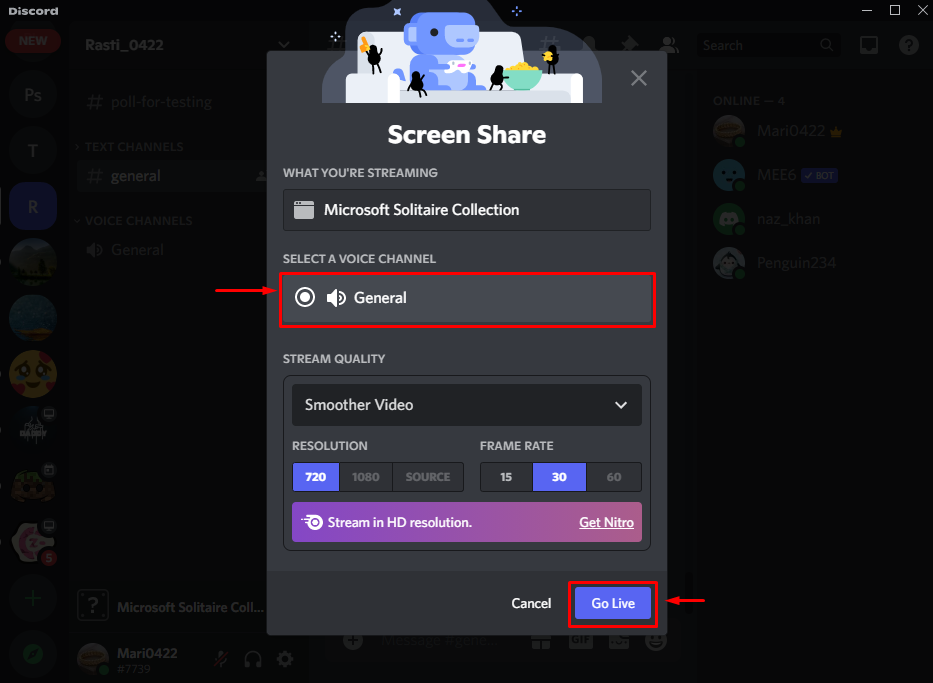
Lastly, click on the “Screen” button for streaming VR on Discord. In case you need to stop the call, hit the “Phone” icon:
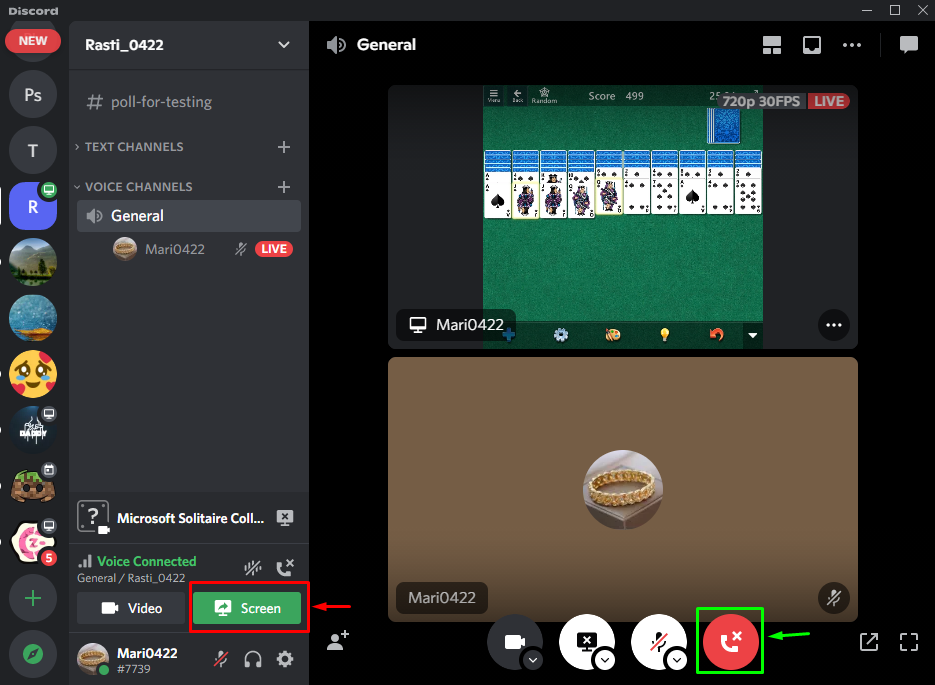
We have compiled the easiest method of streaming VR on Discord.
Conclusion
To stream VR on Discord, first, you need to install “SteamVR”. To do so, open the browser, go to the “SteamVR official website”, and click on the “Play Game” button. After installing “SteamVR”, open it and launch the game which you like to stream on Discord. Next, go to the Discord server, click on the game name at the navigation bar above the username, select channel, and “Go Live”. This write-up described the procedure of streaming VR on Discord.
Source: linuxhint.com
