How to Solve Mouse Right Click Not Working in Windows 10
This write-up will discuss multiple fixes for the Windows 10 “Mouse Right Click Not Working” problem.
How to Solve Windows 10 “Mouse Right Click Not Working” Issue/Problem?
To solve Windows 10 “Mouse Right Click Not Working” Problem, look at the below-mentioned fixes:
- Modify USB Root Hub’s Power Management Settings
- Use DISM Tool
- Turn off Tablet Mode
- Restart Windows Explorer
Method 1: Modify USB Root Hub’s Power Management Settings
This error might be caused if your system is allowed to disable a device to save power when it is inactive. Therefore, change the power management settings for the USB root hub by following the steps below.
Step 1: Launch Device Manager
Go to the “Device Manager” through the Start menu:

Step 2: Open Properties of USB Root Hub
Then, right-click on the “USB Root Hub” option and hit on “Properties”:

Step 3: Redirect to Power Management
Switch to the highlighted tab:
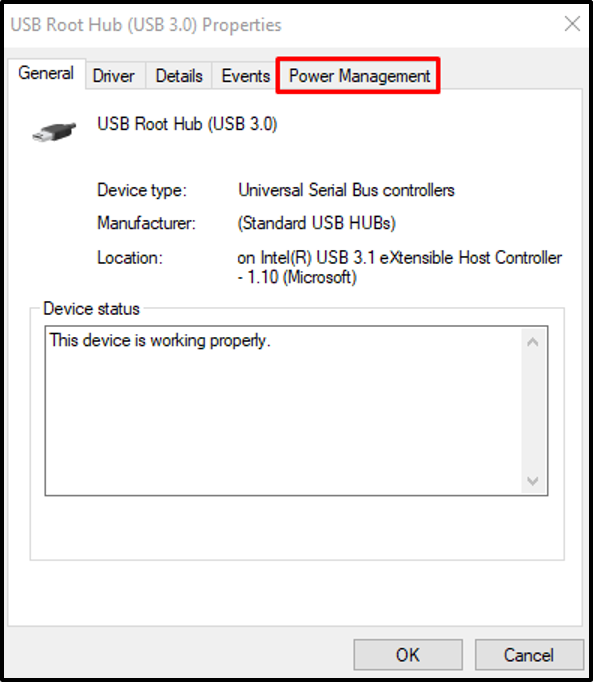
Step 4: Don’t Turn Off the Device
Unmark the below-highlighted checkbox:

Method 2: Use DISM Tool
DISM commands are used to repair or fix corrupted files of system. So, use the DISM tool to get rid of the mentioned error by following the guide below.
Step 1: Open Command Prompt Being as Admin Rights
Start the “Command Prompt” as admin by utilizing the Start menu:

Step 2: Execute DISM Command
Execute the below-given command to try to repair the corrupted files:
DISM.exe /Online /Cleanup-image /Restorehealth
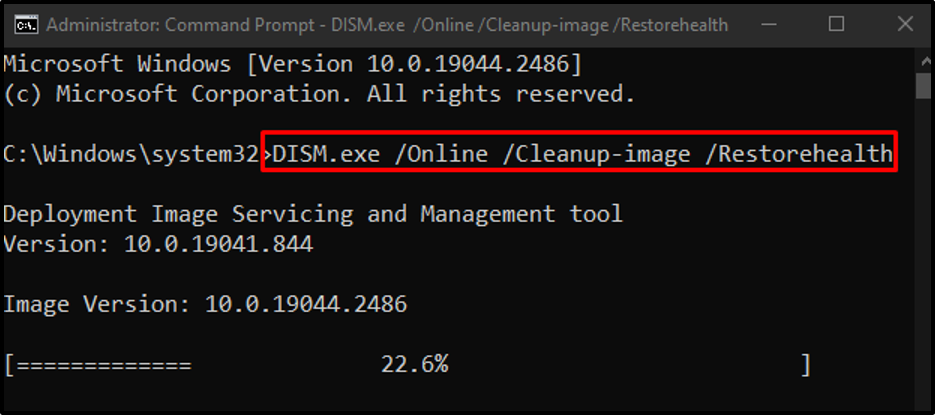
Method 3: Turn off Tablet Mode
Touchscreen laptops come with a mode called “Tablet mode” which can cause the right-click not working issue. To eliminate this issue, turn off the tablet mode by following the below guide.
Step 1: Open Action Center
Hit the highlighted icon for the Action Center to show up:

Step 2: Disable Tablet Mode
Make sure the color of the “Tablet Mode” icon is grayed out. If it is blue in color, then click on it to turn it off:

Method 4: Restart Windows Explorer
Windows Explorer might be malfunctioning. So, to fix this issue restart Windows Explorer by following the provided steps.
Step 1: Launch Task Manager
Press “CTRL+SHIFT+ESC” to open the “Task Manager”:

Step 2: Restart Windows Explorer
Right-click on “Windows Explorer” and hit “Restart”:

Restart your system and the mouse right-click will start working.
Conclusion
The “Mouse Right Click Not Working” issue in Windows 10 can be fixed in various ways, including changing the power management settings for the USB root hub, using the DISM tool, turning off the tablet mode, or restarting Windows explorer. This blog offered procedures to get rid of the “Mouse Right Click Not Working” issue in Windows 10.
Source: linuxhint.com
