How to Silence Notifications on iPhone – A Step-by-Step Guide
People using smartphones might feel disturbed by the continuous ringing of their phones. On iPhone, you can control the notifications to reduce distraction and focus on what’s important. If you ever feel annoyed by notifications on your iPhone you can simply silence them off.
Read this guide to learn the multiple methods to silence notifications on your iPhone.
How to Silence Notifications on iPhone?
Following are the numerous ways to silence notifications on iPhone:
- Turn off Specific Notifications on iPhone
- Silence Notifications Using Do Not Disturb
- Mute Notifications on iPhone
- Silence Notifications on iPhone using the Side Switch
1: Turn Off Specific Notifications on iPhone
You can turn off the specific notifications on your iPhone from the Settings of your device. Follow the below steps to turn off notifications from the specific app:
Step 1: Launch the Settings on your iPhone and tap on Notifications:
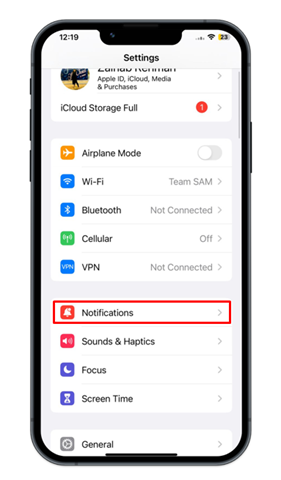
Step 2: Next look for the name of the app to turn off the notifications from that app. Here I am turning off the notifications from Facebook.
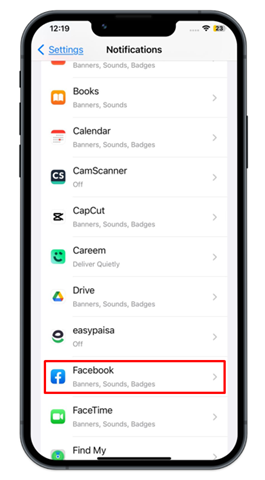
Step 3: Turn the toggle off for Allow Notifications to silence the notification on Facebook.
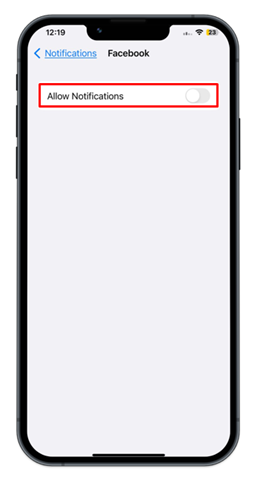
2: Silence Notifications on iPhone Using Do Not Disturb
Enabling the Do Not Disturb on your iPhone is the quickest method to silence the notifications. Follow the below steps to enable Do Not Disturb:
Step 1: Swipe down from the top of the screen to access the Control Center and hold on Focus:
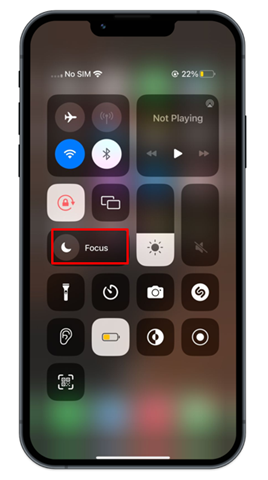
Step 2: Tap on Do Not Disturb to enable this option on iPhone:
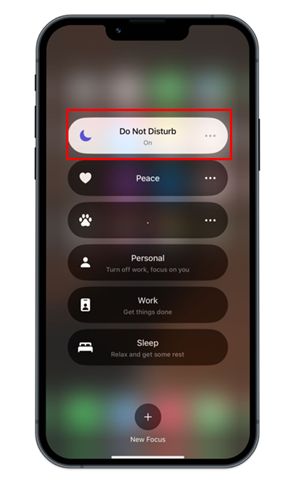
After that, you will not receive pop-ups of notifications on your iPhone.
3: Mute Notifications on iPhone
You can also mute the notifications from the notification center of your iPhone. If you mute the app, you will no longer receive notifications until you unmute it. Use the below steps to mute the notifications on your iPhone:
Step 1: First swipe down from the top of your iPhone screen to access the notification center and then swipe the alert to the left and tap on Options:
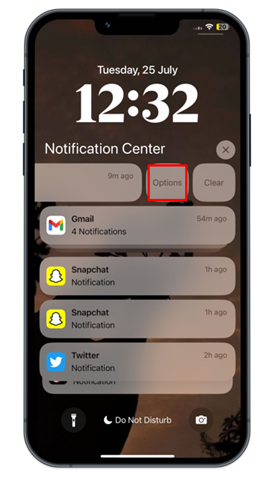
Step 2: Next, choose Mute for 1 Hour and Mute for Today, these way notifications will be silently delivered to your iPhone:
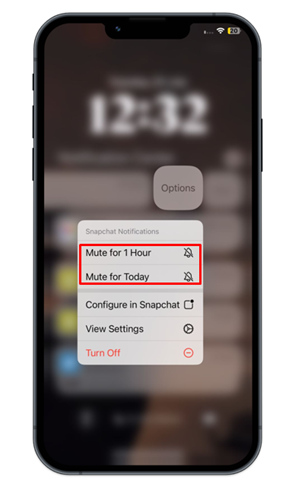
You can also tap the “Turn Off” option to mute the app notification to appear on your iPhone screen.
4: Silence Notifications on iPhone Using Side Switch
The switch present at the side of your iPhone is one of the easiest ways to silence notifications. The switch is present on the left above the volume buttons, push the switch to the left to silence your iPhone:
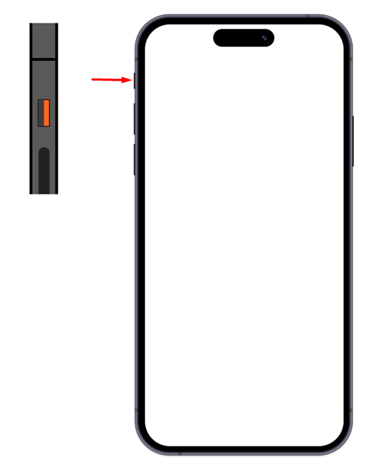
Bottom Line
Some notifications on your phone are important, but most of them are annoying. On iPhone, you can turn off the notifications or limit the notifications quite easily with multiple options. This guide has provided easy ways to turn off specific notifications, or mute notifications on iPhone. You can also pause all the notifications from phone apps of your iPhone using either the Do Not Disturb option or pushing the side switch to the left.
Source: linuxhint.com
