How to Share Your Location Using Google Maps on Android
A navigation app called Google Maps can be used to identify locations, receive directions, and travel. Additionally, you can use it to share your whereabouts with your contacts or loved ones. This can be useful if you want to let them know where you are, where you are going, or how long it will take you to reach your destination.
How to Share Your Location Using Google Maps on Android
Sharing your location with others can help you stay safe and connected, especially when you’re traveling or out late at night, here are two ways to share your location using Google Maps on Android:
Method 1: Share Your Real-Time Location
Real-time location sharing is the first way to share your location when using Google Maps on an Android device. This means that your location will be continuously updated and visible to the people you choose for a specific period of time or until you turn it off, share your real-time location by repeating the procedure below:
Step 1: Tap on your profile image in the top right corner of the Google Maps app:
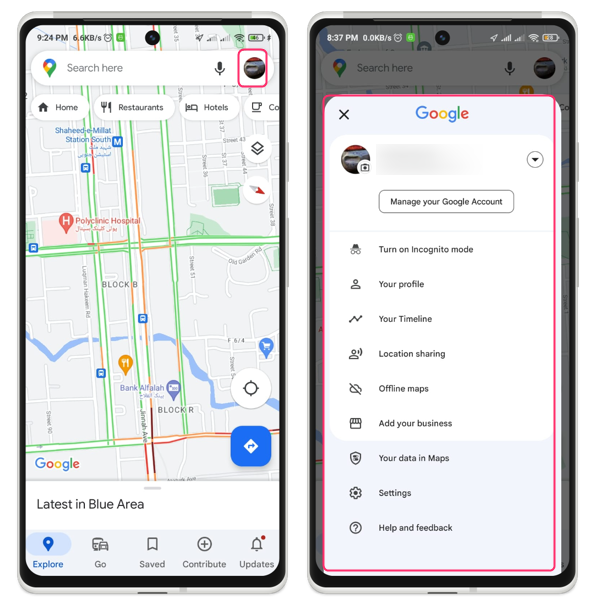
Step 2: After selecting Location sharing, select New share:
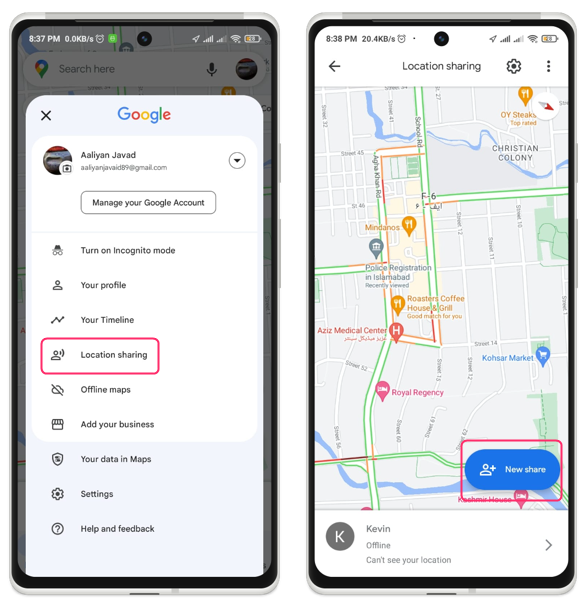
Step 3: Next, choose the individuals with whom you wish to share your real-time location for the specified period of time. You can choose from your contacts, create a link, or select an app to share your location. For instance, if I want to share the location to someone using Messages app then I will just tap on Message app and send the location through message:
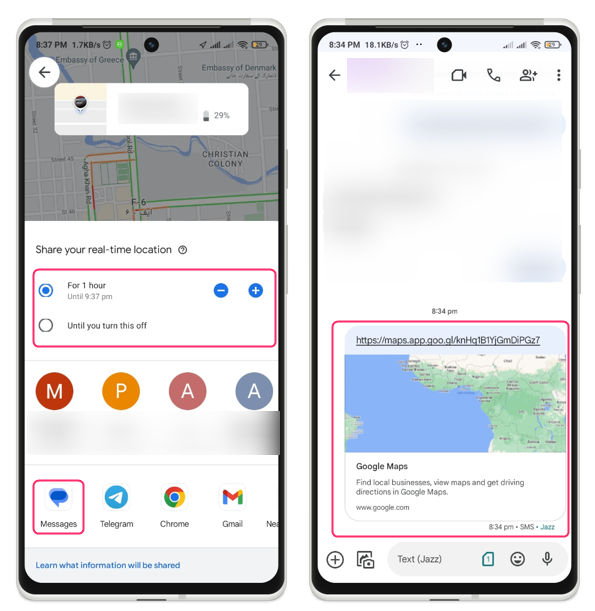 You can also share location using the WhatsApp just tap on the WhatsApp application and share it to the respective contact:
You can also share location using the WhatsApp just tap on the WhatsApp application and share it to the respective contact:
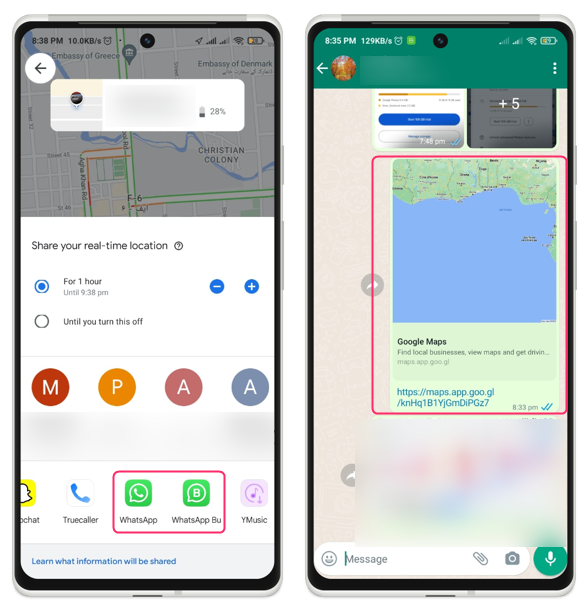
Method 2: Share Your Current Location
Sharing your present position with Google Maps on Android is the second way to share your location. This means that your location will be sent as a static point on the map and will not be updated unless you share it again, share your current location by repeating the procedure below:
Step 1: Tap the blue dot on the map that displays your position by opening the Google Maps app on your Android device:

Step 2: After that, hit the Share icon and choose the individuals or applications with which you want to share your location. You can choose from your contacts, create a link, or select an app to share your location. For instance, if I want to share the location to someone using Messages app then I will just tap on Message app and send the location through message:
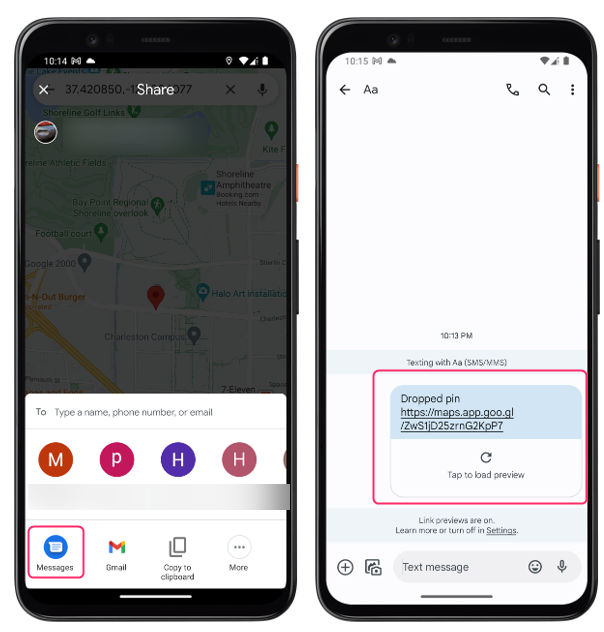 You can also share location using the WhatsApp just tap on the WhatsApp application and share it to the respective contact:
You can also share location using the WhatsApp just tap on the WhatsApp application and share it to the respective contact:
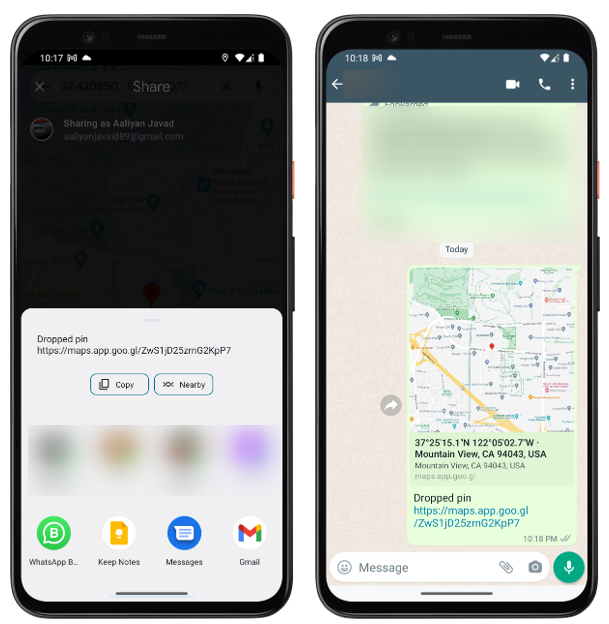
Conclusion
To share your location using Google Maps on Android there are two different methods one is sharing the real time location and other is sharing the current location(static) by dropping a pin on the map. Sharing your location using Google Maps on Android can help you stay connected, safe, and informed with your friends, family, or contacts.
Source: linuxhint.com
