How to Share Screen on Discord Mobile?
Discord is a digital communication medium that permits the user to engage with multiple audiences through servers. Sharing a screen is one of the most adorable features for every gamer. It helps them to share live gameplay with other members of the servers and get feedback. Happily, Discord launched its screen share feature on the mobile app too and that is exactly what this write-up is going to explain.
What are the Requirements to Screen Share on Discord Mobile?
Presently, screen share support is available on both Android and IOS devices except the Xiaomi devices having the MIUI operating system. Furthermore, the screen share option is only available on Android version 5.0 and higher while audio sharing is only accessible on Android 10 and higher.
How to Share Screen on Discord Mobile?
To share the screen on Discord mobile, have a look at the following steps.
Quick Look
- Open Discord and go to the desired server.
- Join the voice channel and scroll up to the bottom tab.
- Now, tap on “Share Your Screen” to share your mobile screen.
Step 1: Select Server
Open the Discord app and select the desired server using the sidebar:
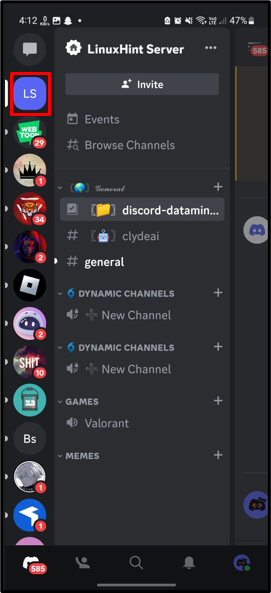
Step 2: Join Voice Channel
After that, join the voice channel and tap on it to open:

Step 3: Scroll Up the Tab
Subsequently, scroll up the bottom tab to get more options:
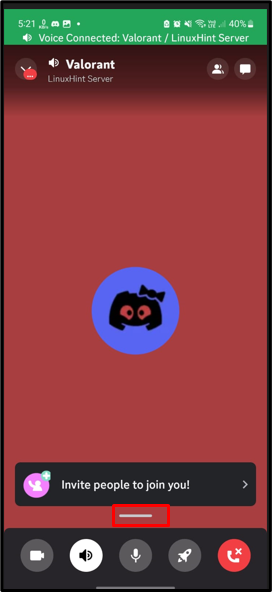
Step 4: Share Screen
From the appeared tab, tap on the “Share Your Screen” option:
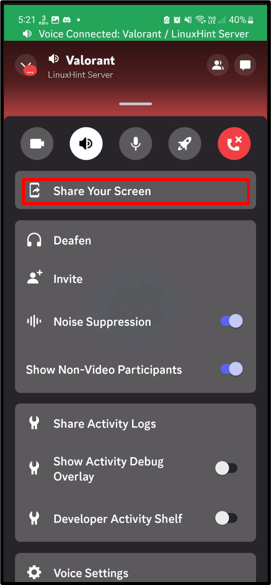
Step 5: Start Sharing
Confirm the Discord message and tap on the “Start Now” option to continue:
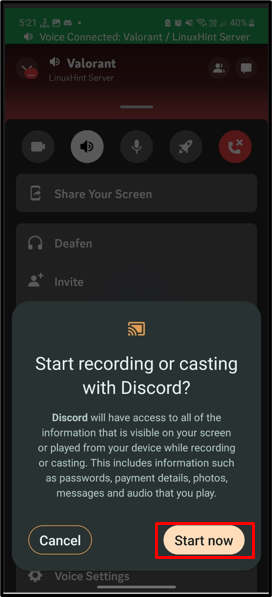
After doing the above operations, the live screen will be shared:
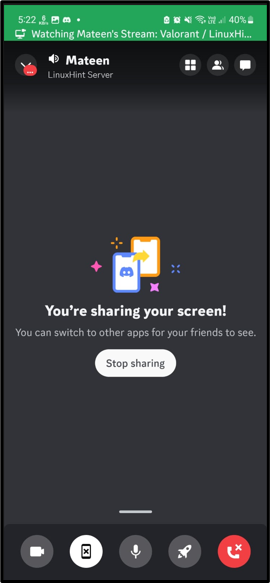
Conclusion
To share the screen on the Discord mobile app, open the Discord app and go to the respective server using the sidebar. Afterward, join the voice channel and scroll up to the bottom tab. From the appeared tab, tap on the “Share Your Screen” option to live mobile screen. This write-up has uncovered the steps to share screens on Discord mobile.
Source: linuxhint.com
