How to Setup Dad Bot on Discord?
In this guide, we will provide the procedure for adding the Dad bot on Discord.
How to Setup Dad Bot on Discord?
“Dad bot” is considered a lovable father figure in Discord. With more than 10k servers and 3 million users, Dad bot is the largest father on Discord. This bot is mainly utilized for fun purposes, such as posting a random pun.
To add the Dad bot to your Discord server, check out the provided instructions.
Step 1: Visit top.gg Website
Visit the top.gg website for inviting the Dad bot:
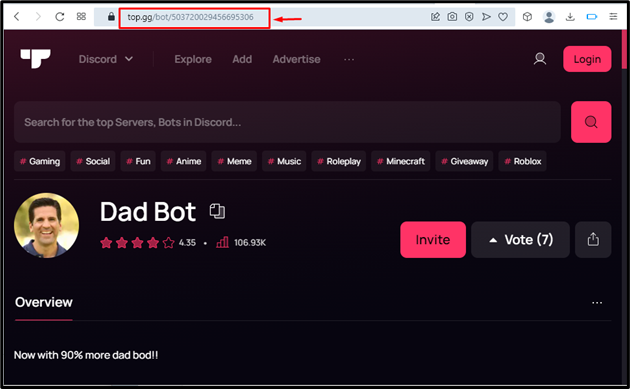
Step 2: Click Invite
To add the dad bot, click on the “Invite” button:
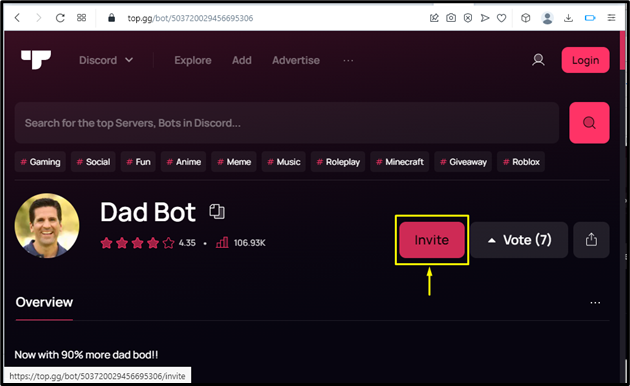
Step 3: Login to Discord Account
Add your “EMAIL” and “PASSWORD” to “Log in” to Discord:
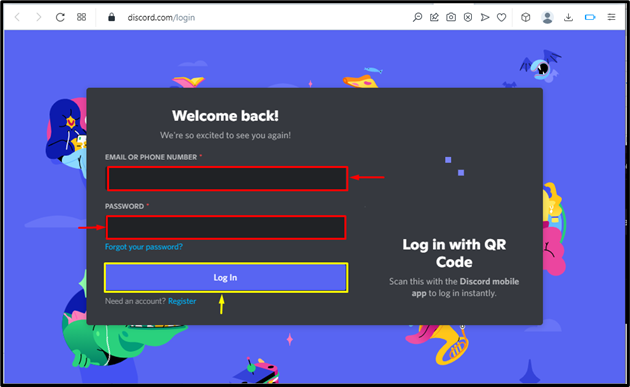
Step 4: Select Discord Server
Click on the highlighted icon to open the server list:
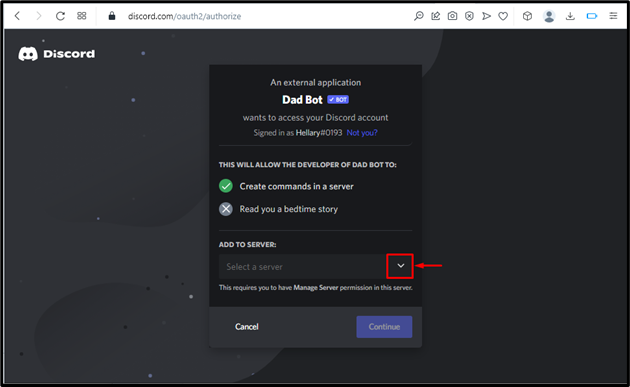
Then, choose the Discord server for which it is required to add the Dad bot as a member. For instance, we have selected the “Linuxhint Gaming Server”:
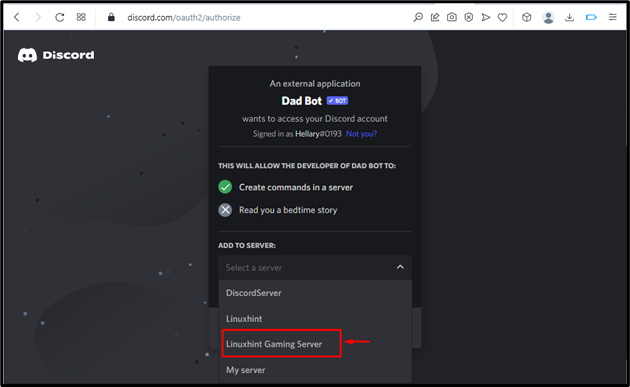
Press the “Continue” button to move ahead:
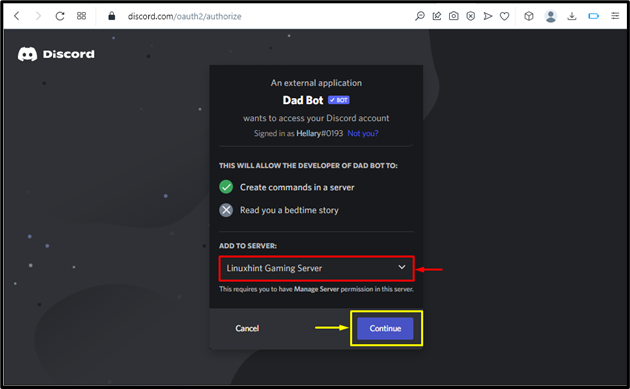
Step 5: Grant Permissions
Grant the listed permission and hit the “Authorize” button:
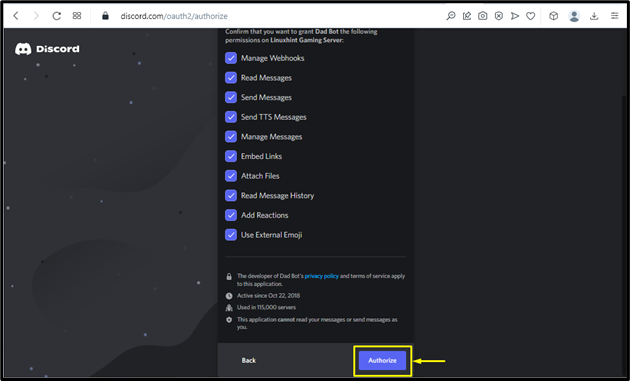
Step 6: Mark Captcha Box
Mark the “Captcha Box” for human identity verification:
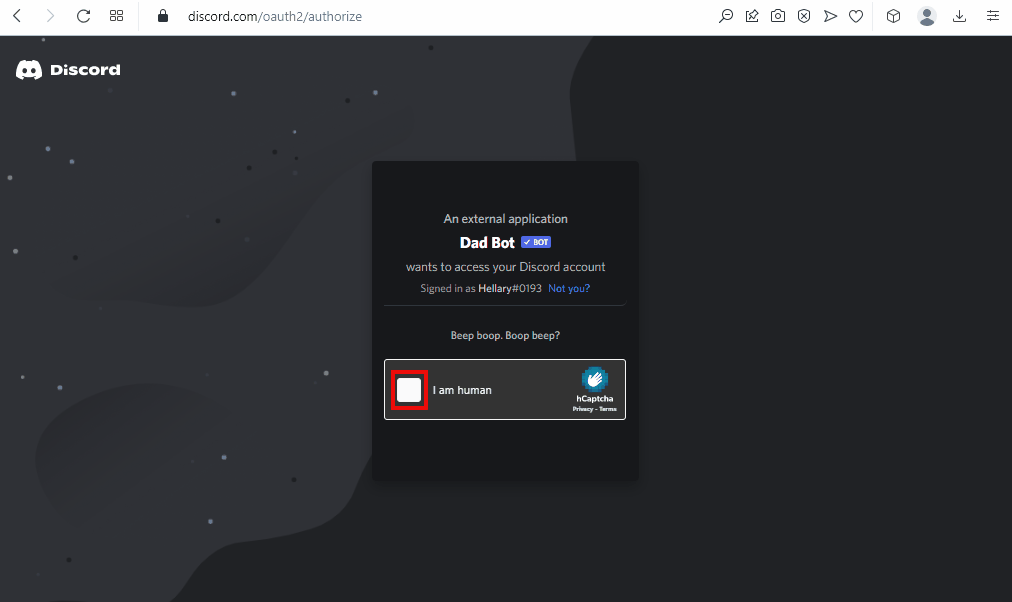
It can be seen that the Dad bot is authorized and ready to use:
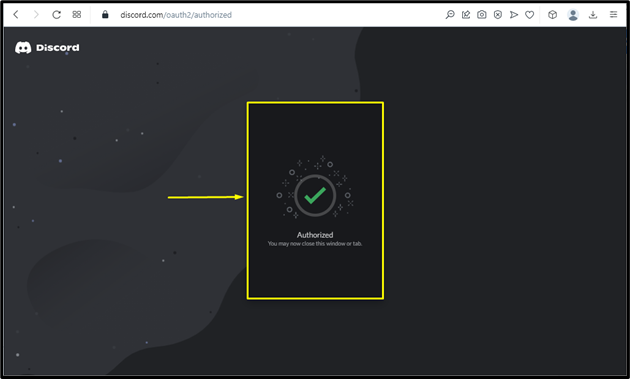
Step 7: Open Discord
With the help of the Start menu, open up the Discord app:
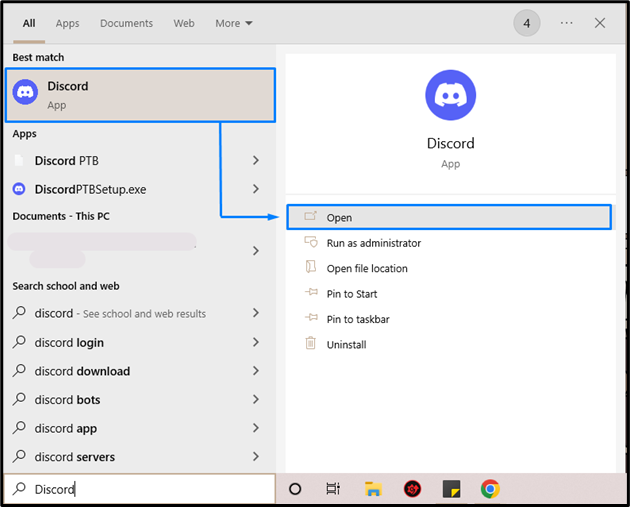
Step 8: Launch Discord Server
Launch the Discord server where you have added the Dad bot. For instance, we will go to the “Linuxhint Gaming Server“:
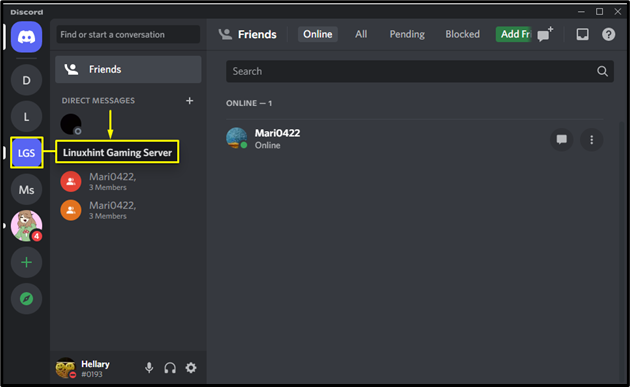
Step 9: Check Members List
Lastly, check out the Members List for verification:
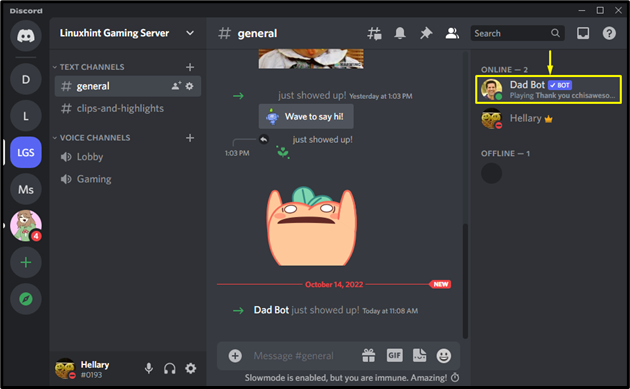
We have offered the simplest method for adding the Dad bot on Discord.
Conclusion
To set up the Dad Bot on Discord, first of all, invite the Dad bot using the top.gg website. After that, log in to Discord, pick the server where you wish to add the bot. Next, click on “Authorize” to grant permissions. Lastly, mark the “Captcha box” to prove your identity. This post illustrated the complete procedure for setting up the Dad Bot on Discord.
Source: linuxhint.com
