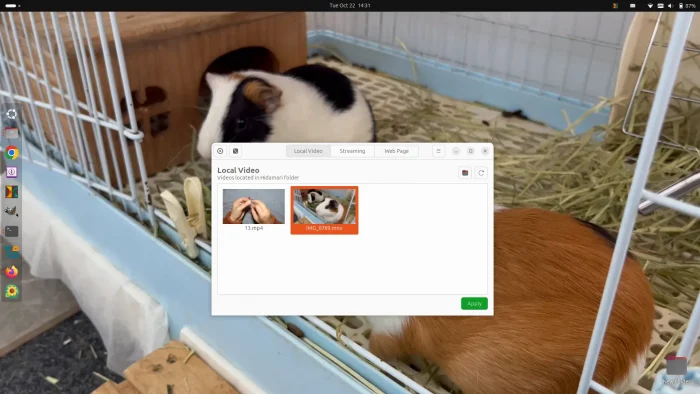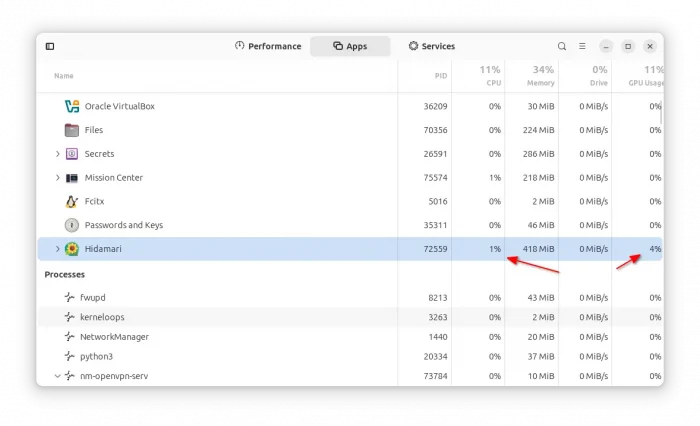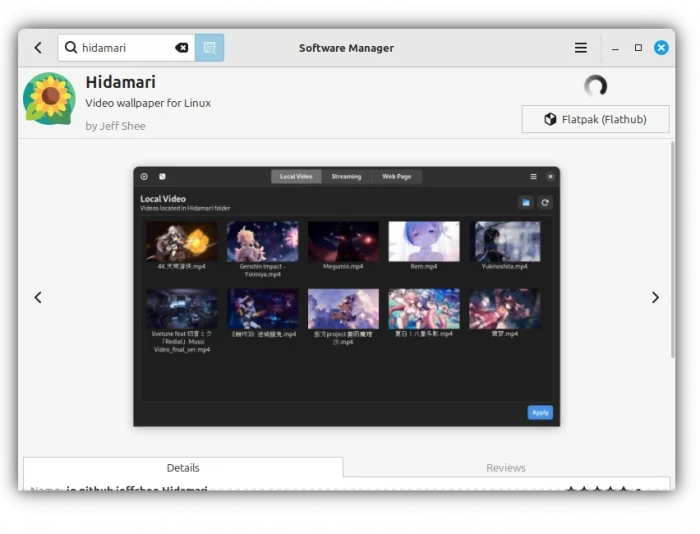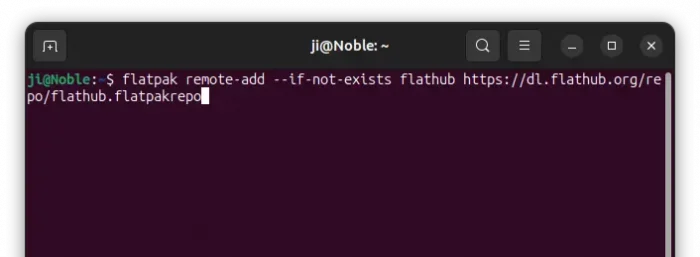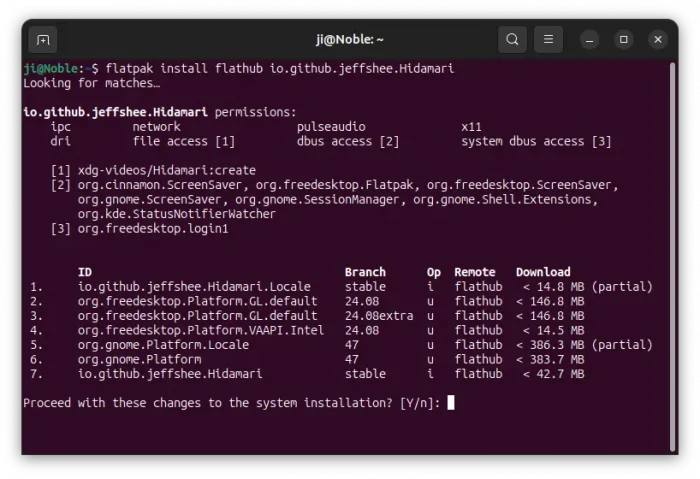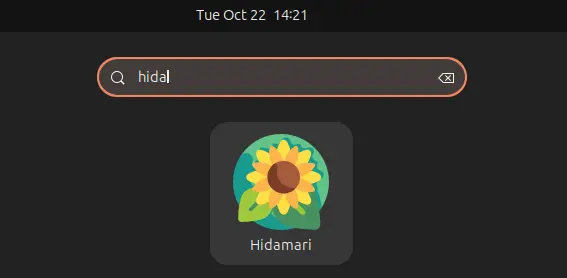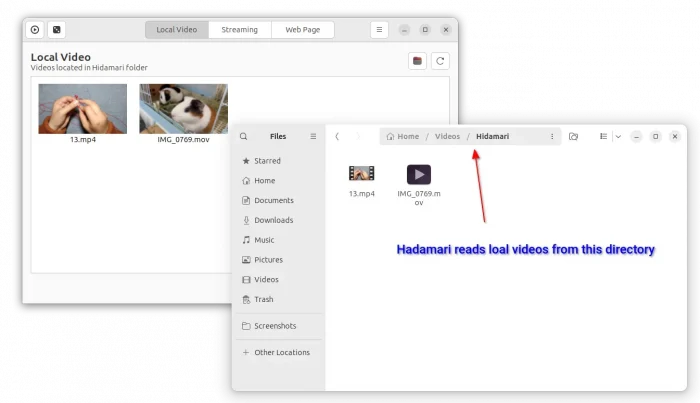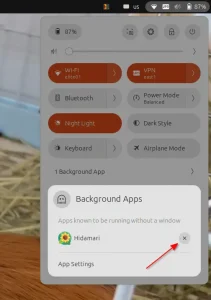How to Set Your Video as Animated Wallpaper in Ubuntu 24.04
This tutorial shows how to easily set your video playback as animated desktop wallpaper in Ubuntu and other Linux!
I’ve written about how to do the job in Ubuntu using Komorebi and Gpu Video Wallpaper. However, both seems no longer being actively development.
So here I’m going to introduce you Hidamari, a free open-source video wallpaper application written in Python. Which, provides an easy to use interface to play local video, steam online video (e.g., YouTube), or set a web page as desktop wallpaper.
Hidamari uses VLC as backend for video playback, meaning it supports a wide range of video codecs. And, it supports hardware accelerated video decoding to offload the process to GPU for less CPU usage. Sadly, hardware acceleration so far does NOT work for NVIDIA GPU on Wayland session.
In my case, the video wallpaper takes only 1% CPU and 4% GPU on my laptop with i5-8350U (integrated GPU).
The app also support playing videos from streaming services (e.g., YouTube) as background wallpaper. It uses the popular yt-dlp downloader as backend that supports thousands of sites.
Moreover, it can display any website as well as local HTML page as background wallpaper. And, desktop menu and icons are still working during video wallpaper playback.
Other features include:
- Autostart video wallpaper at login.
- Auto pause playback when a window is maximized or goes full-screen mode (X11 only so far).
- Multiple monitor support.
- Support using video frame as static wallpaper with blur effect.
Install Hidamari and set Video wallpaper
Hidamari is available to install as Flatpak package that runs in sandbox environment. Meaning it can works on most Linux, including Debian, Ubuntu, Fedora, Linux Mint, and even old Ubuntu 18.04.
Linux Mint 21/22 and Fedora 39/40+ (with 3rd party repository enabled) can search for and install the package from either Software Manager or GNOME Software.
While Ubuntu and other Linux can open terminal (Ctrl+Alt+T) and run the commands below one by one to get it:
- First, open terminal (Ctrl+Alt+T) and run command to enable Flatpak support:
sudo apt install flatpak
Old Ubuntu 18.04 user may need to add this PPA first for the most recent daemon package.
- Then, add the Flathub repository which hosts the software package:
flatpak remote-add --if-not-exists flathub https://dl.flathub.org/repo/flathub.flatpakrepo
For other Linux, follow the official setup guide to enable Flatpak support.
- Finally, run command to install the Hidamari Flatpak package:
flatpak install flathub io.github.jeffshee.Hidamari
As the package runs in sandbox, it also needs to download run-time libraries if you’re first time installing a Flatpak package.
After installed the package, search for and launch the app either from start menu or GNOME overview depends on your desktop.
If the app icon not visible, try either log out and back in to apply variable change, or run command below to start from terminal:
flatpak run io.github.jeffshee.Hidamari
For the future releases of the software package, use command:
flatpak update io.github.jeffshee.Hidamari
At first launch of the app, it automatically creates a “Hidamari” sub-folder in user’s Video folder. By moving or copy’n’pasting your videos into that folder, the app will list all the local videos after refresh.
Then, you can choose and click Play a local video as animated wallpaper or use “I’m Feeling Lucky” button to play a random local video.
NOTE: For laptop, the video wallpaper may make your battery draining fast, though it WON’T prevent system from going blank screen or suspend when idle.
Stop video wallpaper playback:
Video wallpaper keeps working even after you closed the Hidamari app window, because it runs silently in the background. GNOME users can go “Settings -> Apps” and configure to NOT allow running the app in background.
For recent GNOME desktop, just go top-right “Quick Settings” (aka system status menu) menu, then click the “close” icon for the background app will stop the video playback.
While other desktops can launch system monitor app, then find out and stop the “hidamari-player” and ‘hidamari-server’ processes.
Uninstall Hidamari
To uninstall the video wallpaper app (it won’t remove your local videos), open terminal (Ctrl+Alt+T) and run command:
flatpak uninstall --delete-data io.github.jeffshee.Hidamari
Also run flatpak uninstall --unused to clear useless run-time libraries.
Source: UbuntuHandbook