How to Set the Background Clip in Tailwind
In the formatting phase of a web page or the site, the programmer is often required to accumulate the relevant functionalities together. This can be challenging when the “Background Clip” feature comes into effect. This feature enables the format of the functionalities and contains them in a readable manner.
This tutorial covers the below-given content:
- How to Set the Background Clip in Tailwind?
- Background Clip Properties.
- Setting the Background Clip in Tailwind.
- Cropping an Element’s Background in Tailwind.
How to Set the Background Clip in Tailwind?
The “bg-clip-{keyword}” utility is utilized to manage/set the bounding box of the element’s background.
Background Clip Properties
| Class | Properties |
|---|---|
| bg-clip-padding | background-clip: padding-box; |
| bg-clip-border | background-clip: border-box; |
| bg-clip-content | background-clip: content-box; |
| bg-clip-text | background-clip: text; |
Example 1: Setting the Background Clip in Tailwind
This example uses the “bg-clip” property to handle/set the bounding box of the element’s background differently:
<html>
<head>
<meta charset="utf-8">
<meta name="viewport" content="width=device-width, initial-scale=1">
<script src="https://cdn.tailwindcss.com"></script>
</head>
<body>
<div class="bg-clip-border p-6 bg-gray-500 border-4 border-red-500 border-dashed">This is Linuxhint website. Tailwind CSS is a great feature that assists in appending creative and interactive features effectively on the site which improves the site traffic. Also, it is of great aid in enhancing responsiveness. </div>
<br>
<div class="bg-clip-padding p-6 bg-gray-500 border-4 border-red-500 border-dashed">This is Linuxhint website. Tailwind CSS is a great feature that assists in appending creative and interactive features effectively on the site which improves the site traffic. Also, it is of great aid in enhancing responsiveness. </div>
<br>
<div class="bg-clip-content p-6 bg-gray-500 border-4 border-red-500 border-dashed">This is Linuxhint website. Tailwind CSS is a great feature that assists in appending creative and interactive features effectively on the site which improves the site traffic. Also, it is of great aid in enhancing responsiveness. </div>
</body>
</html>
In this snippet of code:
- Specify the CDN path to implement the Tailwind functionalities.
- After that, create four “<div>” elements comprising the “bg-clip-{keyword}” utility with different specified properties along with the set padding, div color, border color, and border style, respectively.
- These properties make the bounding box of the element’s background such as a border box, a padding box, and a content box, respectively.
Output
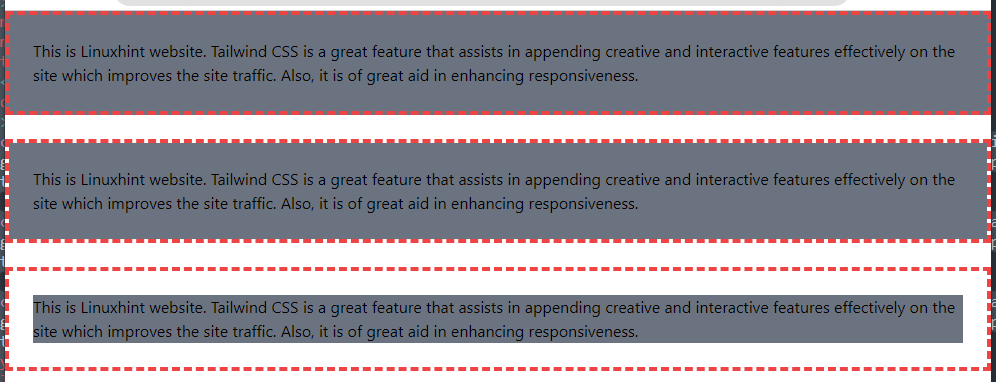
From this outcome, it can be observed that the bounding boxes of the element’s backgrounds are clipped accordingly.
Example 2: Cropping an Element’s Background in Tailwind
This demonstration utilizes the “bg-clip-text” property to crop an element’s background to match the text’s shape:
<html>
<head>
<meta charset="utf-8">
<meta name="viewport" content="width=device-width, initial-scale=1">
<script src="https://cdn.tailwindcss.com"></script>
</head>
<body>
<div class="text-3xl ">
<span class="bg-clip-text text-transparent bg-gradient-to-r from-red-500 to-blue-500">
This is Linuxhint
</span>
</div>
</body>
</html>
According to this block of code:
- Likewise, incorporate the CDN path.
- After that, create a “<div>” element specifying the font size.
- Lastly, apply the “bg-clip-text” property such that the text is styled/transitioned from red to blue color.
Note: This approach is helpful in cases where there is a need to make the background image visible through the text.
Output
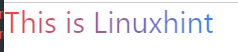
This outcome proves that the text is displayed in accordance with the applied “bg-clip-text” property and styling.
Conclusion
The “bg-clip-{keyword}” utility in Tailwind is utilized to manage/set bounding box of the element’s background. The “keyword” can be “padding”, “border”, “content”, or “text” that is appended to the target element’s background box accordingly.
Source: linuxhint.com
