How to Set Screen Time for Specific App on Android
Addiction to something is a bad habit and it’s truly very difficult to leave. In this modern age, every person is addicted to their mobile gadgets and uses different apps to spend most of their time. While using these applications, most of the users don’t realize that they have spent too much time on them and miss their other important tasks. That’s where the set timer functionality of the mobile comes into action. You can set the time limit for the desired application to utilize and do your important tasks on time.
This blog will instruct the user to set the screen time functionality for specific apps on Android including:
- How to Set Screen Time for Particular Apps on Android?
- Bonus Tip: How to Attach a Widget on Android?
How to Set Screen Time for Particular Apps on Android?
The set screen time feature is available in the latest Android devices, to set it for specific apps, the following steps are considered.
Step 1: Open Settings
Open your mobile and tap on “Settings” to access it:

Step 2: Open “Digital Wellbeing & parent controls”
Under the mobile settings, scroll down, and tap the “Digital Wellbeing & parent controls” option:
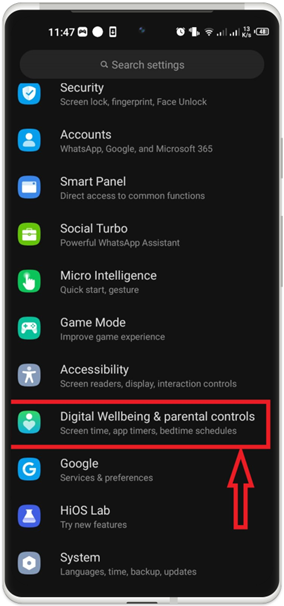
Step 3: Access Dashboard
Afterward, tap and access the “Dashboard” for the set screen timer:
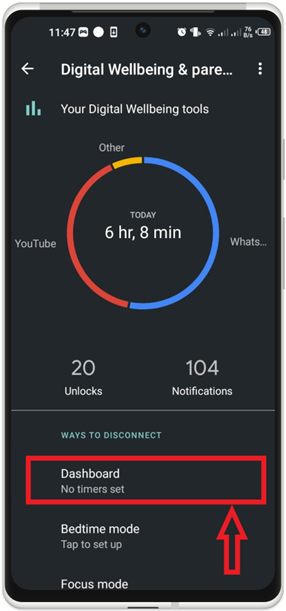
Step 4: Select App
Next, show all apps, and look for the particular app to set the screen timer:
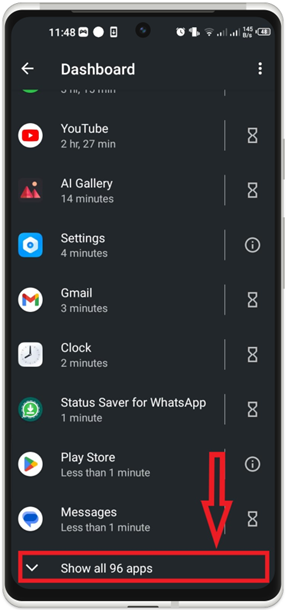
Once the app is selected, tap on the “Timer” icon:

Step 5: Set Timer
Finally, set the time duration you want to spend on this app and tap “OK”
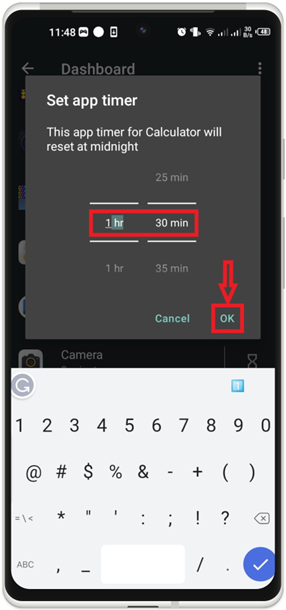
Upon doing so, the timer will be set:
By following these steps, you can set the screen timer to any specific app you want.
Bonus Tip: How to Attach a Widget on Android?
Widgets enable the user to set the important highlights on their mobile screens. To add widgets on Android, accomplish the given instructions.
Step 1: Open Widgets
Open your mobile and long press and hold your home screen. Then tap on the “Widgets” icon to open it:
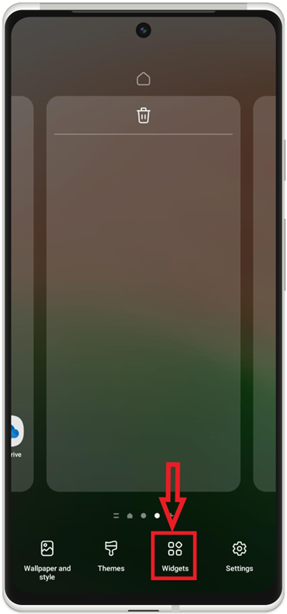
Step 2: Select and Set the Widget
Select and set the desired widget to your home screen. For instance, let’s add the screen time:

Step 3: Check Results
The screen time is added on the mobile home screen as shown:
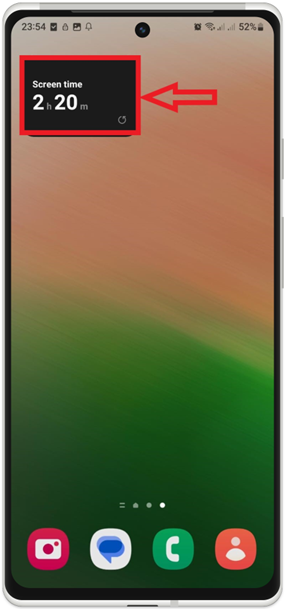
Conclusion
To set the screen timer for specific apps on Android, go to the mobile “Settings” and open the “Digital Wellbeing & parent controls” option. After that, access its dashboard, select the app, and set the timer. This write-up has lightened up the steps to set the screen timer on Android. Additionally, the instructions to set the widgets on the home screen have also been illuminated in this tutorial.
Source: linuxhint.com
