How to Set Reminders on Your Android Phones
Reminders are a useful way to keep track of your tasks, events, appointments, and other time-sensitive activities. They can help you stay organized, productive, and focused on what matters most. However, setting reminders on your Android device can be confusing, as there are different methods and apps available for this purpose. In this article, we will show you the four best ways to set reminders on your Android device, using the built-in features and apps from Google.
How to Set Reminders on Your Android Device
Utilizing reminders on Android can enhance your organization and task management, leading to improved productivity and reduced stress. Here are some methods to set reminders on your Android device:
Using the Default Calendar App
To set a reminder on Android is using the pre-installed calendar app is one of the easy ways as every Android has it by default so here are some steps to set a reminder in Android:
Step 1: Launch the Calendar app and tap on plus icon at the bottom right side of the screen:
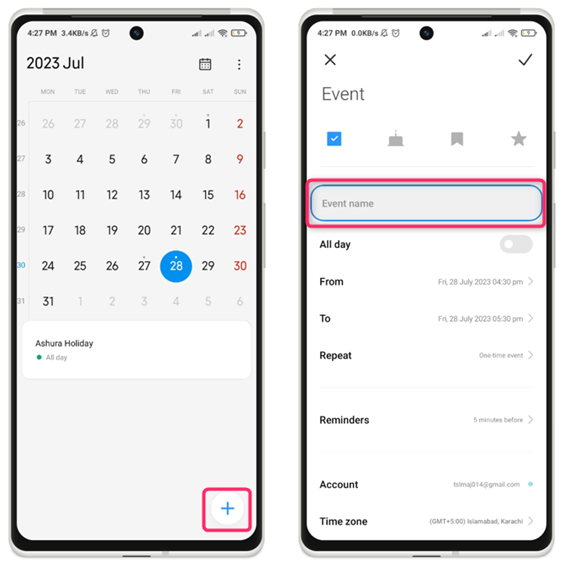
Step 2: Now enter the event name and select the duration of the event or the reminder by taping on From and To options:
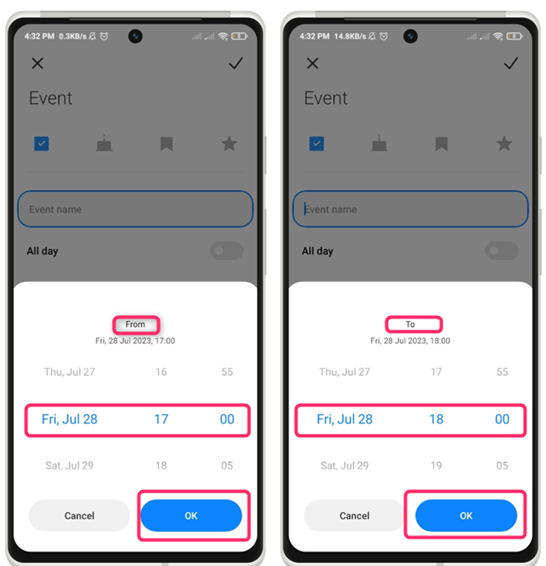
Step 3: Now tap on the Reminder option and set the duration before which you need to be reminded:
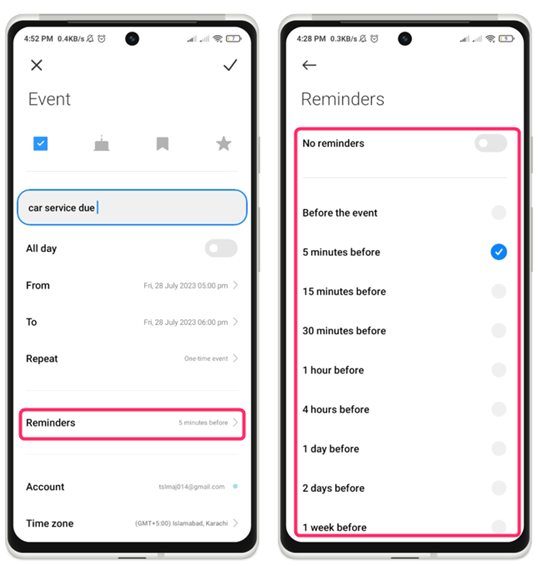
Step 4: Next, press the back icon, and when you have finished, tap on the tick icon located at the top right side of the screen:
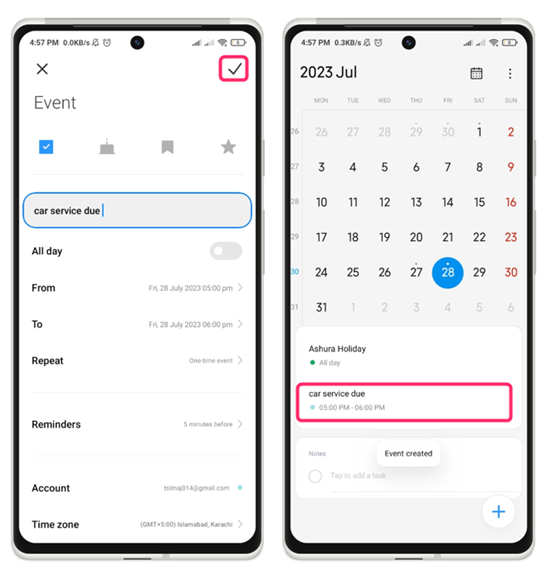
Using the Google Calendar App
The Google Calendar app serves as a robust tool for managing your schedule and events, and it also allows you to set reminders for tasks and important events. To set a reminder using the Google Calendar app, adhere to these steps:
Step 1: Access the Google Calendar app on your phone, then tap the plus icon present in the right corner below and choose Reminder:
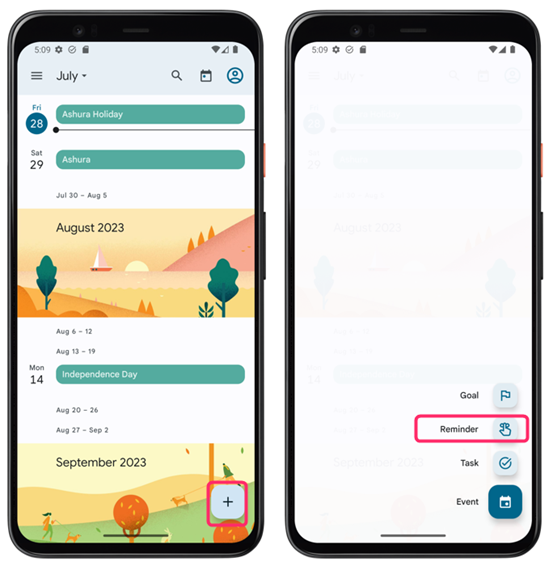
Step 2: Input the task details in the text box and set the time along with the date for the reminder:
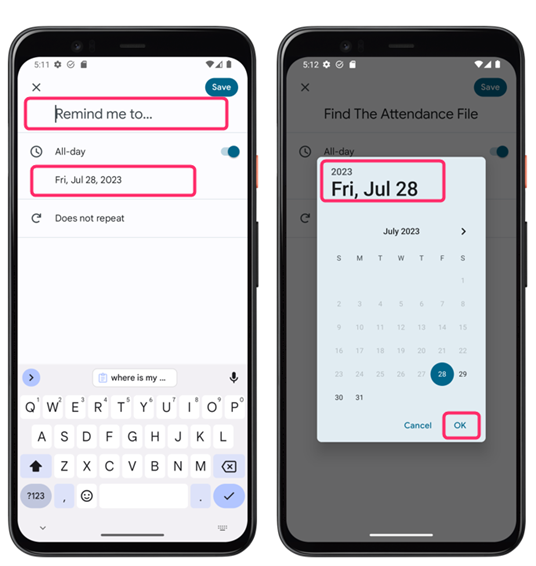
Step 3: Now tap on Save icon on the top right side of the application to set the reminder:
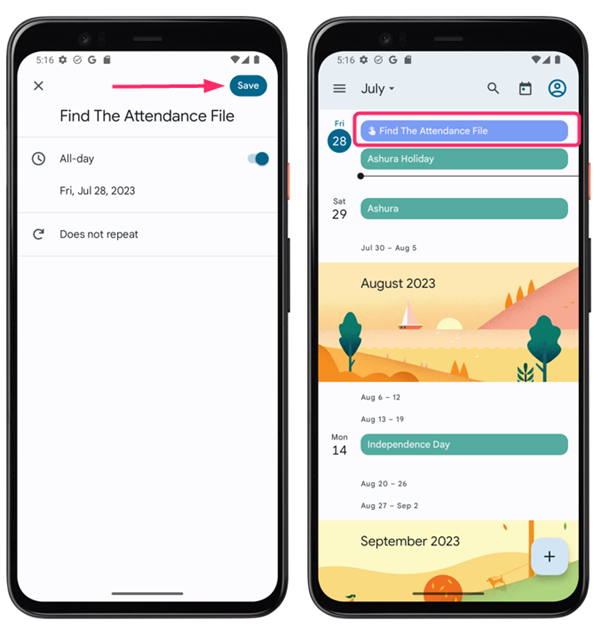
Your reminder will appear in the Google Calendar app, along with your other events. To modify or remove your reminder, simply tap on it, and from the menu, select the appropriate option.
Using Google Assistant
Google Assistant is an intelligent voice assistant capable of assisting you with various tasks and inquiries, to set a reminder using Google Assistant, follow these steps:
Step 1: Activate Google Assistant by using the wake words Hey Google or OK Google:
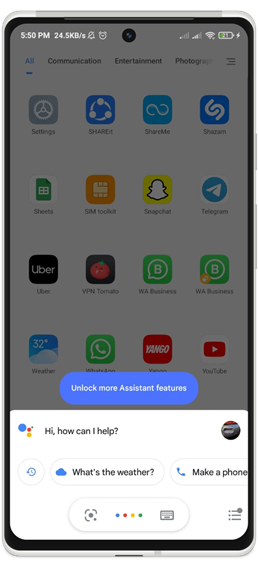
Step 2: Upon Google Assistant’s appearance, simply state remind me to, followed by the specific task or event you wish to be reminded about. For example, I asked Google to remind me of washing my car at 7 o’clock:
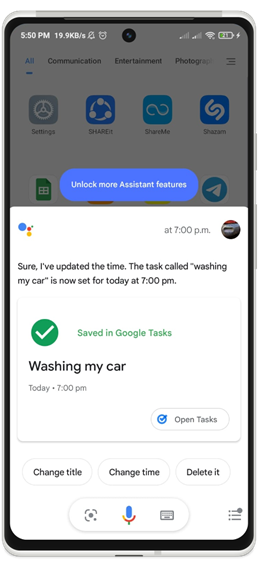
You can also view your reminders by saying “Hey Google, open reminders:
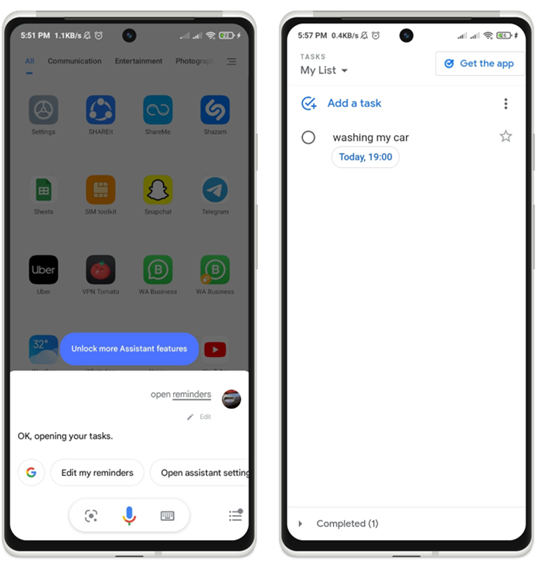
An alternative method to view reminders is by opening the Google app, then tapping on your profile picture located in the top right corner, and finally selecting Reminders:
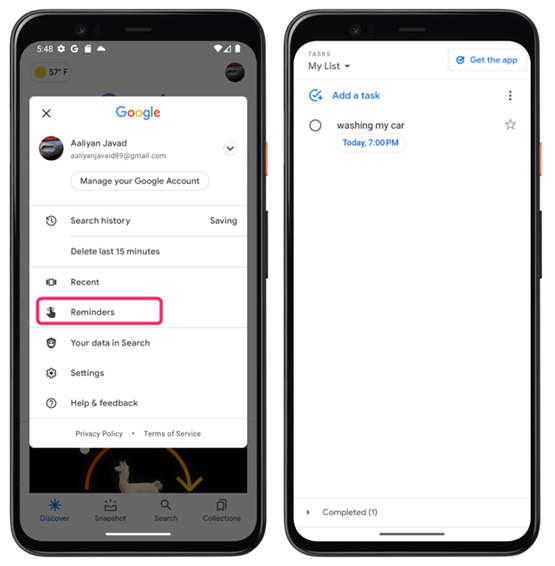
Using the Google Keep App
Google Keep is an application designed for note-taking, allowing users to create notes, lists, drawings, and various other types of content. You can also use it to set time or location-based reminders on your Android device. To set a reminder using the Google Keep app, follow these steps:
Step 1: Download and Install Google Keep app on your Android from Play Store:
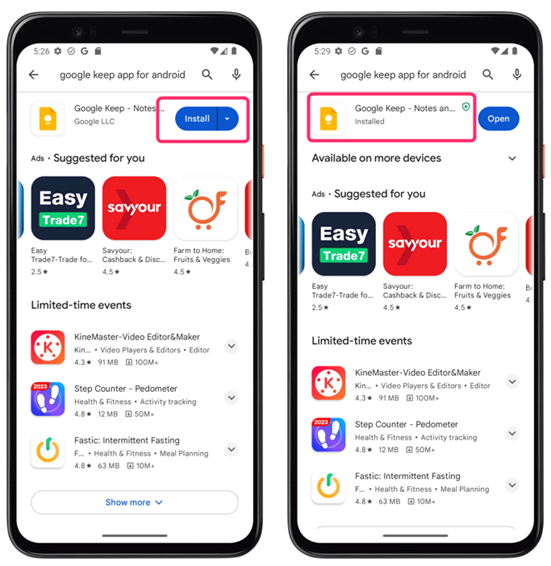
Step 2: Access the Google Keep application and tap on the plus icon to create a new note:
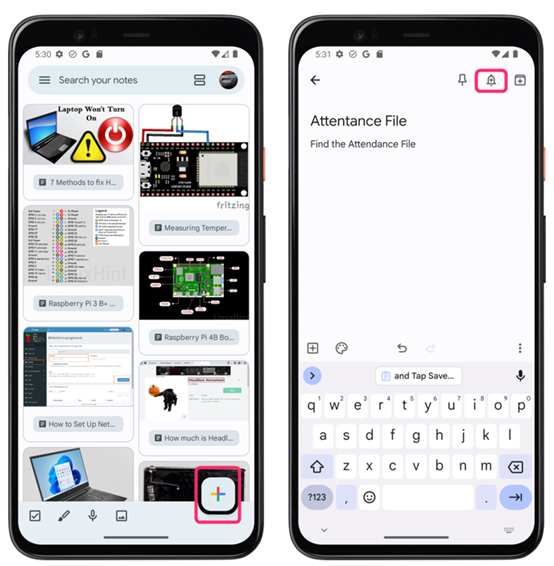
Step 3: You have the flexibility to either select a proposed date and time or manually enter one by opting for the Pick a date & time option:
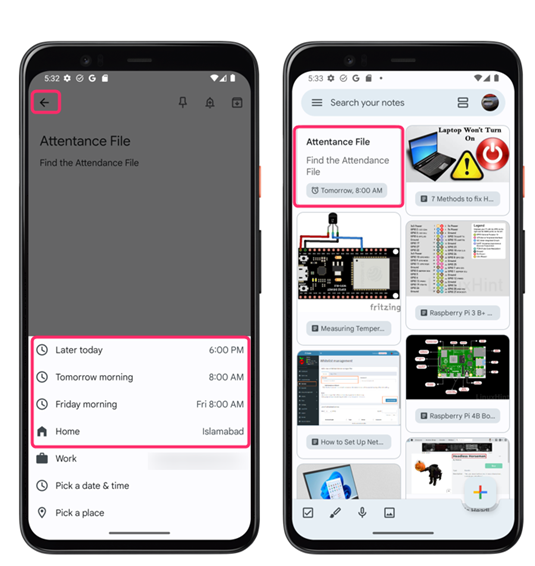
Conclusion
Setting reminders on your Android device can help you stay on top of your important tasks and activities. You can use different methods and apps to set reminders according to your preferences and needs. To set reminders on your Android device, you can utilize the default calendar app or opt for apps provided by Google.
Source: linuxhint.com
