How To Set or Change Timezone on Ubuntu 22.04
This write-up will discuss the procedure to set or change Timezone on Ubuntu 22.04. So, let’s start!
How to check Timezone on Ubuntu 22.04
To check Timezone on Ubuntu 22.04, press “CTRL+ALT+T” to open the terminal and then type the following “timedatectl” command:
As you can see from the output, the current Timezone is set to “America/New_York”:
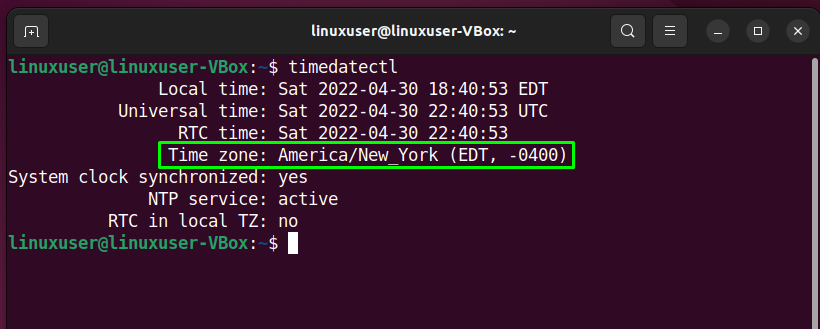
Your Timezone information is also saved in the “/etc/localtime” file. To view the details related to the current Timezone, execute the following “ls” command:
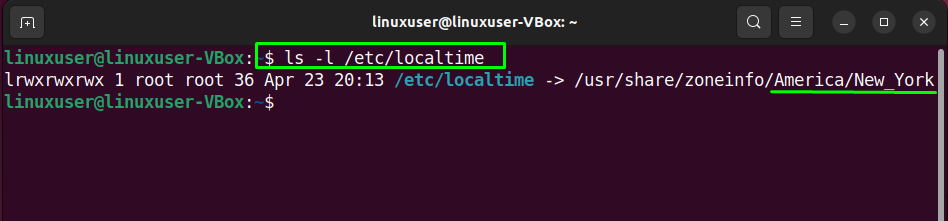
In another case, check out the content of the “/etc/timezone” with the help of the “cat” command:
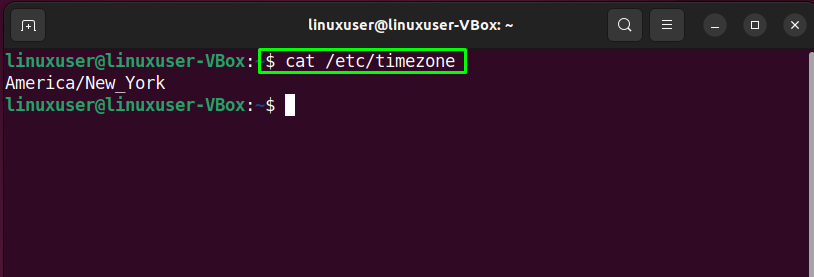
Now, move ahead to set or change your current Timezone using the terminal.
How to set Timezone on Ubuntu 22.04 using terminal
Before setting the Timezone through the terminal, first check out the region and city format. For this purpose, we will utilize the “timedatectl” command with the “list-timezones” option:
After executing the above-given command, you will see a list of regions with the city names. Utilize the keyboard “up” and “down” keyboard keys to find out the required Timezone:
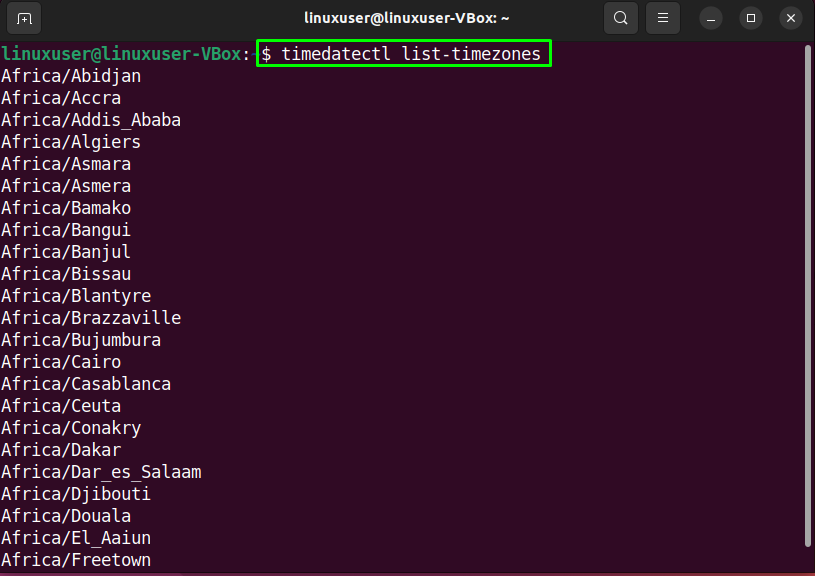
After doing so, use the following syntax to change your current Timezone:
For instance, we will set the Timezone of our Ubuntu 22.04 to “America/Aruba”:

Now, verify the added changes by executing the simple “timedatectl” command:
The given output signifies that we have successfully set our current Timezone of Ubuntu 22.04 system to “America/Aruba”:
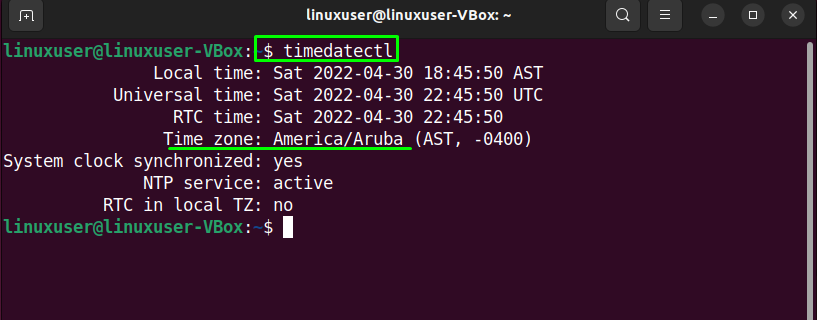
How to set Timezone on Ubuntu 22.04 using GUI
Some Linux users prefer to utilize GUI instead of the terminal for tweaking system-related settings. Are you one of them? If yes, then look at the below-given instructions to set or change Timezone on Ubuntu 22.04 using GUI.
First of all, move to the “Activities” menu and search for “Settings,” and open it:
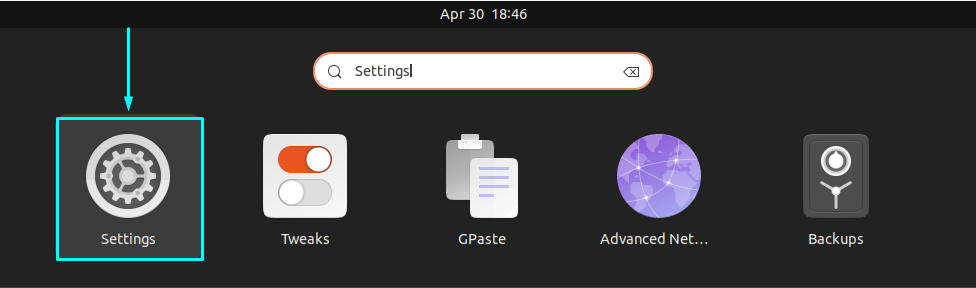
Look for the “Region & Language” category in the left-side panel and click on the “Time Zone” option:
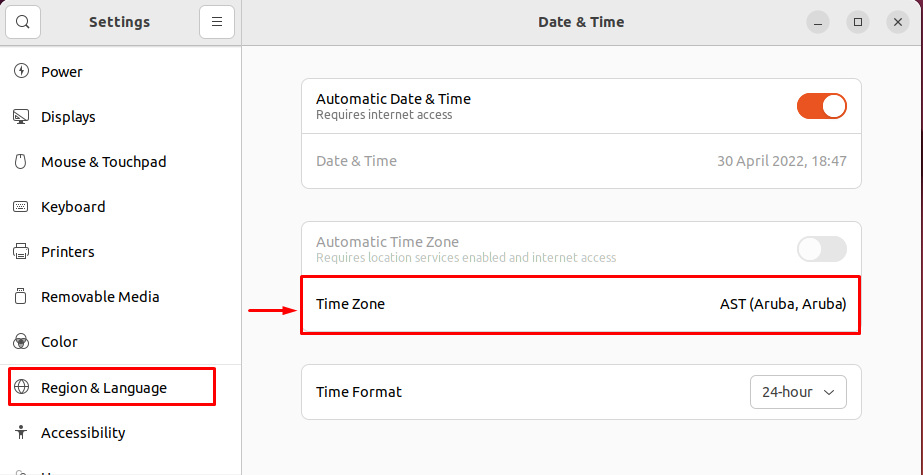
In the opened window, search for the required Timezone in the top search bar:
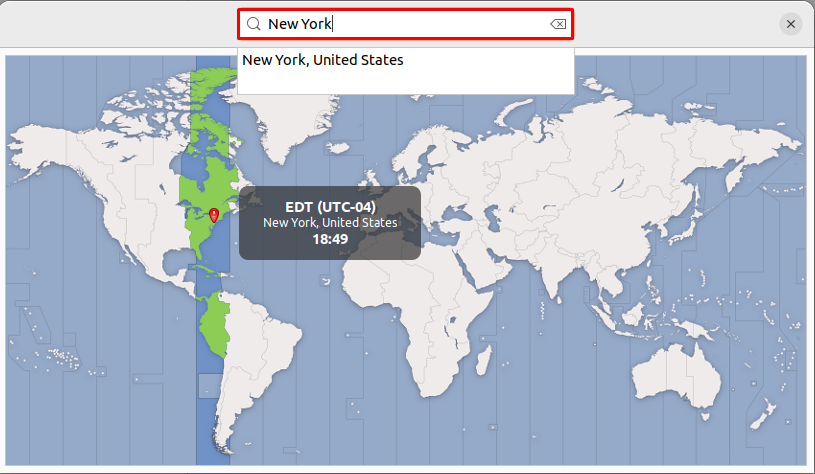
After performing the previous step, Timezone information will be updated as follows:
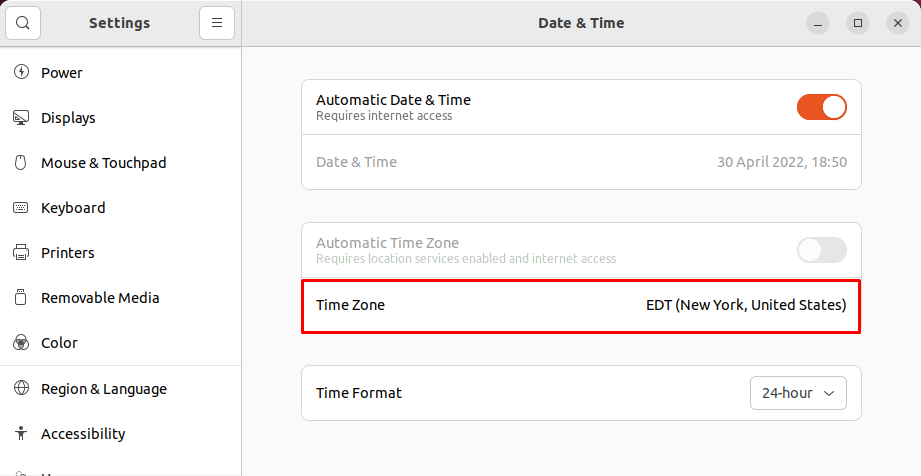
We have compiled the two easiest methods to set or change Timezone on Ubuntu 22.04.
Conclusion
To set or change Timezone on Ubuntu 22.04, first, check your current Timezone, then execute the “$ timedatectl list-timezones” command to find the required Region and its City in the available list. After doing so, use the “$ sudo timedatectl set-timezone Region/City” command to set the current Timezone on Ubuntu 22.04. You can also utilize the “Region & Language” GUI settings for updating the Timezone. This write-up discussed the procedure to set or change the Timezone on Ubuntu 22.04.
Source: linuxhint.com
