How to Send a Hyperlink in Discord
In this article, we will study how to send a hyperlink in Discord:
So, let’s get started!
How to Send a Hyperlink in Discord Using Carl Bot?
A Hyperlink allows us to access the location of the attached Hypertext. These Hyperlinks can be sent with the help of the Carl bot.
Therefore, to send a hyperlink on Discord, follow the below-provided guide.
Step 1: Invite Carl Bot
Visit the Carl bot’s official website and invite it to the Discord server by clicking on the “+ Invite” option:
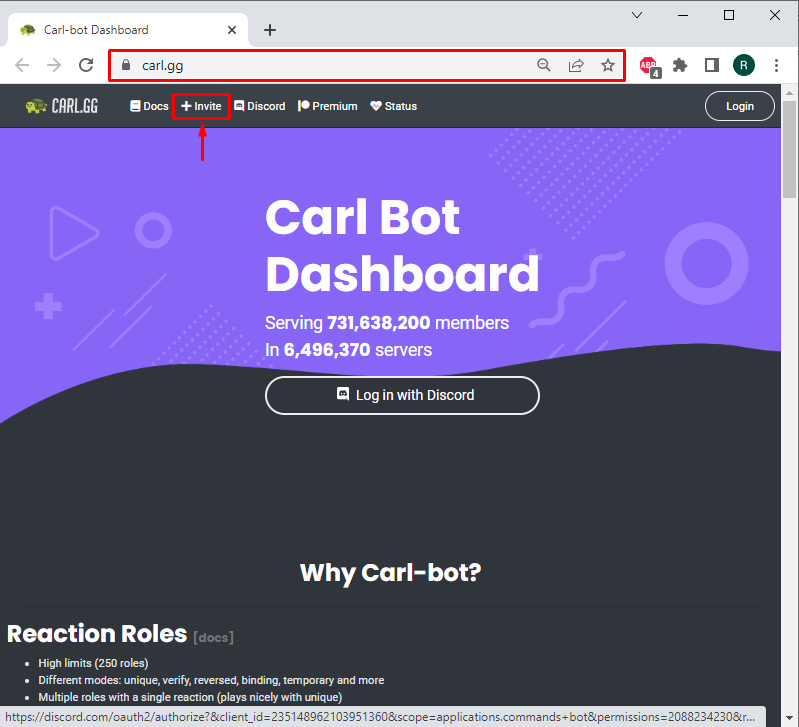
Step 2: Add Carl Bot to Server
Next, select the server in which you want to add Carl Bot and press the “Continue” button:
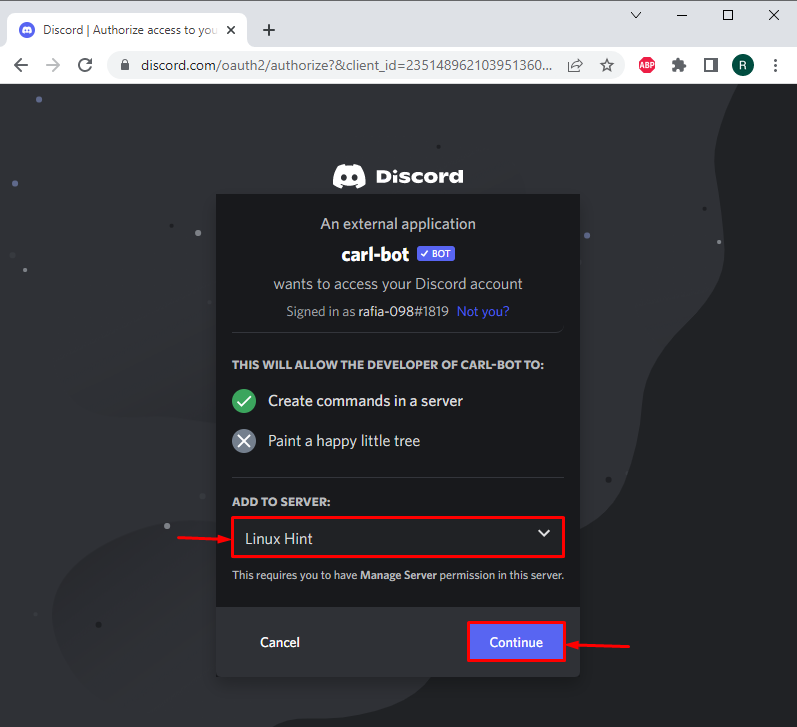
Step 3: Authorize Carl Bot
Grant required permissions to Carl bot by clicking the “Authorize” button:
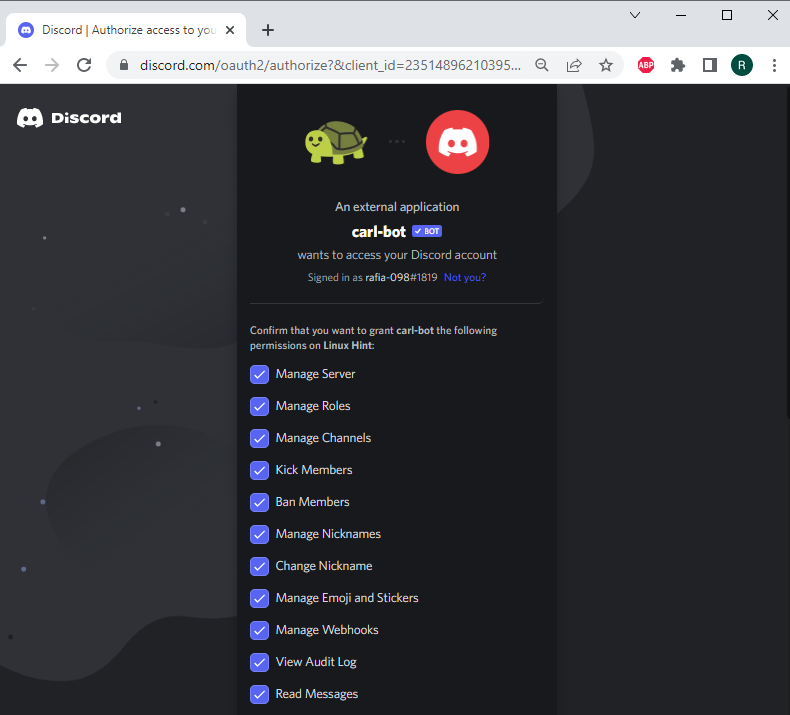
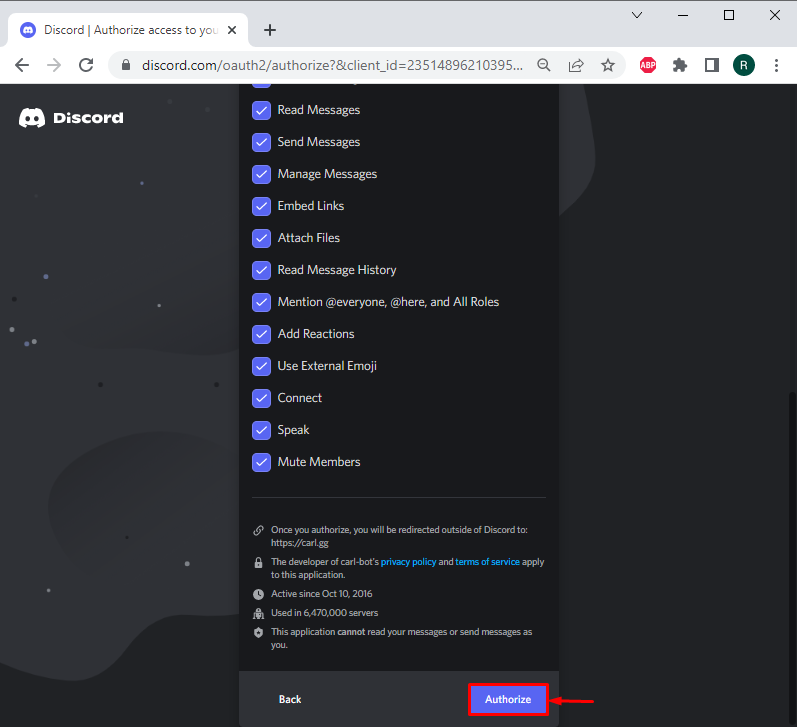
Step 4: Mark Captcha
Mark the captcha box for the verification:
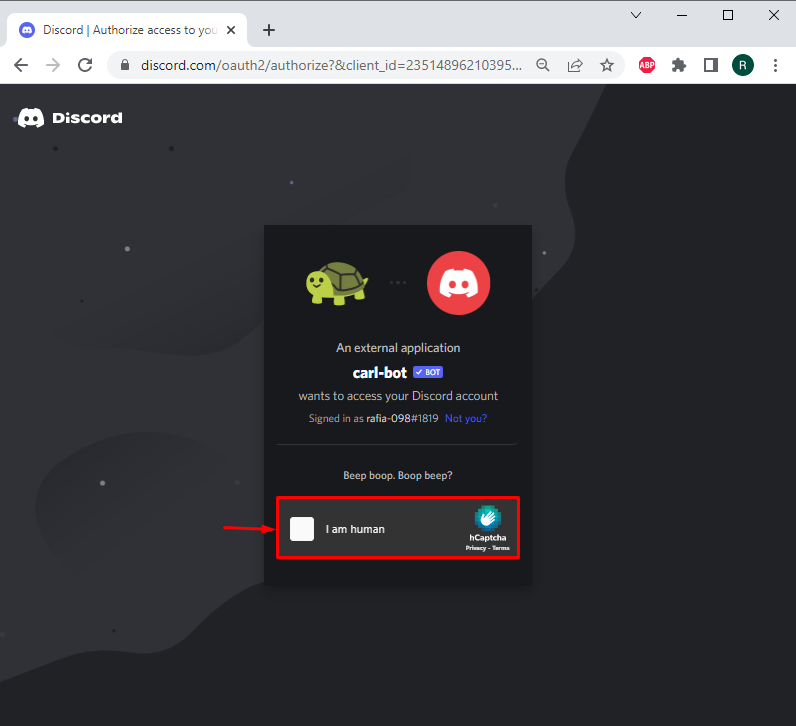
Step 5: Open Carl Bot Dashboard
In the next step, hit the “Authorize” button to access Carl bot dashboard:
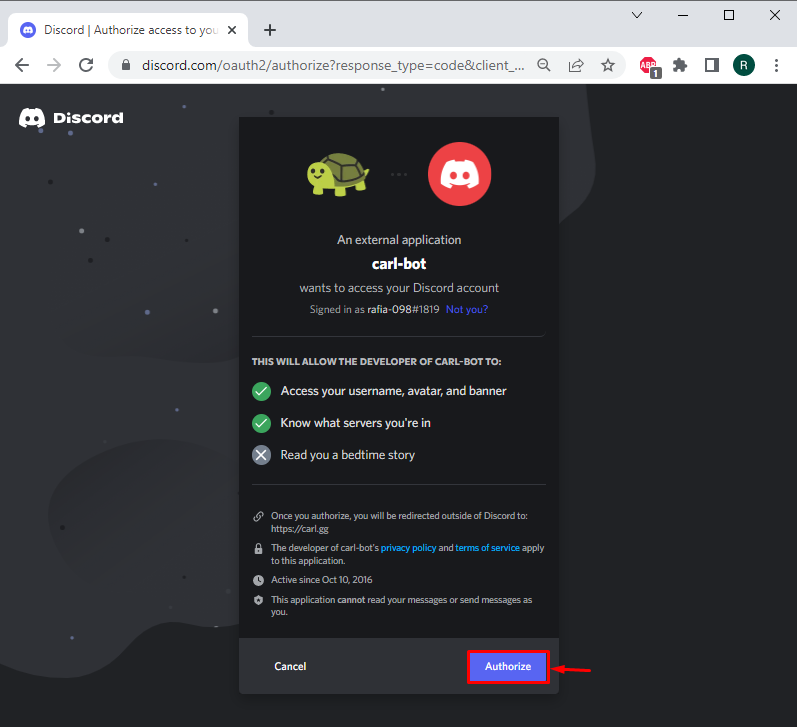
Select the Discord Server where you want to send a hyperlink. In our case, we have selected the “Linux Hint” server:
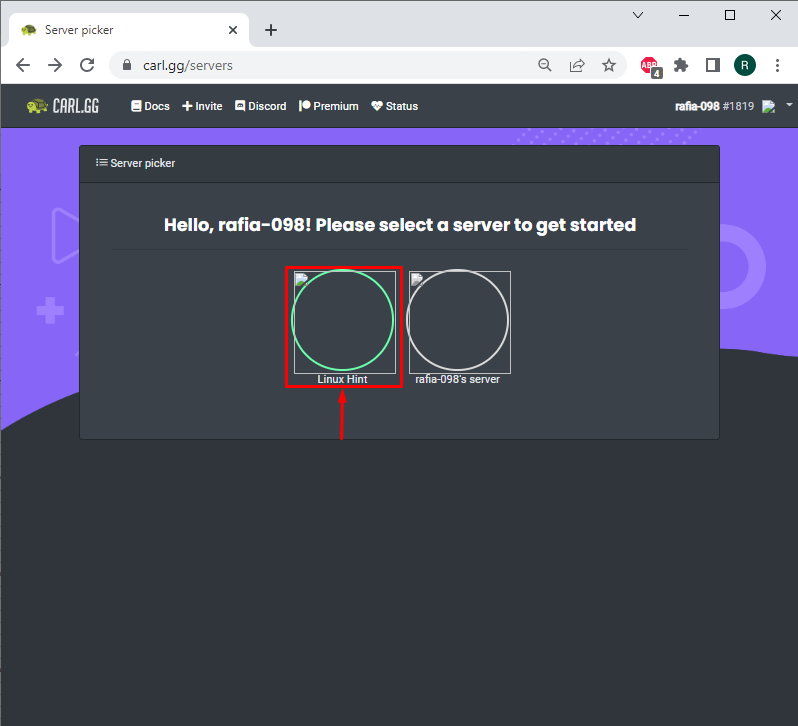
Step 6: Navigate to Embeds
After accessing the Carl bot dashboard, navigate to the “Embeds” category of Utility:
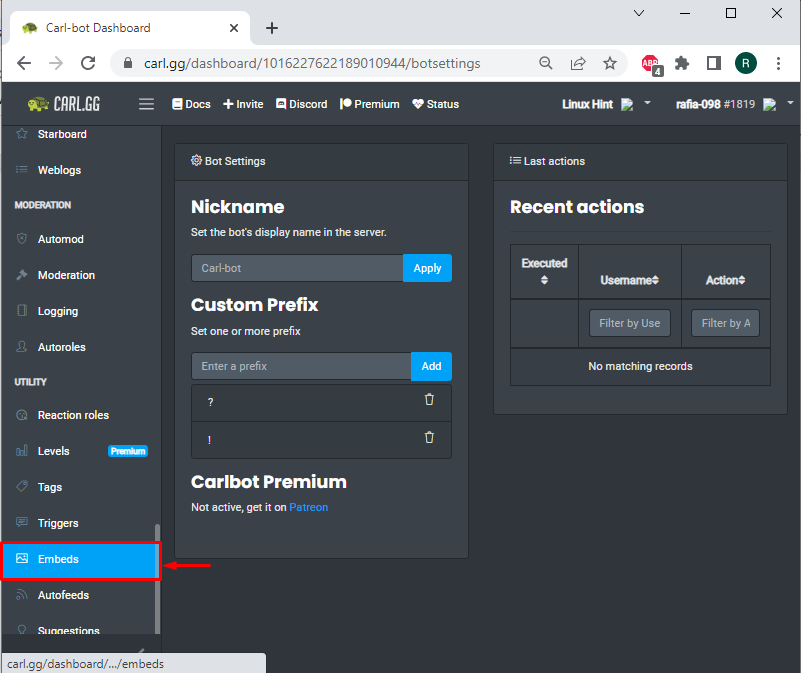
Step 7: Send HyperLink
From the Embeds Builder settings, add the prefix, and some text in square brackets, then attach a link to add a hyperlink in the description field. For instance, we have added “To Add MEE6 bot” as a prefix text, “Click here” in the square brackets, and provided a link:

Next, select the channel from the “Destination” dropdown menu. Then, hit the “Post” button to send a hyperlink on Discord:
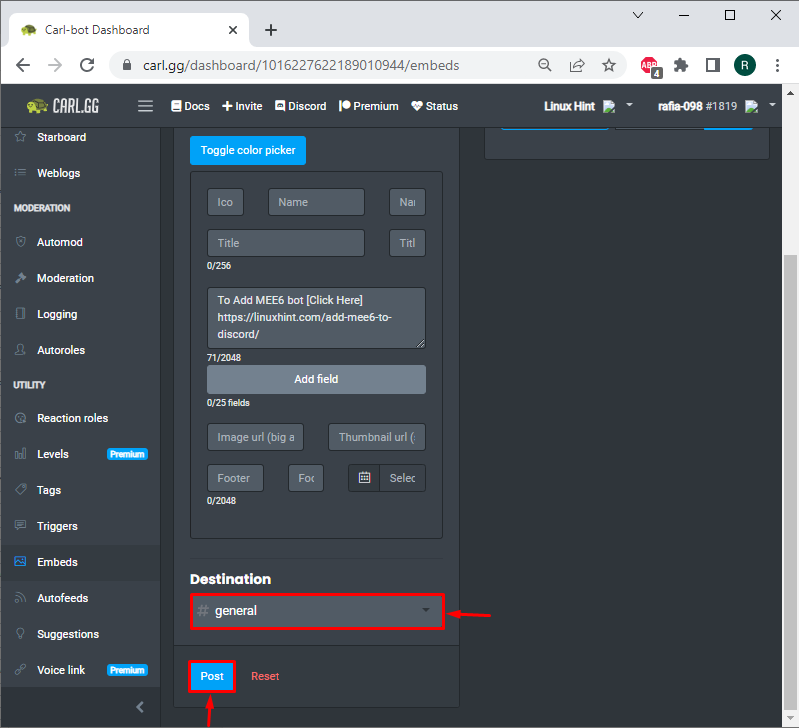
Here, you can see that we have successfully sent an Embed in the selected server:
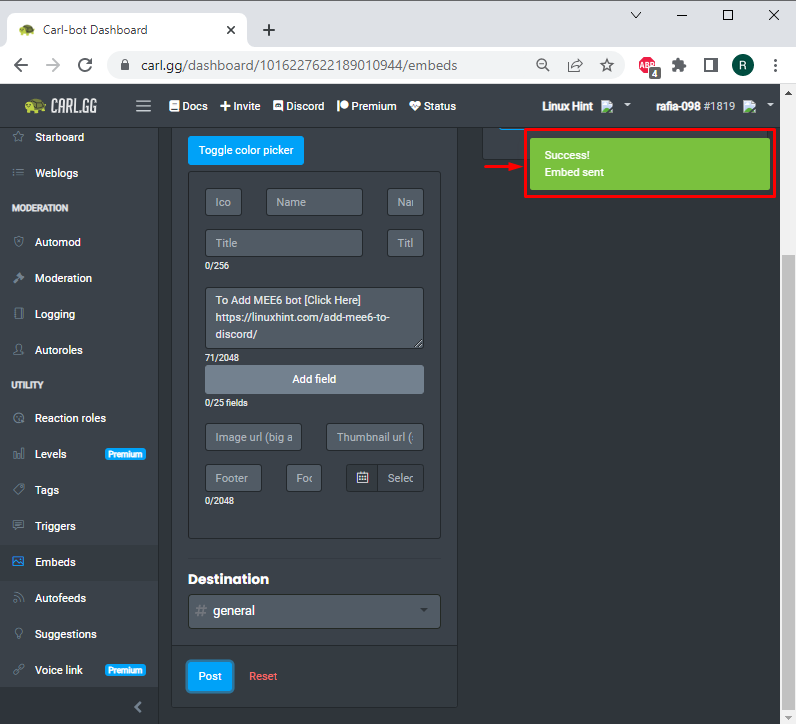
Step 8: View Sent Hyperlink
From the left menu bar, select and open the Discord server which you selected earlier:
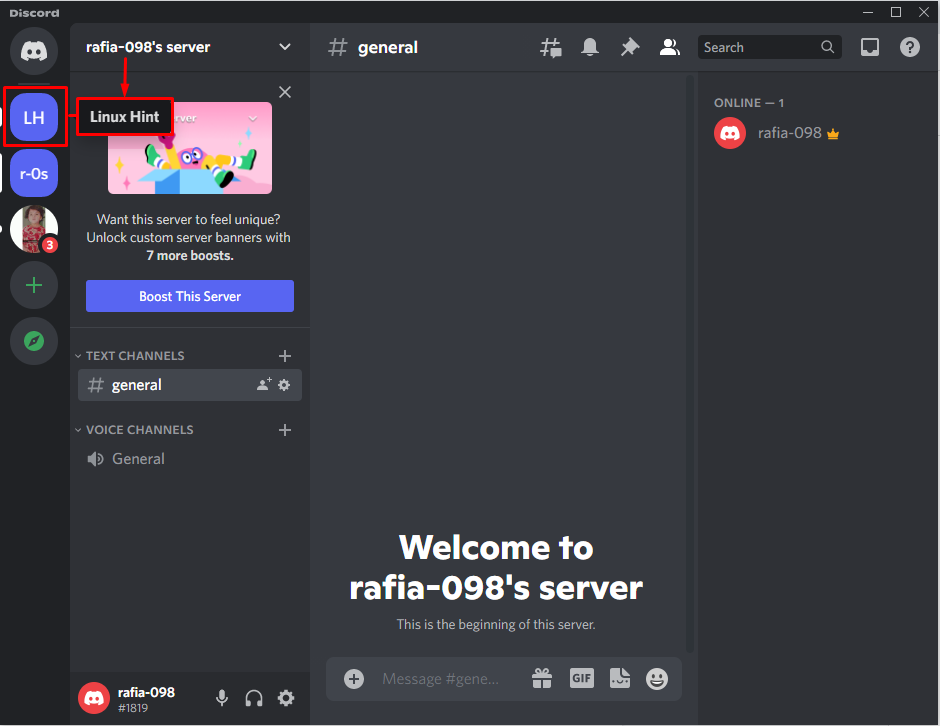
It can be seen that with the help of the Carl bot, which is now a member of our “Linux Hint” server, the specified hyperlink is sent in the general text channel:
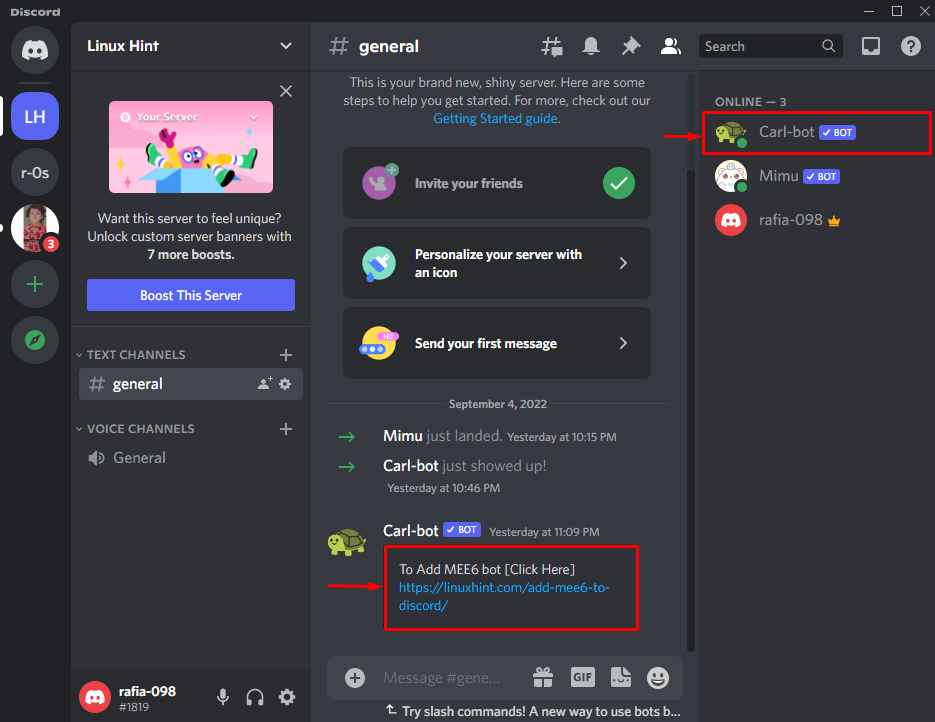
How to Send a Hyperlink in Discord Using Webhooks?
Webhook in Discord is used to automate messages, generate hyperlinks and send data updates to the text channel of Discord. In this section, we will use Webhook to send hyperlinks to the Discord server. To do so, follow the mentioned steps.
Step 1: Select Discord Server
Select the Discord server from the left menu bar, then click on the below-displayed dropdown icon:
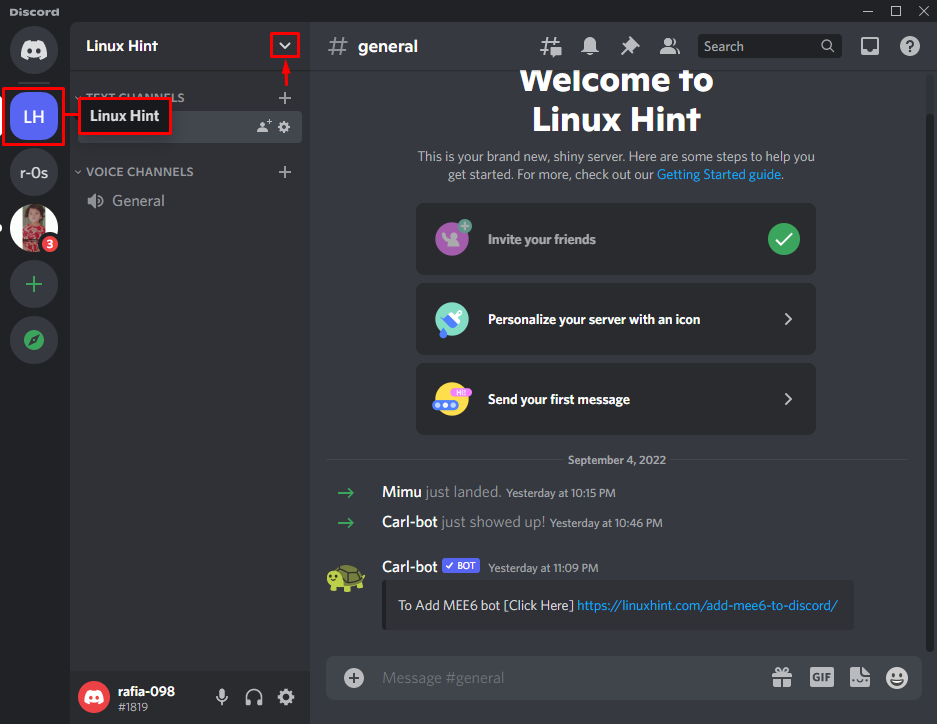
Step 2: Open Server Settings
As a result, some options will appear on the screen from where you have to select the “Server Settings” option:
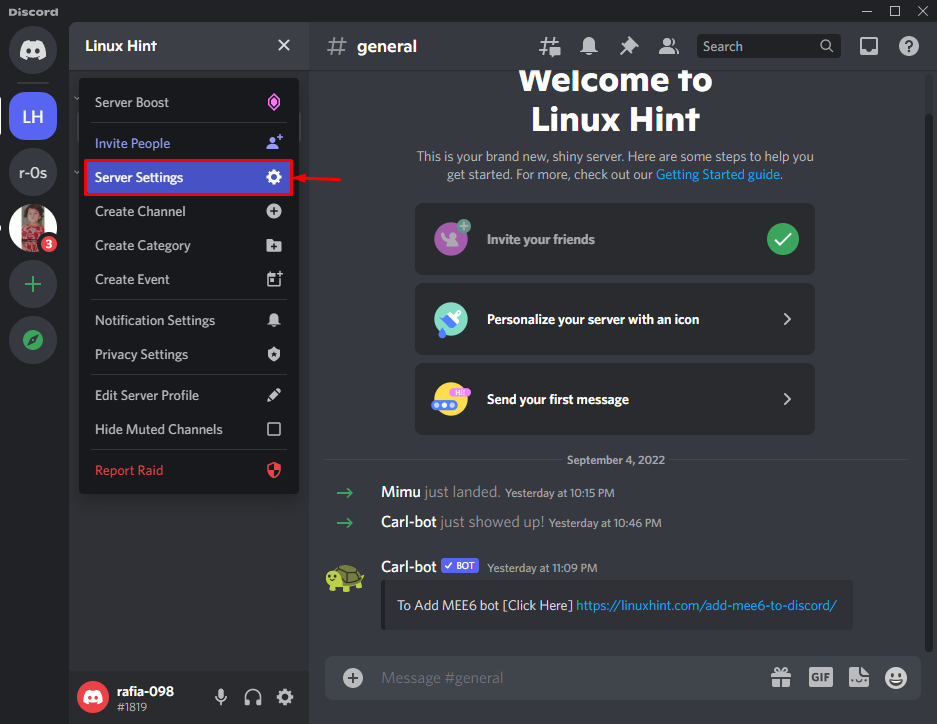
Step 3: Create New Webhook
Visit the “Integrations” option under the “Overview” category. Next, from the “Integration” panel, create a new Webhook by clicking on the “Create Webhook” button:
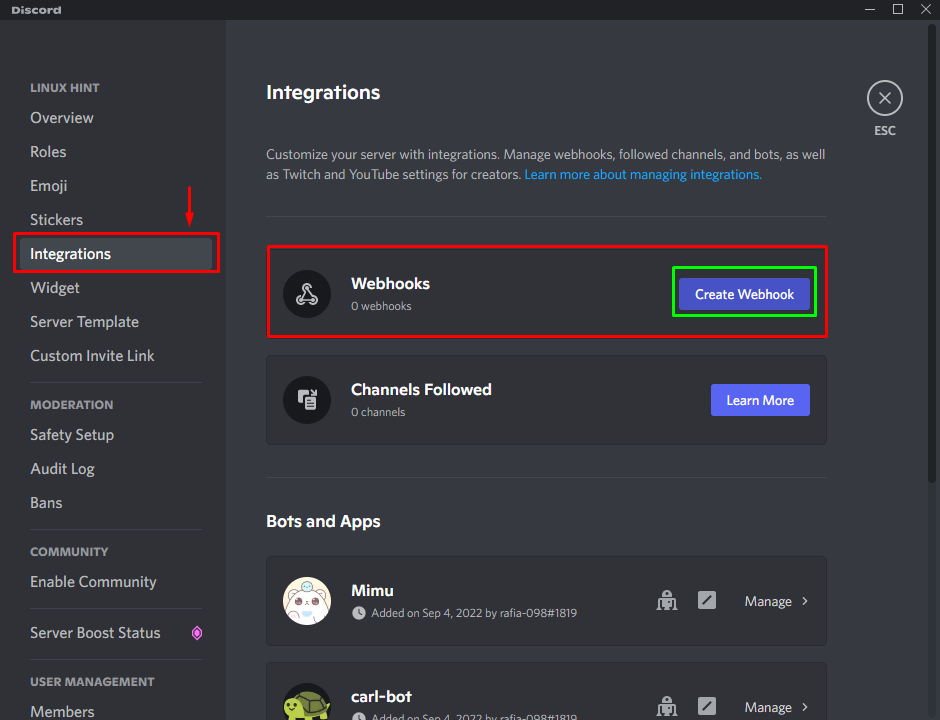
Again, hit the “Create Webhook” button:
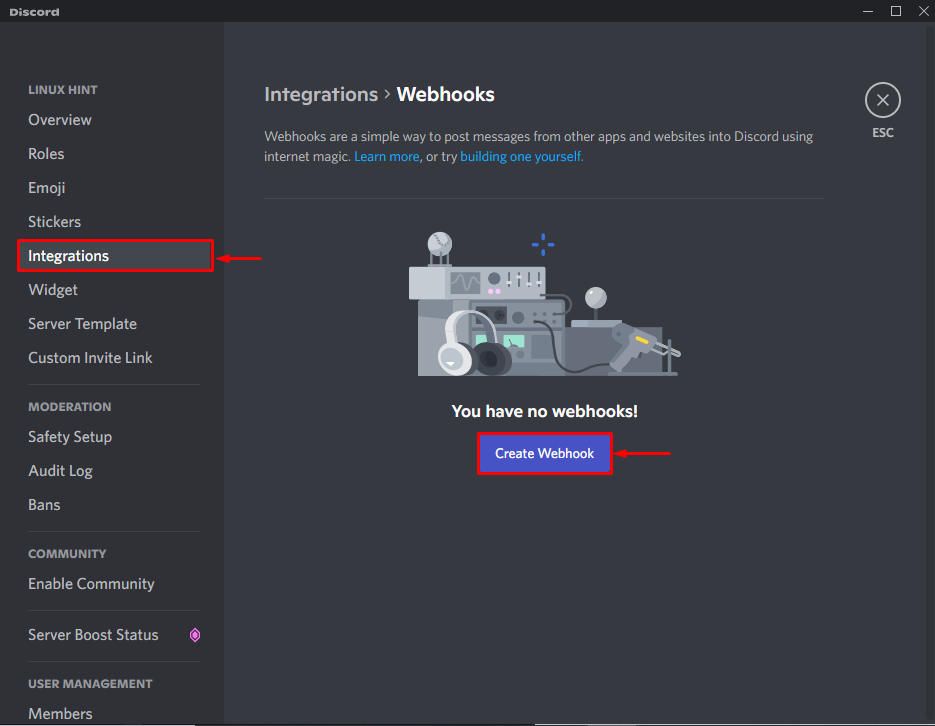
Step 4: Copy WebHook URL
Provide the Webhook name and select the text channel. After that, copy the Webhook URL by clicking on the “Copy Webhook URL” button:

Step 5: Open Discord Club
Open up your favorite browser and visit the Discord Club official website. Then, press the “Start Now” button:
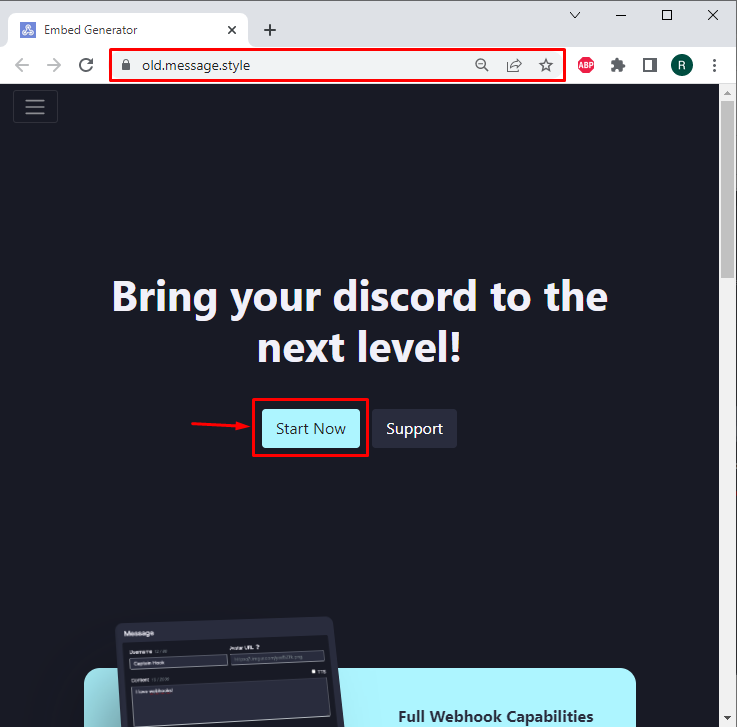
Step 6: Paste Webhook URL
In the “Webhook URL” field, paste the copied Webhook URL:

Step 7: Add New Embed
After that, scroll down to the Embeds option and click on the “+” icon to add a new Embed:
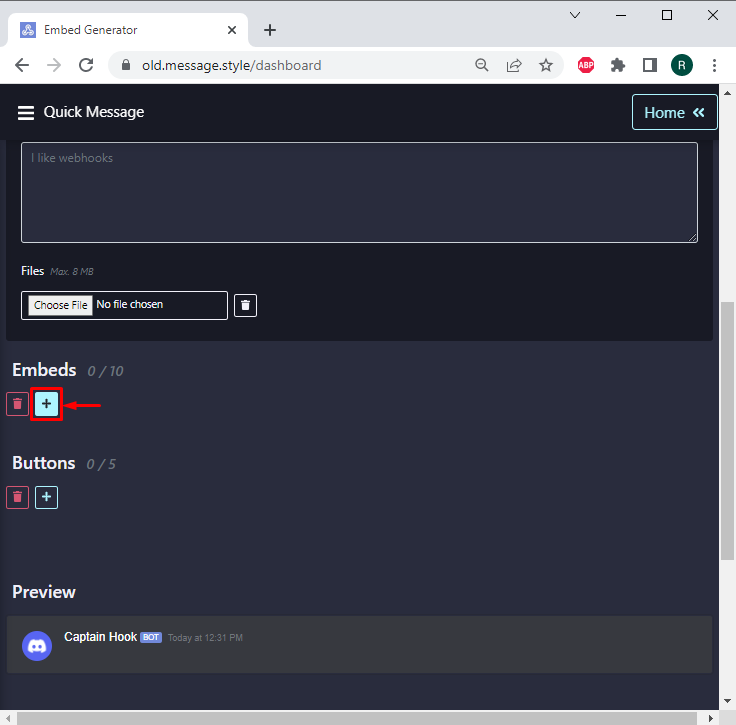
Step 8: Add HyperLink
In the Description field, add a prefix, and some text in the square brackets, then paste the link you want to send on Discord:
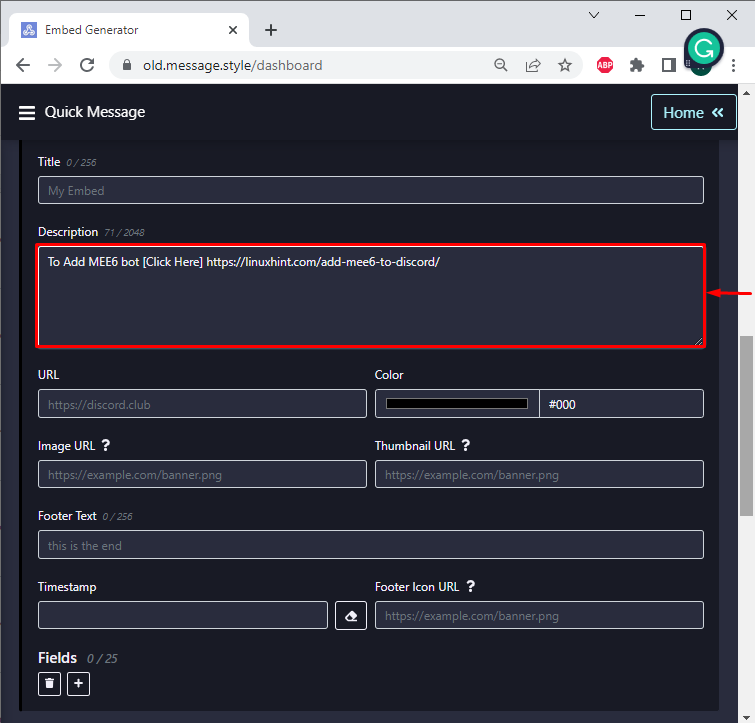
After that, scroll up and hit the “Send Message” button:
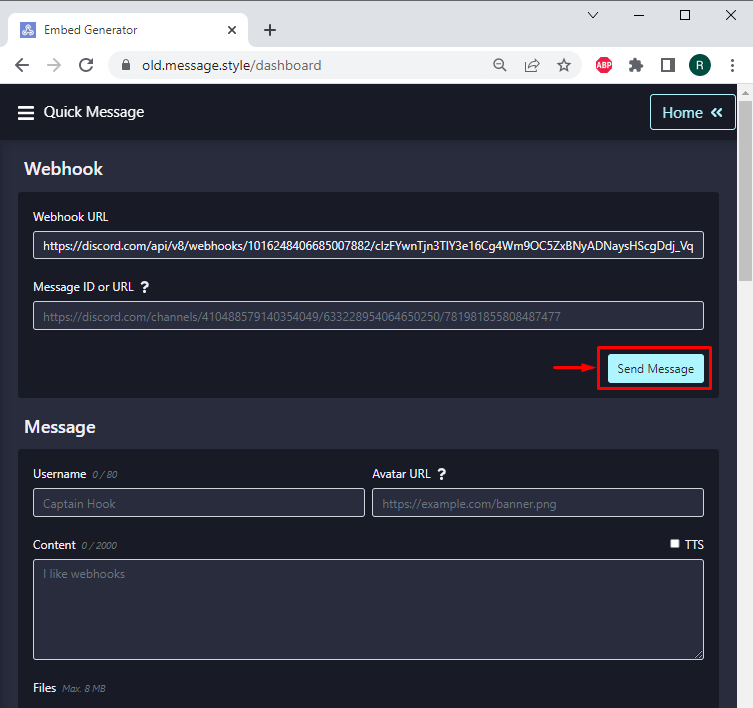
Now, open the server where you have sent a hyperlink:
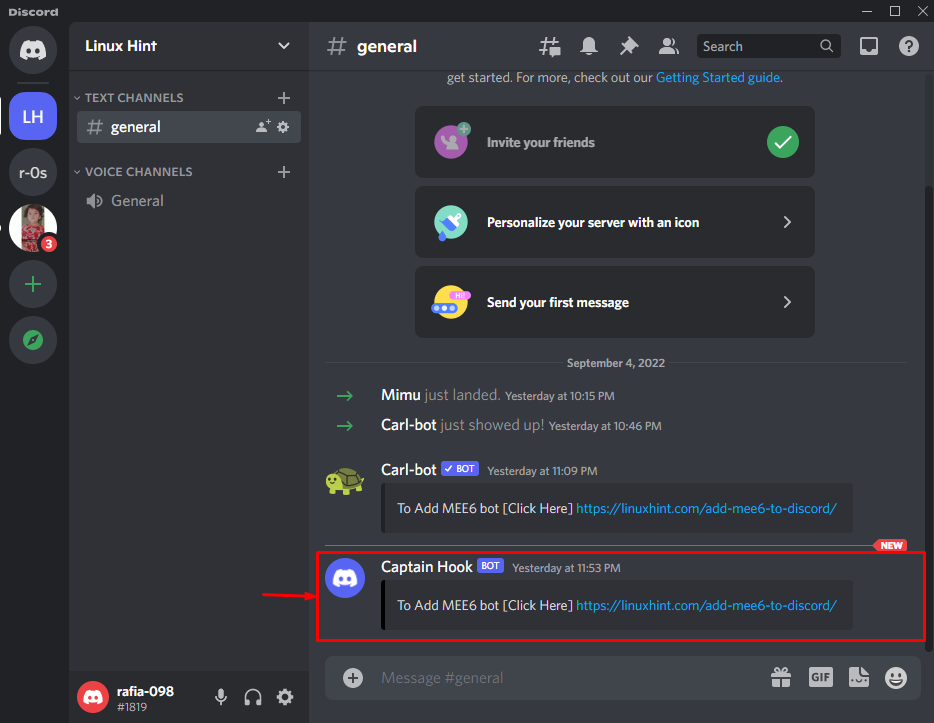
Here you go! You have learned the methods to send a hyperlink on Discord.
Conclusion
To send a hyperlink in Discord, you can use Carl bot or Discord Webhook. In the first approach, invite the Carl bot from the official website. Next, open the Carl bot dashboard, add the hyperlink in Embeds and post it. For the second approach, open the server settings, create the new Webhook, and use the Webhook URL for integrating with Discord. Next, add a new Embed, provide the hyperlink, and hit the Send Message button. This study described the methods to send a hyperlink on Discord.
Source: linuxhint.com
