How to See Blocked List on Discord Mobile?
We know that Discord connects users all over the globe so haters and bad people can be faced while communicating. For that user, Discord has the facility to block that specific user. Additionally, the Discord account keeps the blocked users’ records in the list that can be seen later on whenever needed.
At this time, the guide will provide the steps to access the blocked user’s list in Discord mobile.
How to See a Blocked List on Discord Mobile?
To see the blocked users list on Discord, the following steps are accomplished.
Step 1: Open Account Settings
First, open the Discord app and tap on “Profile” to open account settings:
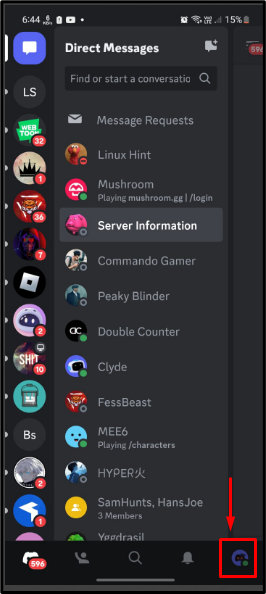
Step 2: Go to Accounts
Next, tap on the “Accounts” tab and continue:
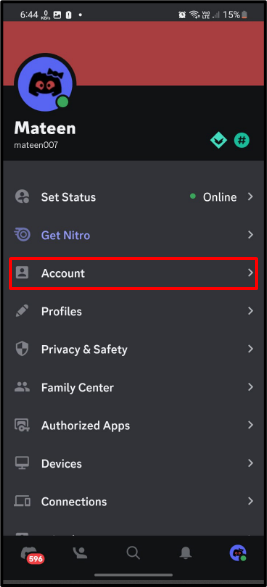
Step 3: Open Blocked List
Under the “Account”, tap on the “Blocked Users” section:
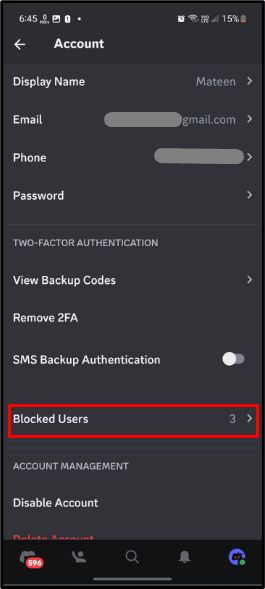
Step 4: Check the Results
The blocked user’s list will appear as shown in the following image:
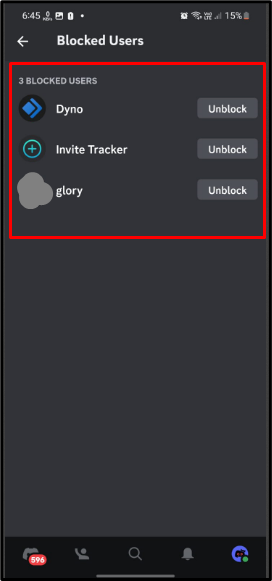
How to Block a User on Discord Mobile?
To block the user on Discord mobile, check out the below instructions.
Step 1: Open Server
Open the desired Discord server using the sidebar:
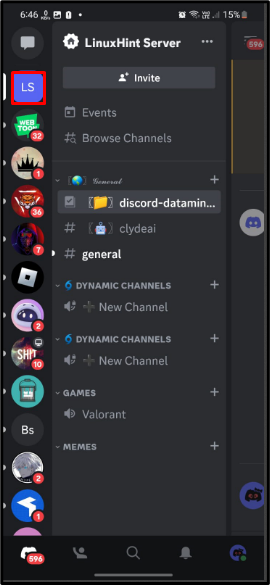
Step 2: Open Member List
Afterward, double-swipe right to open the member list and tap on the particular user to block:
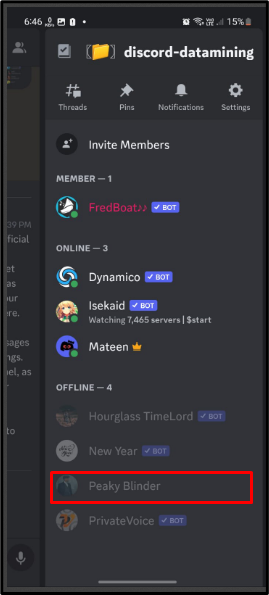
Step 3: Block User
The user profile will appear, tap on the “3 dots” for more options:
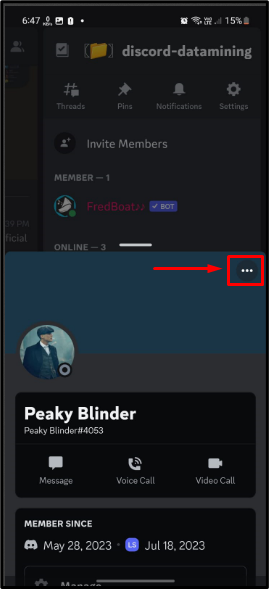
Then, tap on the “Block” option to block the user:
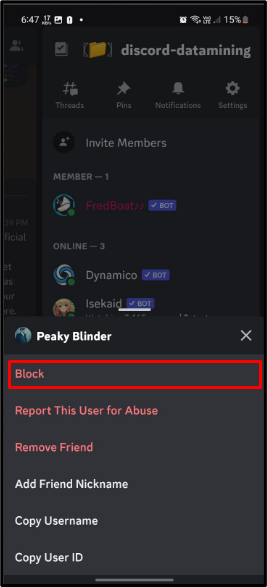
By performing the above operation, the user will be blocked.
Conclusion
To see the blocked list on Discord, open Discord mobile app, and open account settings. Then, go to the “Account” tab and go to the “Blocked Users”. Once it opens, the blocked list will appear. Moreover, to block the user on Discord mobile, open the desired server and tap on the specific user then, tap on the “3 dots” from the appeared popped-up and again tap on the “Block” option.
Source: linuxhint.com
