How to Screen Record on iPhone
Read this guide to learn the proper steps for recording a screen on an iPhone.
How to Screen Record on iPhone?
Follow the below-mentioned instructions to screen record on your iPhone:
1: Add a Screen Record Option in Control Panel
First, you have to add a screen record option in Control Panel using the following steps:
Step 1: Go to the Settings of your iPhone, and tap on the Control Center option:

Step 2: Tap on the Plus icon (Add button) next to the Screen Recording:

Once you click on the plus icon, it will add the screen recording option to your phone’s Control Center menu:
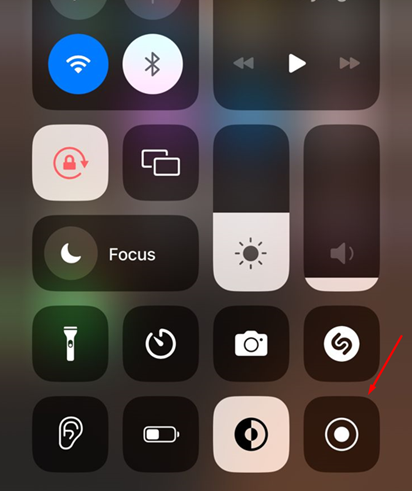
2: Record the Screen
After adding the screen record option, you can use it to record your iPhone’s screen by following the below-given steps:
Step 1: Tap on the dot or circle-like button record button from the Control Center menu:

As soon as you tap, the three-second countdown will begin:

The clock will turn red on the upper left side of the screen, and on the older iPhone you will see a red bar at the top:

Step 2: To stop recording, tap on the red clock button or the dot button again from the Control Center menu; your iPhone will ask for confirmation, tap on the appropriate prompt to stop the recording.

Once you have stopped the recording, the notification will appear that the recorded video has been saved to your device.

How to Screen Record on iPhone Using Third-party Apps?
There are various third-party apps available particularly for iOS that allow you to screen record on iPhone. The benefit of using these applications is that they include more features compared to the built-in screen recording of the iPhone. The following third-party applications can be installed on iPhone from the Apple Store.
Where Screen Recording is Saved in iPhone?
In iPhone when you record a screen, the screen recording will be saved to the Photos app. In the Photos app, the screen recording is the latest item and you can edit and share the screen recording.
Open the Photos app, look for the newly recorded video, and tap on it. Multiple options will appear on your screen, choose the one according to your need, tap on edit to edit the video, share icon to share it and you can also select the delete icon to delete the video:

Conclusion
Screen recording is a powerful feature for sharing the phone’s screen activities with others. You can access the built-in screen recording feature from the Control Center of your iPhone and the recorded videos in the Photos app where you can edit, share and review them. We have mentioned the steps to record the screen of your iPhone in the above section of the guide.