How to Scan a Document on Android
Scanning a document is converting the physical document into digital content. The scanning is mostly done through the built-in camera of Android devices. Scanned documents can be easily shared, edited, and saved, offering convenience and reducing the risk of loss or damage. Scanned documents can be shared through email, cloud storage services, or messaging apps, enabling efficient and faster exchange of information.
This guide will explain to you the multiple ways to scan a document on Android smartphones.
How to Scan a Document on Android
Scanning a document on Android can be done:
1: Scan a Document Using Google Drive
Scanning a document through Google Drive is simple and easy, as you don’t have to install anything on your Android phone, as all the phones come with a pre-installed application. Scanning a document with Google Drive serves several benefits as it saves the document on the drive, and you can easily share it with your friends and family by sending a drive link.
Follow the below steps to scan a document on your phone:
Step 1: Launch the Google Drive app on your Android phone and tap on the Plus icon in the bottom right corner of the screen:
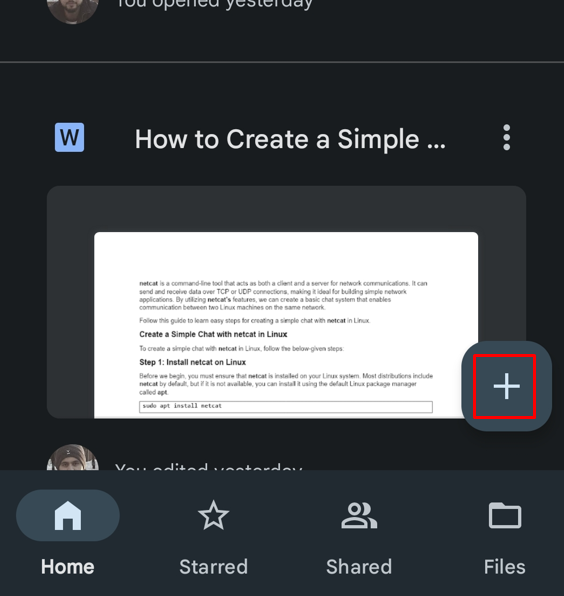
Step 2: The list of different options will appear on your screen, tap on Scan:
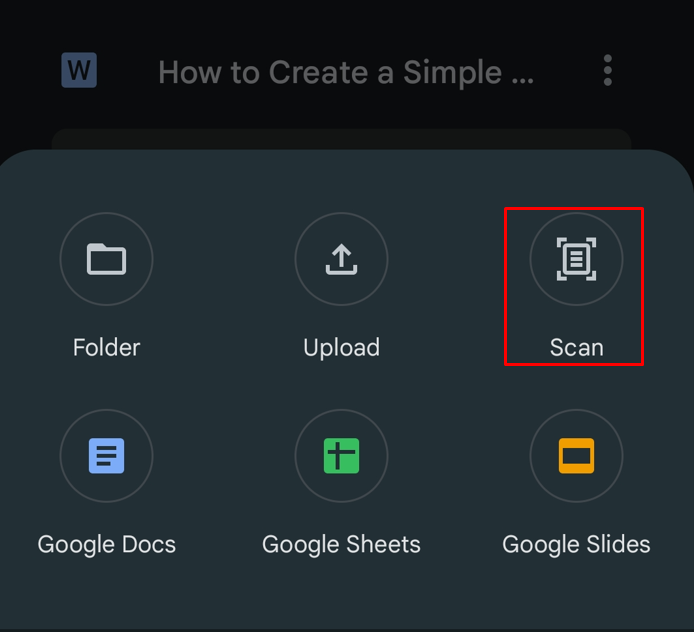
Step 3: Capture the photo of a document you need to scan. You can adjust the scan area through the Crop icon:
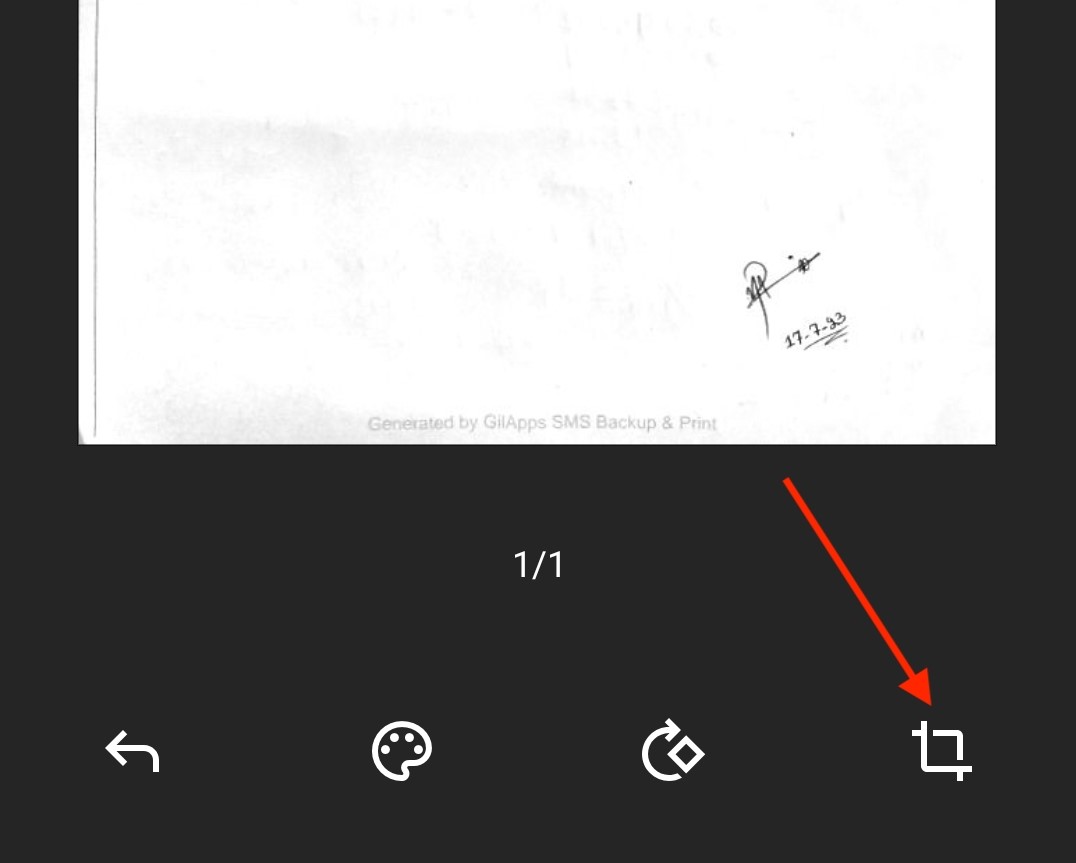
Step 4: Save the document on the drive:
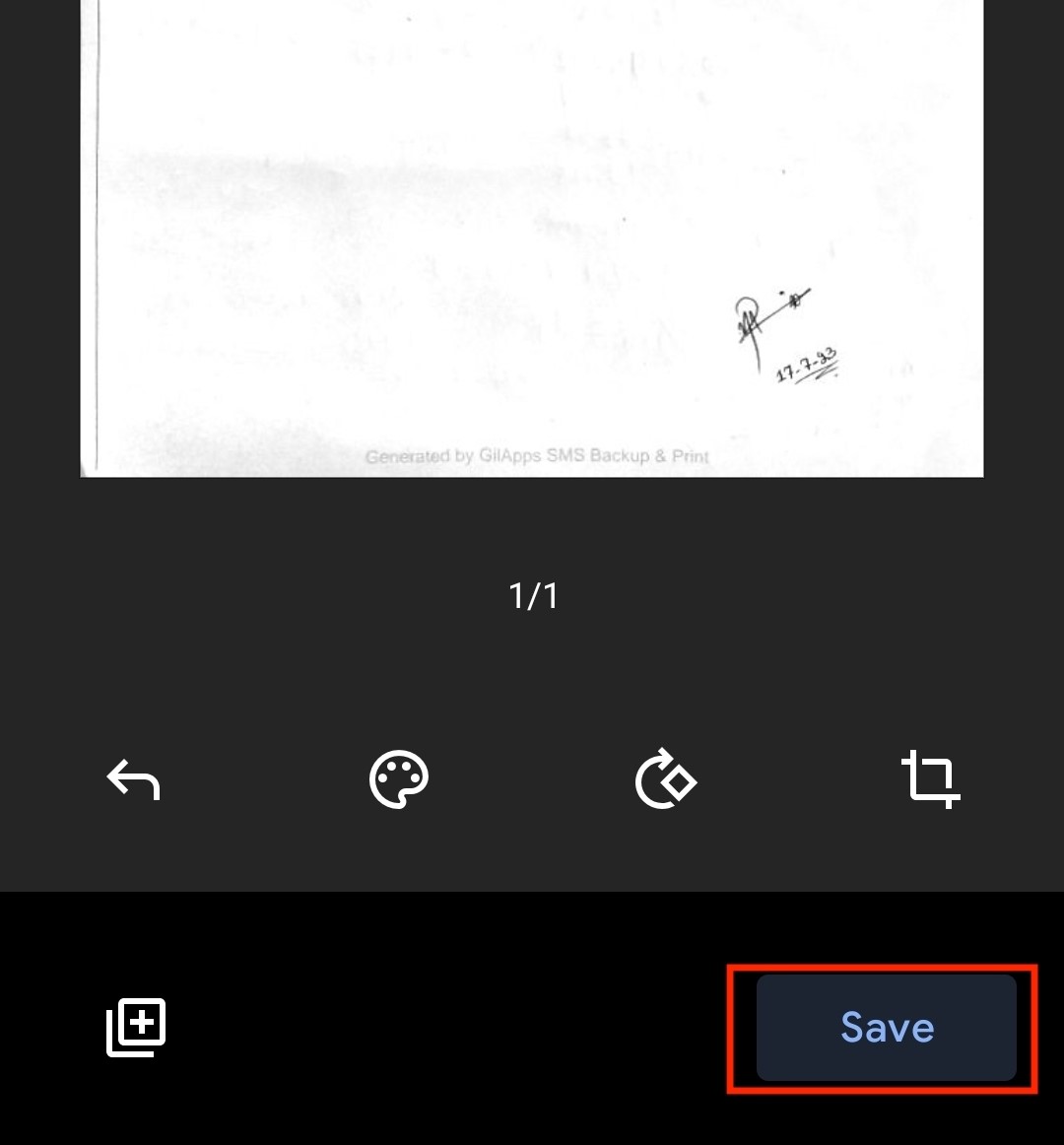
2: Scan a Document Using a Built-in Camera
You can scan a document directly from the camera app if you are using a Samsung phone. Most of the latest Samsung phones come with the Scan option in the Built-in camera. You just have to open the Camera on your phone and click the image of the document you need to scan. Adjust the corners of the image and click on the Save button. However, the image will not be saved as a PDF document.
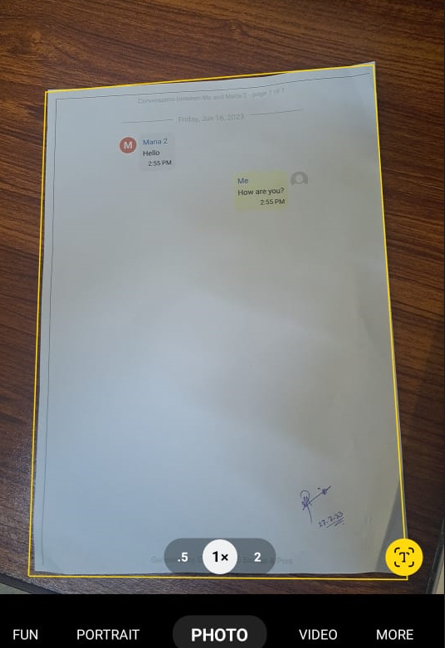
3: Scan a Document Through Third-Party Apps
There are numerous third-party applications available for Android phones that can be downloaded from the Play Store. Some of the widely used applications are listed below:
i: Adobe Scan
Adobe Scan is one of the widely used apps for its ease and features, making it a convenient tool for individuals and professionals who frequently need to digitize physical documents. It quickly scans the document and manages the files. You can scan various types of documents, capture images and save them as digital content. You can save files as JPEG using Adobe Scan, giving you additional flexibility with your scans.
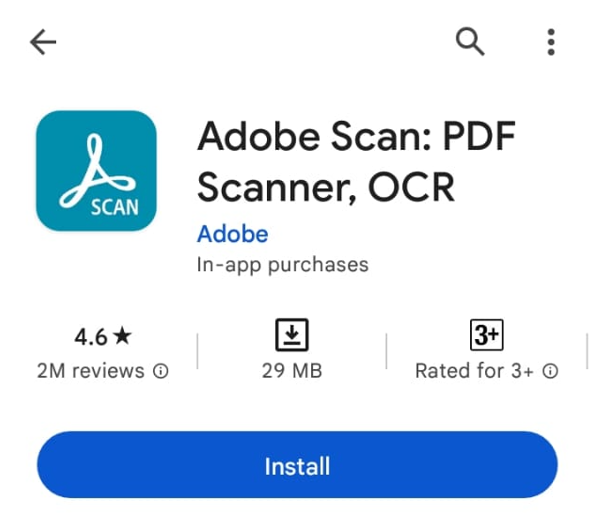
ii: CamScanner
CamScanner is a widely used scanning application compatible with both Android and iOS devices that allows users to capture and digitize physical documents via the camera of their device. The app employs advanced image processing algorithms to give the users the best quality scanned documents, making them appear clear.
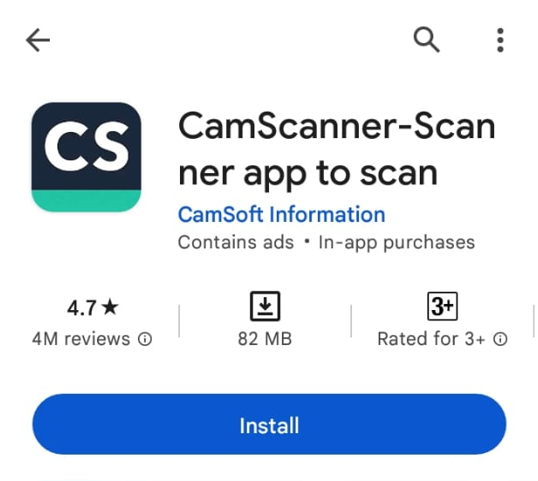
iii: Genius Scan
Genius Scan is a mobile scanning application available for both Android and iOS devices that allows users to capture and digitize documents through the camera of their device. The app is designed to make the scanning process quick and efficient, providing users with high-quality digital copies of documents.
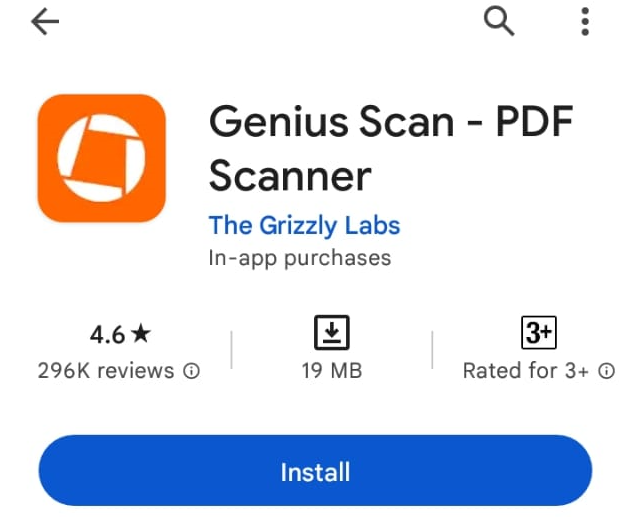
Bottom Line
Scanning a document is the fastest way to convert the physical document into digital content and share it with your friends. You can scan a document on Android phones through Google Drive or the default built-in camera settings of your Samsung phones. You can also use third-party apps including AdobeScan, CamScanner, and Genius Scan for scanning the document.
Source: linuxhint.com
