How to Run Xbox Cloud Games on Raspberry Pi
How to run Xbox Cloud games on Raspberry Pi
Running Xbox Cloud games on Raspberry Pi is damn simple and you should be able to do it successfully by following the below-mentioned steps:
Step 1: Purchase an Xbox Controller
First, you must ensure that you have an Xbox controller for playing Xbox games and if you don’t have purchase it from the following link:

Step 2: Connect Xbox Controller to Raspberry Pi
After having an Xbox controller, it’s now time to connect it with your Raspberry Pi device. If you are using a Wireless Xbox controller you can connect it with your device easily, however for wireless case, you have to connect it through Bluetooth. For guidance, you can see our published article How to Connect an Xbox Controller with Raspberry Pi.
Step 3: Update Raspberry Pi packages
Head to your device terminal and apply the following command to update the packages on your Raspberry Pi device:
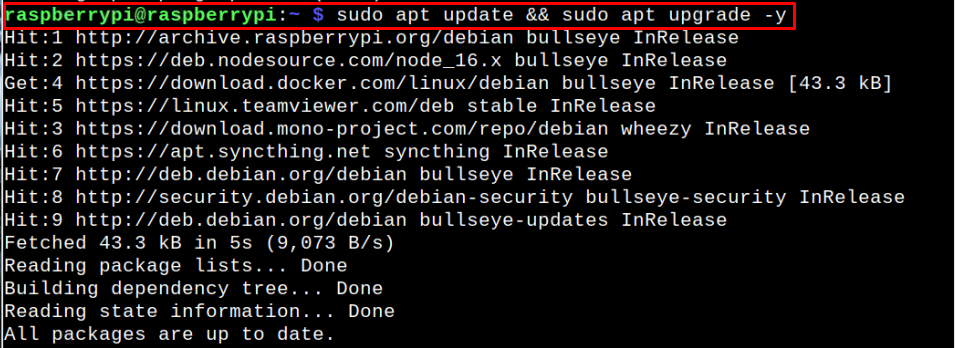
The above command will update the packages on your Raspberry Pi device.
Step 4: Install Additional Packages
To make the whole gaming process impressive on your Raspberry Pi device, you should need to install some additional packages through the following command:
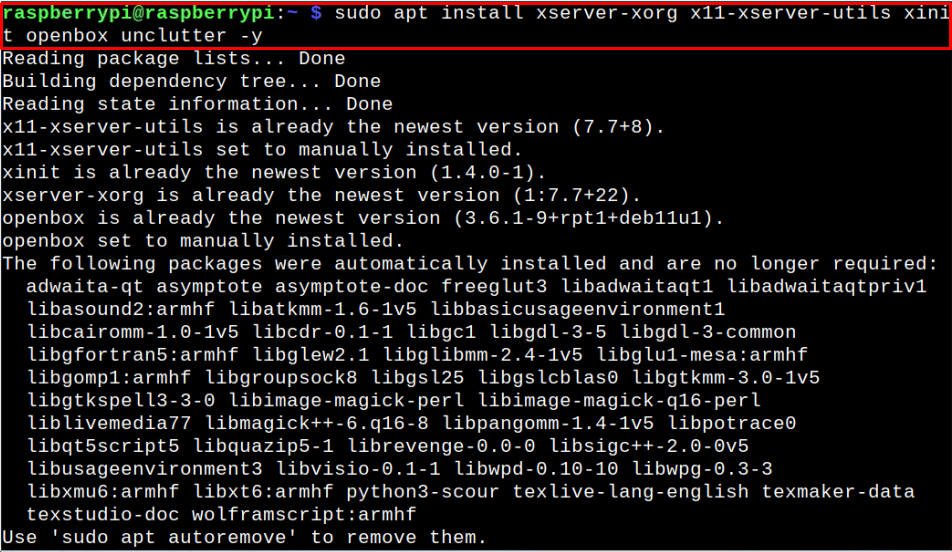
Step 5: Launch Chromium Browser
After installing the packages, you can now launch Chromium browser on your Raspberry Pi from your desktop:
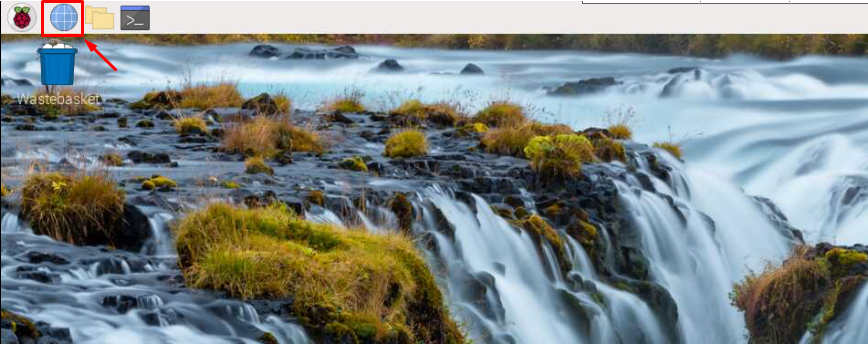
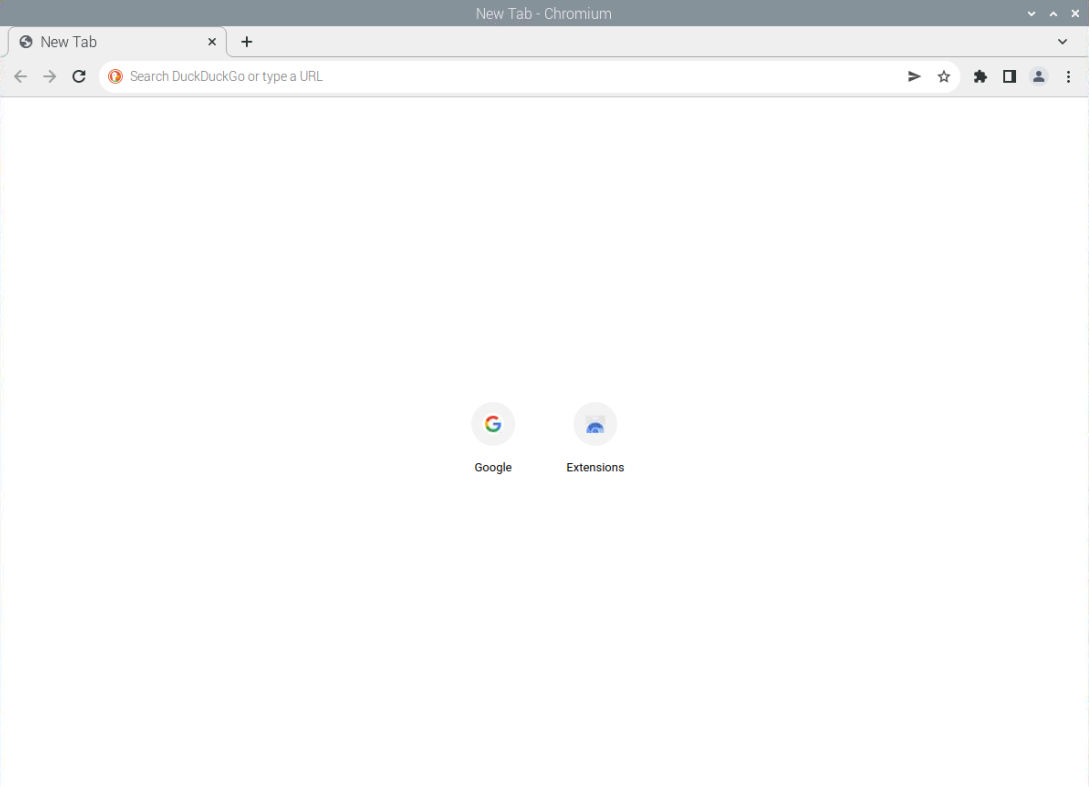
Step 6: Visit Xbox Website
Now, visit the website “https://xbox.com/play” on your Chromium browser.
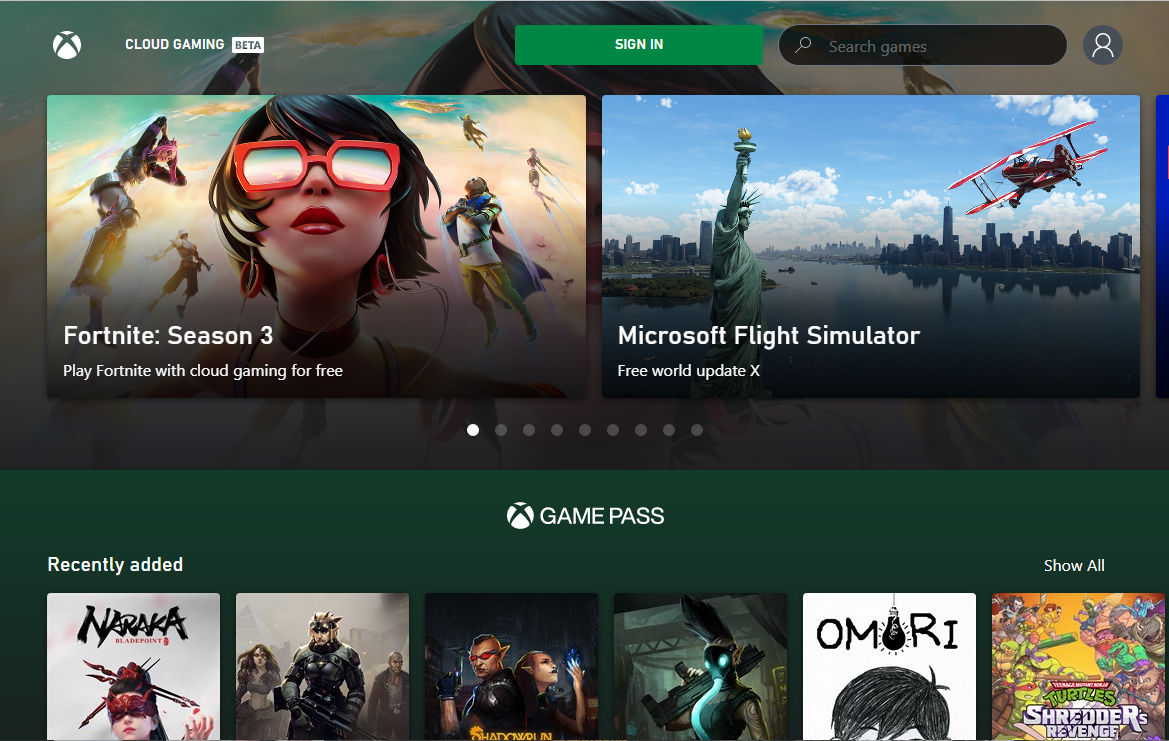
Step 7: Make an Account on Xbox Cloud Gaming
On the website, you will first need to sign using the “SIGN IN” option:
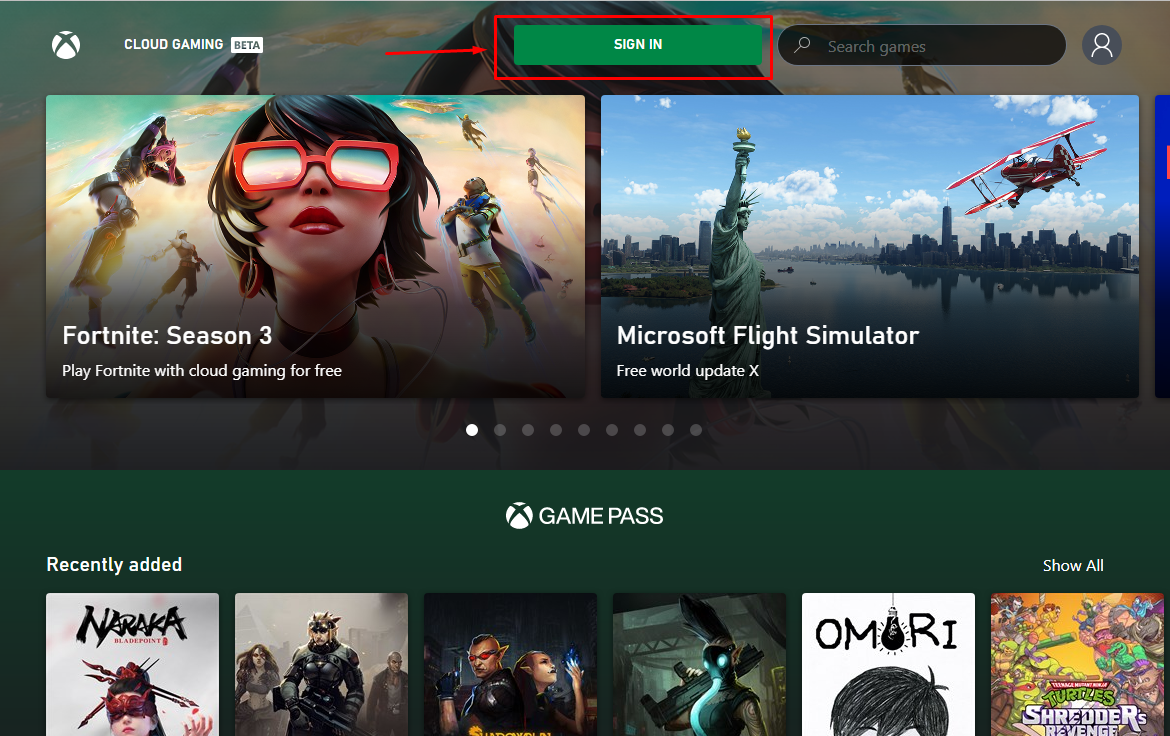
Then, use your Microsoft account to login and if you don’t have an account, you can create a new one.
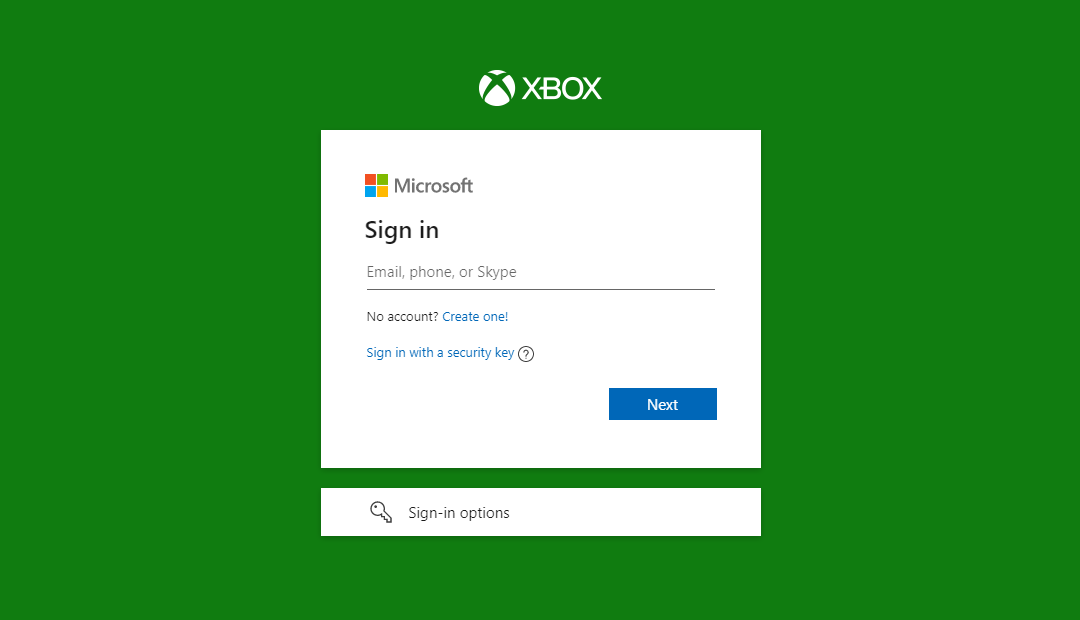
Step 8: Get Game Pass Ultimate
After reloading the “https://xbox.com/play” again, you will have to get “Game Pass” to play games on your device.
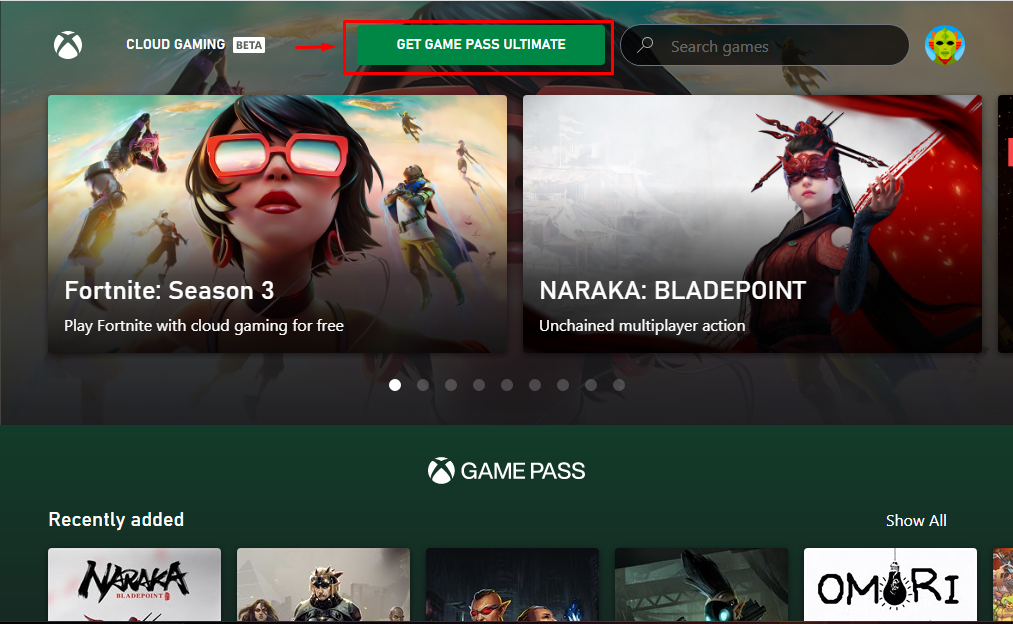
You can also play some free games as well like the one shown below. However, it’s better to get a game pass ultimately to play more games on Xbox Cloud. For guidance, we are showing you how you can run the game.
Click on any game as in our case we are selecting “Fortnite: season 3”.
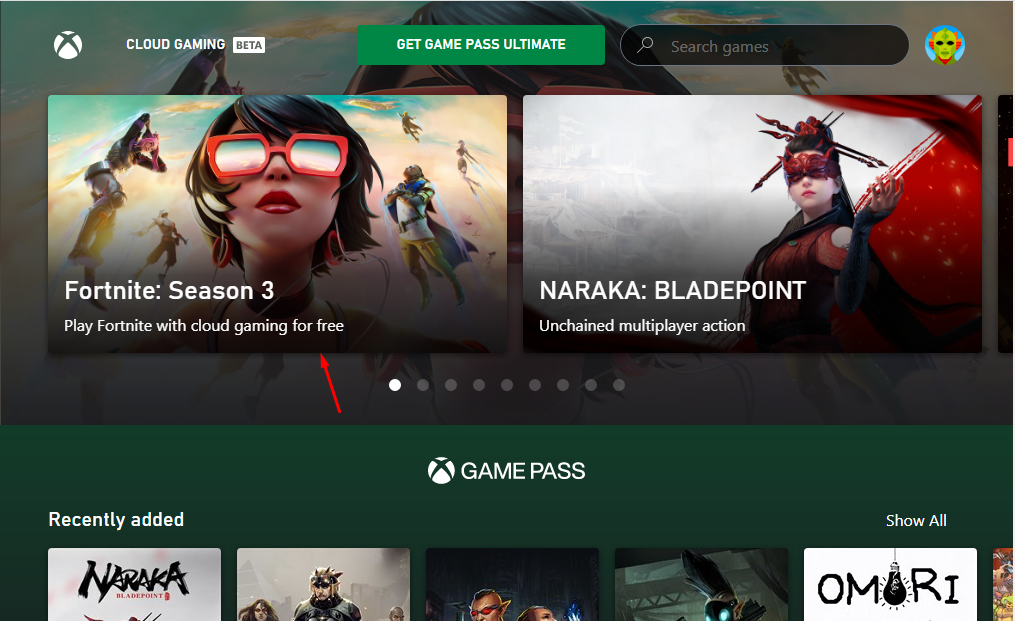
Click on the “Play” button.
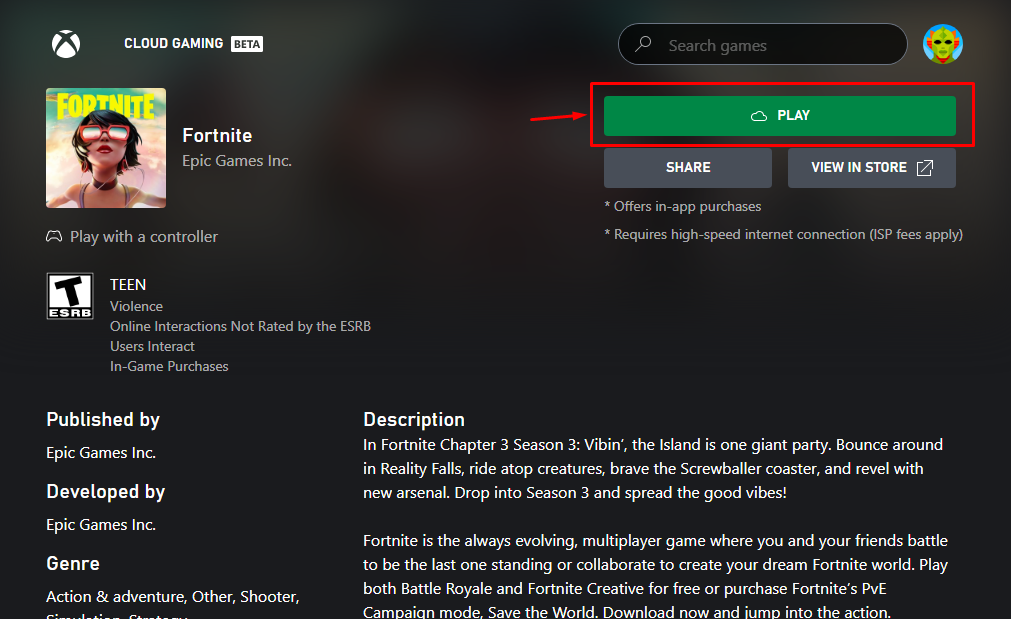
Ensure that your Xbox controller is connected and you have high speed internet connection and then click on the “CONTINUE ANYWAY” option.
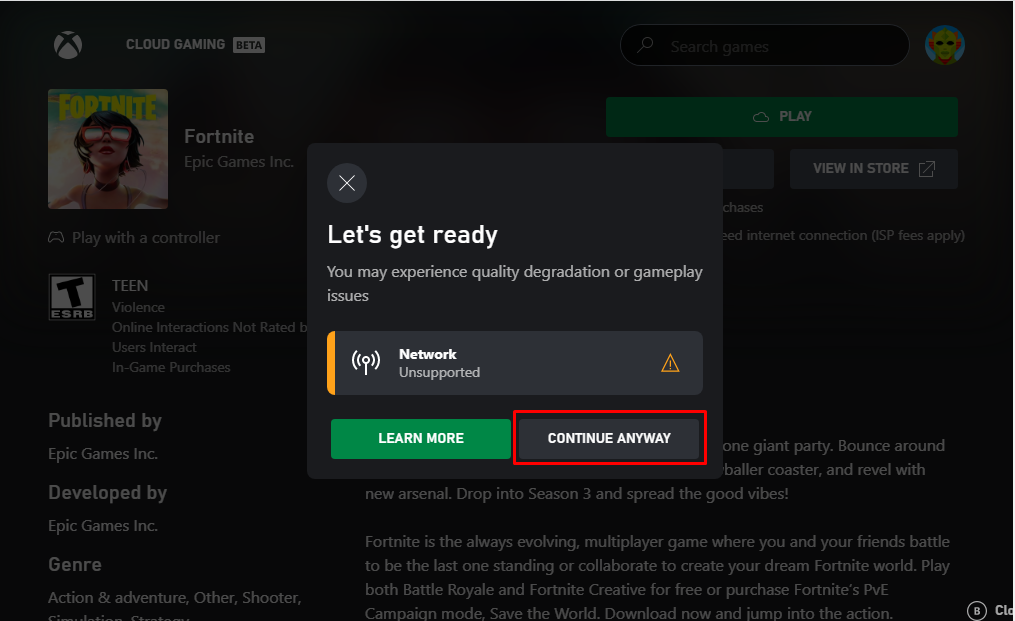
This will launch the game on your browser. Follow the onscreen options that appear within your game to begin playing it on your browser.
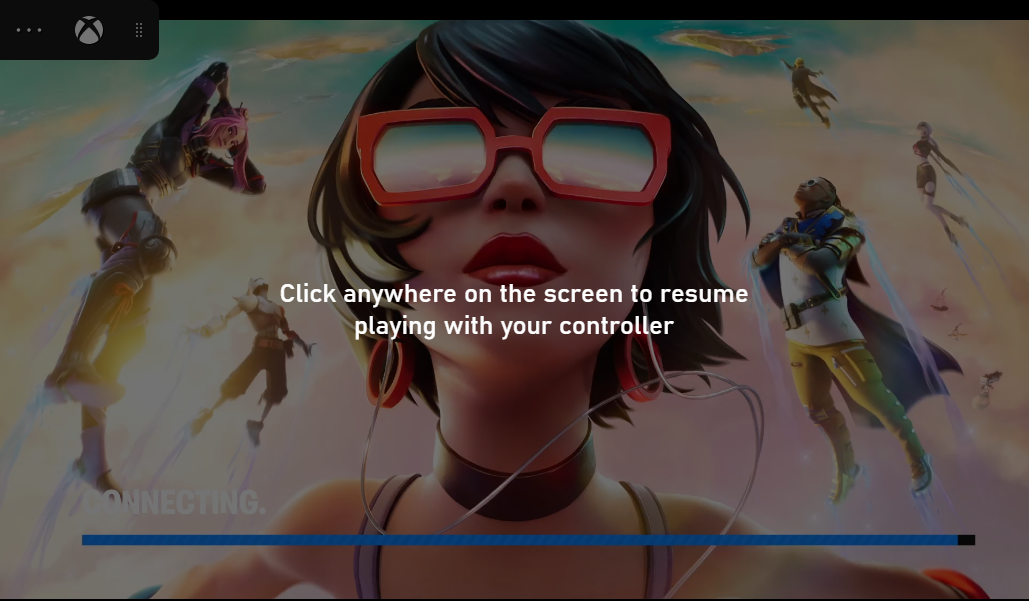
Conclusion
Xbox cloud gaming is an excellent platform for game lovers, enabling them to play Xbox games live on their browser screen. The above step-by-step instructions help the Raspberry Pi users run Xbox cloud games on their device. However, those who wish to experience a better gaming adventure should acquire a suitable Xbox controller and purchase an ultimate game pass to run any game on the Raspberry Pi’s Chromium browser.
Source: linuxhint.com
