How to run Windows applications on Raspberry Pi using Wine
This guide will show you how you can install Wine on your Raspberry Pi device and install Windows applications with ease.
How to run Windows Applications on Raspberry Pi using Wine
Installing Wine on Raspberry Pi is pretty simple, thanks to the Raspberry Pi developers, which includes the repository of Wine, making it easier for you to install the application. The below-given steps will guide you in installing Wine in on Raspberry Pi:
Step 1: Update Raspberry Pi Packages
Before installing any application, ensure that your packages are updated. To confirm it, execute the following command:
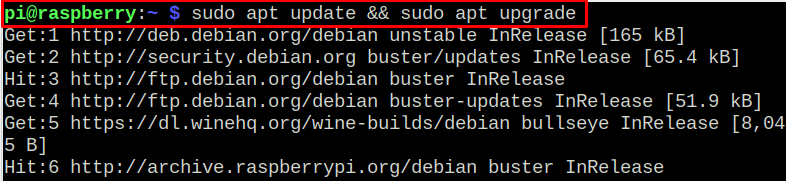
Step 2: Adding i386 Architecture
Wine works on i386 architecture and if you are using other architecture you will need to change it using the following command:

Step 2: Install Wine
After completing the above steps, you can install Wine on Raspberry Pi using the following command:
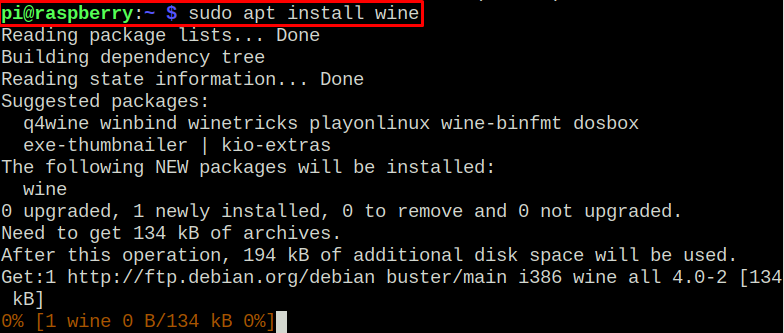
Enter “Y” to begin the Wine installation on your Raspberry Pi device.
After completing the installation, open Wine configuration on your Raspberry Pi device using the following command:
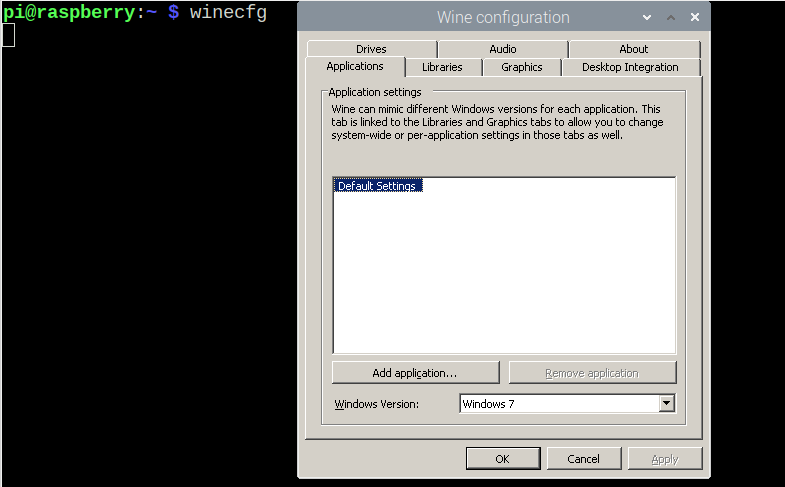
The above command will open the Wine configuration. You can select your Windows version according to your choice.
Installing Windows Application on Raspberry Pi
Now, to install an application on Raspberry Pi, you will first need to download a Windows application in “.exe” format.
In our case, we are going to download the VLC media player as an example for you to learn how you can install Windows applications. After the download, look for the location where your file is downloaded. It may differ in your case, but mostly, it’s located in the “Downloads” directory.
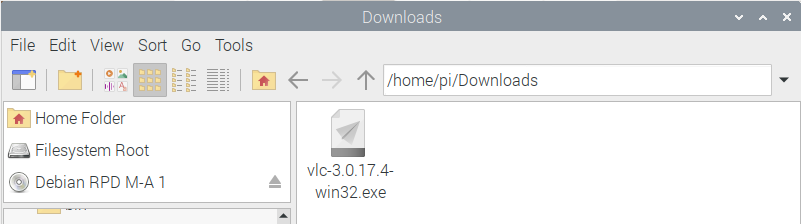
To install the application, first visit the location in the terminal using the following command:

Then use the following command to run the application using Wine.
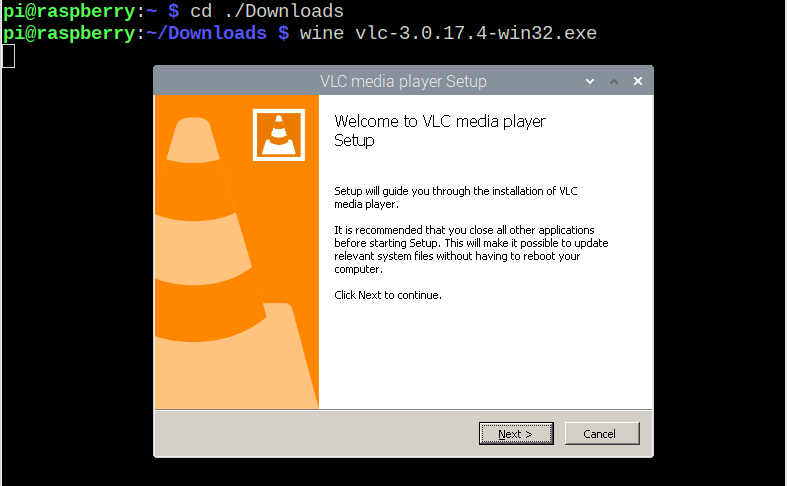
Complete the remaining installation steps to install VLC media player on your Raspberry Pi OS. Then issue the following command to run the VLC media player on Raspberry Pi.
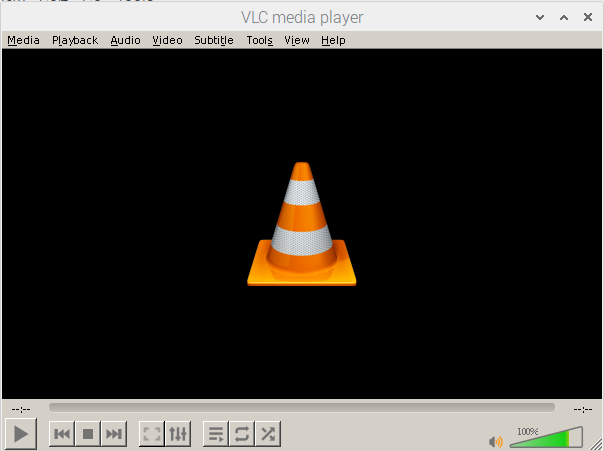
In this way, you can install multiple Windows applications with ease.
Conclusion
Wine is a perfect solution that allows Raspberry Pi users to install and run Windows applications easily. The installation of Wine on Raspberry Pi is quite simple, as mentioned in the above guidelines, it requires only an i386 architecture and an installation command. After installing, you can download any Windows application and run it on the terminal using the “wine” command with the application name.
Source: linuxhint.com
