How to Rotate Screen on Chromebook Laptop?
How to rotate the screen on Chromebook?
In Chromebook screen can be rotated very easily, though there is no auto-rotation button from these two simple steps, it can be easily done:
1: Rotating Chromebook screen by using Shortcut keys
It is the easiest way to rotate the Chromebook’s screen through your fingertips, simply by pressing Ctrl+Shift+Refresh (F3) together. A pop-up will appear on the screen, click the continue button to rotate your screen by 90 degrees.
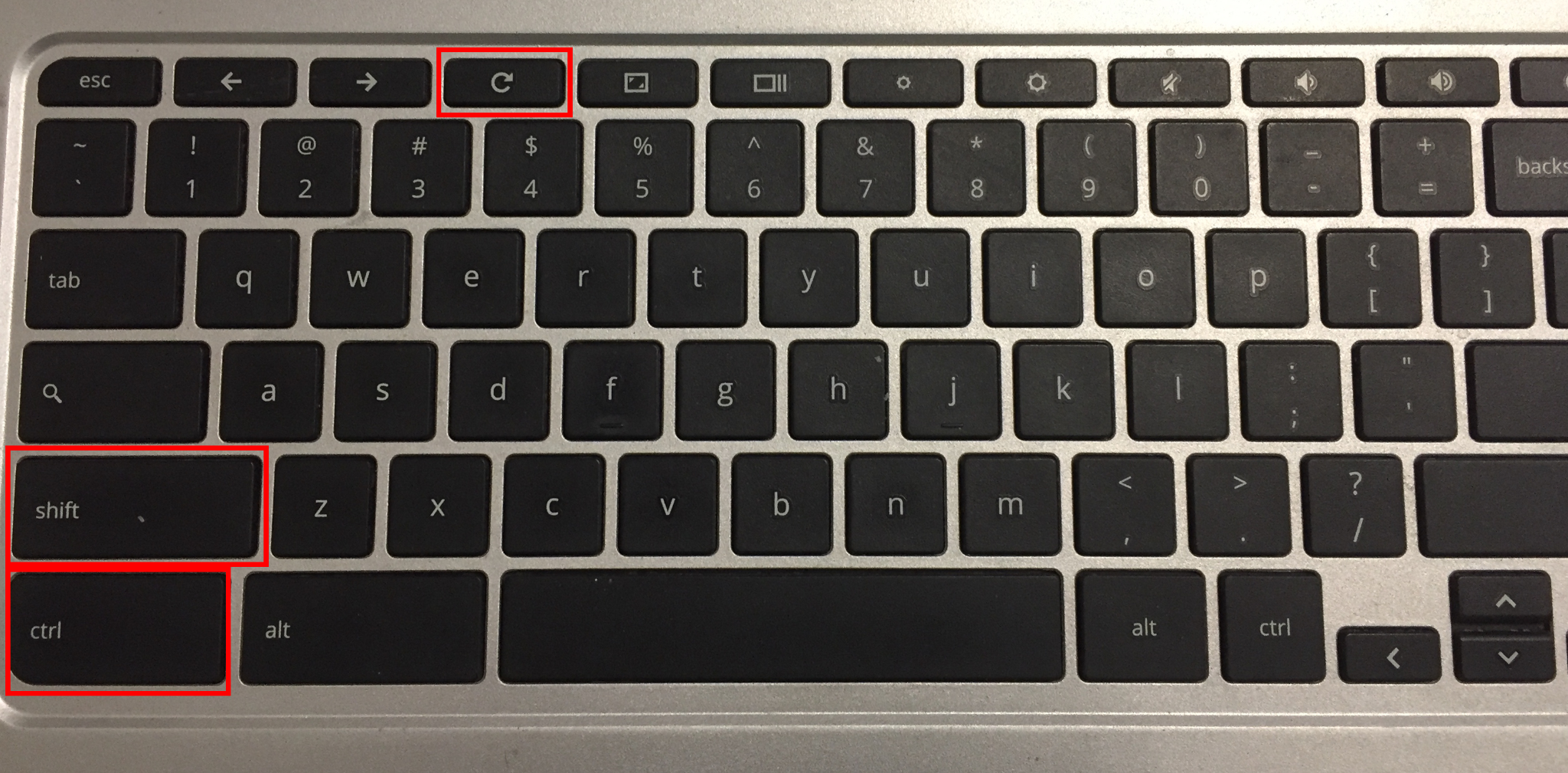
Sometimes this option does not work and you have to turn these keys on by the following steps:
Step 1: Open the Settings by clicking on the display time:
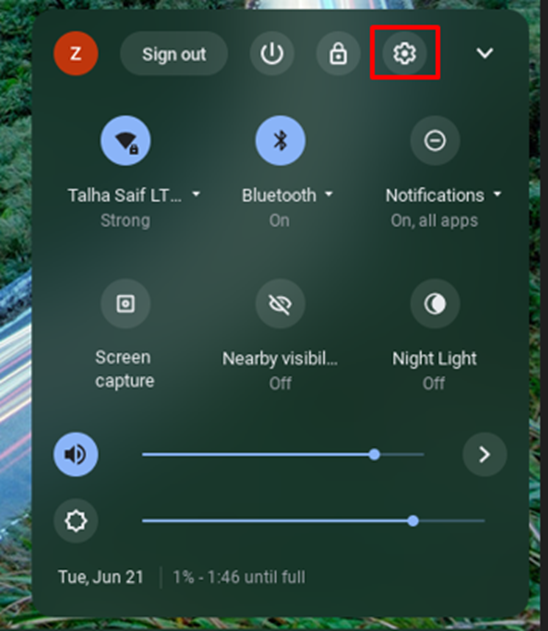
Step 2: Click the Device option from the opened settings and select the Keyboard option:

Step 3: Enable top row keys as function keys:

2: Rotating the Chromebook’s screen by using settings
From this method, you get more control over screen rotation i.e. you can rotate the screen on more angles now manually. Follow these steps to rotate your Chromebook’s screen through settings:
Step 1: Open the Chromebook’s settings by clicking on display time.
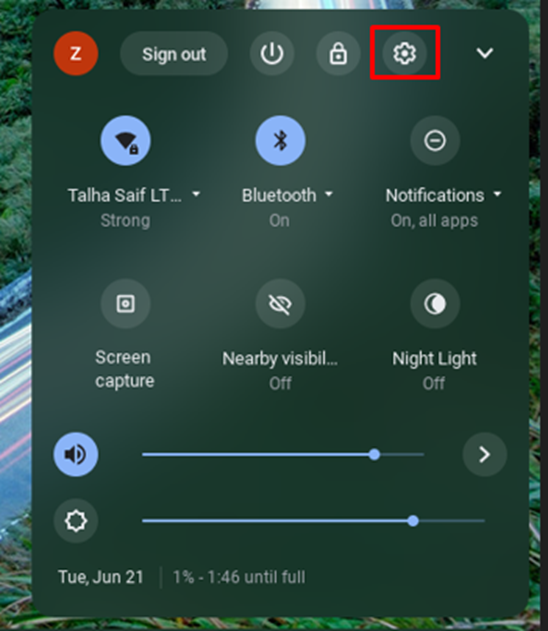
Step 2: Select the Device option and then click on the Display option for the menu:
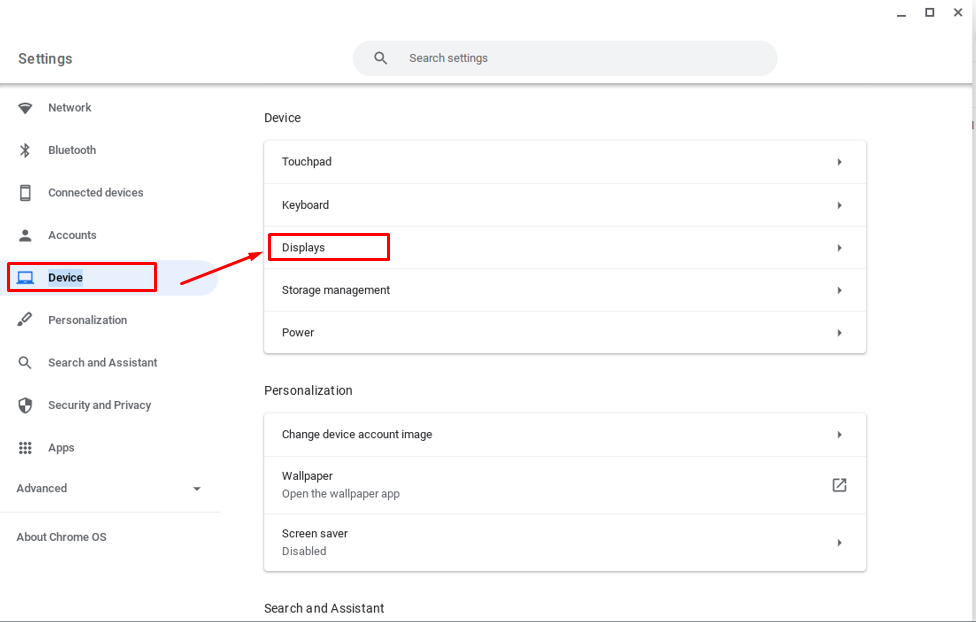
Step 3: Now in the display option, click the drop-down menu for screen orientation according to your choice:
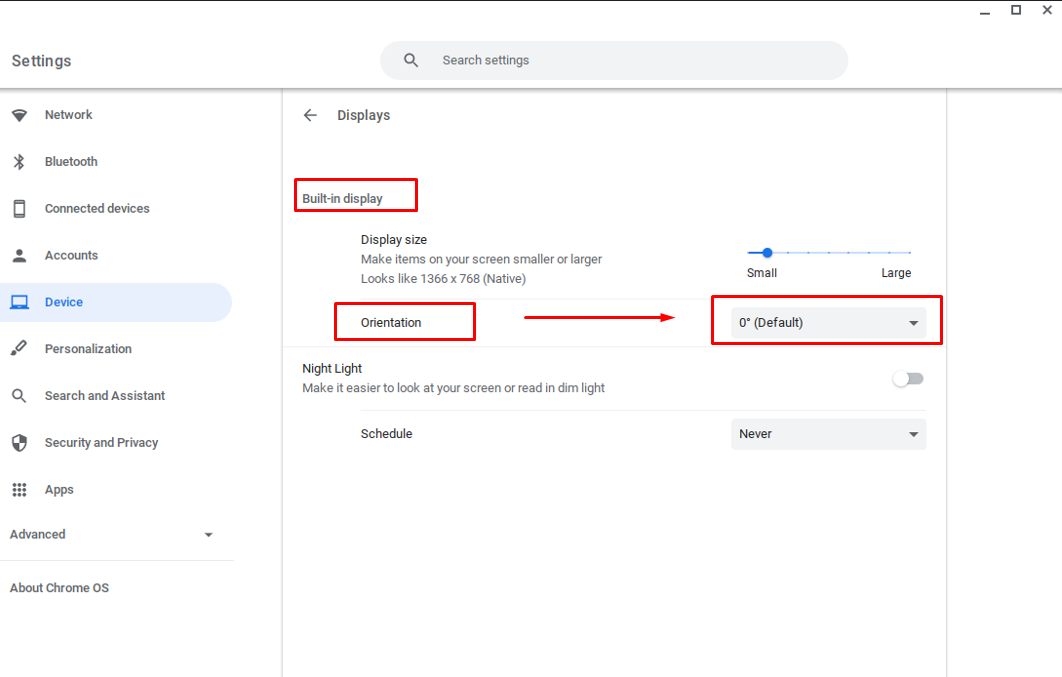
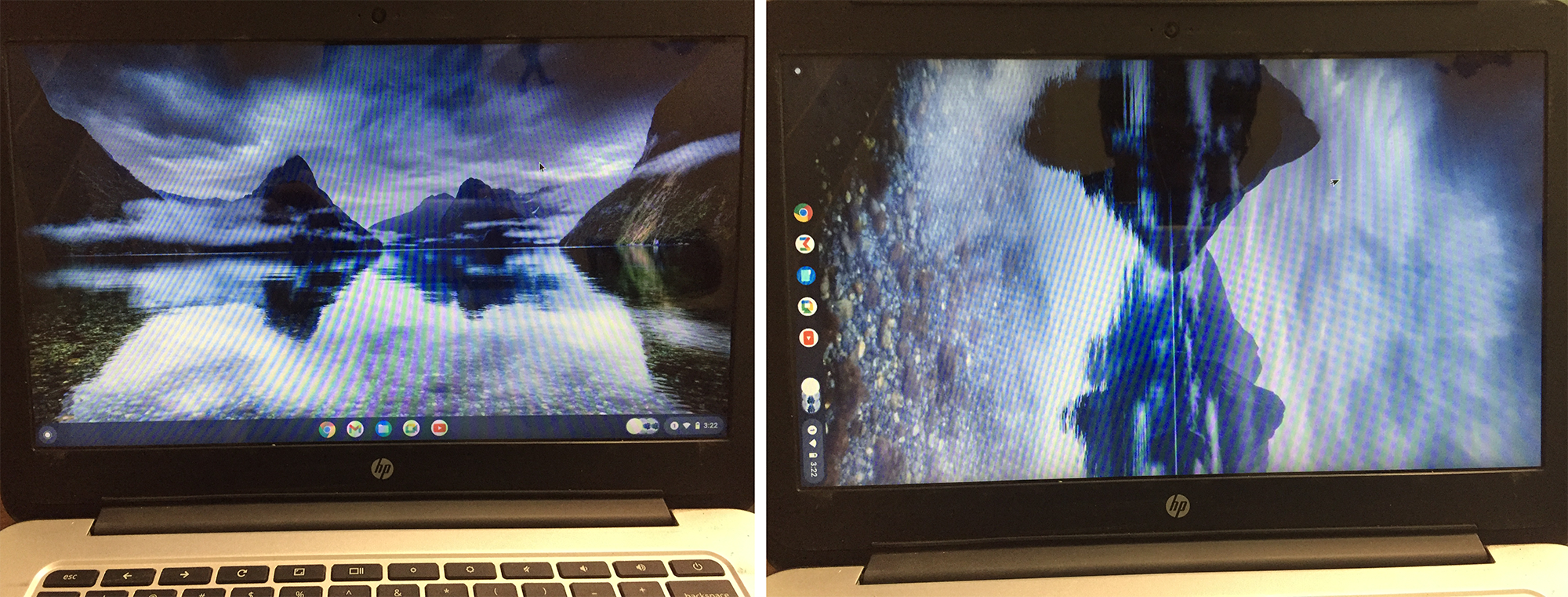
Rotating the screen of your secondary monitor
Both ways can be used to rotate your secondary monitor’s display, simply click on the blank screen of your secondary monitor and then press the shortcut keys to rotate the display screen.
Conclusion
Chromebook doesn’t have the auto-rotate button but you can still rotate the display of your Chromebook according to your usage. There are two different methods to do so that are mentioned above i.e. with shortcut keys and manually through the settings. You can choose any of the methods to rotate the display of your Chromebook, the shortcut key is the easiest method but if you want to access more screen rotation options you should do it from Settings.
Source: linuxhint.com
