How to Revert Back to a Previous Commit in the Repository in Git
The independent versioning system Git is most widely used among people while working on a huge project as a team. Users work in the local repo and after that push it to save and share it with other team members. When users add, remove, or update the project files, they are required to commit all changes to the remote repository and update it. After synchronizing the local repository with the remote repository, sometimes users don’t want to keep changes/updates and attempt to revert back to a previous commit. They can do it using the “git revert” command.
In this guide, we will talk about how to revert to a recent commit in the repository in Git.
How to Revert Back to a Previous Commit in the Repository in Git?
To revert to a recent commit in the repository in Git, go through the following example.
Suppose we have added a commit to the Git repository. After that, we realize that made changes are not suitable and we want to remove them. For this specified purpose, we need to revert to a recent commit in the repository.
Now, let’s head toward the procedure.
Step 1: Open Git Bash
Open the Git terminal using the “Startup” menu:
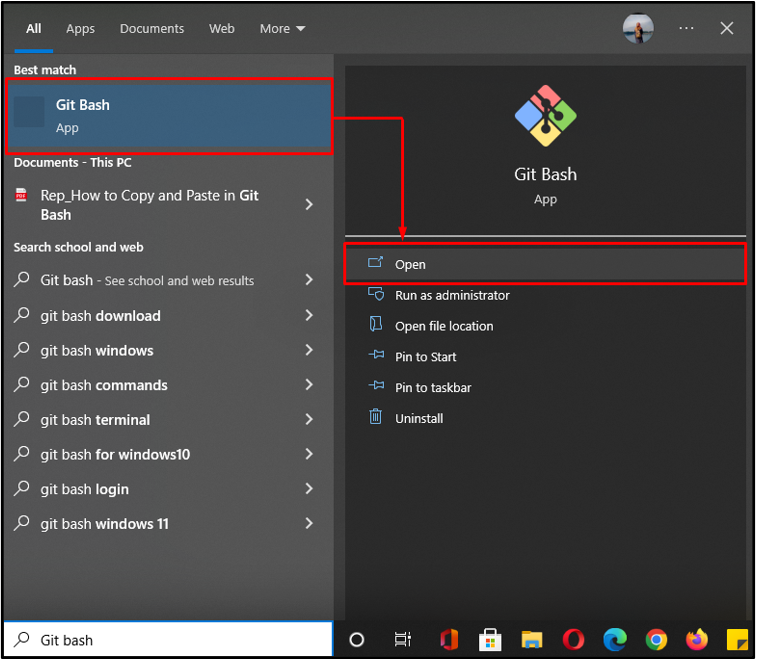
Step 2: Navigate to Git Directory
Execute the “cd” command to move to the specific directory to revert back to the previous commit in that repository:
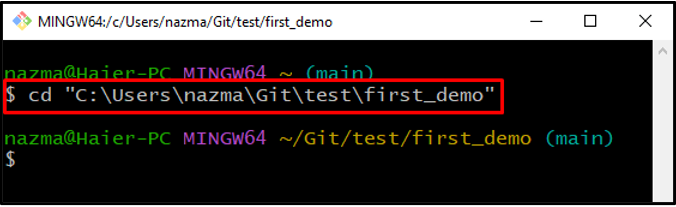
Step 3: Create New File
Next, create the new file in Git local directory:
Our new file “file3.txt” is created successfully:
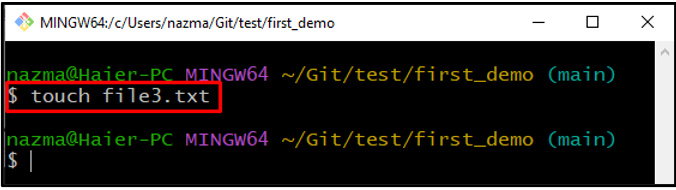
Step 4: Add File into Git Repo
Execute the “git add” command to track the file from working directory to the staging area:
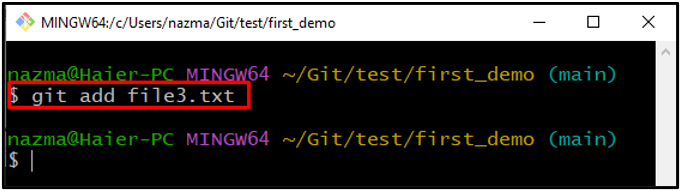
Step 5: Commit Changes
Now, commit changes to save the updates to Git repo with a commit message:
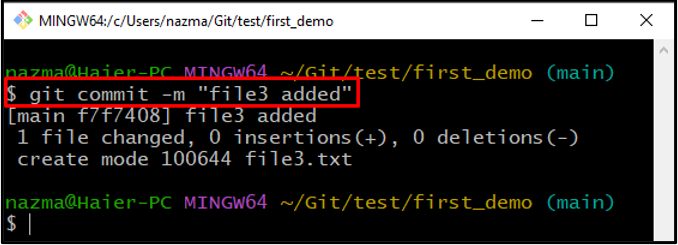
Step 6: Check Log History
To check the log history, execute the provided command:
As you can see, all commit history is displayed on the screen, now copy the commit ref of the previous commit:
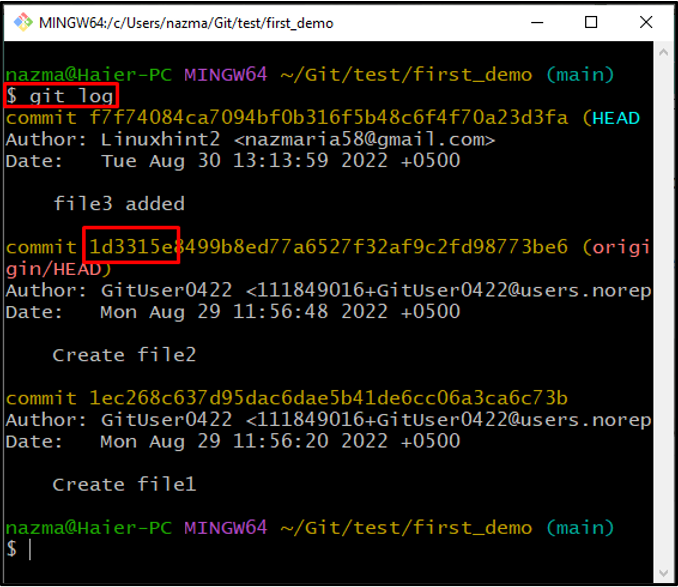
Step 7: Revert to Previous Commit
Now, paste the commit ref and run with “git revert” command:
It will open the editor, add the comment in the opened file that will display in the commit history, save changes and exit the editor:
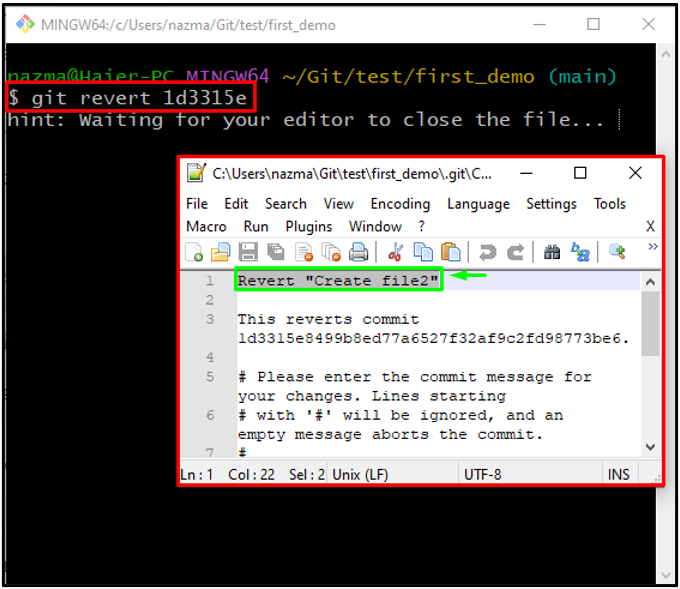
As you can see, our commit file “file2” is deleted successfully:
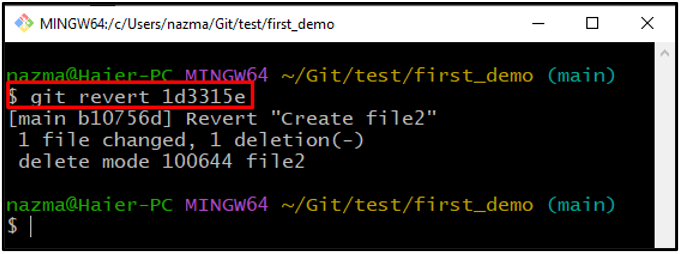
Step 8: Verify Revert Commit
Lastly, to verify the revert back to a previous commit, execute the “git log” command:
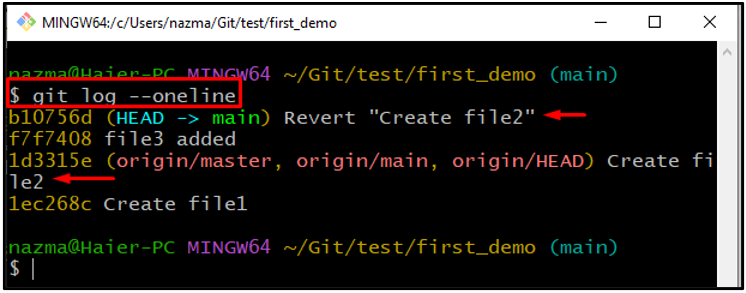
We have provided the easiest way to revert back to a previous commit in the repository in Git.
Conclusion
To revert to a recent commit in the repository in Git, first, navigate to the specific directory in which you want to make changes. Then create and add the file to the Git local repo. Next, commit changes with the “$ git commit -m” command with a message and check the log history by executing the “$ git log” command. Copy the commit ref of the previous commit, execute the “$ git revert” command with the commit ref and verify it. This guide illustrated the method of reverting to a recent commit in the repository in Git.
Source: linuxhint.com
