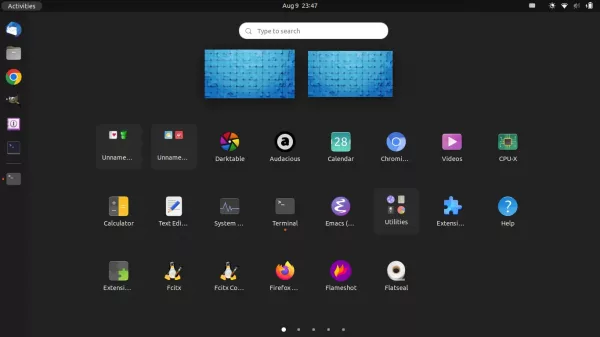How to Restore Alphabetical Order of Show Applications App Grid in Ubuntu 22.04
Messed up the app list in ‘Show Applications’ menu in Ubuntu 22.04? It’s easy to restore the original alphabetical ordering.
In Gnome, user can either click the 3×3 9-dots icon on dock or press Super (Windows logo key) + A on keyboard to open the ‘Start Menu’.
App icons in that menu (definitely screen) support drag and drop re-arranging position. However, there’s no option to restore the app order.
To deal with the issue, user can either use the hidden configuration key or install an extension to do the trick in Ubuntu 22.04.
Option 1: Single command to restore app grid order
Press Ctrl+Alt+T on keyboard to open terminal. When it opens, run command:
gsettings set org.gnome.shell app-picker-layout "[]"
The command set the layout to empty and let it re-generate automatically. However, you need to log-out and back in to apply change.
If you happen to use the classic Xorg session, simply press Alt+F2, type r in pop-up dialog and hit Enter to restart Gnome shell to apply change.
Option 2: Use Alphabetical App Grid Extension:
It’s ‘Alphabetical App Grid‘ which so far supports for GNOME version from 38 to 42. Which means you can install and use the tool to restore app grid in Ubuntu 22.04, Debian 11, Fedora 35/36, Arch Linux and Manjaro etc.
1. For Ubuntu 22.04, firstly search for and install “Extension Manager” from Ubuntu Software.

Install Extension Manager in Ubuntu 22.04
2. Then, search for and open the tool from start menu or ‘Activities’ overview.

3. When the app opens, navigate to ‘Browse’ tab. Finally, search for and install “Alphabetical App Grid” extension.
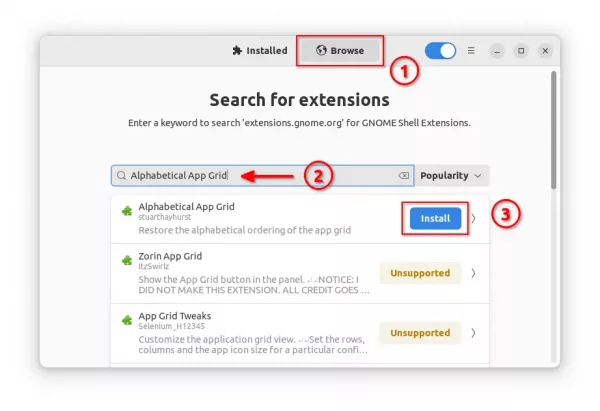
After installation, it restore the alphabetical ordering automatically. In case you want to drag & drop re-arranging the app icons again, turn the extension off under “Installed” tab. And, re-enable it at any time you want to restore.
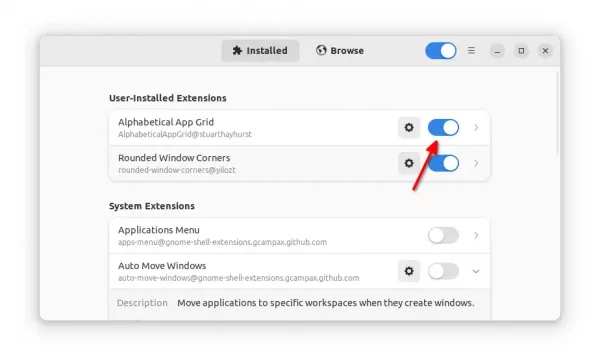
In addition, both methods do not restore (remove) the folders that combine multiple app icons in sub-menus. You need to manually drag them out, then use either method above to re-order them.
Source: UbuntuHandbook