How To Restart Chromebook Laptop
Why restart your Chromebook?
Some issues that can be resolved through restart are:
- Apps are not opening
- WiFi connectivity issues
- Chromebook slow down
- The screen is completely frozen
How to restart the Chromebook?
There are different ways to restart a Chromebook:
1: Use the power button to restart the Chromebook
The easiest and normal way of restarting a Chromebook is using the power button. Follow the given steps to restart your Chromebook via power button:
Step 1: Hold the power button for a few seconds this will open a power menu, and click on shut down to turn off the Chromebook:

Step 2: Press the power button again to start your Chromebook.
2 : Restart your Chromebook with a keyboard shortcut keys
Before restarting you need to sign out to save the data; for that click on display time on the right bottom of the screen. Sign out of the Chromebook this will save your data automatically before restarting your Chromebook:

Now press Ctrl+Alt+Shift+R at the same time: A pop-up window will open and click on Restart.
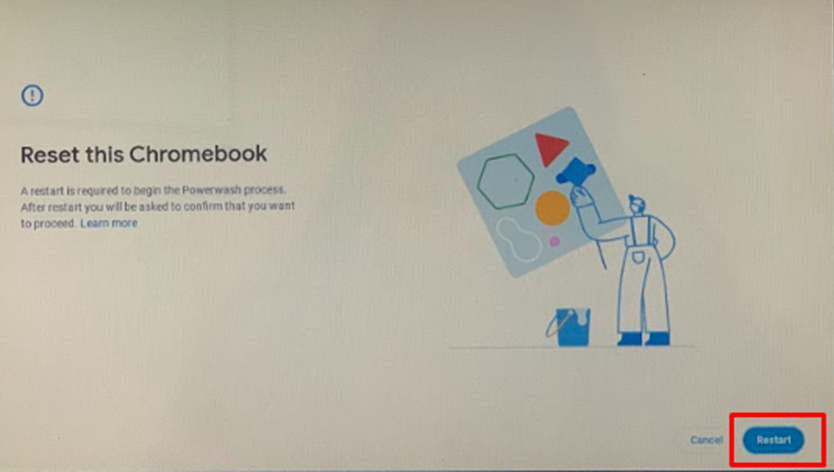
3 : Hard restart
Try the hard restart method if other processes are not working. It will restart your Chromebook hardware or might delete some files. Hold the refresh key on your Chromebook and press the power button this will automatically restart your Chromebook:
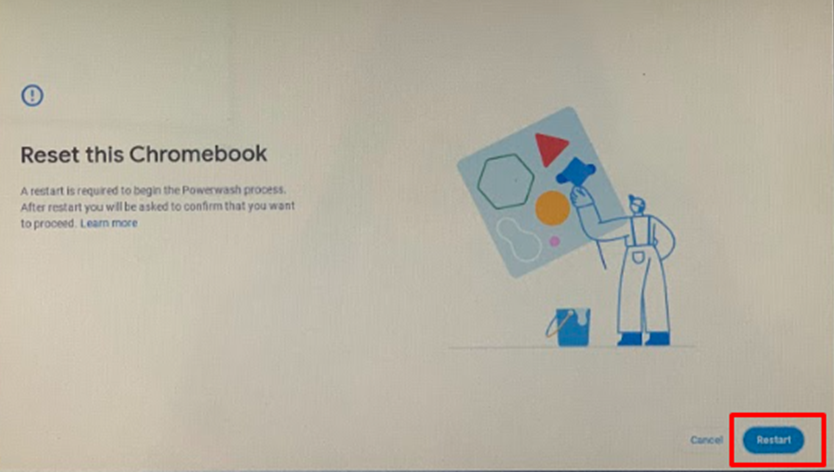
Conclusion
If you face any issue while using the Chromebook or it seems that the Chromebook is not working smoothly, you can simply restart your Chromebook. Restarting the Chromebook fixes many minor issues. If you want to know how to restart your Chromebook, follow the above-mentioned methods.
Source: linuxhint.com
