How to Resolve iCloud Syncing Problems on Your iPhone
Apple takes care of its customers and provides them with as much ease as possible. If you are thinking there isn’t any issue that the Apple users encounter then you might be a little wrong here. One common issue that Apple users face is the syncing of their iCloud. You know that many things are related to your iCloud, whether it is the calendar, contacts, or reminders. If you see that your iCloud isn’t syncing then you need to fix it as soon as possible; don’t worry as we are here for your assistance.
This article cover:
What are the Reasons for iCloud Syncing Problems on iPhone
Your iCloud might be facing syncing problems on iPhone due to the following reasons.
1: Connection Issues
Sometimes apps like calendars, contacts, and reminders are facing service outages or connection issues which contribute to the cause of this problem.
2: Out-Dated iOS Version
Not having the latest iOS version will cause your iCloud to face syncing problems. This version issue is for all the devices i.e. iPad, iPhone, and MacBook.
3: Different Apple IDs
If you are using a different ID on different devices for your Sign in then it is obvious to face the sync problems.
How to Fix iCloud Syncing Problems on iPhone
Below we have mentioned the fixes to resolve the iCloud Syncing problems.
1: Restart iPhone
Before trying anything else, you should always consider restarting your iPhone. Restarting can often fix minor problems like synching. You can restart your iPhone by pressing and holding the side button until you see the power-off slider. Then drag the slider to turn off your iPhone. Press and hold the side button again until you see the Apple logo.
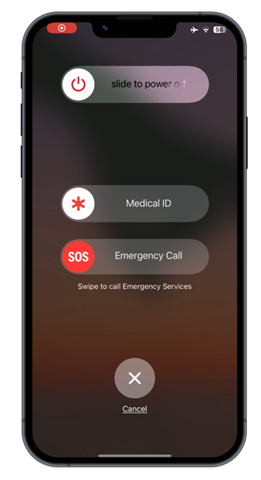
2: Check for the Right Account
Sometimes you can use different IDs on both the devices that you are trying to sync. It can happen to anyone but to prevent yourself from such a situation it is recommended to double-check the provided ID.
3: Check the iCloud Working Status
Many services go down due to power outages or service outage issues. This process happens mostly at night. To avoid having doubts, it is recommended to check whether your iCloud is working properly or not. Open Apple’s System Status Page and check the green dots (in most cases they are present next to iCloud services. If the dots are all green then it means there is no issue.
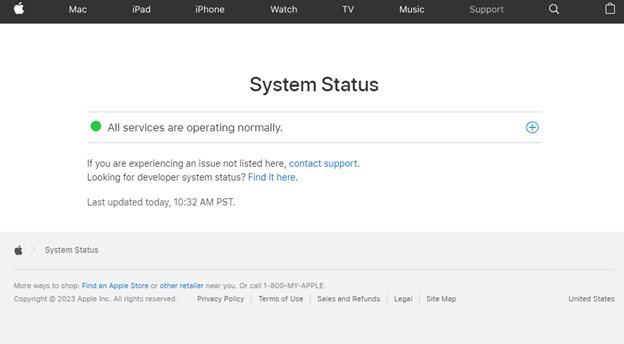
4: App Permission
Sometimes the app you are trying to use in the sync process might not have permission to do so; you can allow the permission by following these steps.
Step 1: Open Settings on your iPhone and tap on your Name.
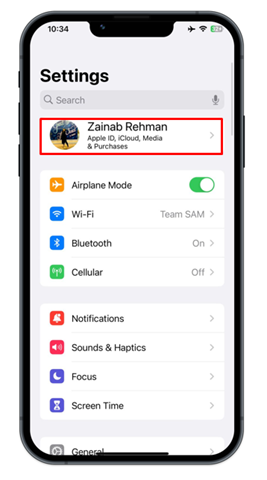
Step 2: Select iCloud.
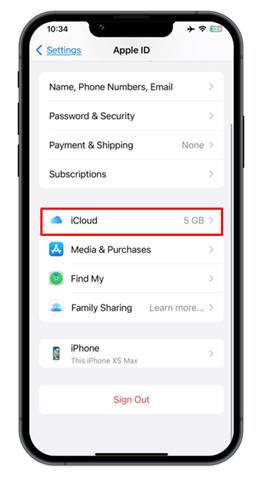
Step 3: Select Show All which will be present under APPS USING ICLOUD. Check for the app that you are trying to use, if it is not permitted then toggle the button against the app to make it accessible.
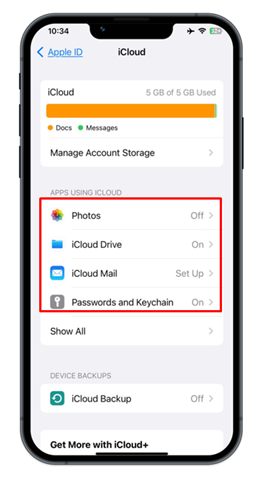
5: Reset Your iPhone
Sometimes it is better to reset your device before trying out anything else. The following steps might help you in doing so. However, before resetting the device, you must create a backup of your device then use the following steps to reset your iPhone.
Step 1: Choose Settings and select General.
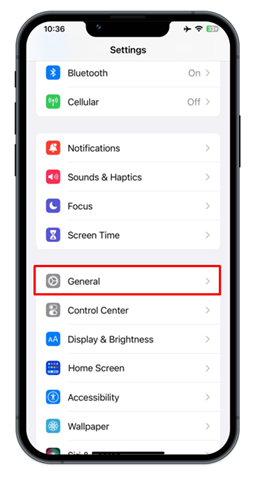
Step 2: Next, scroll down and look for Transfer or Reset iPhone option.
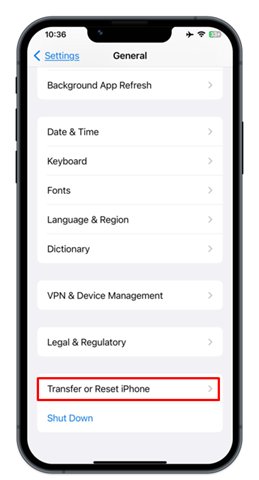
Step 3: Select the option that says Erase All Content and Settings.
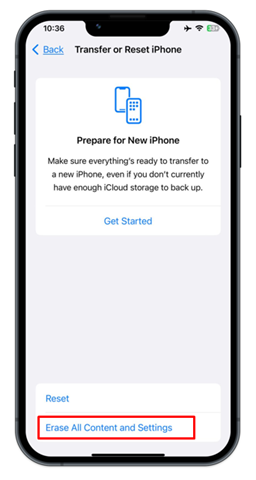
Conclusion
iCloud sync problems can be frustrating, but they are usually easy to fix. By following the steps in this article, you can troubleshoot the problem and get your iCloud back in sync. If you have tried all of the fixes in this article and your iCloud is still not syncing, you may need to contact Apple Support for assistance.
Source: linuxhint.com
