How to report a Discord server
In this blog, we will go through how to report a Discord server on Discord desktop and mobile.
How to report a Discord server on Discord Desktop
To report a Discord server on a desktop application, follow the given steps.
Step 1: Open Discord
Search the “Discord” application on your system utilizing the “Startup” menu and launch it:
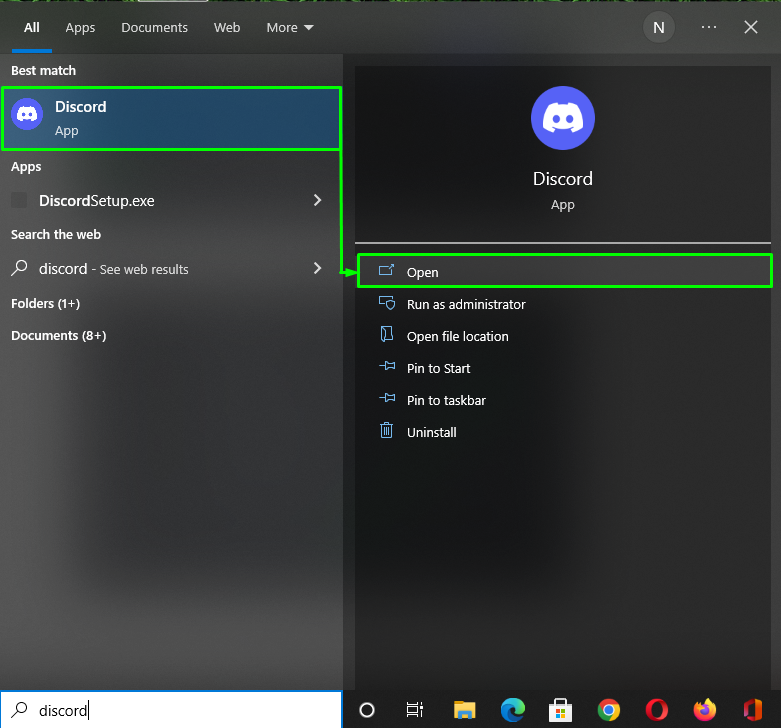
Step 2: Open User Settings
To report a Discord server, first, enable the “Developer mode”. To do so, click on the “User Settings” icon at the bottom:

Scroll down through the left-side panel and click on the “Advanced” category from the “APP SETTINGS”:

Step 3: Enable Developer Mode
Click on the “Developer Mode” toggle to turn it on and press the “Esc” to switch to the main window:
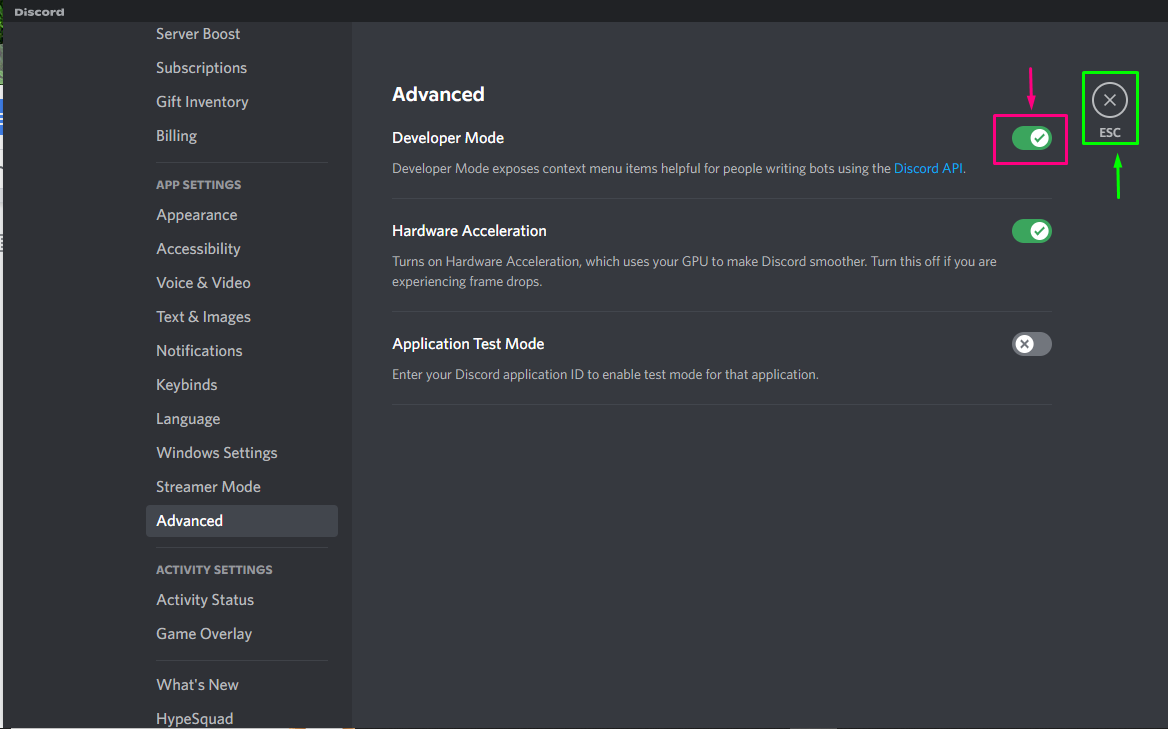
Step 4: Select Discord Server
To report, click on the specified Discord server. In our case, we want to report “MINECRAFT server”:
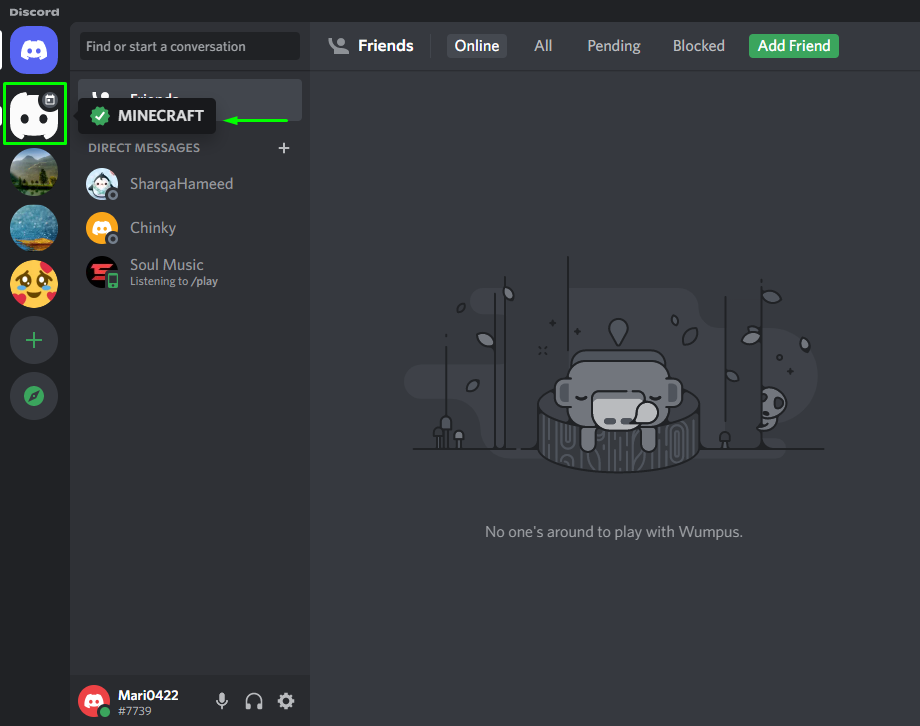
Step 5: Copy server Discord ID
Click on the “Copy ID” option to copy the Discord ID of the selected server and press “Ctrl+V” to paste it anywhere, like MS Office, or Notepad, for future usage:
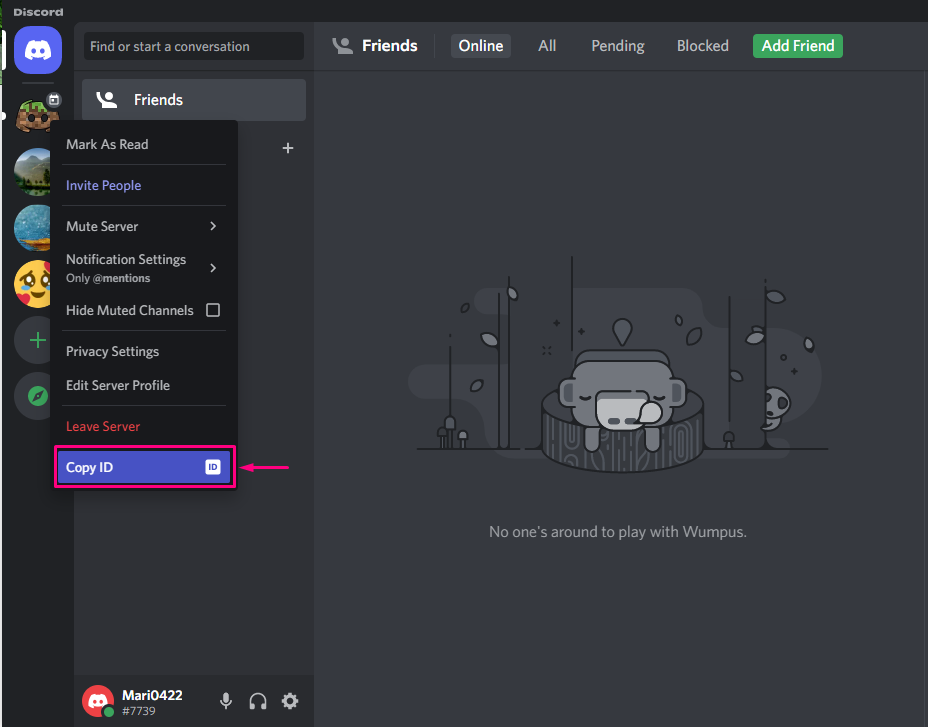
Step 6: Report Server via Discord Trust & Safety Team
Visit the Discord Trust & Safety Team center and enter the required information such as your email address, report subject, and add the request Description while mentioning the Discord Server ID, and click on the “Submit” button:
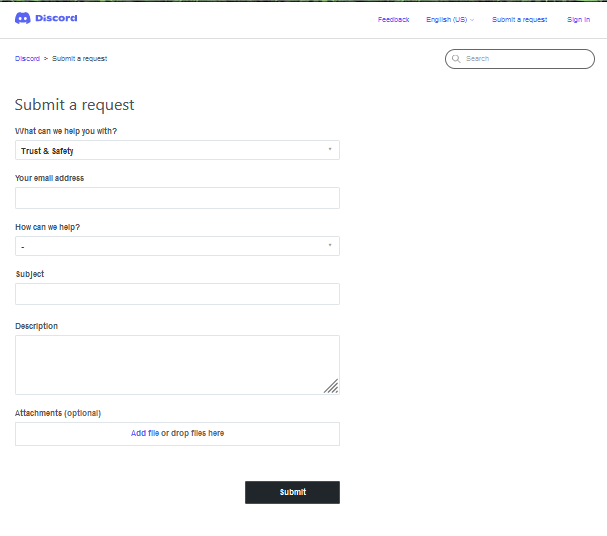
After submitting the request, the Discord Trust & Safety team will contact you via the provided email.
Now, let’s have a look at the procedure to report Discord servers on its mobile application.
How to report a Discord server on Discord Mobile
Discord also enables its mobile users to report a Discord server. Follow the below steps to try it out.
Step 1: Launch Discord
First of all, Launch the “Discord” application on your mobile device:
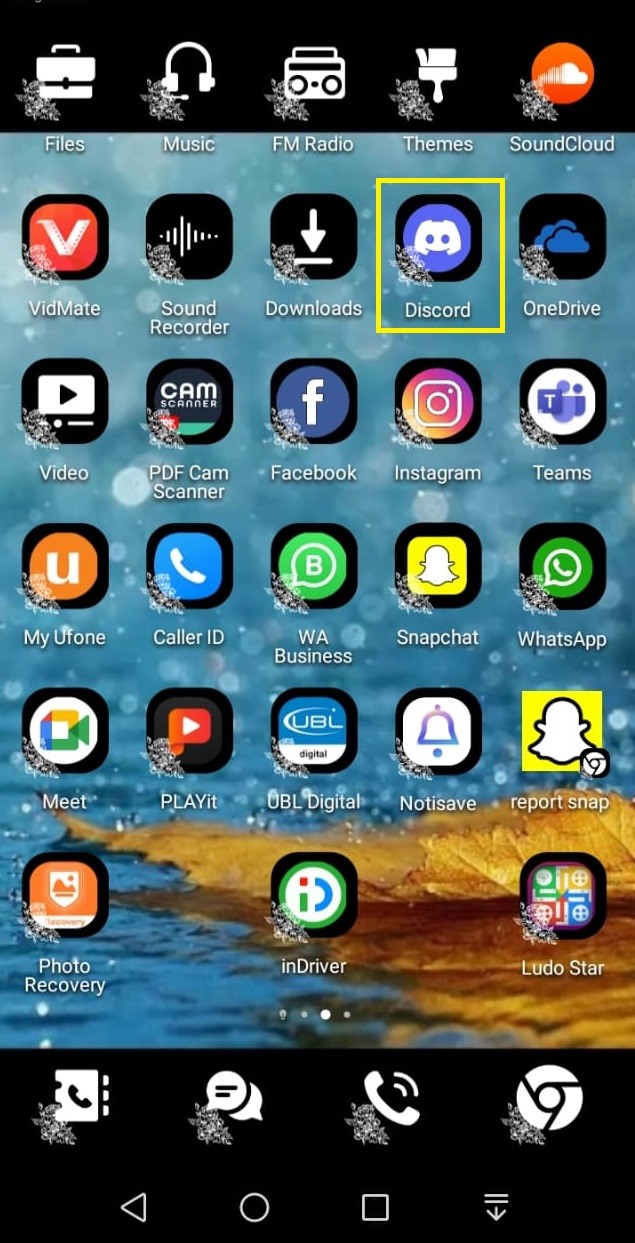
Step 2: Open User Settings
First, you must enable the “Developer Mode” for reporting a Discord server. To do so, click on your Profile icon that is present on the bottom-right side of the screen:
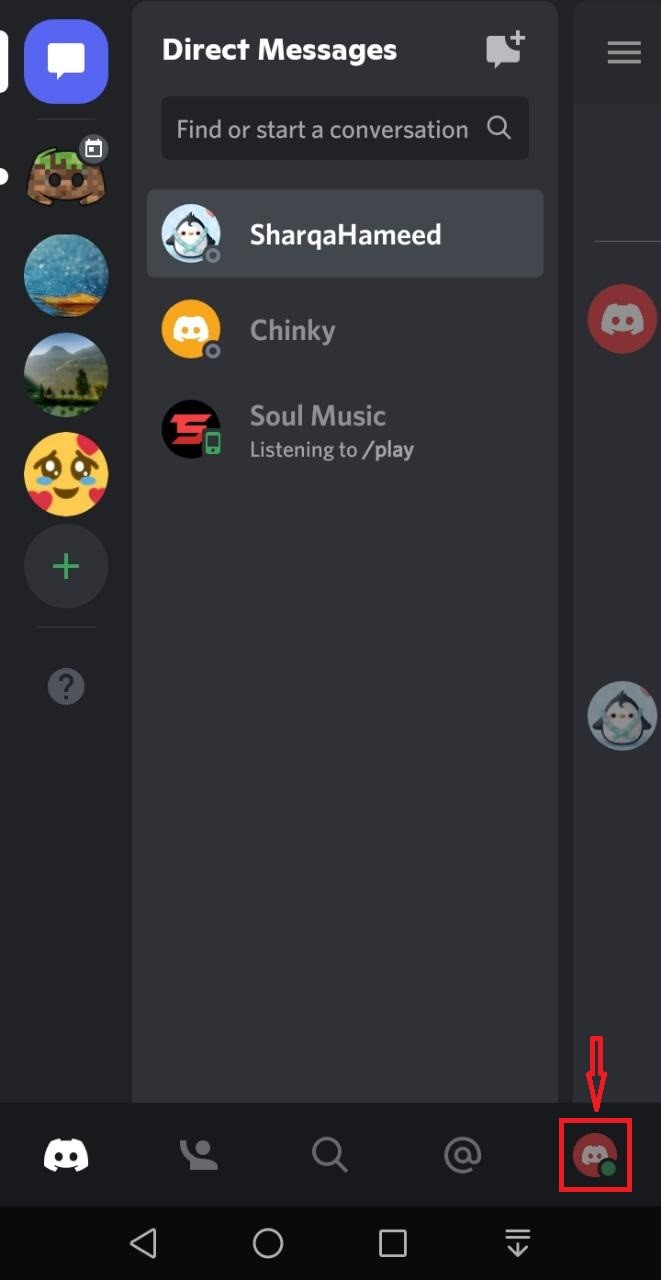
In the opened “User Settings” manual, search for the “Behavior” category and open it:
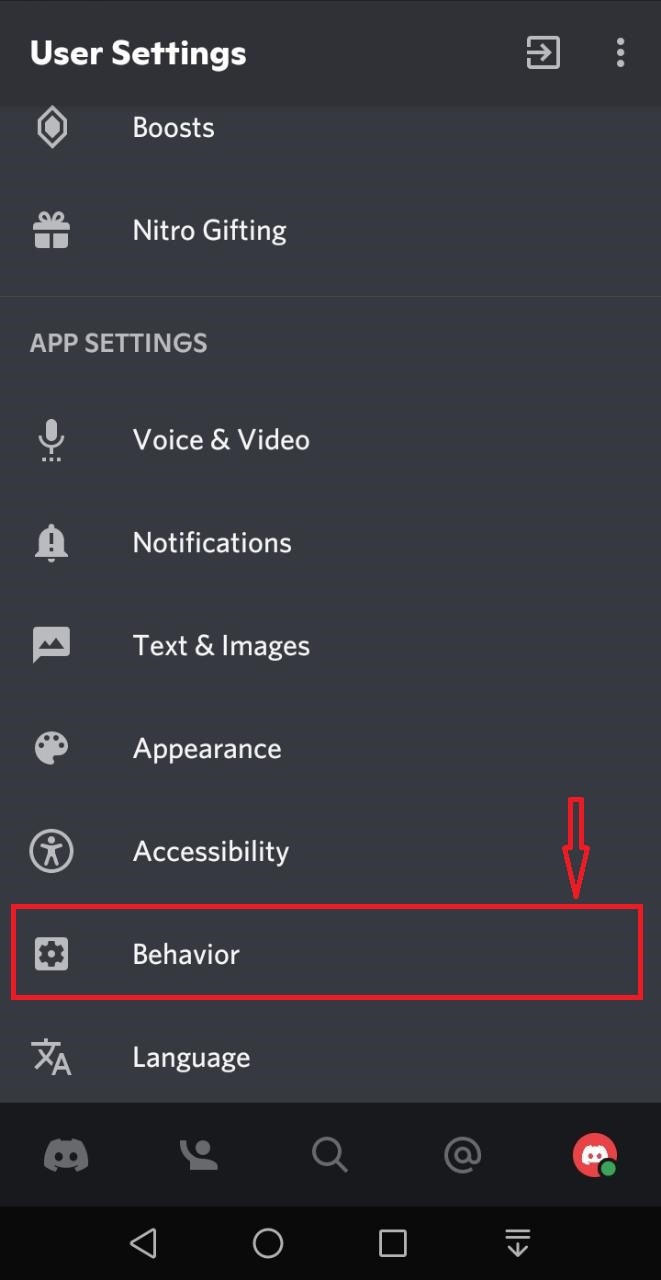
Step 3: Enable Developer Mode
Enable the “Developer Mode” toggle from the “CHAT BEHAVIOR” category:
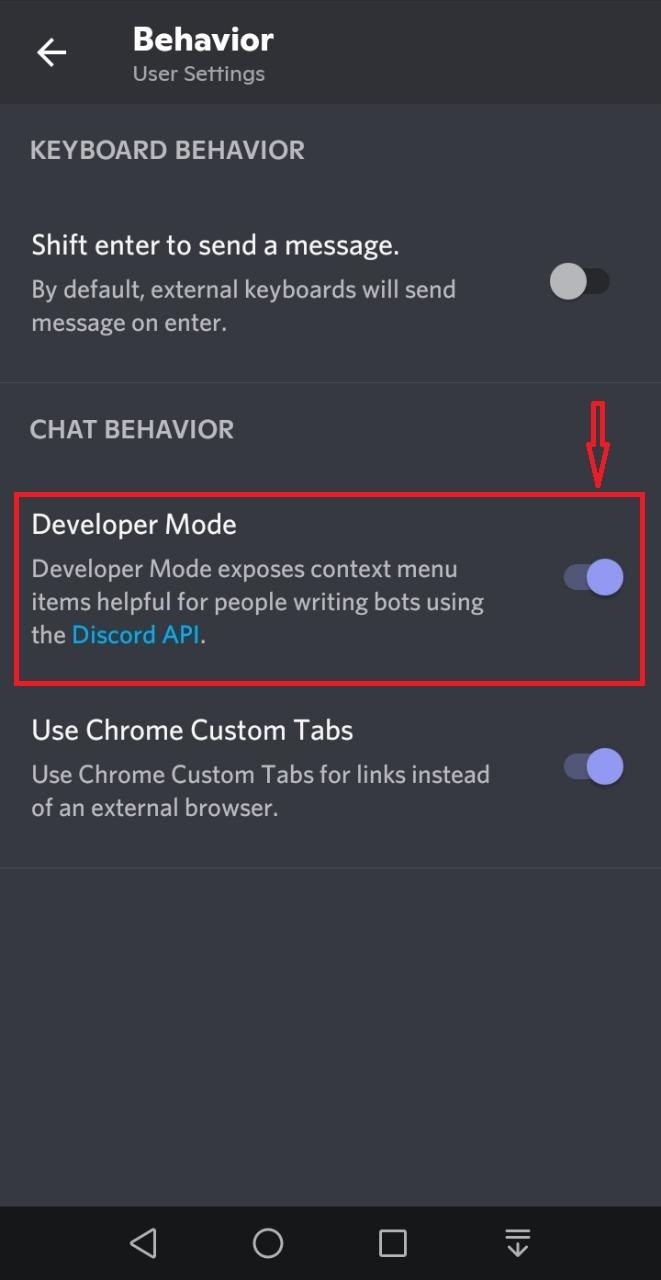
Step 4: Select Discord Server
After doing so, go back to the main Discord window, select the Discord server which you want to report, and tap on the “three-dots” icon to open the server profile:
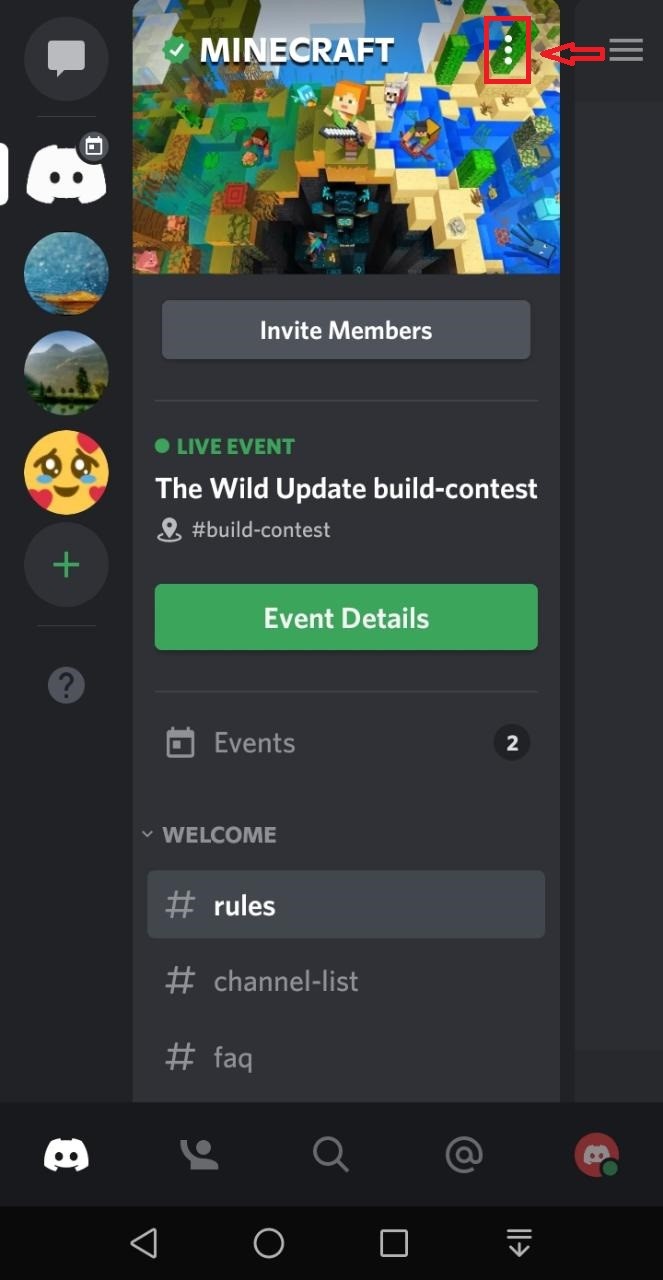
Step 5: Copy Discord Server ID
A small pop-up window will appear on your screen; tap on the “Copy ID” option to copy the Discord ID of the selected server:
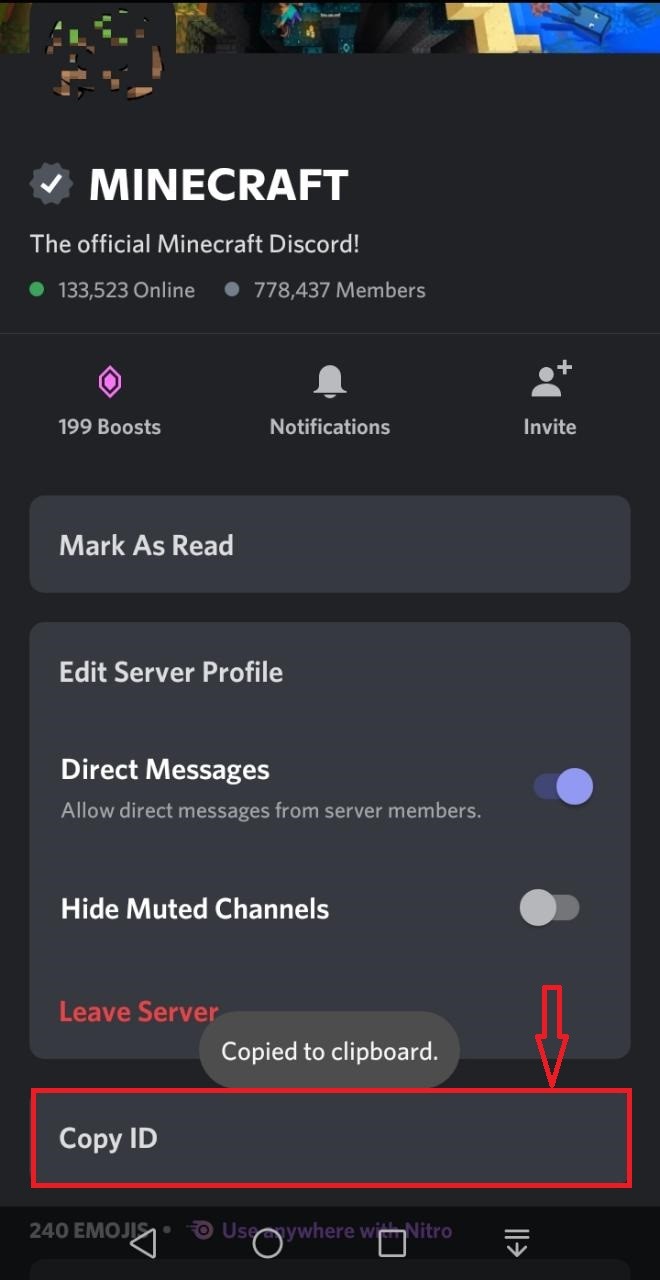
Step 6: Report Discord Server via Discord Trust & Safety Team
Visit the Discord Trust & Safety Team center and enter the required information such as your email address, report subject, and add the request Description while mentioning the Discord Server ID, and click on the “Submit” button:
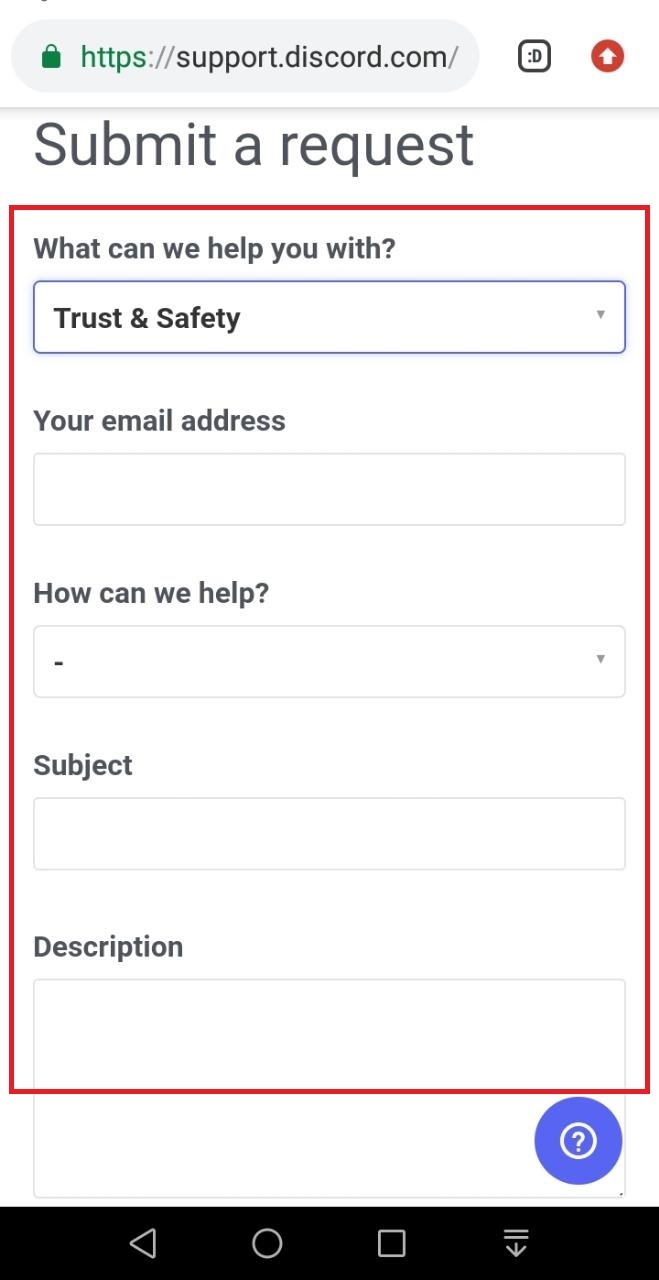
After submitting the request, the Discord Trust & Safety team will contact you via the provided email to resolve the query:

We have accumulated the easiest method to report a Discord server on both desktop and mobile applications.
Conclusion
To report a Discord server on desktop and mobile, firstly, go to the “User Settings”, open the “Behavior” category and enable the “Developer Mode”. After doing so, switch to the main screen, and right-click on the server which you want to report. Then, select “Copy ID” from the drop-down menu and submit the request to report the selected server via Discord Trust & Safety Team. This blog illustrated the process of reporting a Discord server on its desktop and mobile application.
Source: linuxhint.com
