How to Remove a Google Account from Google Chrome
In any case, you may not want to sync your Google Chrome browser data to your Google account anymore. So, you might want to remove your Google account from the Google Chrome web browser.
In this article, we will show you how to remove a Google account from your Google Chrome web browser.
First, open the Google Chrome web browser and click on the profile icon from the top-right corner of Google Chrome as marked in the following screenshot:
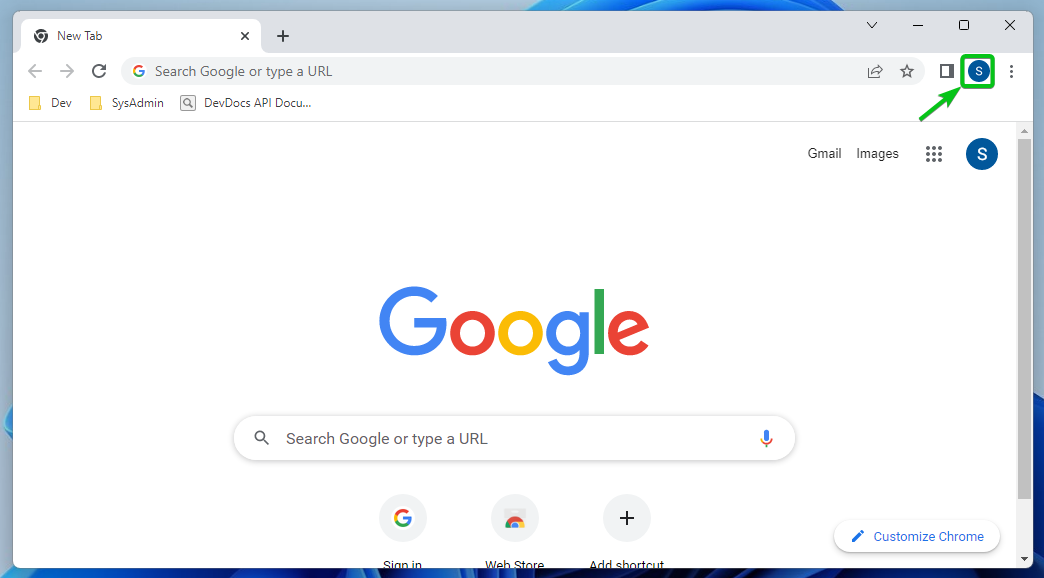
The logged-in Google account that is currently used for syncing your Google Chrome browser data should be displayed[1].
To remove your Google account from Google Chrome, click on “Manage your Google Account[2]”.
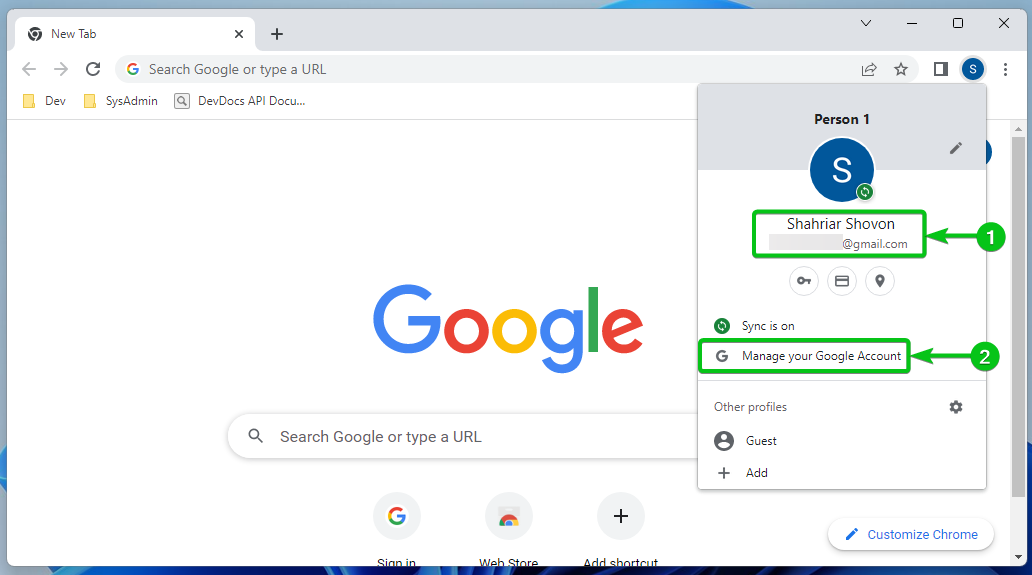
Google Chrome then takes you to your Google Account page.
Click on the profile icon from the top-right corner of the Google Account page[1]. You will see the Google account that you’re logged in[2].
To remove your Google account from Google Chrome, click on “Sign out[3]”.

NOTE: If you logged in to multiple Google accounts from Google Chrome, you will see the “Sign out of all accounts” button instead. Click on that. This signs you out of all the logged-in Google accounts.
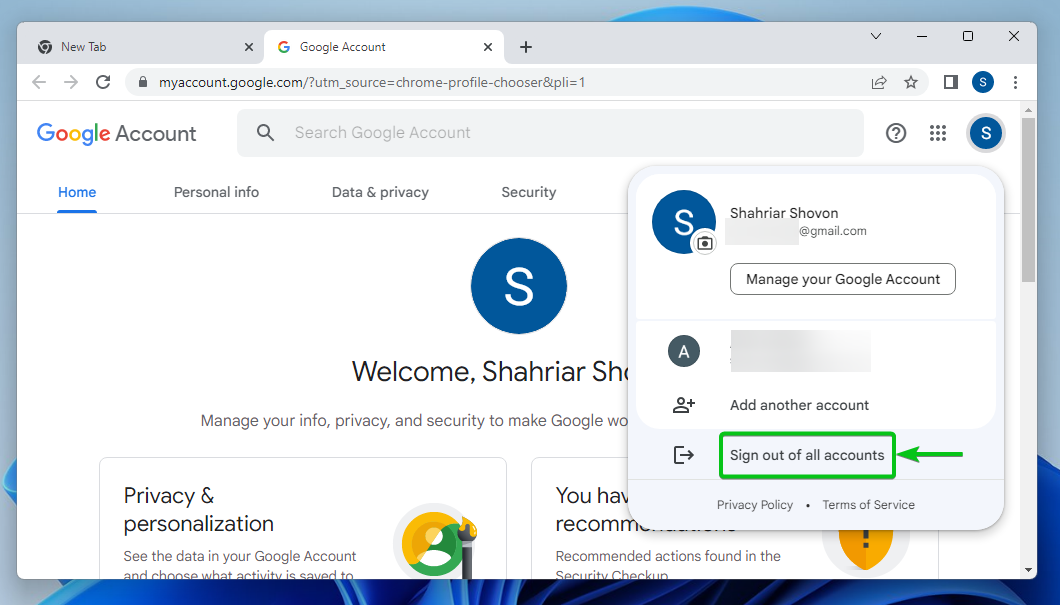
Click on “Continue”.
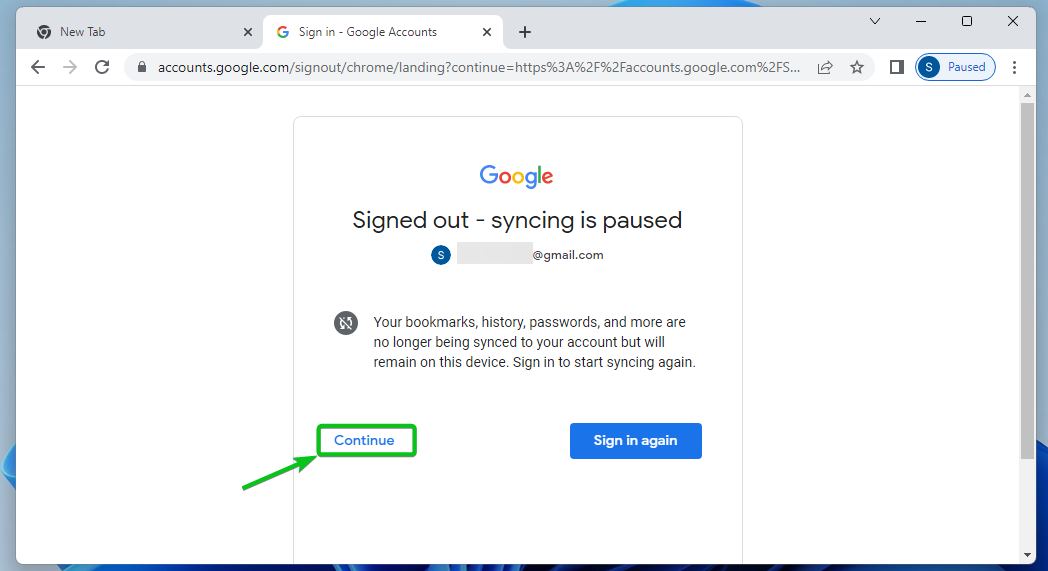
Your Google account should be removed from Google Chrome as you can see in the following screenshot:
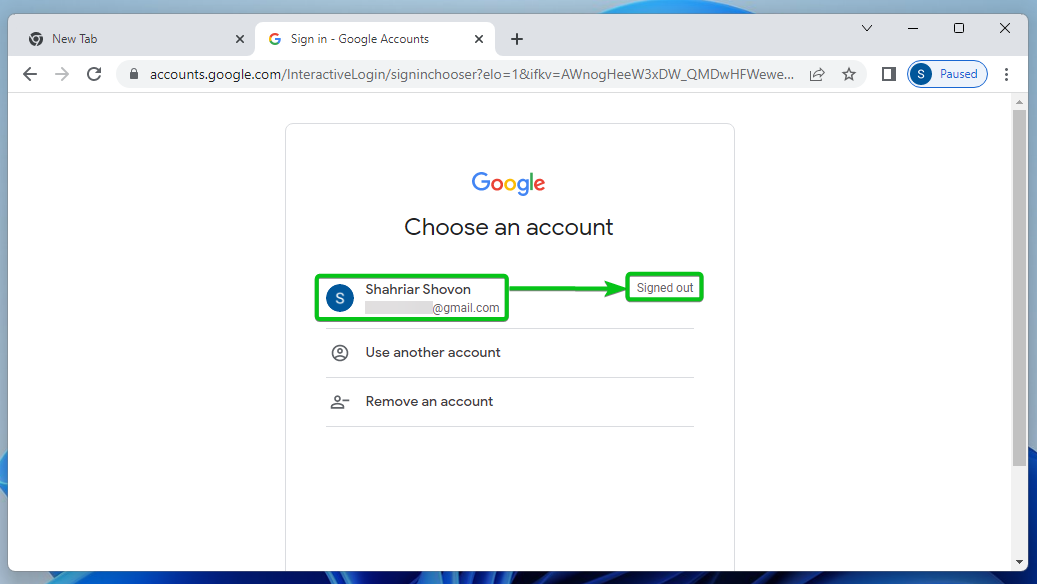
Conclusion
We showed you how to remove a Google account from the Google Chrome web browser. Once the Google account is removed from Google Chrome, Google Chrome won’t sync the browser data with your Google account. If you want, you can add another Google account to Google Chrome and resume the browser data sync process on that Google account.
References:
Source: linuxhint.com
