How to Record Discord Calls on iPhone
In this study, we will describe the method of recording Discord calls on the iPhone.
Recording Discord Calls on iPhone Using Craig Bot
As an iPhone user, you may need to record calls if you are having an important conversation with your friend or on any server, and it is required to save it for later use.
For Discord calls recording on iPhone, check out the given procedure.
Step 1: Add Craig Bot to Server
Visit the official website of Craig in your web browser and tap on the “Invite Craig to your Discord server” button:
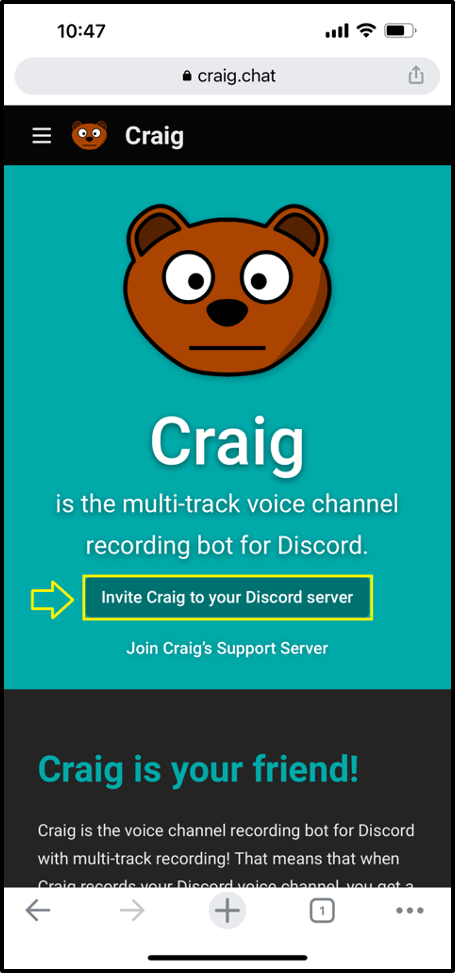
Log in to your Discord account:
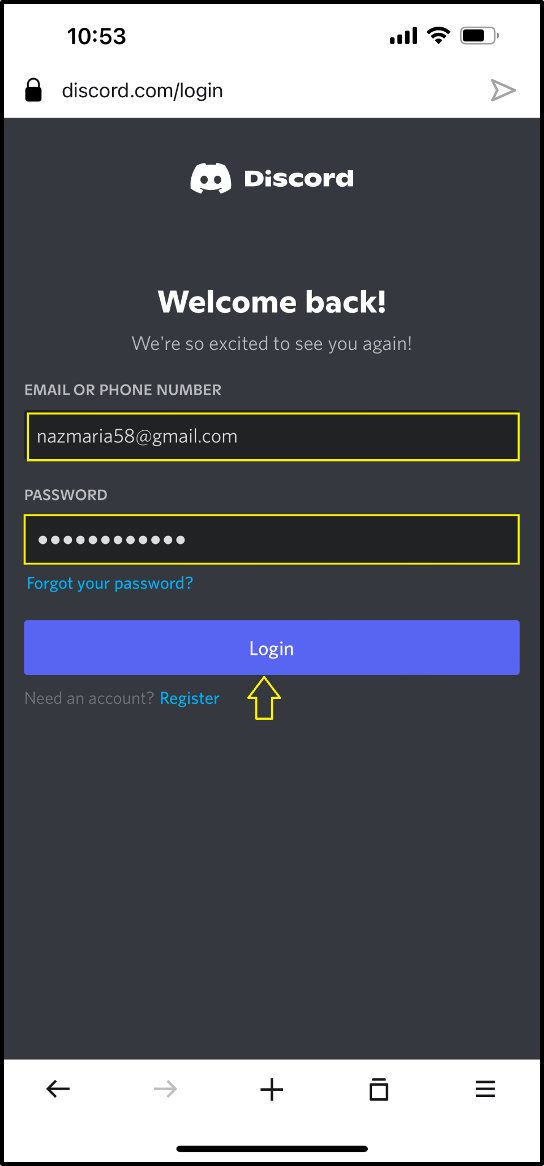
Step 2: Select Server
Now, select the server where you like to add the Craig bot as a member and press the “Continue” button:
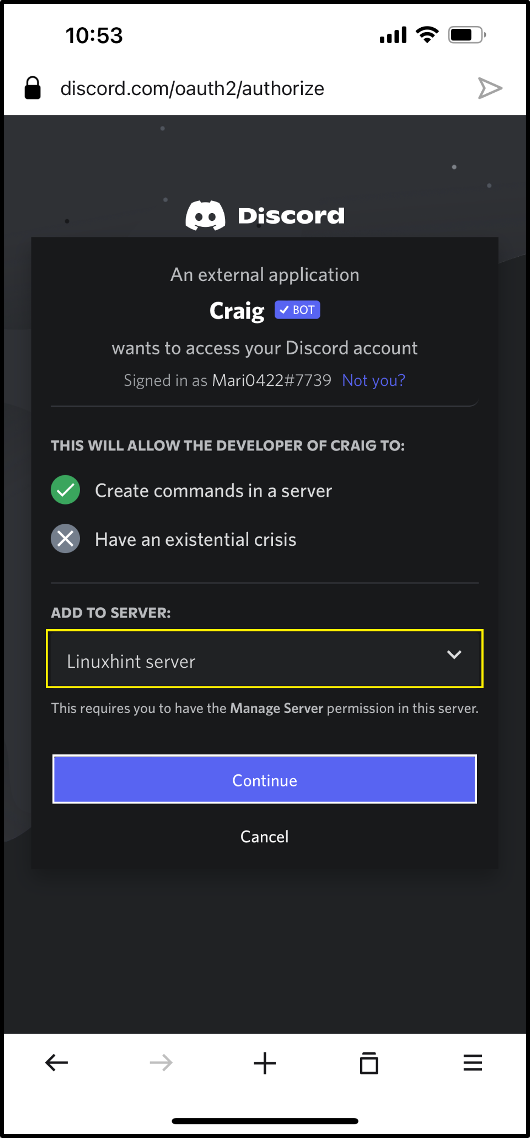
Step 3: Authorize Craig Bot
According to your preferences, allocate the required permissions and press the “Authorise” button:
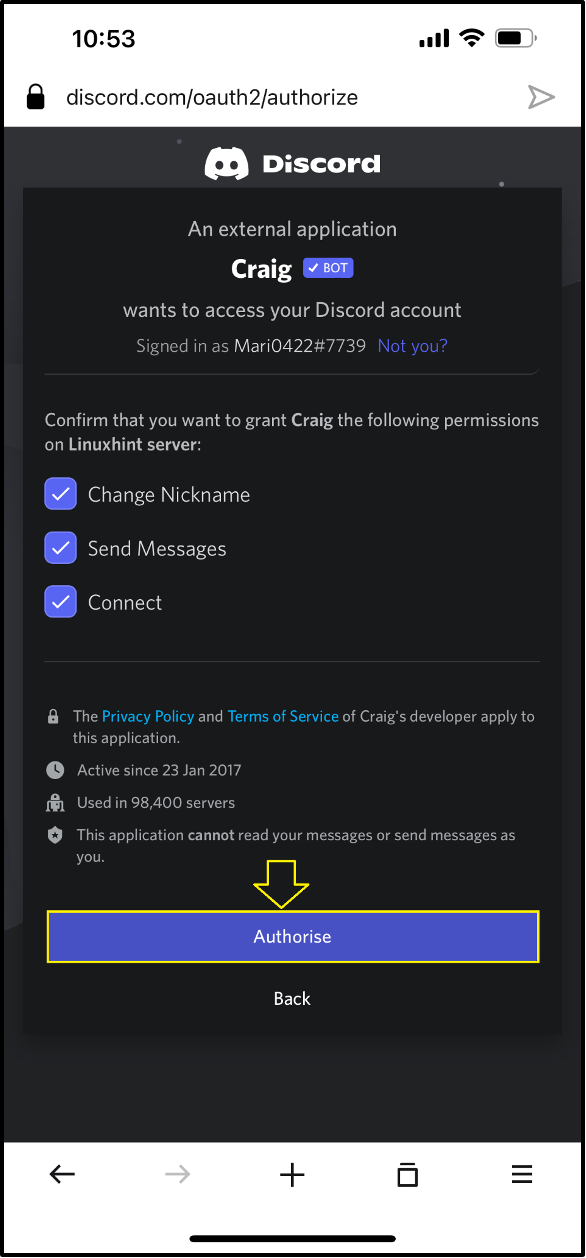
Upon doing so, the Craig bot will be successfully added to the specified server:
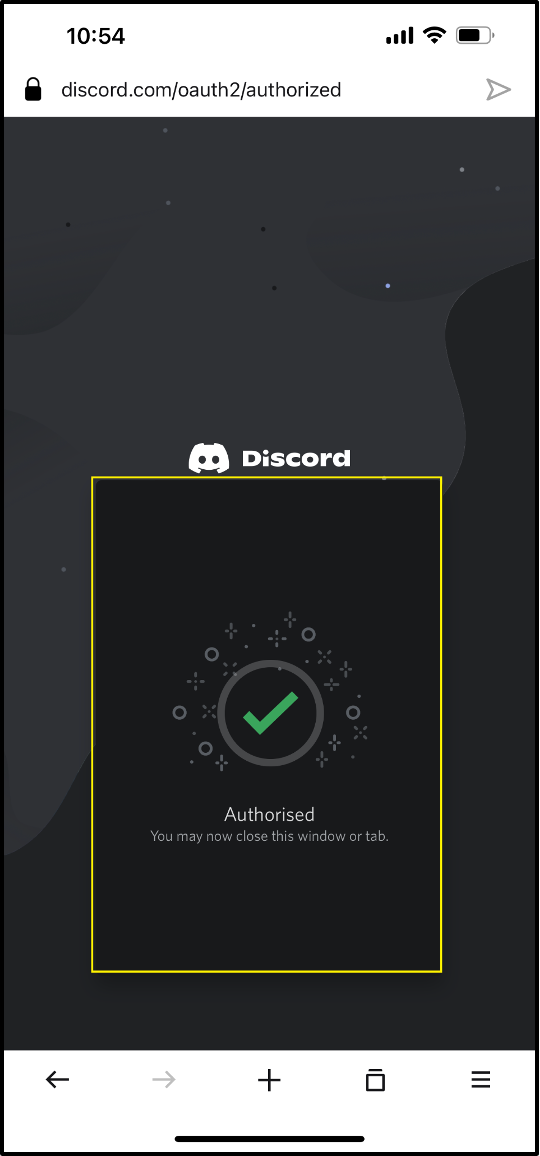
Step 4: Open Discord
Tap on the Discord icon, open it on your iPhone, and select a server:
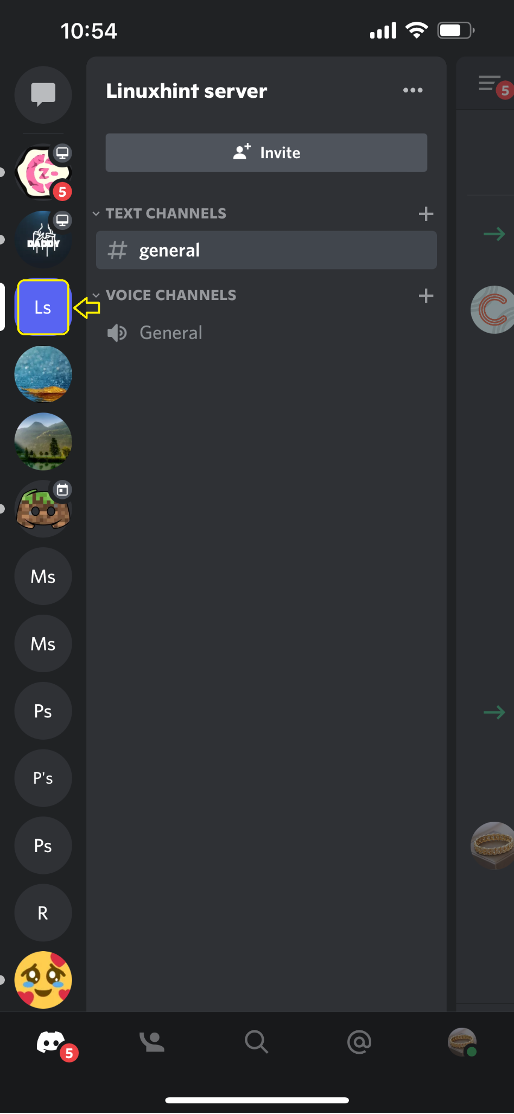
Step 5: Open Server Member List
Tap on the selected server, go to its member’s list, and you will see the “Craig” bot as a server member:
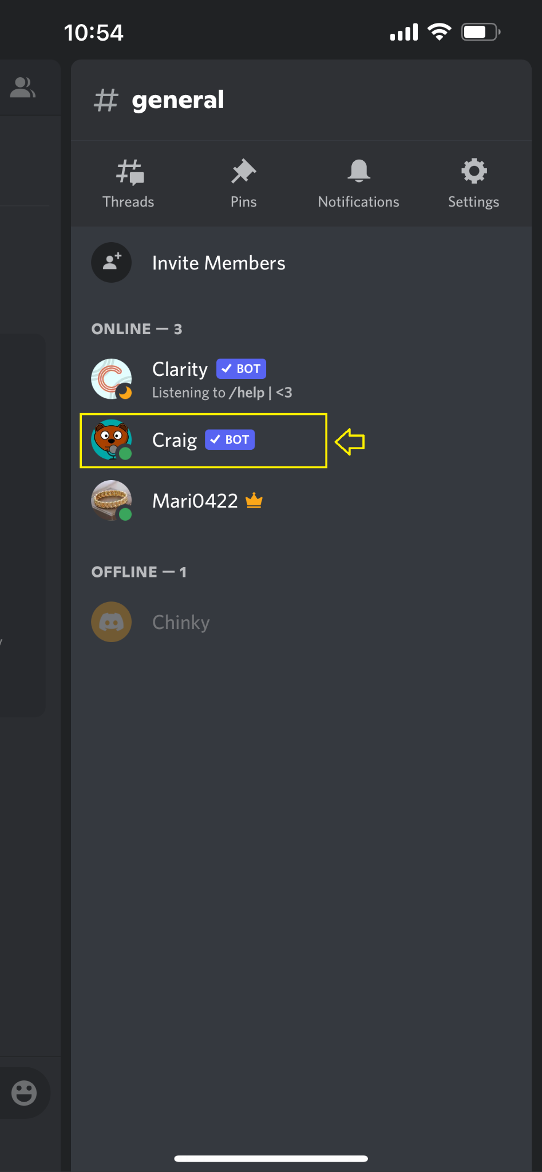
Step 6: Select Text Channel
After verification, switch back to the “general” text channel of the server and move to its message area:
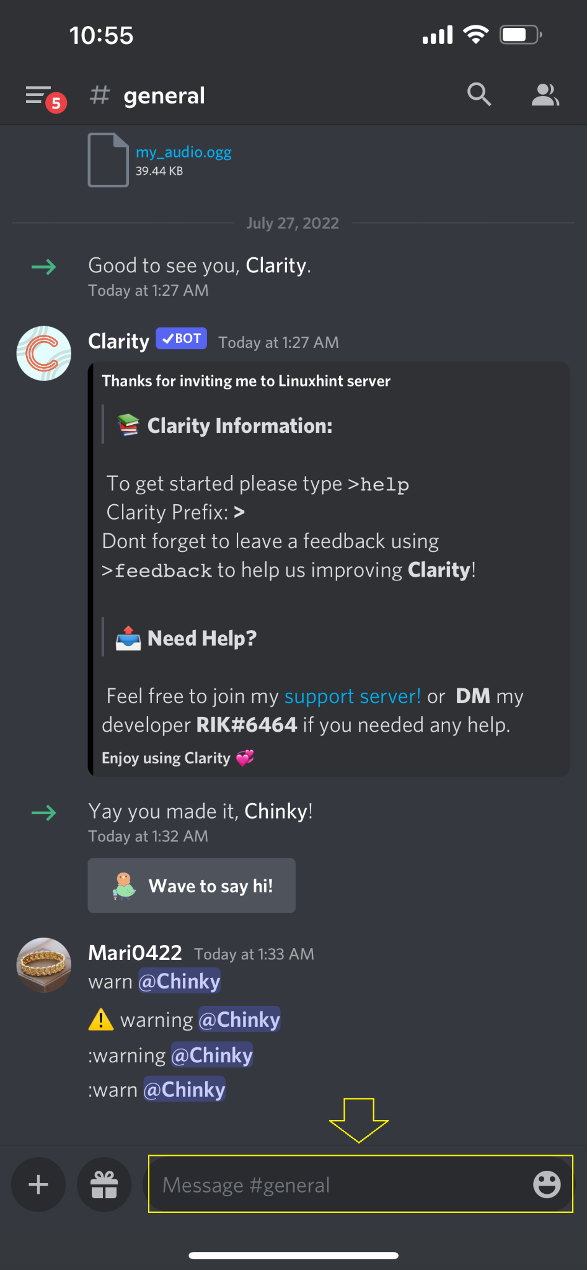
Step 7: Start Record Call
In the message area, write out the “/join” command and select the “Channel” option:
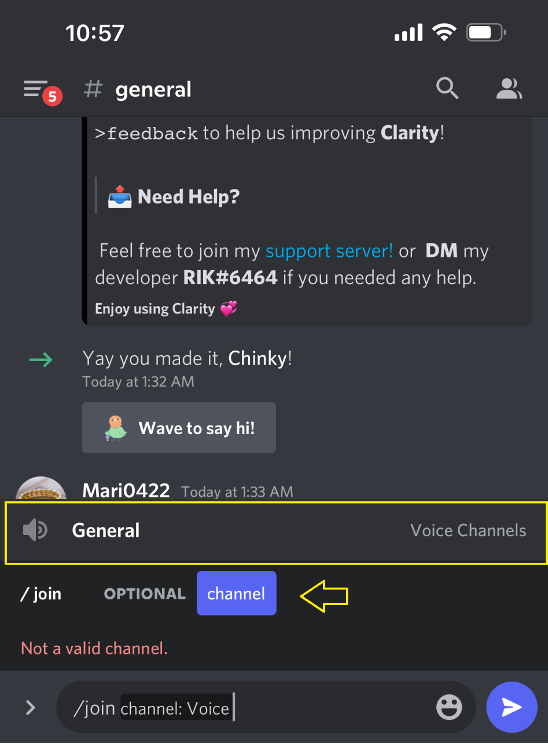
Step 8: Choose Voice Channel and Start Call Recording
Choose the Voice Channel and tap on the highlighted icon:
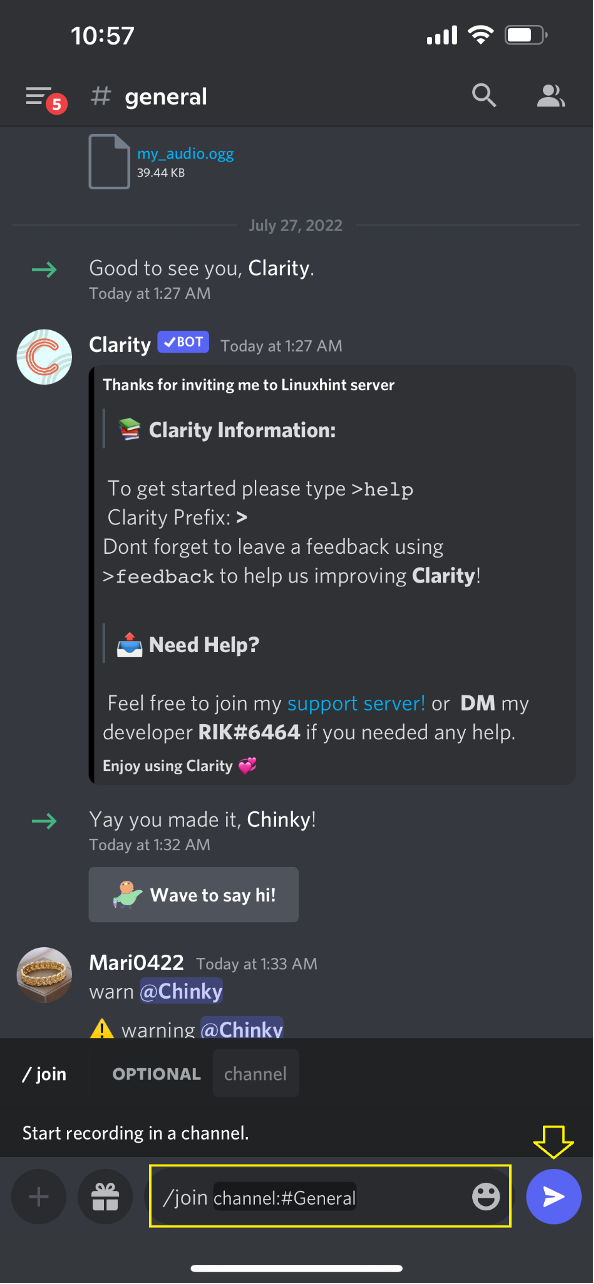
As a result, the Craig bot will start recording the ongoing voice call:
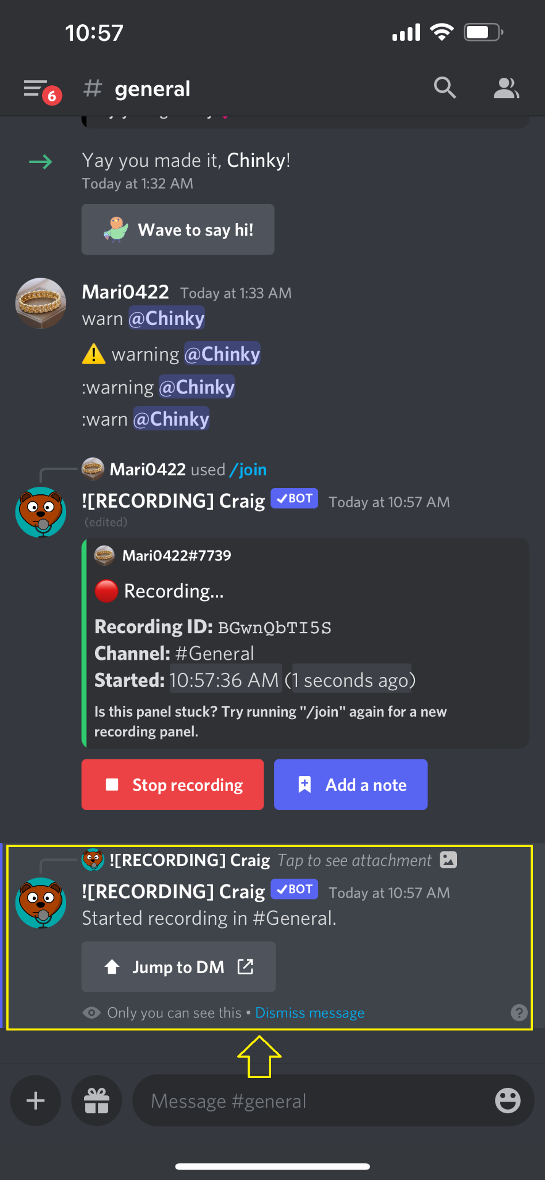
Step 9: Stop Recording call
To stop the call recording, press the “Start recording” button:

Craig bot will stop the call recording:
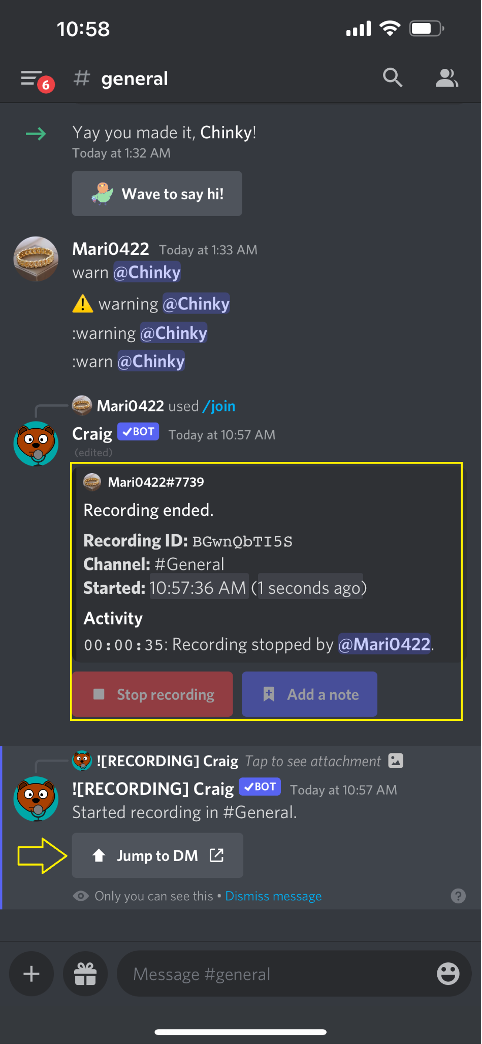
Now, you can download the recorded file from the “Craig” bot private chat:
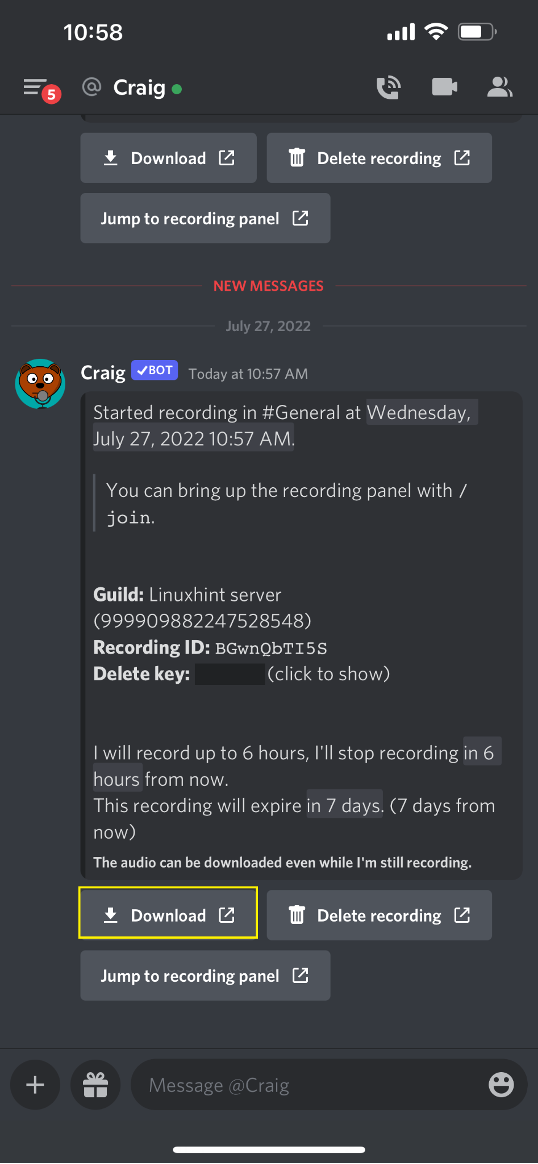
The simplest method of recording Discord calls on an iPhone is provided in this guide.
Conclusion
For the purpose of recording calls on the iPhone, firstly invite Craig bot to the selected server by visiting Craig’s official website on your preferred browser. Next, open the Discord app, choose any text channel, and write out the “/join” command in the message area. Choose the voice channel, tap on the blue icon, and start recording calls. This study elaborated the procedure of recording Discord calls on an iPhone.
Source: linuxhint.com
