How to Put Your Windows Computer to Sleep
You can put your computer to sleep when you want to save power and do not want to wait for your computer to boot up the next time you are using it. Moving the mouse or pressing any key will wake your system up from sleep. In such a situation, only your RAM is using power when in sleep mode, and all other hardware is powered down.
This write-up will guide you about how to put your system to sleep.
How to Put Your Computer System to Sleep?
To put your computer system to sleep, try the following methods:
Method 1: Through Power User Menu
You can put your system to sleep through the Power User menu while using or being in any app. This operation comprises pressing a sequence of buttons.
Use the Power user menu shortcut by following the instructions provided below.
Step 1: Open Power User Menu
Press the “Win + X” keys to open the Power user menu which looks like this:
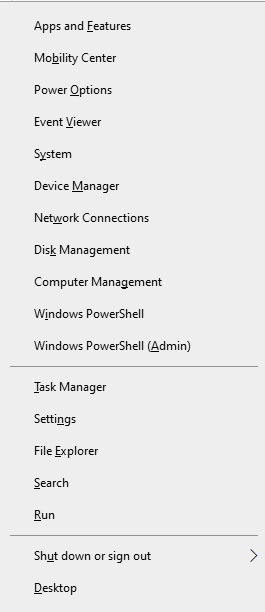
Step 2: Open the “Shut down or sign out” Section
Press “U” to open the “Shut down or sign out” menu:

Step 3: Choose the Sleep Option
Press “U” for shutdown, “R” for restart, “S” for sleep, “H” for hibernate, or “I” for sign-out.
Method 2: Use the ALT+F4 Shortcut
Press “Alt + F4” to close the current window. As a result, the system will display a small dialogue box about what you want your computer to do. Now, select “sleep” from the drop-down list and click “OK”:
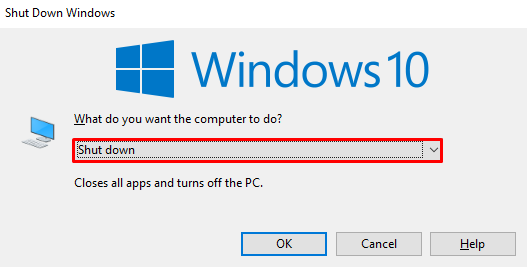
Method 3: Make the Power Button Sleep Shortcut
Additionally, you can create a Sleep shortcut. It works in such a way that when you press the power button, your computer goes to sleep.
To achieve this functionality, check out the provided instructions.
Step 1: Launch the Run Box
Hit the “Window + R” keys to launch the Run box:
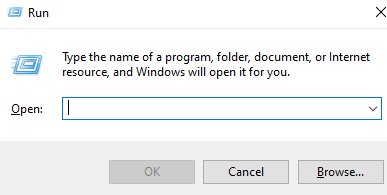
Step 2: Open the Power Options
To open the “Power Options”, type “powercfg.cpl” in the run box and hit “OK”:

Step 3: Choose what the Power Buttons do
From the left side panel, hit the “Choose what the power buttons do” option which is highlighted in the image below:
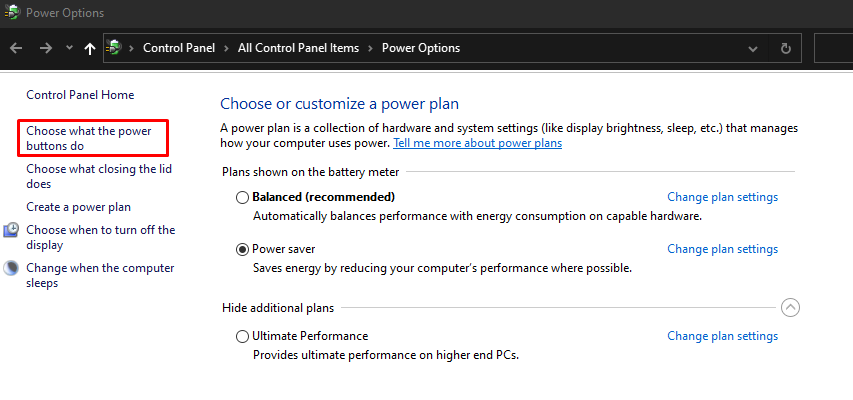
Step 4: Set System Sleep Settings
Choose “Sleep” next to the “When I press the power button” option for both “On battery” and “Plugged in”:
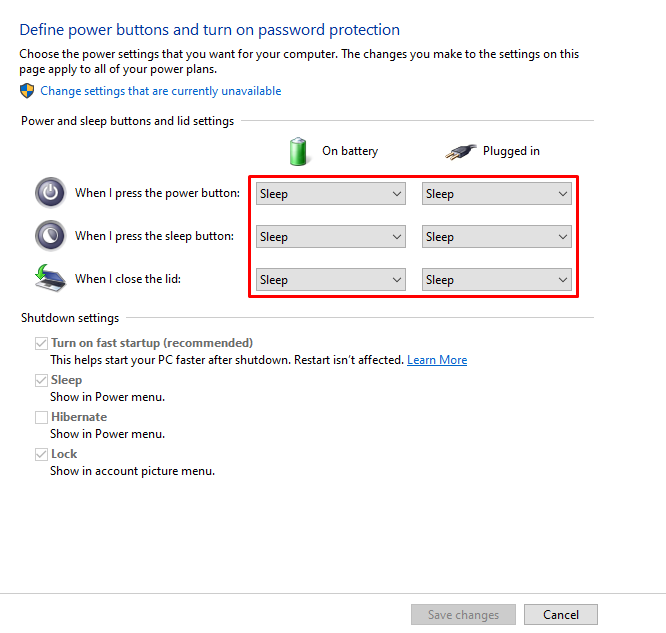
Save changes and utilize the created shortcut for putting the computer to sleep.
Conclusion
You can put your Windows computer to sleep by following multiple methods. These methods include through the Power User menu shortcut, using the ALT+F4 shortcut, or making the power button sleep shortcut. In this article, we provided detailed step-by-step methods relevant to putting Windows to sleep.
Source: linuxhint.com
