How to Print Black and White on MacBook?
How to Print Documents Black and White on MacBook?
Follow these steps to start the printing process:
Step 1: First, open the file you need to print.
Step 2: Now, From the menu bar, click on the File option:
Step 3: Choose the Print option from the appeared menu, or simply press the Command+P keys to print the document.
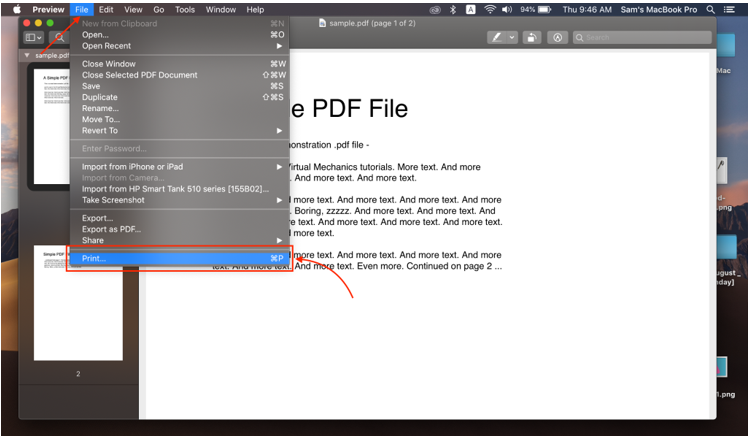
Step 4: From the Presets drop-down menu, select the Black and White option.
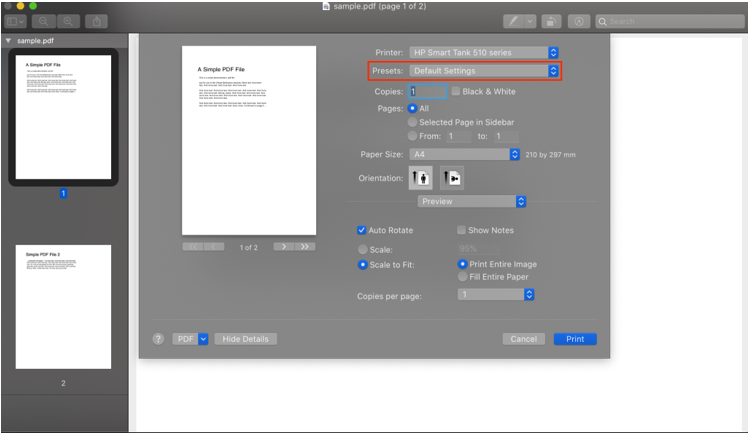
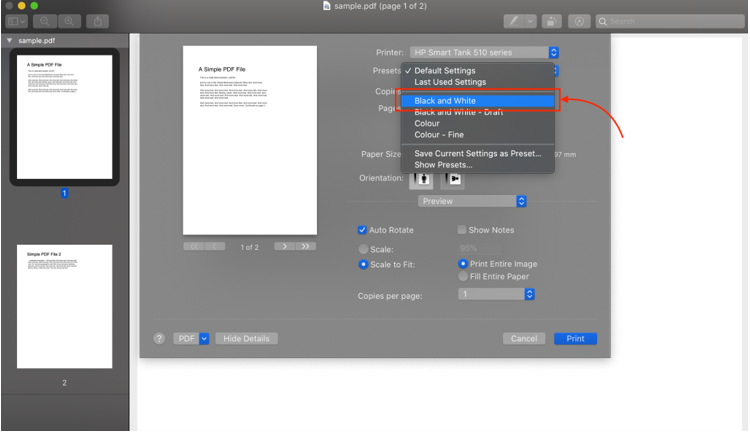
Step 5: Adjust the page count and click on the Print button.
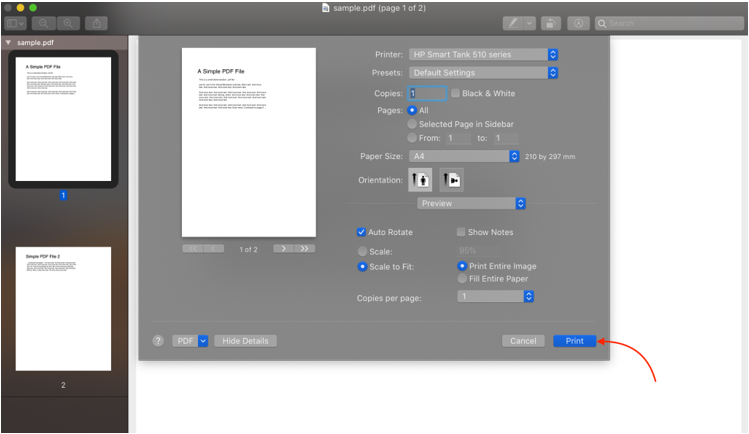
Note: You might see some different terms while printing on your MacBook, like grayscale, black, and black mono; all are the same for black and white printing.
Create Black and White Printing Preset
Regularly print black and white? Create the preset to save your time and print in black and white with a single click. To create the preset, follow these steps:
Step 1: Open the document, click on File from the menu bar, and then Print.
Step 2: After selecting the settings, click on the Presets.
Step 3: From the drop-down menu, select Save Current Settings as Preset.
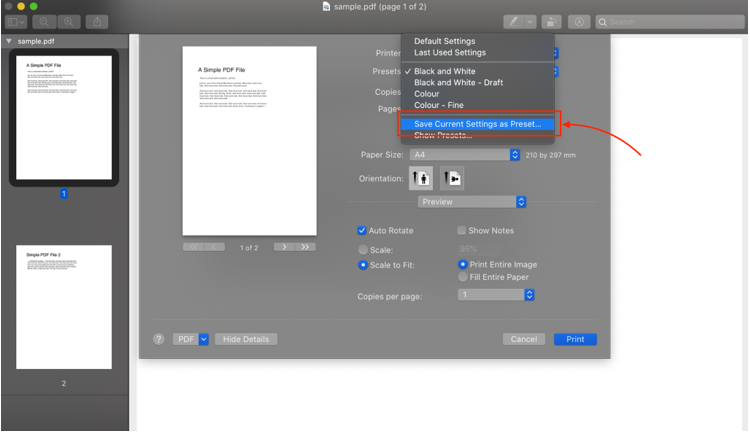
Step 4: Enter a name for your preset, and click OK.
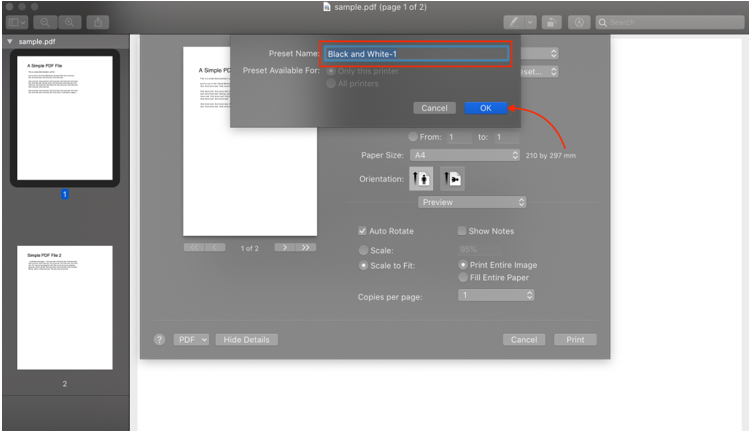
Issues Faced While Printing Black and White
These issues can arise if you are using a printer to print black and white with your MacBook:
- Black and white printing may not be supported by the printer you are using.
- An issue with MacBook or macOS.
- Connectivity issues with printers.
Troubleshooting Black and White Printing Issues
Not seeing black and white options? Troubleshoot the settings to get rid of this issue; follow these below-mentioned methods to do so:
- Disconnect the printer.
- Update the macOS.
- Try to connect a wireless printer using a cable.
1: Disconnect the Printer from your MacBook
Step 1: Click on the Apple icon and choose System Preferences from the Apple icon menu:
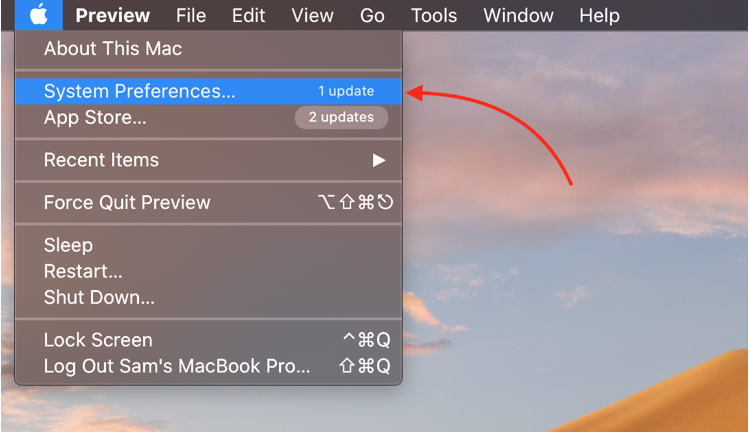
Step 2: Now, tap on Printer and Scanner option:
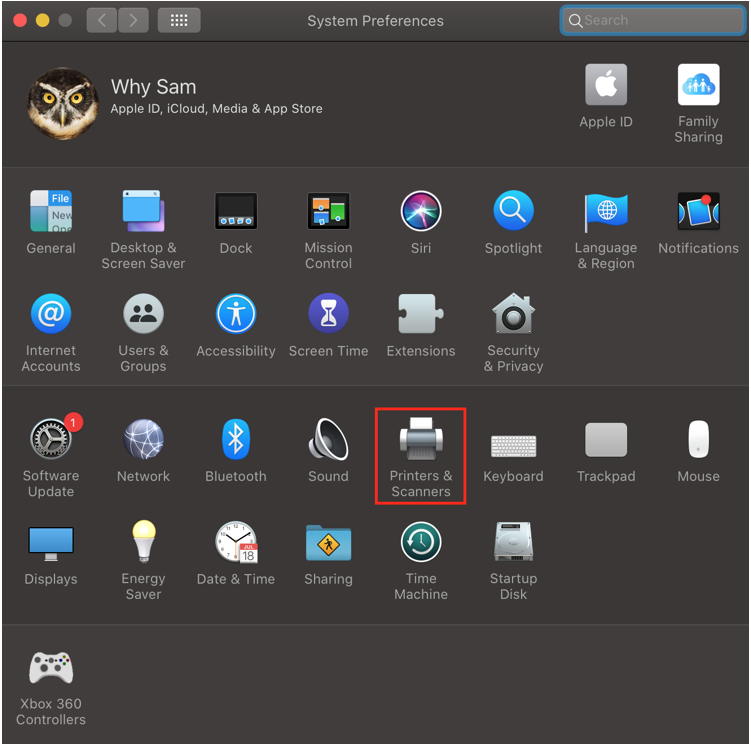
Step 3: Select the name of the printer and click on the minus symbol and the bottom of the screen.
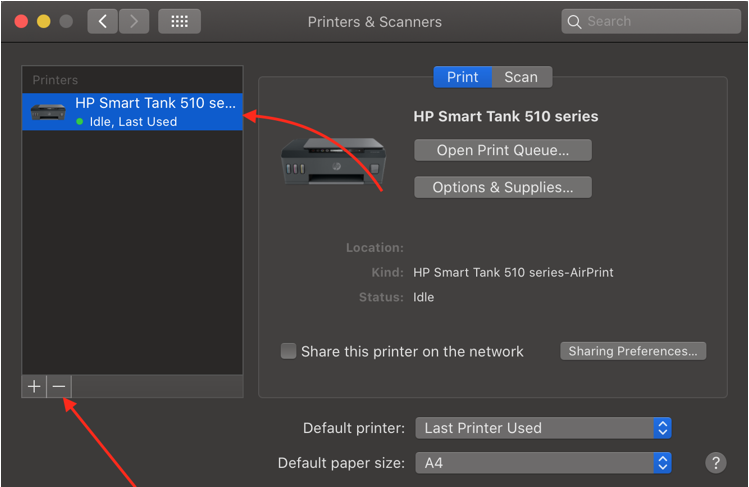
Step 4: Reconnect the printer and add it back.
2: Update the macOS
Step 1: Click on the Apple menu and select System Preferences from the drop-down menu:
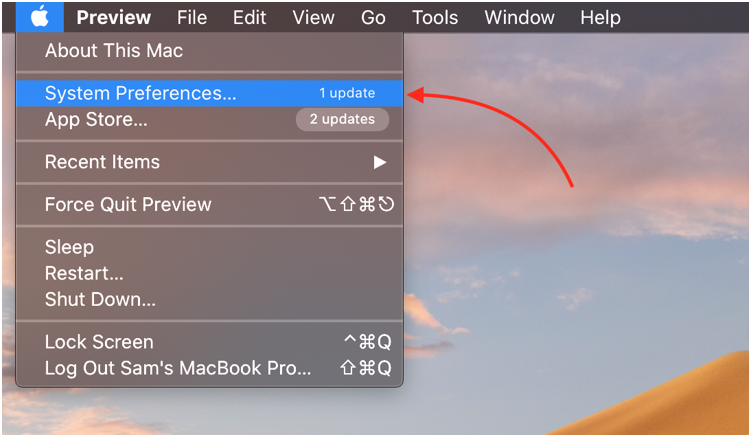
Step 2: Select the Software Update option:
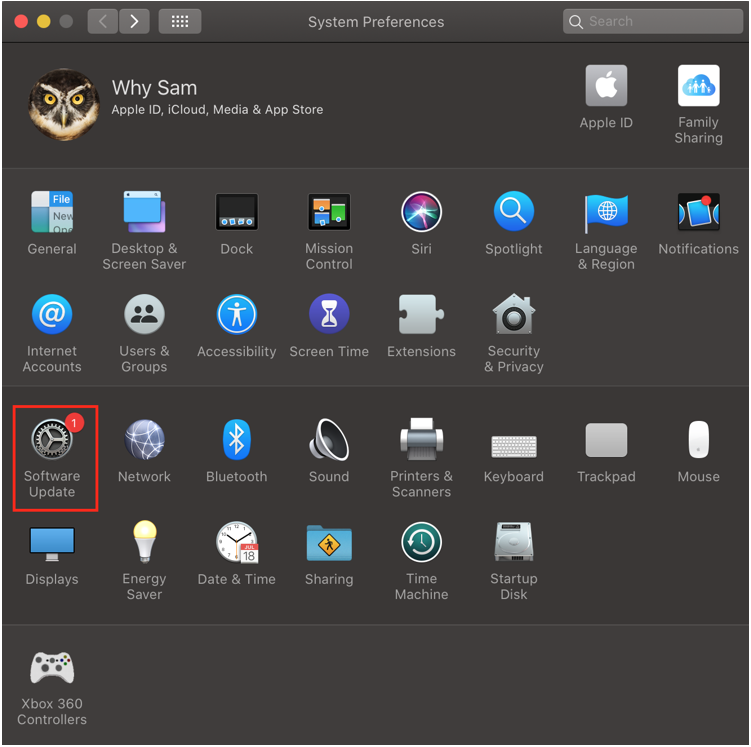
Step 3: Then click on Update Now to update the macOS.
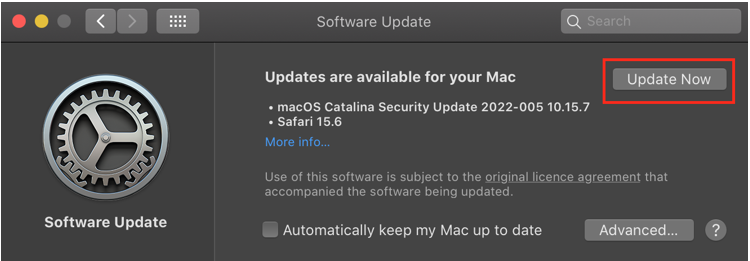
3: Connect Wireless Printer using a Cable
Printers come with a cable to connect with PCs and laptops. If the printer is wireless, then try connecting it to your laptop through a cable.
Conclusion
We print documents in black and white as it is cost-effective and fast as compared to colored ones. There are also some issues faced while printing the black and white on a MacBook, but no worries, as it’s mainly not a hardware issue and can easily be solved by the simple methods listed above.
Source: linuxhint.com
