How to Prevent Someone from Contacting You on Snapchat using Android
Snapchat stands as a widely used social media application enabling you to exchange photos, videos, and messages with your friends and contacts. On Snapchat, you occasionally might come across someone who is bothersome, harassing, or spamming you. If so, you might want to prevent them from getting in touch with you or viewing your content.
How to Prevent Someone from Contacting You on Snapchat using Android
Blocking someone on Snapchat can help to protect your privacy and safety, especially if you are being harassed or stalked by the person, here are ways for it:
Method 1: Block from the Chat Screen
If you have received a message or a snap from the person you want to block, from the chat screen, you can block them and to do this, follow these steps:
Step 1: Launch Snapchat and go to the chat screen:
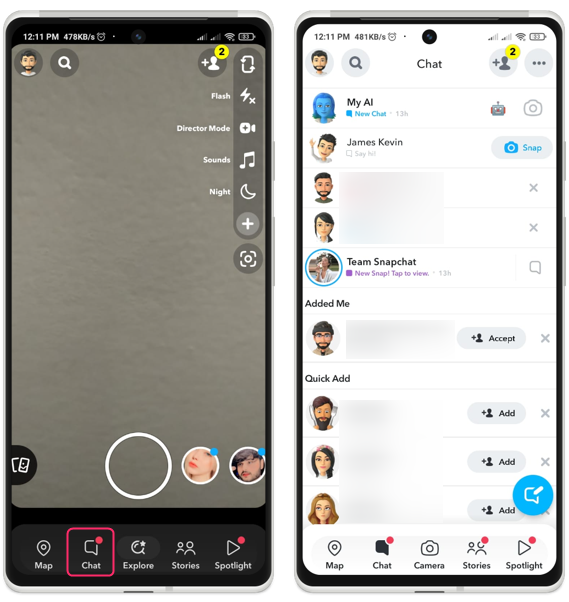
Step 2: Find the message or snap from the person you want to block and tap and hold on it until a menu appears. Tap on the Manage Friendship, then tap Block, tap Block again to confirm:
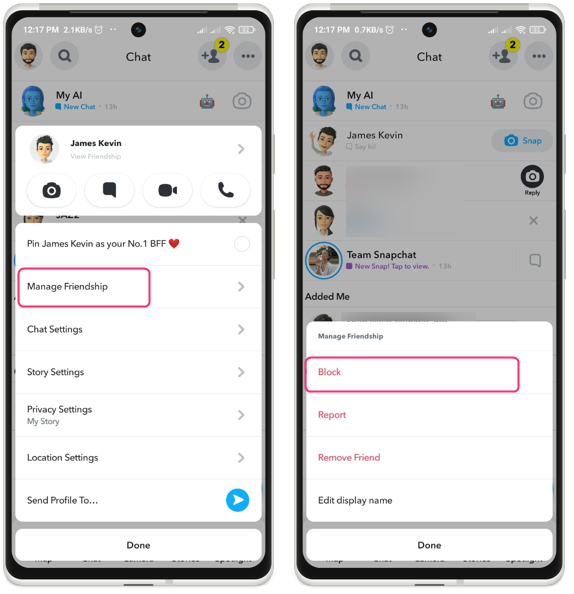
Method 2: Block from the Profile Screen
If you have added the person as a friend on Snapchat, you can block them from their profile screen. To do this, follow these steps:
Step 1: Launch Snapchat and swipe right to go to the chat screen:
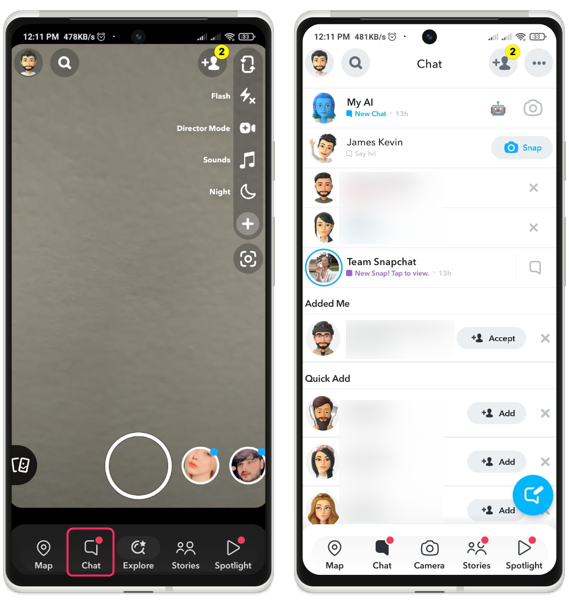
Step 2: Tap on the profile picture of the person you want to block. Doing this will navigate you to their profile screen and once you are there, tap the ellipsis menu icon situated in the upper-right corner of the screen.
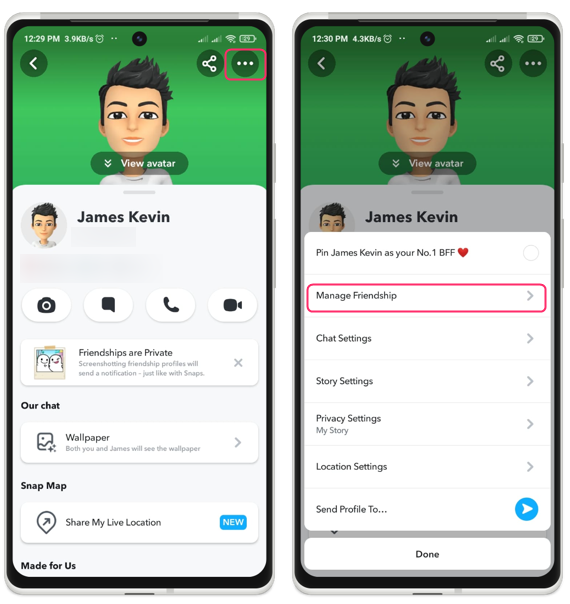
Step 3: Select Manage Friendship from the menu, proceed to tap on Block, and then confirm the action by tapping Block once more:
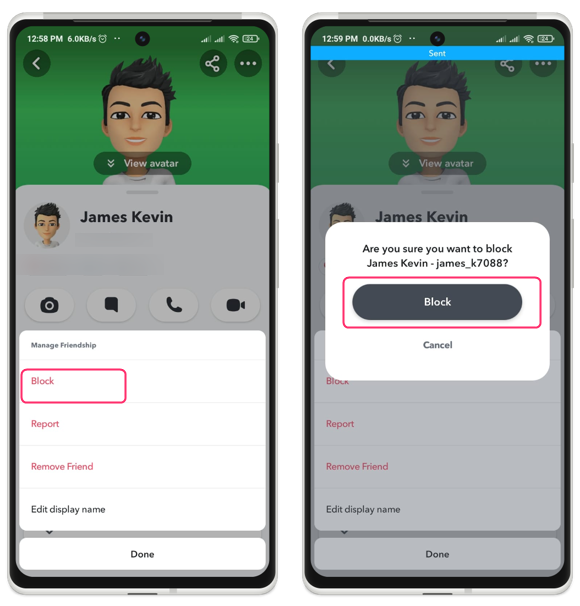
Method 3: Block from the Search Screen
If you have the username of the individual you wish to block, you can initiate the blocking process directly from the search screen and to achieve this, adhere to the subsequent steps:
Step 1: Launch Snapchat, go to the search screen and search for the contact you want to refrain from contacting you:
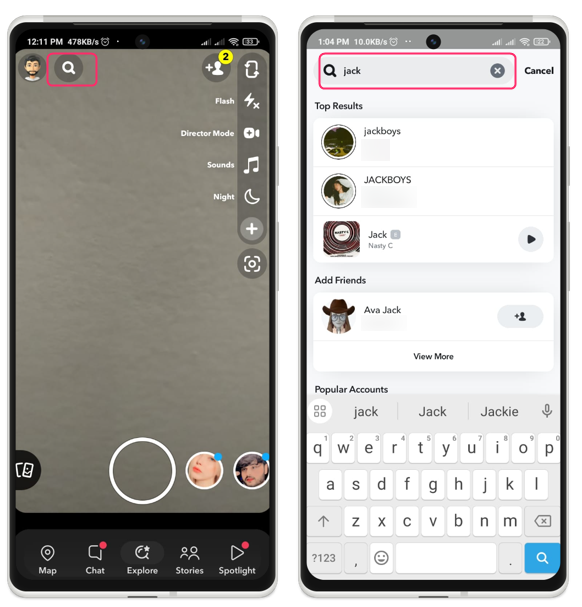
Step 2: Tap and hold on name when it appears in the results and from there tap Block, then tap Block again to confirm:
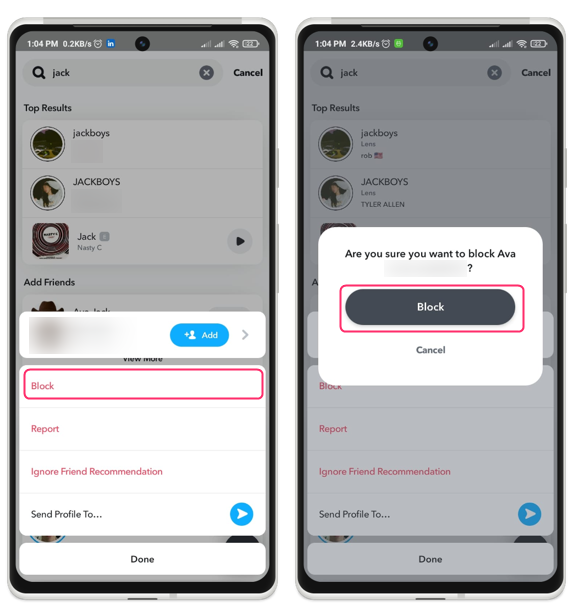
Method 4: Turn Off Quick Add
Quick Add is a function on Snapchat that suggests users you may know or share friends with. It can help you discover new friends, but it can also expose your username to strangers who may try to add you, to turn off Quick Add, repeat the below procedure:
Step 1: Tap the profile symbol in the top-left area of Snapchat after opening it:
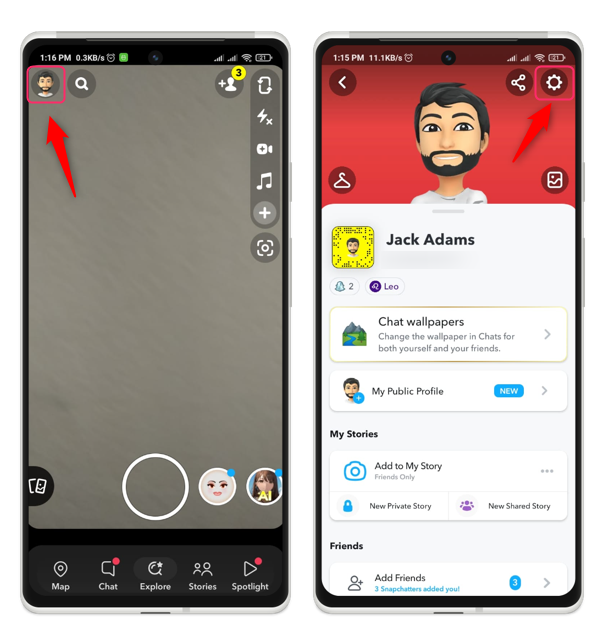
Step 2: To reach the settings panel, tap the gear icon located in the upper-right corner. Proceed by scrolling down and selecting See Me in Quick Add. Here, you should unmark the checkbox labelled Show me in Quick Add:
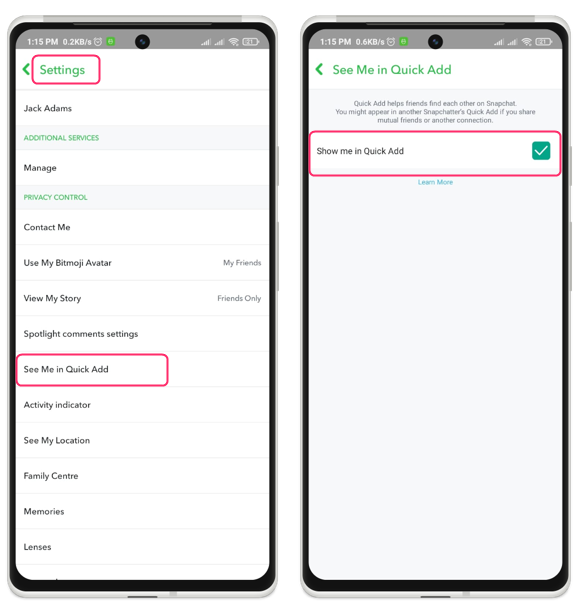
Method 5: Change Contact Me Settings
By default, Snapchat allows anyone who has added you as a friend to contact you by sending snaps, chats, or calls. However, if you want to limit who can contact you on Snapchat, you can change your Contact Me settings. To change your Contact Me settings, follow these steps:
Step 1: Open Snapchat and tap the top-left profile symbol to access your profile; tap the top-right gear icon to access the settings screen:
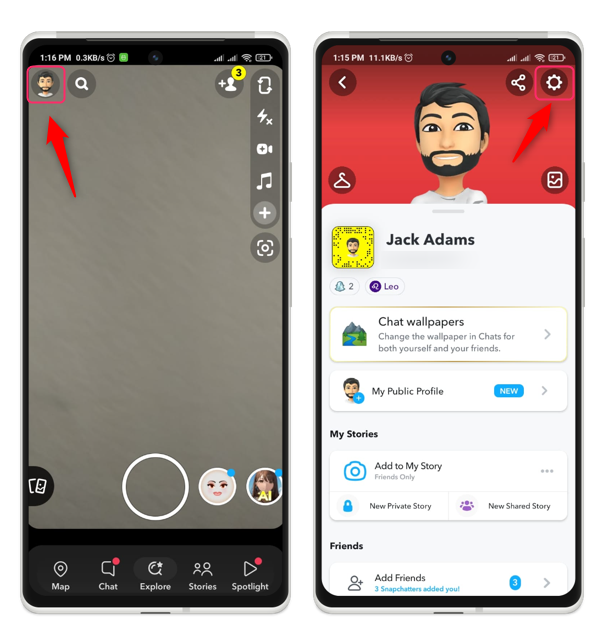
Step 2: Scroll down and tap on Contact Me under PRIVACY CONTROL, tap on Friends or Friends and Contacts to restrict who can contact you:
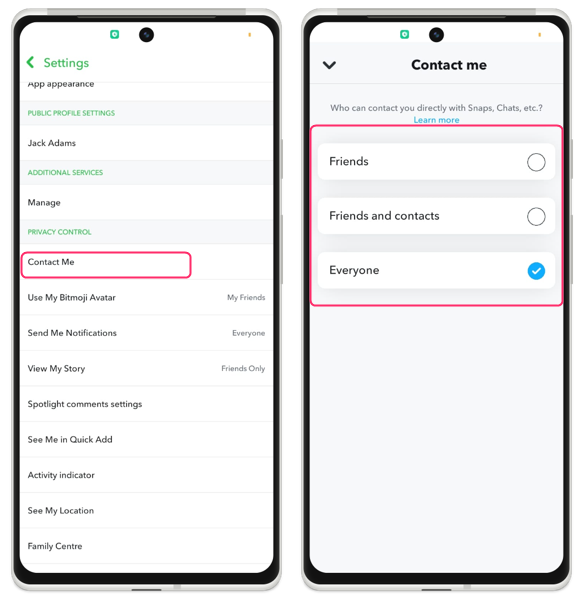
Friends means only people that you have added as friends can contact you. Friends and Contacts means people that you have added as friends or people that share mutual friends with you can contact you.
Conclusion
Snapchat’s blocking feature makes it easy to stop someone from contacting you or viewing your content. You can block someone from various screens on your Android device, depending on how you interact with them. Once you’ve blocked someone, they will lose the ability to locate you, send you messages, or view your stories.
Source: linuxhint.com
