How to Powerwash a Chromebook Laptop?
In this article, we will discuss how to powerwash your Chromebook.
How to powerwash your Chromebook?
If the Chromebook does not work properly, doing a powerwash will solve the issues. To do this there are two ways:
1: Powerwash your Chromebook using a Keyboard shortcut
This method is used to reset the Chromebook mainly and is the simplest method. You can reset your Chromebook to its original factory state by following the simple steps given below:
Step 1: Click on display time and sign out of your Chromebook:
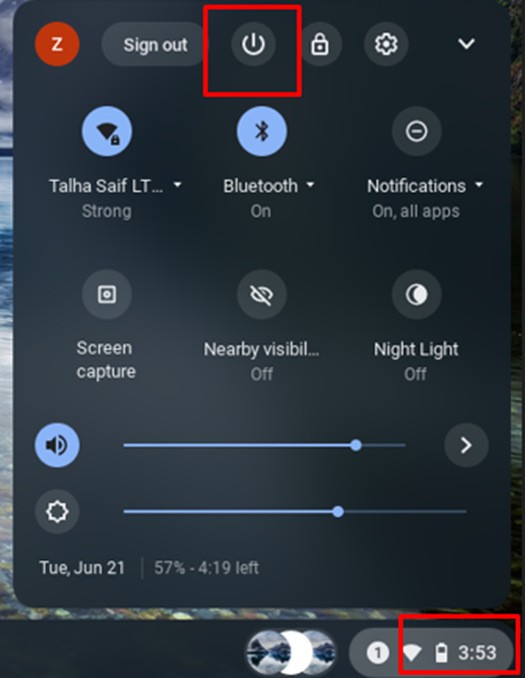
Step 2: Press Ctrl+Shift+Alt+R:
Step 3: Select the Restart option and then click on Powerwash:
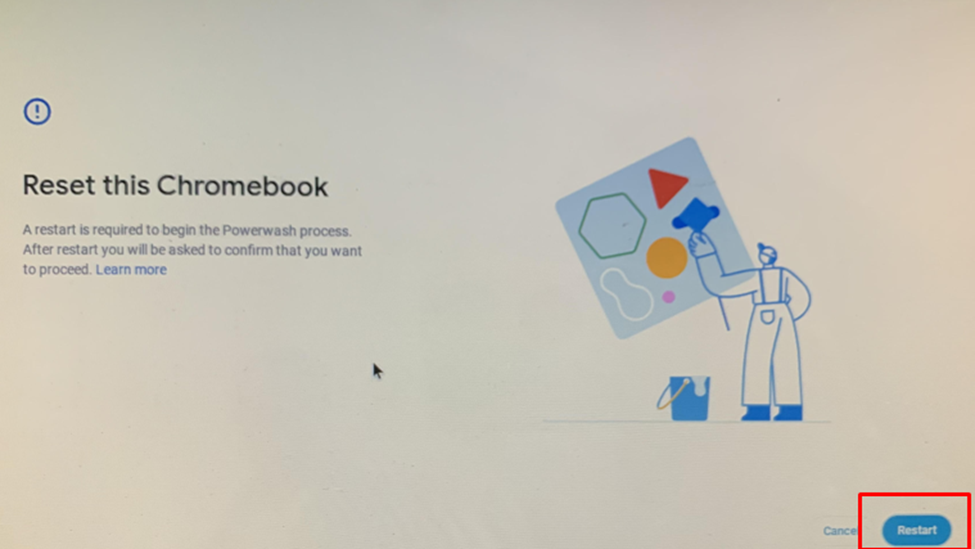
2: Powerwash your Chromebook from Settings
Another way to reset a Chromebook is when you signed in. Follow the below mentioned steps to powerwash your Chromebook:
Step 1: Click on the time in the bottom right corner of the screen:
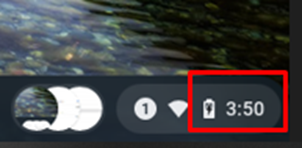
Step 2: Click on the Settings icon, this will open the device settings:
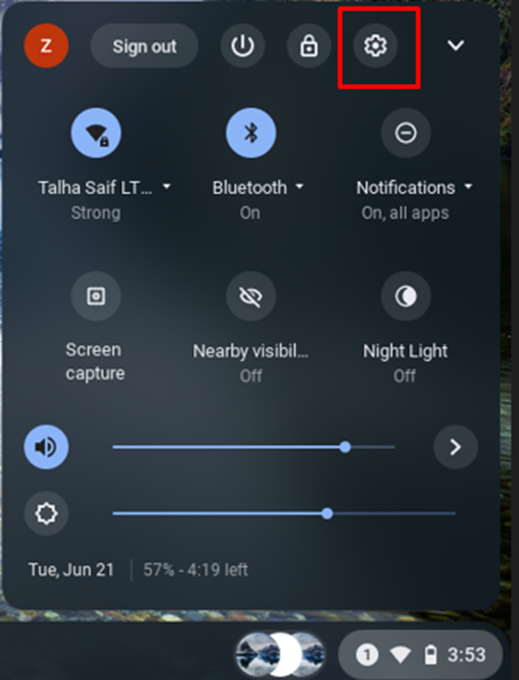
Step 3: Click on the advance option and then Reset settings:
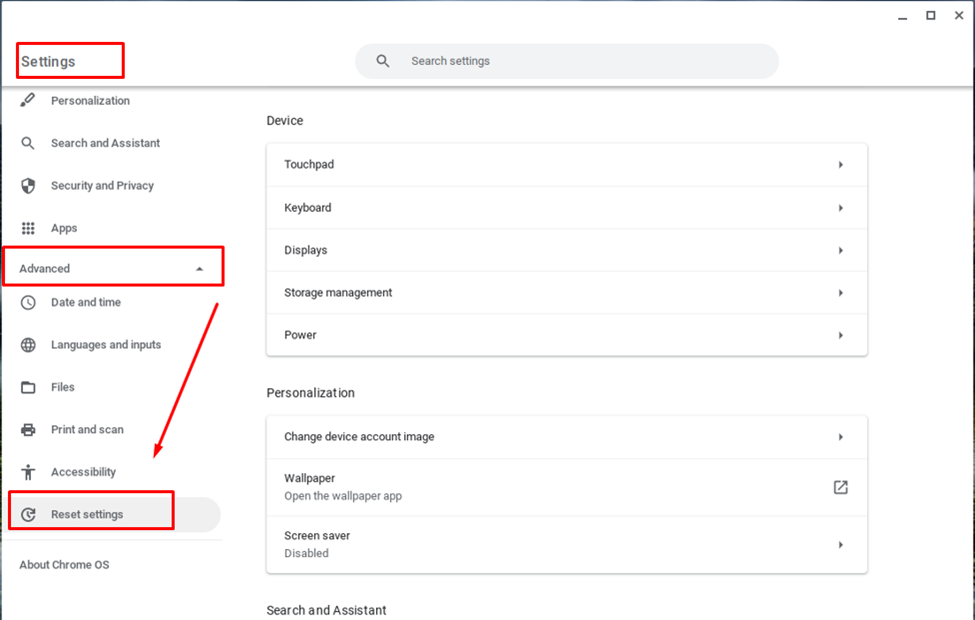
Step 4: Powerwash option will appear, by clicking on Reset will powerwash your Chromebook:
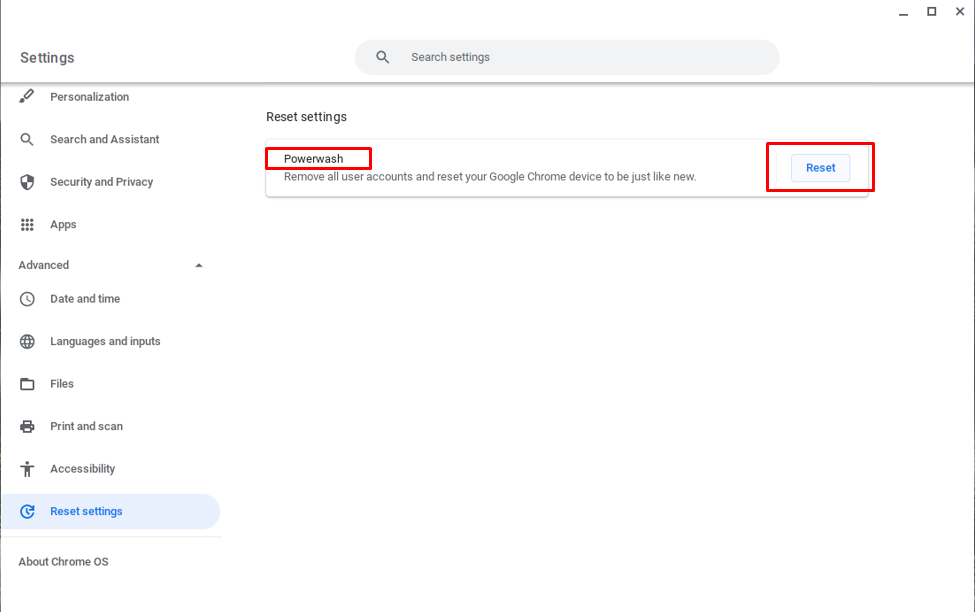
What happens when you powerwash your Chromebook?
When you powerwash your Chromebook all the data including settings and files will be erased. The powerwash is done to enhance the performance of your Chromebook because with time Chromebook becomes slower as all the devices do.
Conclusion
With time all the devices you use become slightly slower than before which can decrease your productivity. To get the original speed and performance back, you need to reset your device. In Chromebook this process is known as powerwashing, follow the above-mentioned methods to powerwash your Chromebook, and don’t forget to backup your data.
Source: linuxhint.com
