How to Play Roblox on Chromebook
Minimum Requirements to Play Roblox on Chromebook
Following are the minimum requirements you should meet to play Roblox on the Chromebook:
- Chrome OS Version 53
- AMD Radeon 9500 graphic card
- Processor 1.6GHz
- 1GB RAM
- 20MB storage
Ways to Play Roblox on Chromebook
Below are three different methods you can use to play Roblox on your Chromebook:
- Play Roblox Through the google play store
- Play Roblox Using Chrome Remote desktop
- Play Roblox by downloading the APK file
1: Play Roblox through Google Play Store
The older Chromebooks were not compatible with the Google Play Store but new Chromebooks support the Google Play Store, and you can download your favorite applications from the store. Follow the below-written steps to install and play Roblox on your Chromebook:
Step 1: Turn on the Google Play Store:
i: Click on the gear icon to open the Settings of your device:
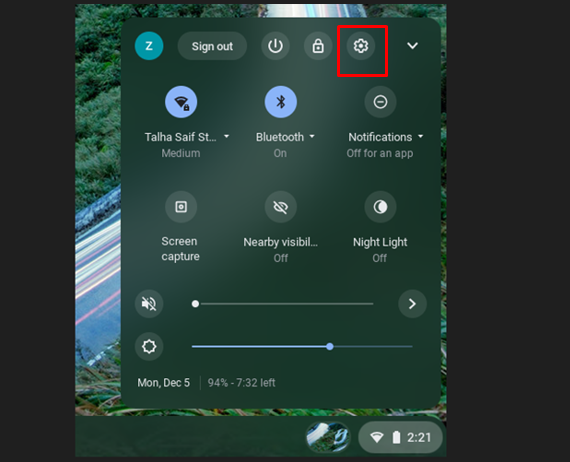
ii: Find the Google Play Store option and click on Turn On button:
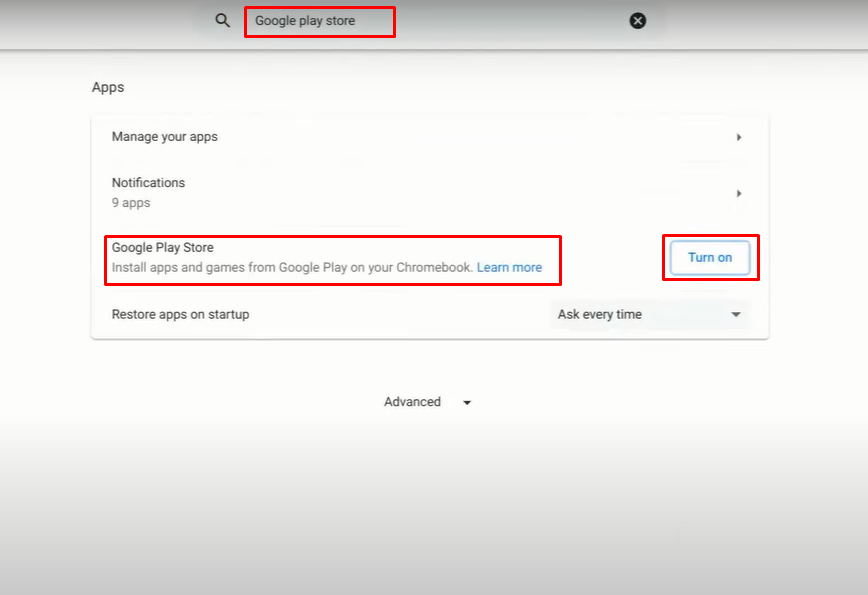
Step 2: Install the Roblox on the device.
i: Launch the Google Play Store:
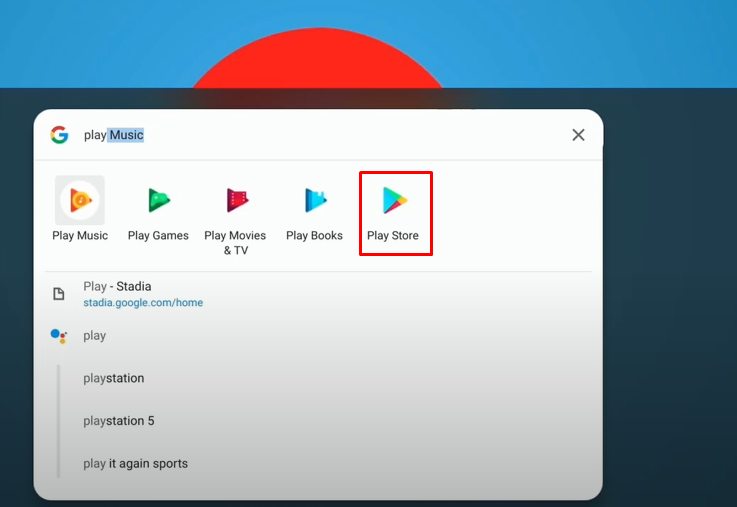
ii: Search for the Roblox and click on the Install button:
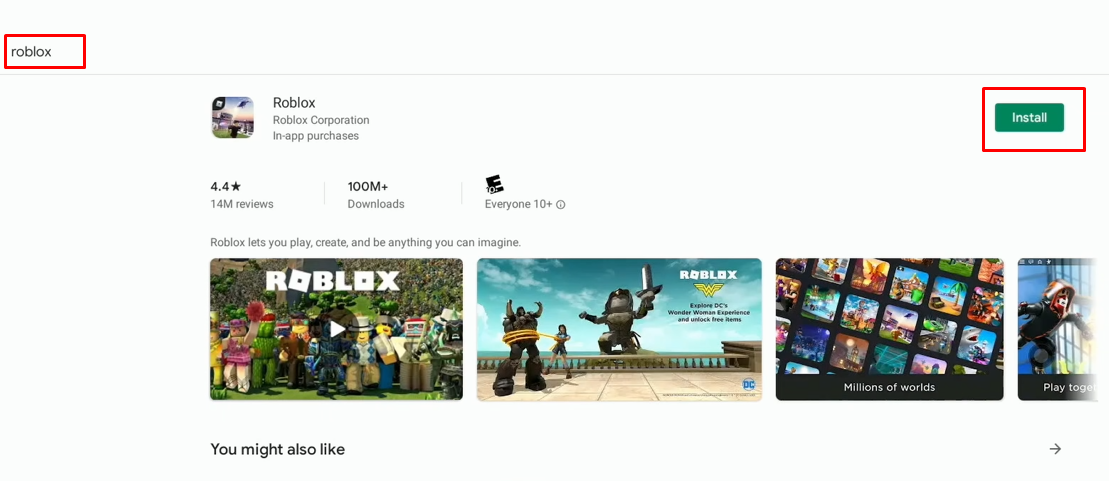
Now, wait for a few minutes until the downloading and installing of the application finishes.
Step 3: Go to the launcher icon Search for Roblox to open it:
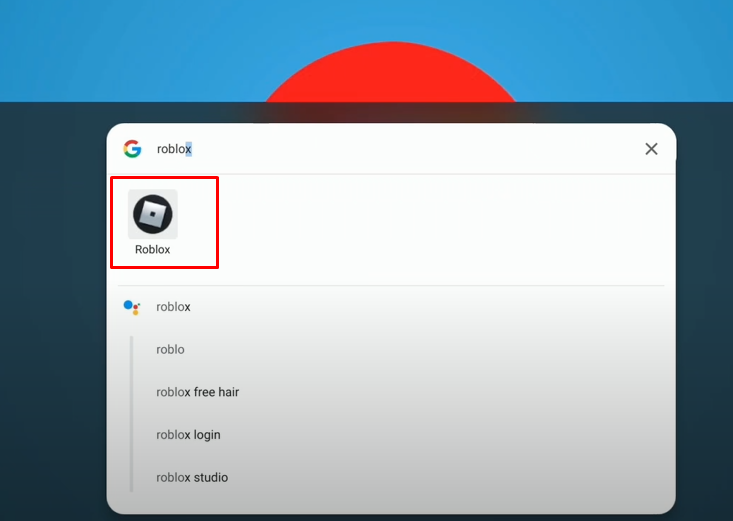
2: Play Roblox Using Chrome Remote Desktop
If your Chromebook does not support the Google Play Store, then you can use the alternate way to play Roblox on your device, i.e., Chrome remote desktop. Chrome remote desktop allows users to control other devices remotely, and it is free to download and use. It only works on the google Chrome browser and will not work properly if you have slow internet. Follow the below guidelines to play Roblox on your device using Chrome Remote desktop:
Step 1: Launch the Chrome browser and search for the Chrome Remote Desktop, and set it on both devices:
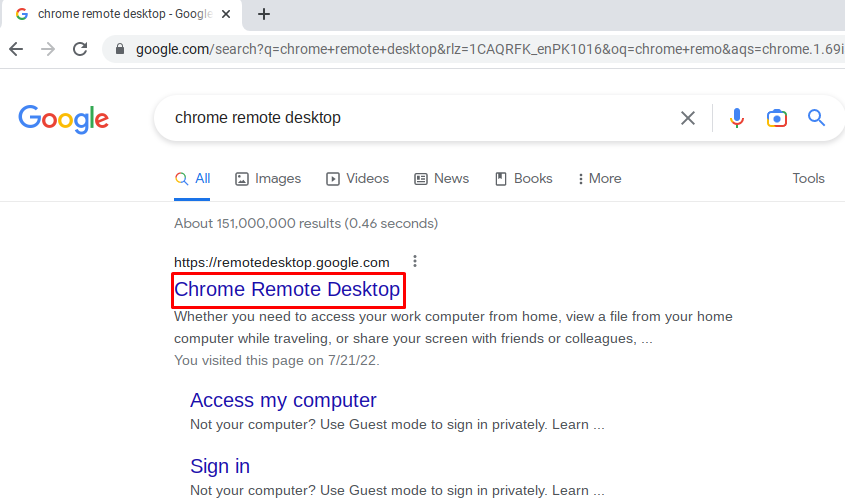
Step 2: In the Remote Support section on your laptop, click on the Generate Code:
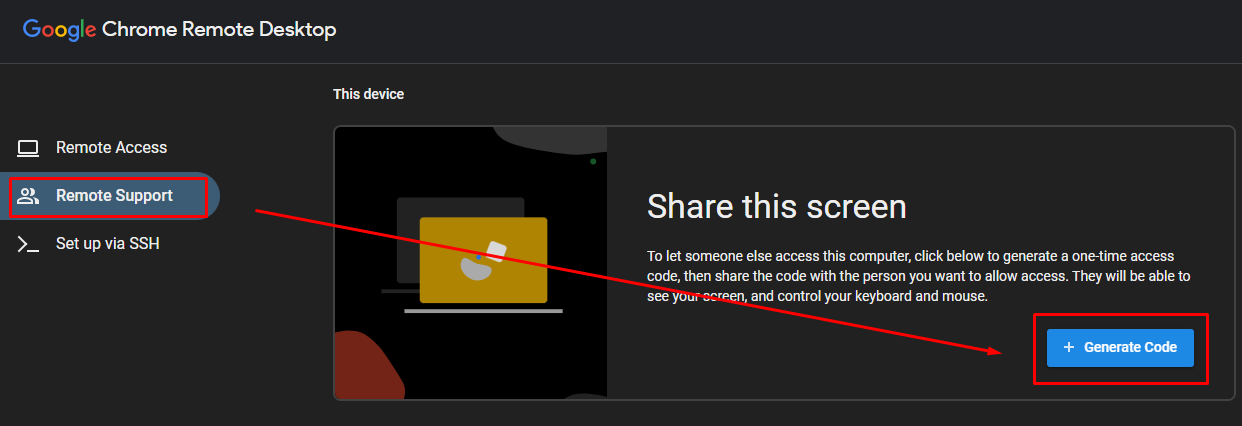
Step 3: Next, on your Chromebook, click on the Remote Support and move to Connect to another computer, and enter the generated PIN into the Access code box:
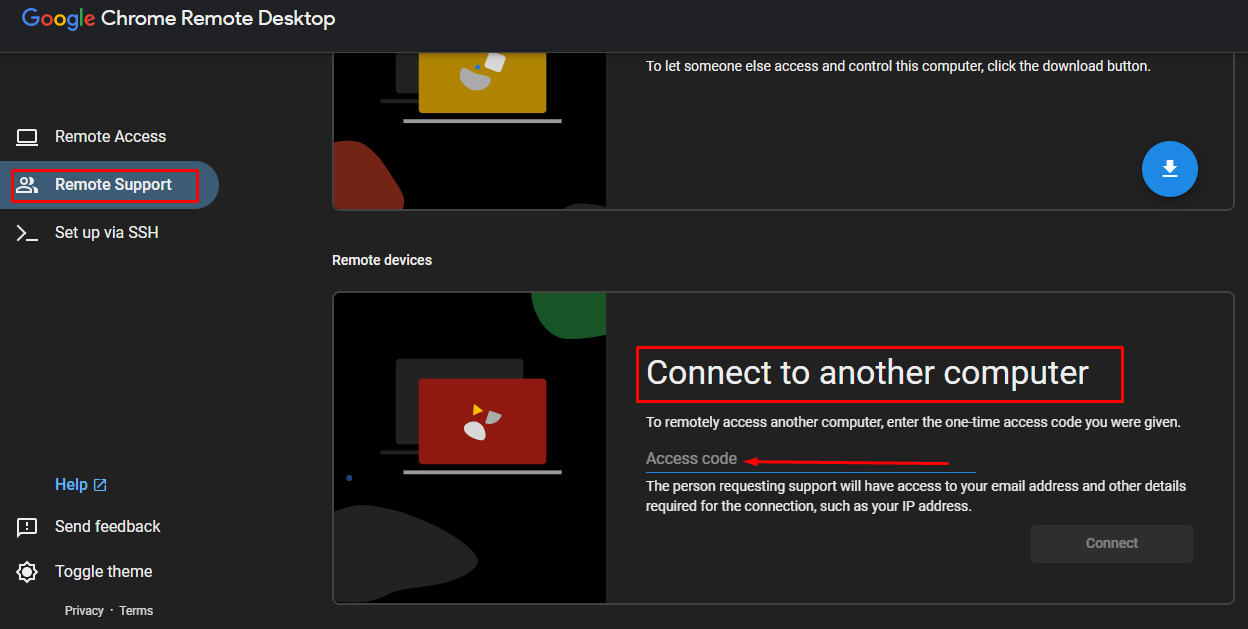
The screen will be displayed on your Chromebook; start playing the Roblox:
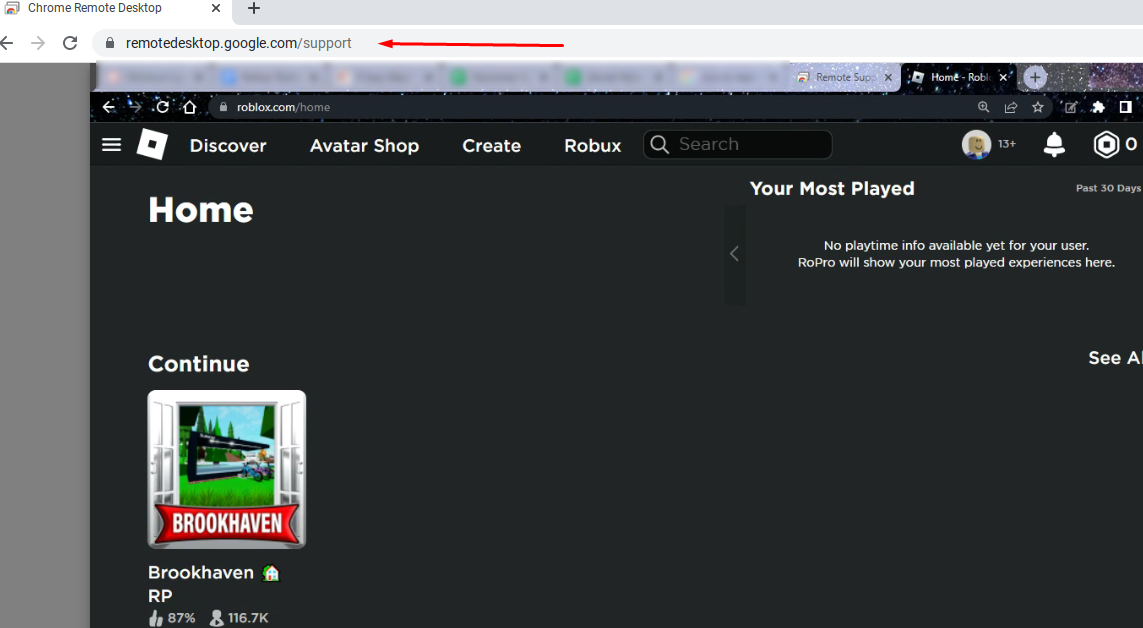
3: Play Roblox by Downloading APK File
The other way to download the Roblox on your Chromebook without the Google Play Store is by APK file. APK file is the format used for android applications. You can install the APK file of Roblox by following some simple steps:
Step 1: Launch the Chrome Browser on your Chromebook and search for the Roblox APK; click on the SEE AVAILABLE DOWNLOADS:
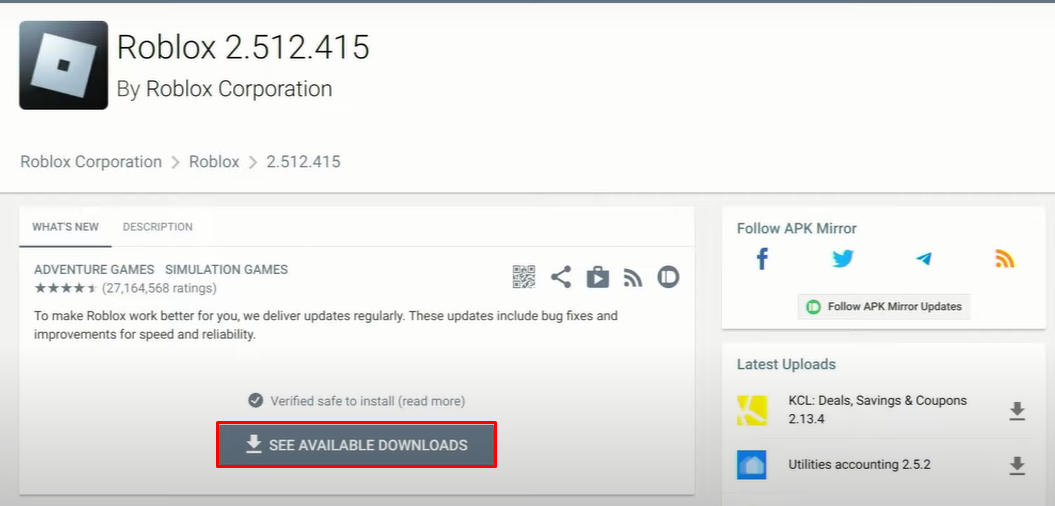
Step 2: A list of APK files will be displayed on your screen; choose the latest version and click on the Download icon:
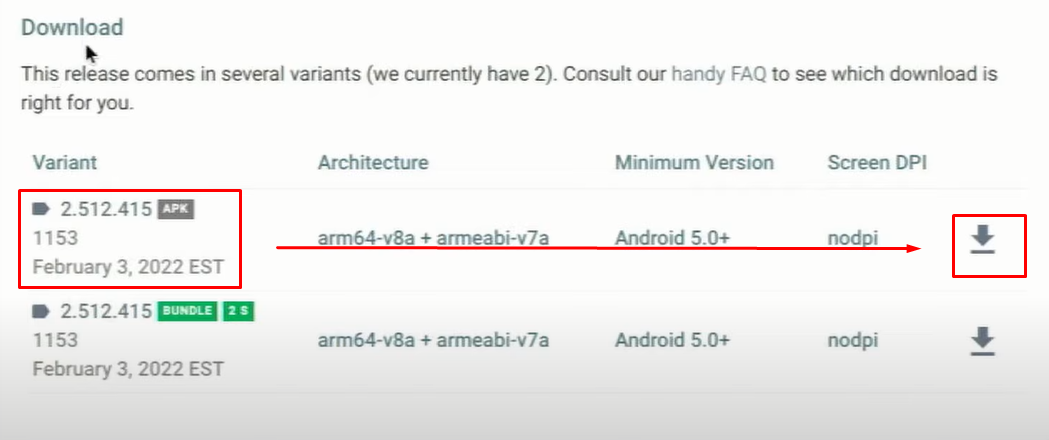
Step 3: A pop-up will appear at the bottom of your screen showing the status of download:
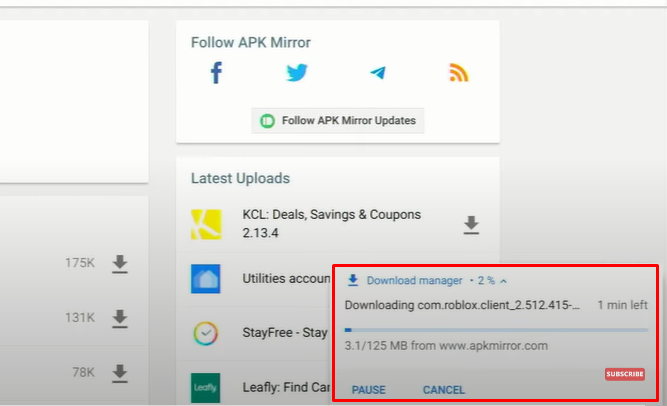
Step 4: Go to the folder where the downloaded APK file is saved, and click on it to install it:
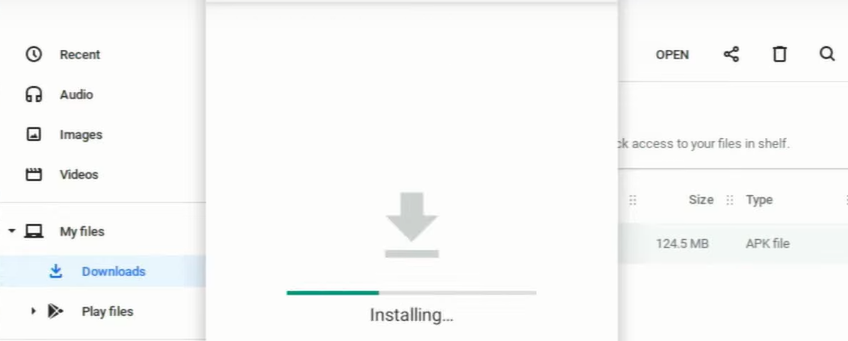
Step 5: Once the installation is complete, the Roblox will automatically be launched on your Chromebook:
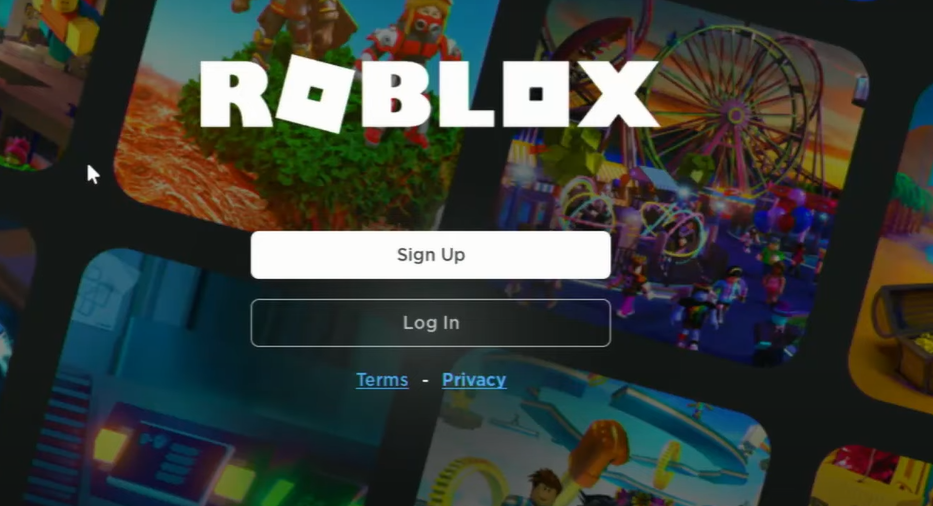
Tips to Improve the Performance of Roblox on Chromebook
- Close the demanding apps running in the background
- Lower the graphics from the game settings
Wrap up
If you want to play Roblox on Chromebook then you need to install it first and there are three different ways to do so, that are: install it through Google Play Store, use the Chrome remote desktop to access another computer with preinstalled Roblox or download the APK file from the browser. All the three ways are discussed in this guide, you can follow any method based on your personal choice.
Source: linuxhint.com
