How to Play Music with Raspberry Pi Using CMUS
The Raspberry Pi users can follow this guide to install CMUS on the system.
Play Music with Raspberry Pi Using CMUS
To install CMUS on Raspberry Pi system and playing audio files from the terminal, follow the below-given steps:
Step 1: First, you need to check if all the packages on your system are up to date and fully upgraded. You can ensure this by using the below-given command:
Step 2: By running this command, you will be able to install CMUS on the Raspberry Pi system.

Run CMUS on Raspberry Pi
You can run CMUS on your Raspberry Pi system by entering this command:
![]()
As soon as you enter the above command, it will open the CMUS interface on the terminal.

Press “5” from the keyboard to navigate to the music files directory or the location where the music files are stored.
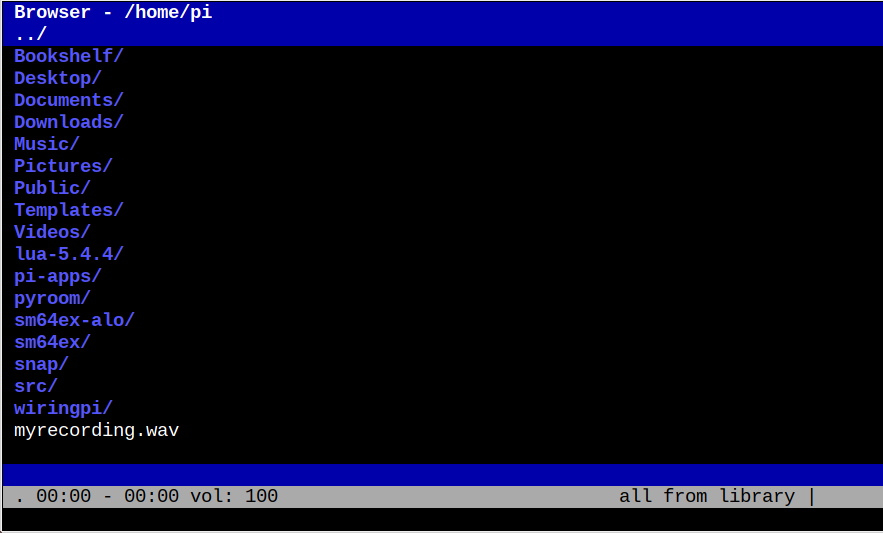
There you can play any file using the Enter button.
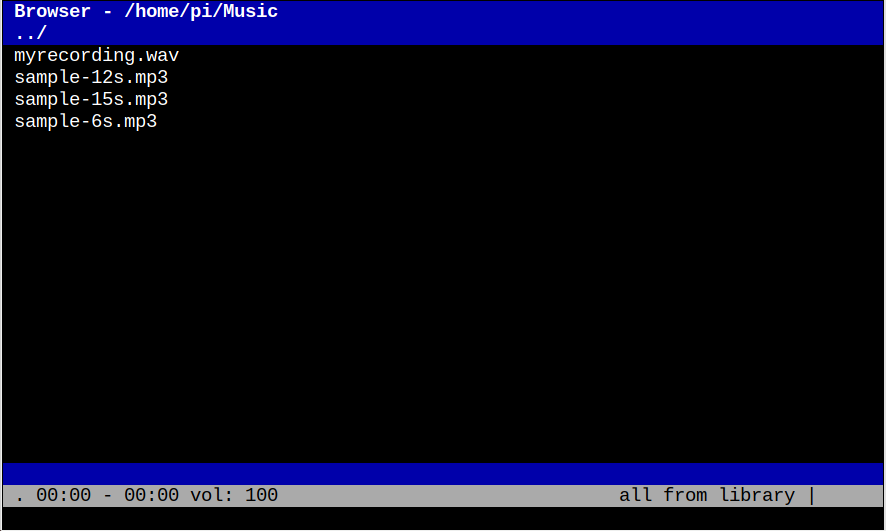
Press Enter to begin playing a track.

To quit the CMUS, use the “q” key. You can open CMUS manual on the terminal to learn about different commands:
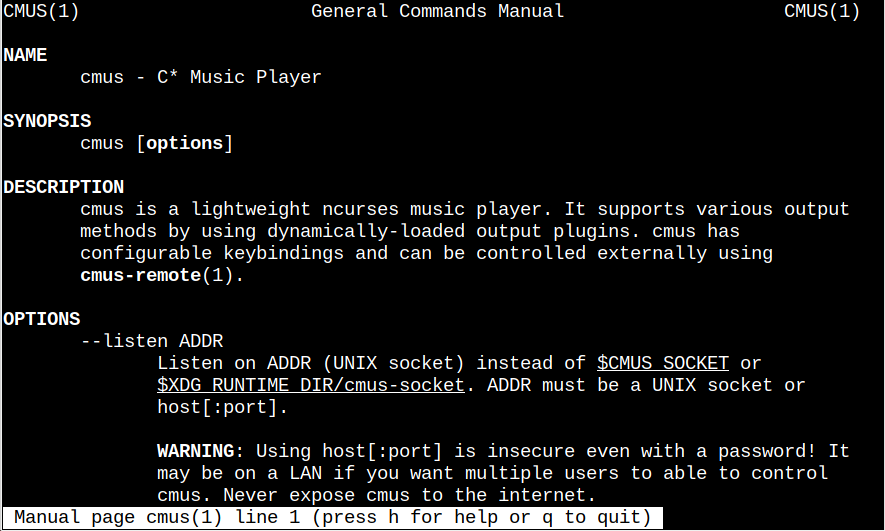
Remove CMUS On Raspberry Pi
To remove CMUS from your Raspberry Pi system, you can use this below-given command:
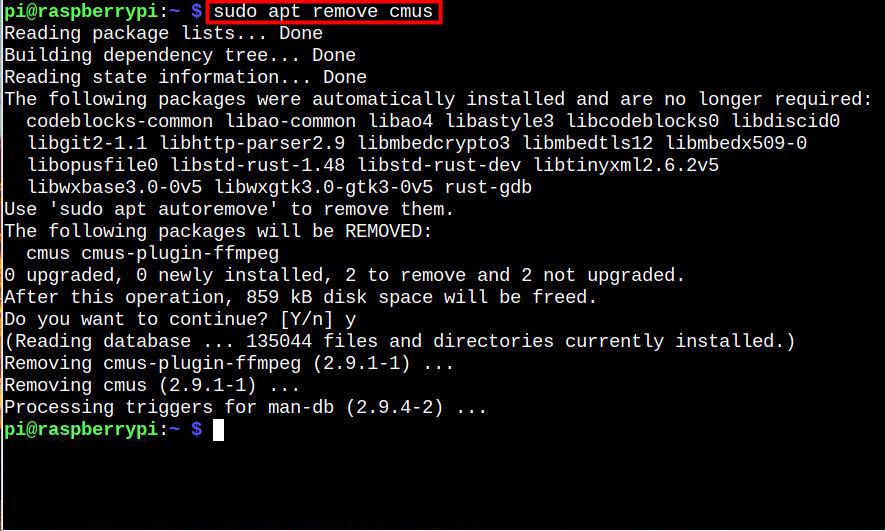
Conclusion
CMUS (C* Music Player) is a compact and quick console audio player that can be installed on Raspberry Pi from the “apt” command. After its installation, you can use different keys to control the CMUS interface and you can start playing audio files on your Raspberry Pi system through the terminal. You can remove CMUS from the Raspberry Pi system anytime from the “apt remove” command.
Source: linuxhint.com
