How to mute someone on Discord
This blog will discuss the process of muting someone on Discord desktop and mobile. Let’s get started!
How to mute someone on Discord Desktop
To mute someone on a Discord desktop application, follow the given below procedure.
Step 1: Launch Discord
First, launch the “Discord” application on your system utilizing the “Startup” menu:
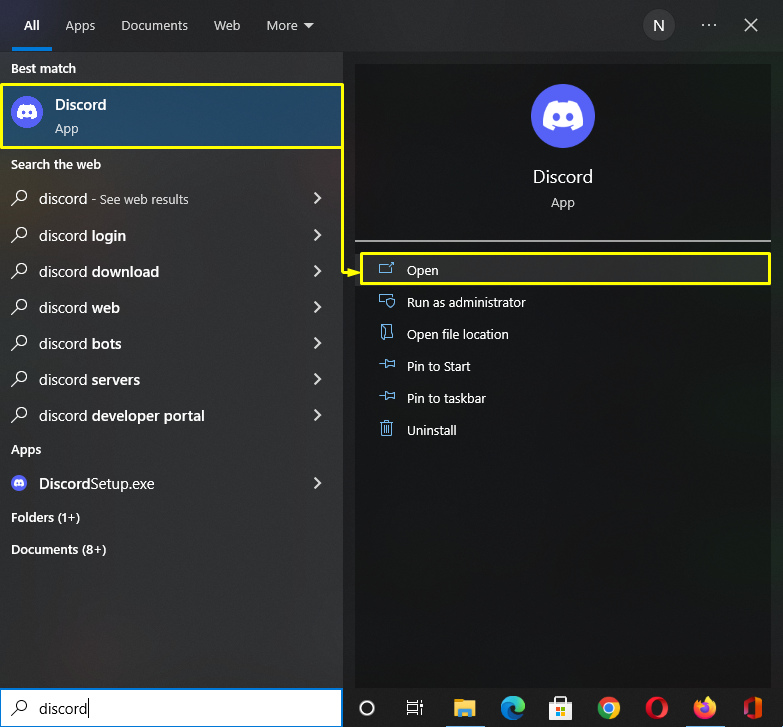
Step 2: Open Discord Server
Next, click on the server in which you want to mute someone:
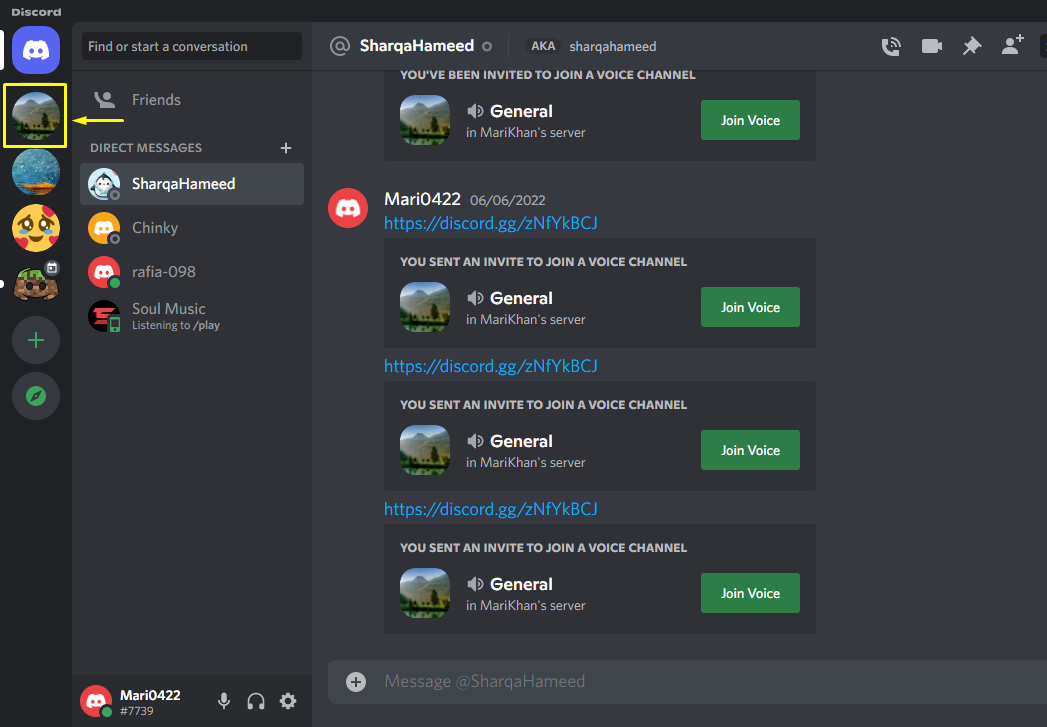
Step 3: Open Members list
Then, access the required “VOICE CHANNEL” of the selected server and click on the “Show Member List” icon:
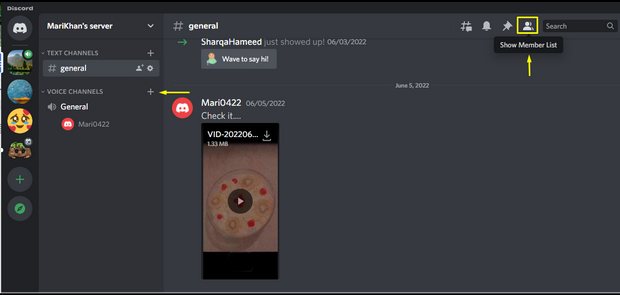
Step 4: Select Server Member
The Member list will now appear on the right side of the Discord screen, find the user profile which you want to mute and right-click on it. In our case, we want to mute “rafia-098” user from the “MariKhan’s server”:
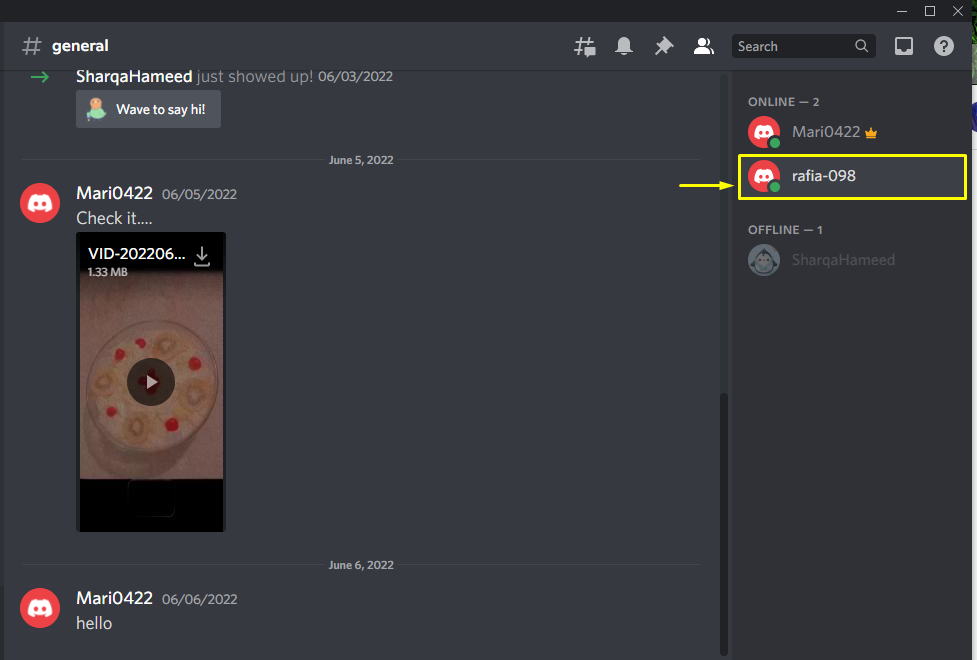
Step 5: Mute selected member
From the drop-down menu, find the “Mute” checkbox and mark it to mute that particular person:
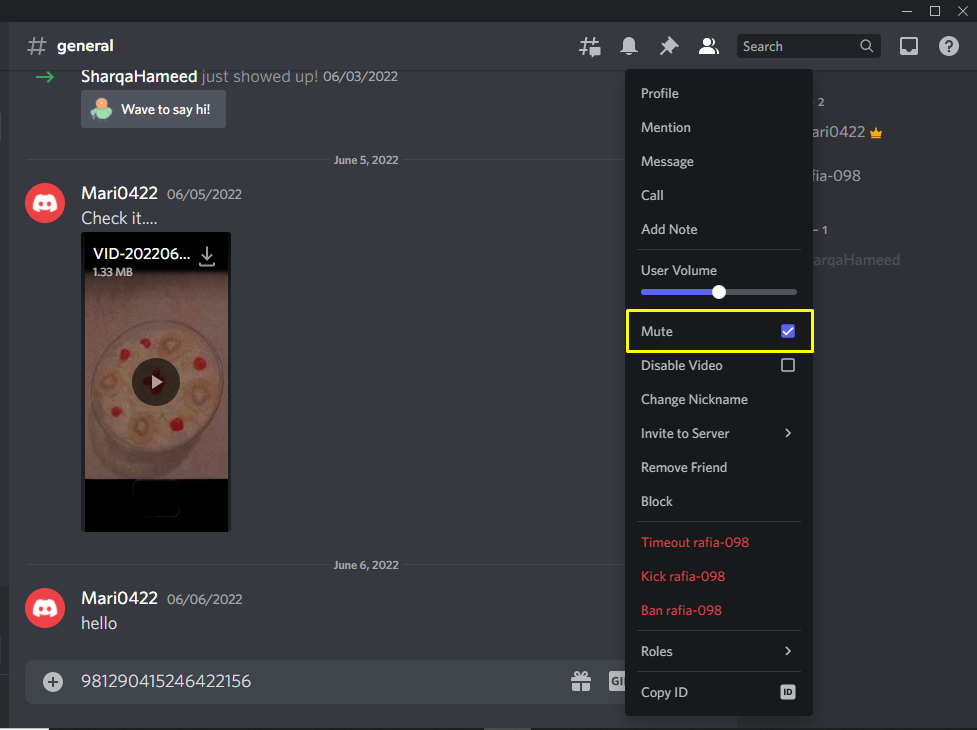
After doing so, that person’s audio will be muted until you unmute that person.
That was all about how to mute someone on the Discord desktop application. Now, let’s perform the same operation on the Discord mobile application.
How to mute someone on Discord Mobile
The procedure to mute someone on the Discord mobile application is pretty straightforward. If you want to try it out, then follow the given below instructions:
Step 1: Launch Discord
Tap on the Discord application icon on your mobile screen and open it:
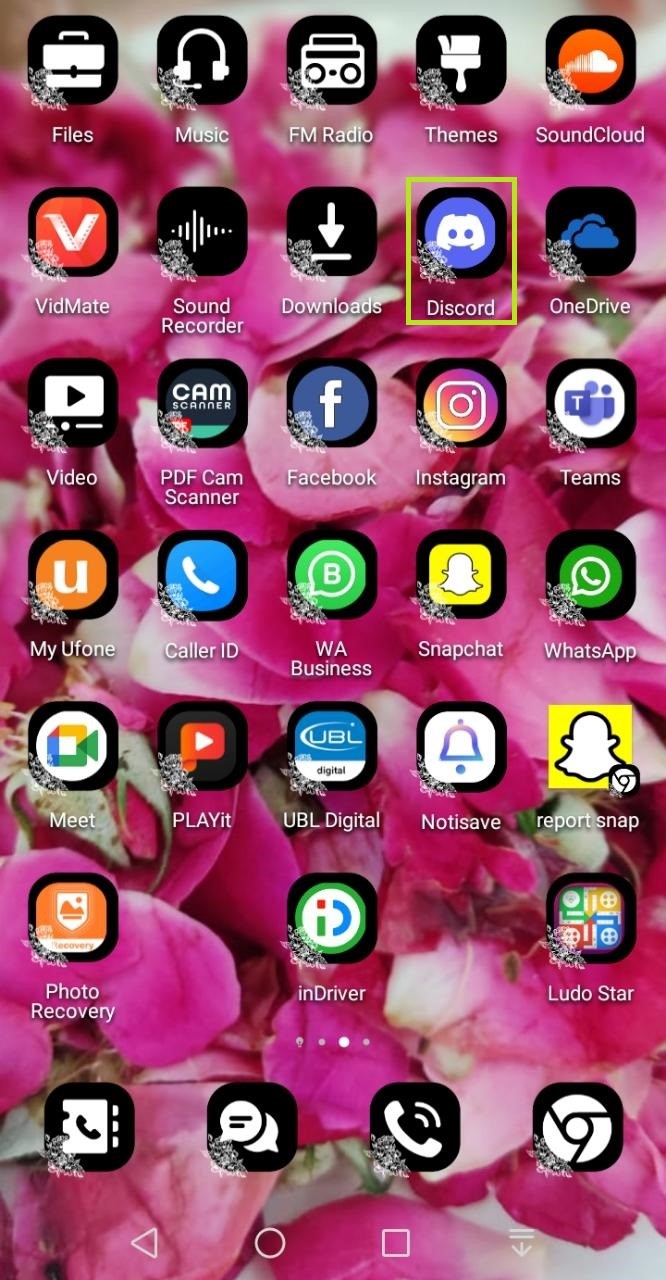
Step 2: Select Discord Server
Next, select the required Discord server from the left-side panel of the current screen and open it:
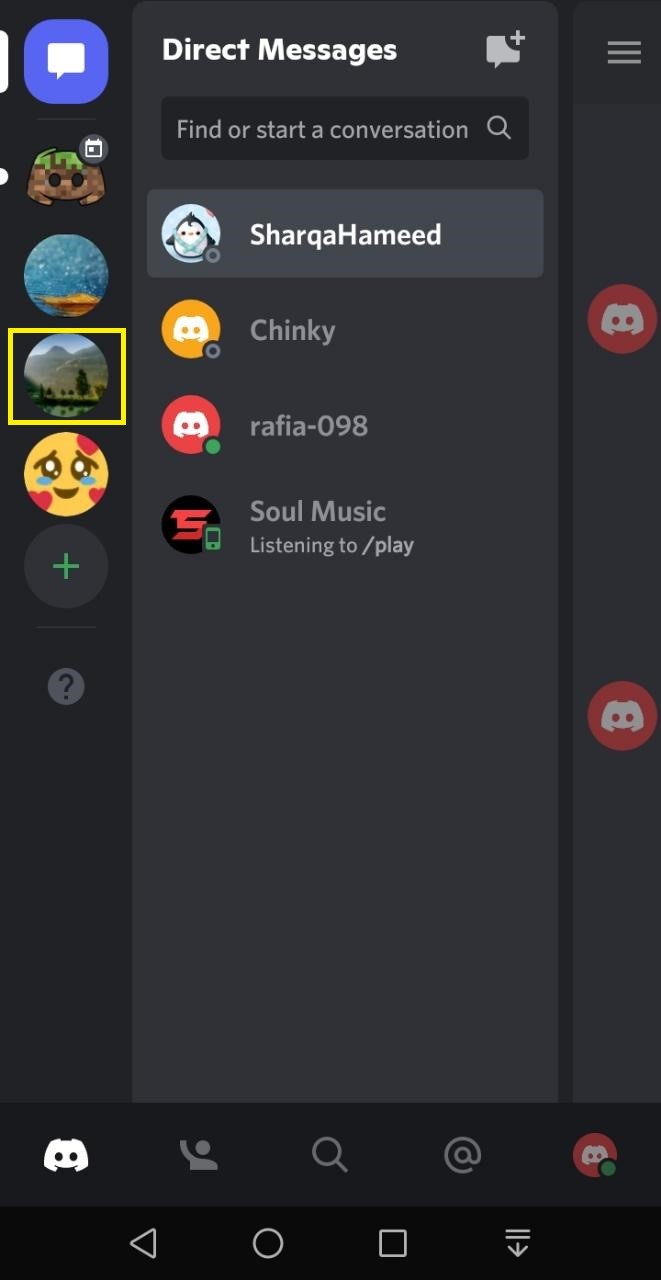
Step 3: Open Voice Channel
Then, click on the “VOICE CHANNEL” where you want to mute someone:
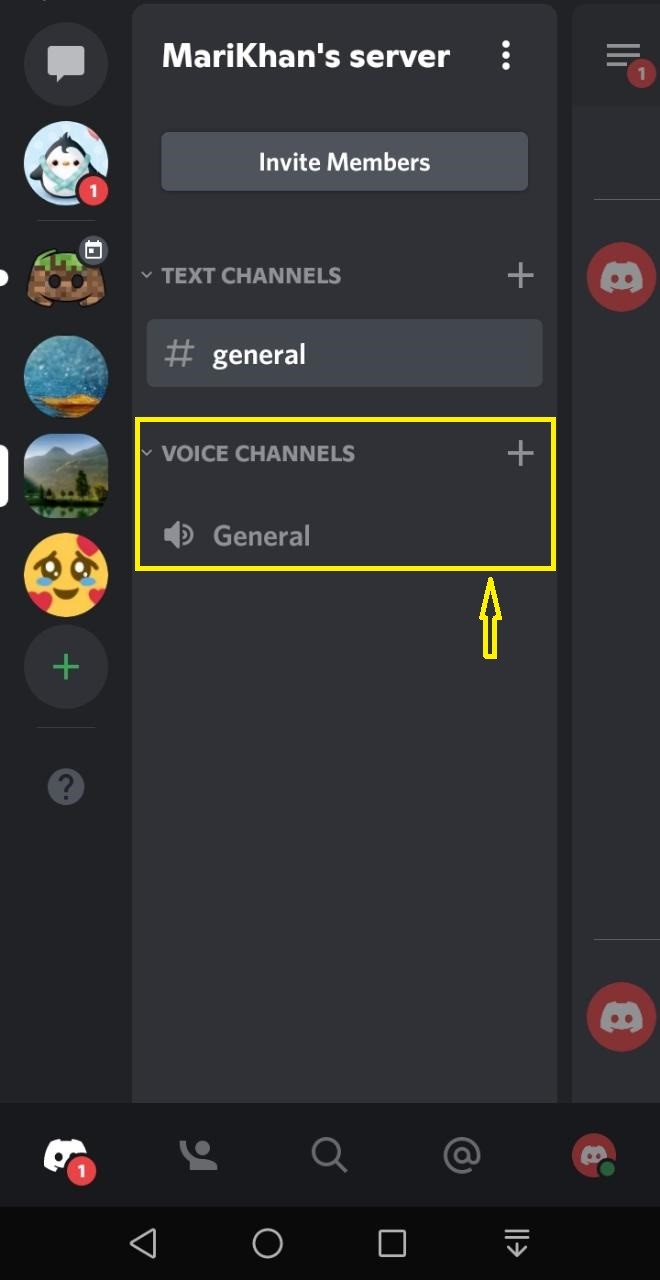
Step 4: Select Member
After doing so, select the member which you want to “Mute” by using the Members list. For instance, we will mute “SharqaHameed” for our “MariKhan’s server”:
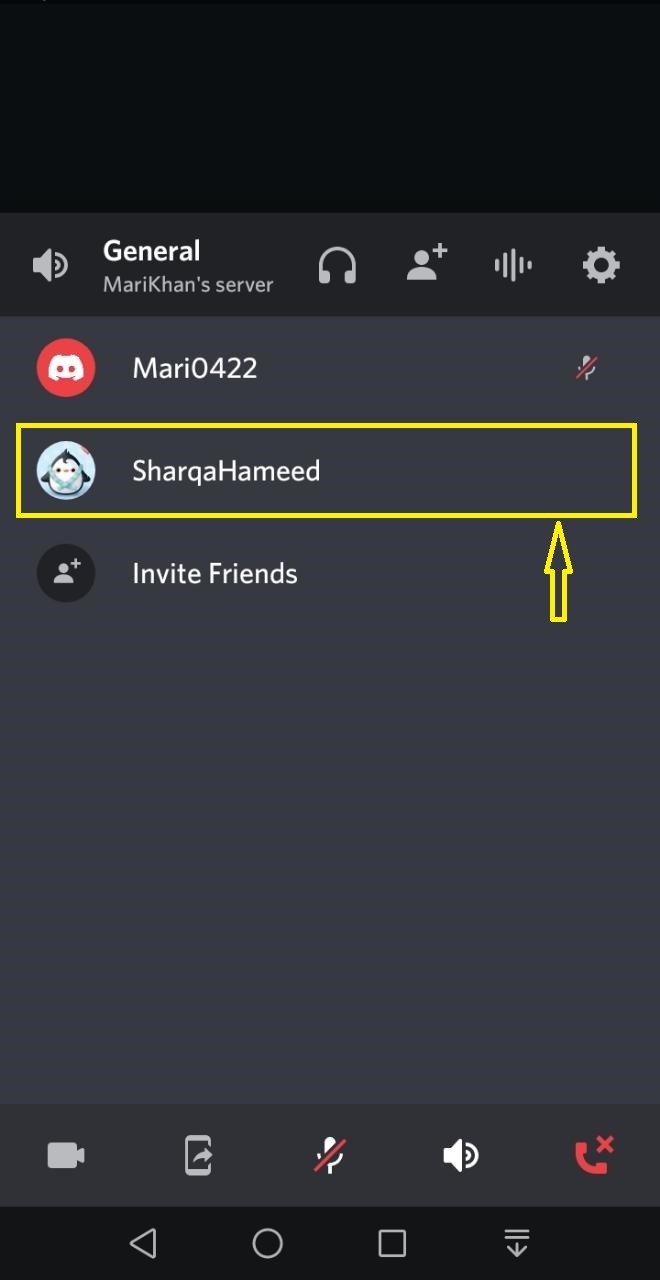
Step 5: Mute selected member
Now, the user profile will open from where enable the “Mute” toggle to mute the selected member:
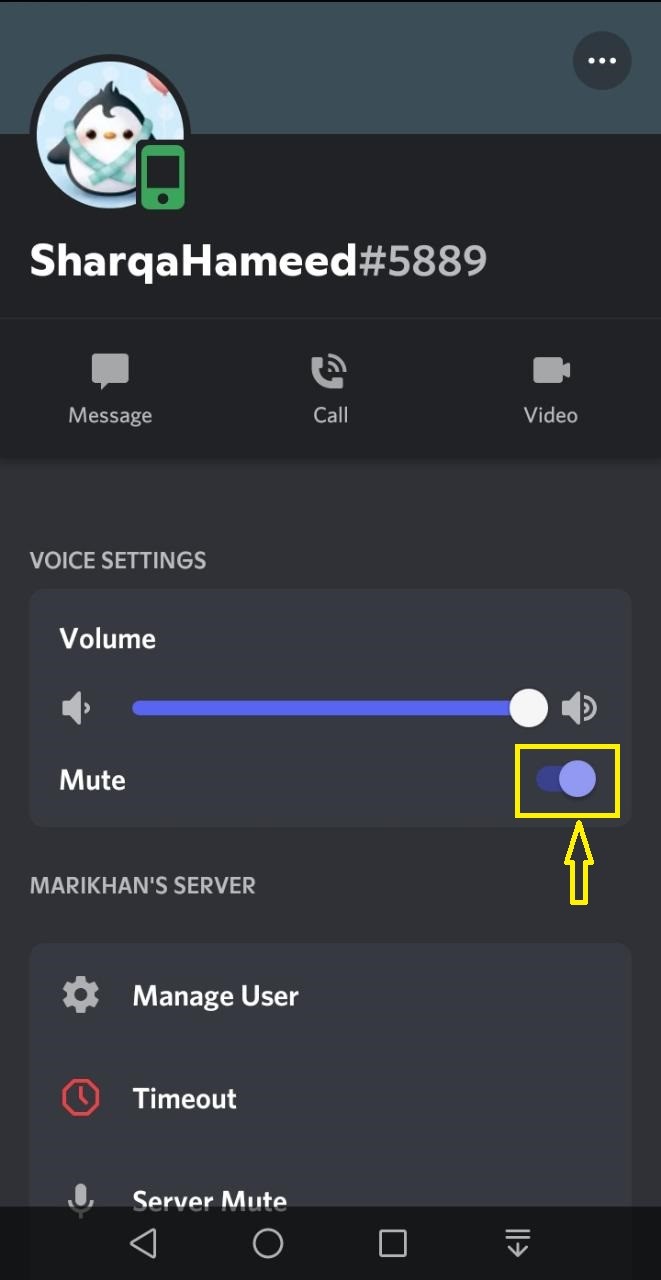
We have compiled the easiest method to mute someone on both desktop and mobile applications.
Conclusion
To mute someone on Discord desktop and mobile applications, firstly, open the Discord application, then select the server and open the required “VOICE CHANNEL”. After doing so, click on that person’s username which you want to mute on this server, and enable the “Mute” toggle. This blog demonstrated the procedure of muting someone on Discord desktop and mobile applications.
Source: linuxhint.com
