How to Manage Raspberry Pi Automatic Updates
Updating your Raspberry Pi system is essential for installing the latest security patches. Further, the latest update includes enhanced system features that help optimize your system performance. However, regularly updating your Raspberry Pi system can be hectic for most users.
In this article, we will show you how you can make your Raspberry Pi system perform automatic updates to secure your system from any threat.
How to Manage Raspberry Pi Automatic Updates
The unattended-upgrades utility on Linux systems is the one that is responsible for automatically updating your system and it comes pre-installed on your Raspberry Pi OS. However, in case you have deleted this utility, you can use the command mentioned below to install it on your system:

To check if the unattended-upgrades utility service is running, you can use the following command:

After ensuring that the unattended-upgrades utility service is active on your Raspberry Pi system, you can open its configuration file on your system from the following command:
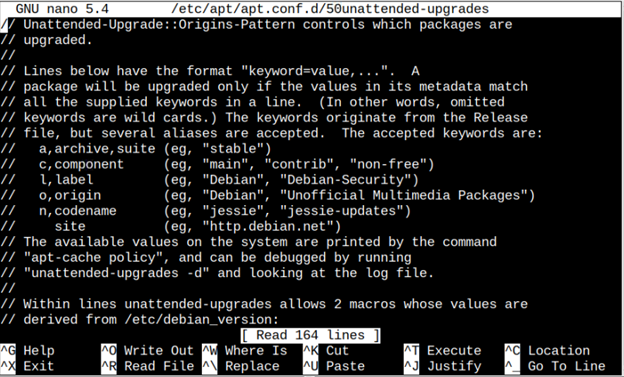
Within this configuration file, scroll down and find the highlighted lines and uncomment them by removing double slashes (//) to make the system prepared to perform automatic updates.
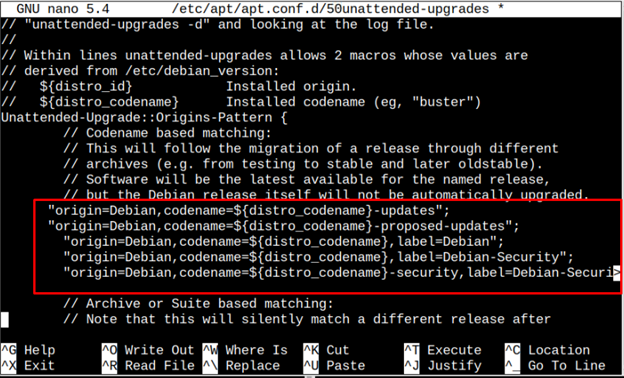
After the above process, you must save this file using the “CTRL+X” keys.
Once the above configuration is done, you must run the following command to allow the Raspberry Pi system to download and install stable updates automatically.
![]()
To enable automatic updates on the Raspberry Pi system, press enter on the “Yes” option.
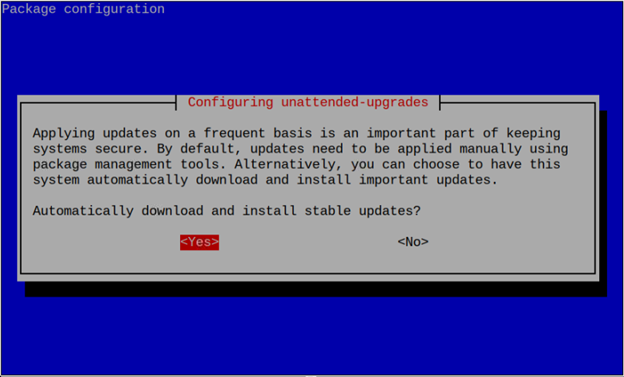
You must check the unattended-upgrades service status to ensure it’s running on your Raspberry Pi system after the changes.

This will set the Raspberry Pi system to install automatic updates.
Disable Automatic Updates on Raspberry Pi
You can also disable automatic updates by executing the following command:
![]()
Press enter on the “No” option to disable automatic updates on your Raspberry Pi system.
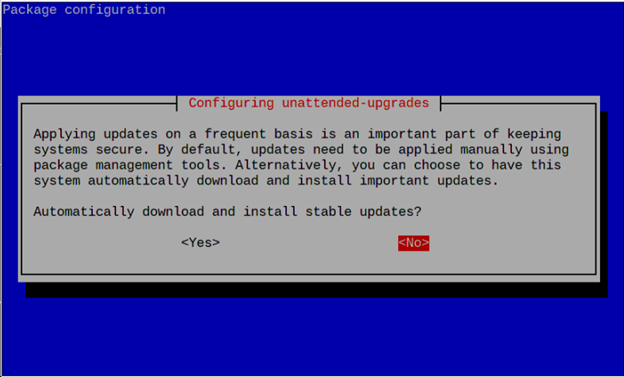
After performing this method, you must install updates on your Raspberry Pi system manually.
Conclusion
Unattended upgrades utility on the Raspberry Pi system allows users to automate the system updating process. You can easily set this process by opening the unattended-upgrades configuration file and performing some configuration using the above-mentioned guidelines. This article also mentions how to disable automatic updates.
Source: linuxhint.com
