How to make someone Admin on Discord Mobile
This article will go over the procedure to make someone Admin on the Discord mobile application.
What are roles in Discord
The role is a set of permissions with a name in Discord terminology. For instance, “Admin” is a role, which has multiple permissions like reading the messages, talking on the server, inviting people, and many more.
How to make someone Admin on Discord Mobile
For mobile users, Discord offers the facility of different types of roles for a Server. You can also utilize this functionality for making someone a Server Admin.
Want to make someone Admin on Discord Mobile? Check out the provided instructions.
Step 1: Open Discord
First of all, open the “Discord” application on your mobile device:
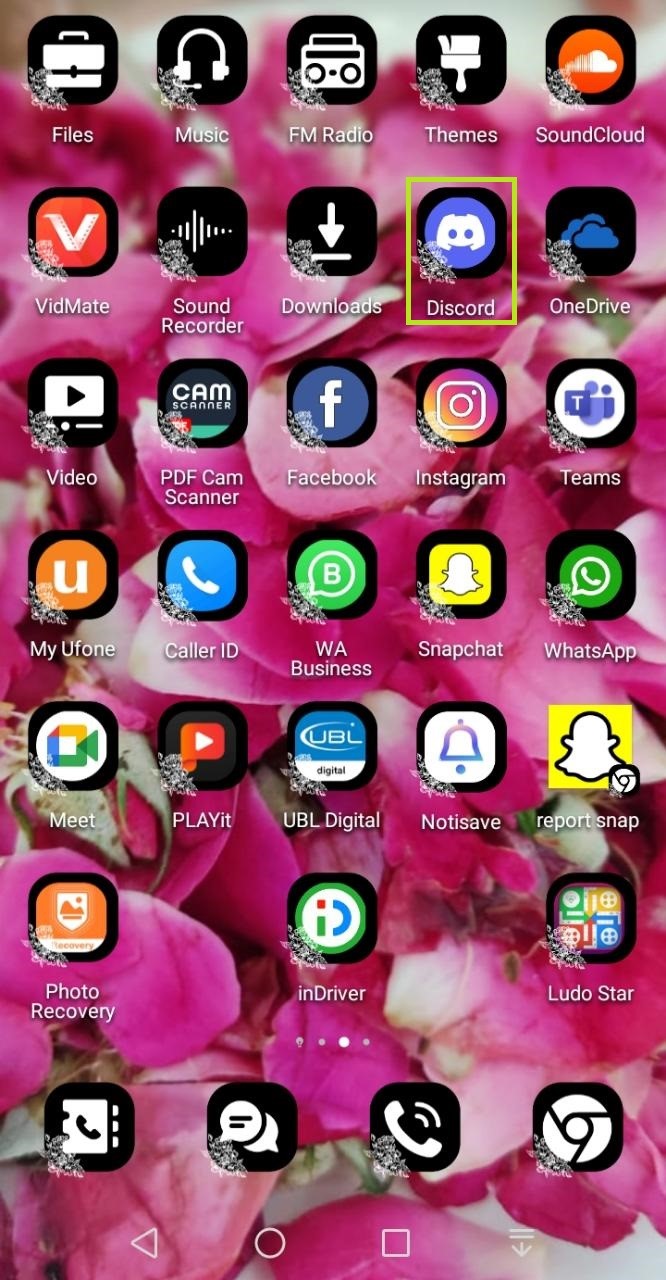
Step 2: Select Server
Next, choose the server for which you want to create a new role. In our case, we will choose “MariKhan’s server” for the specified purpose:
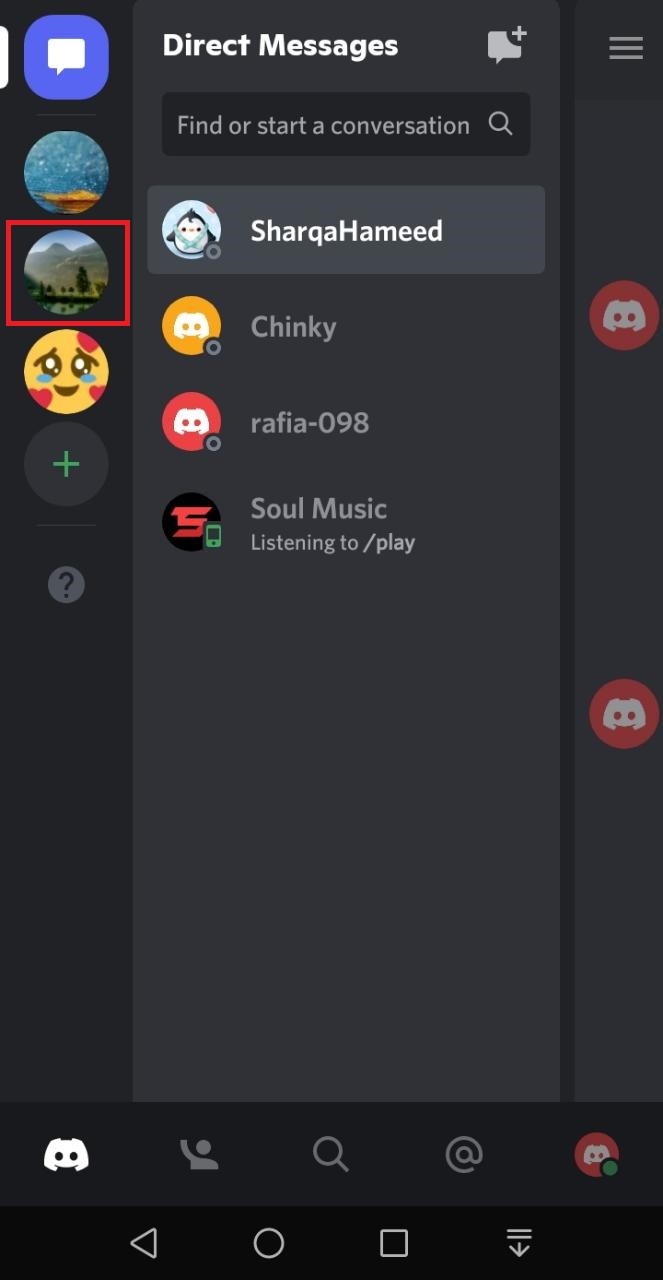
Step 3: Open Server Settings
Now, click on the below-given highlighted “three-dots” icon next to the server name:
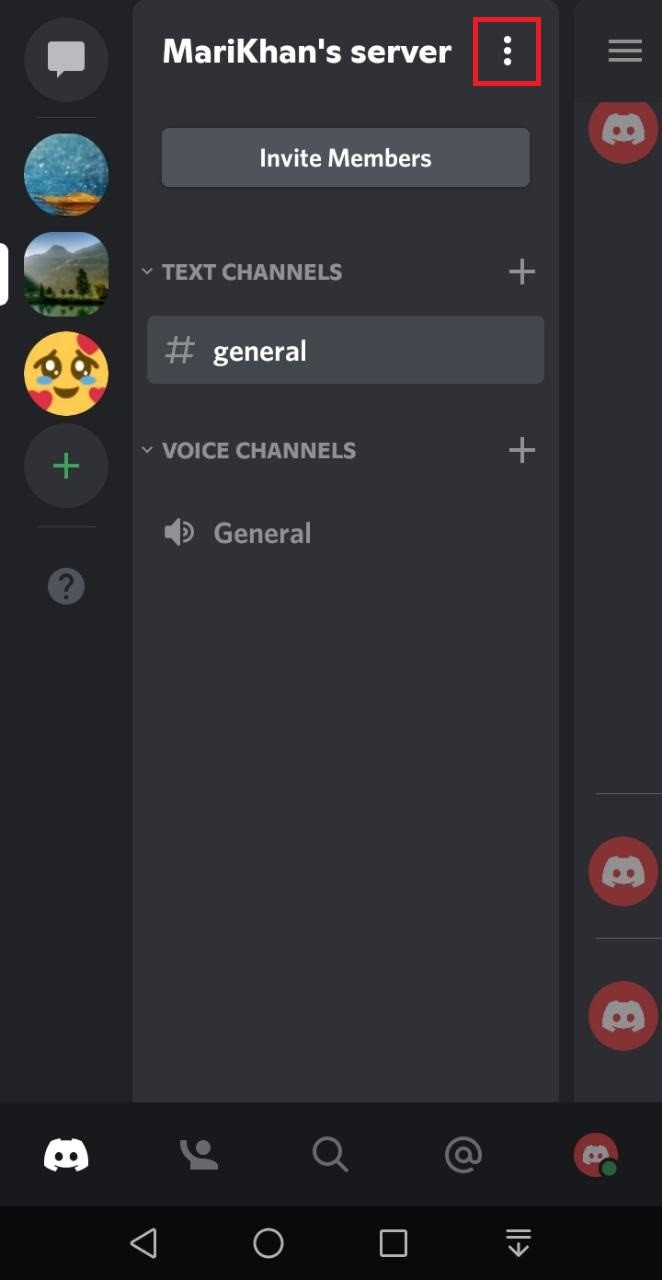
Then, click on the “Settings” (gear icon):
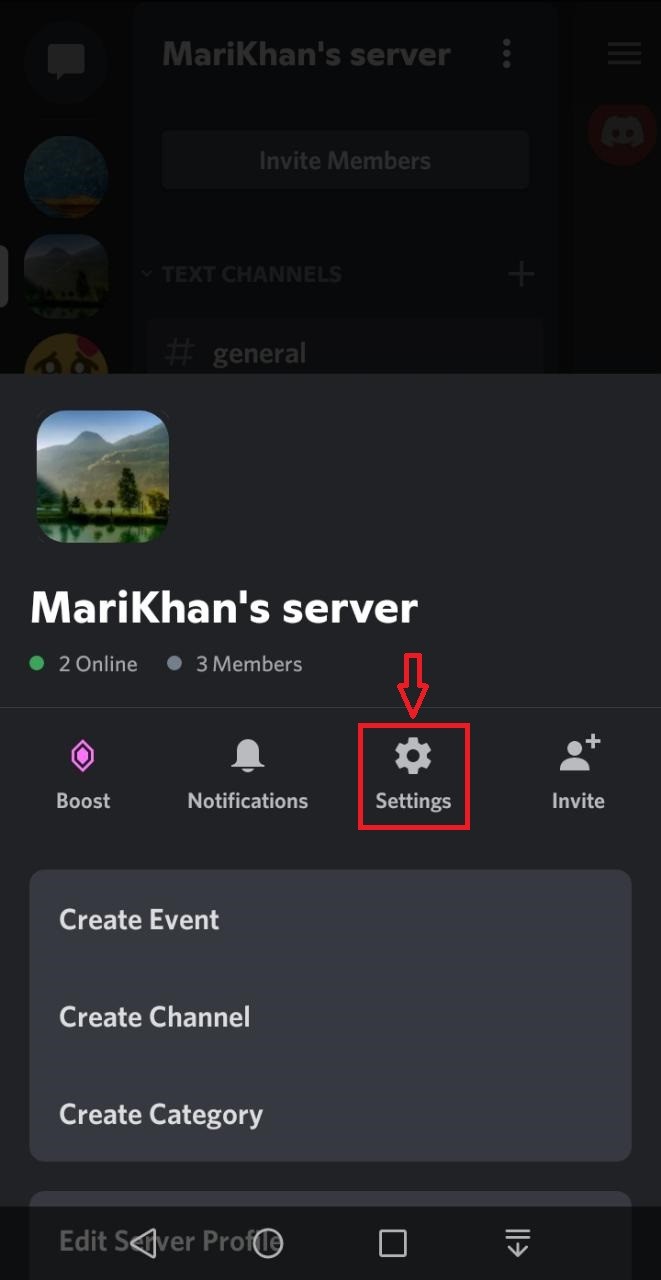
Step 4: Create Admin Role
Next, click on the “Roles” option from the list of available categories:
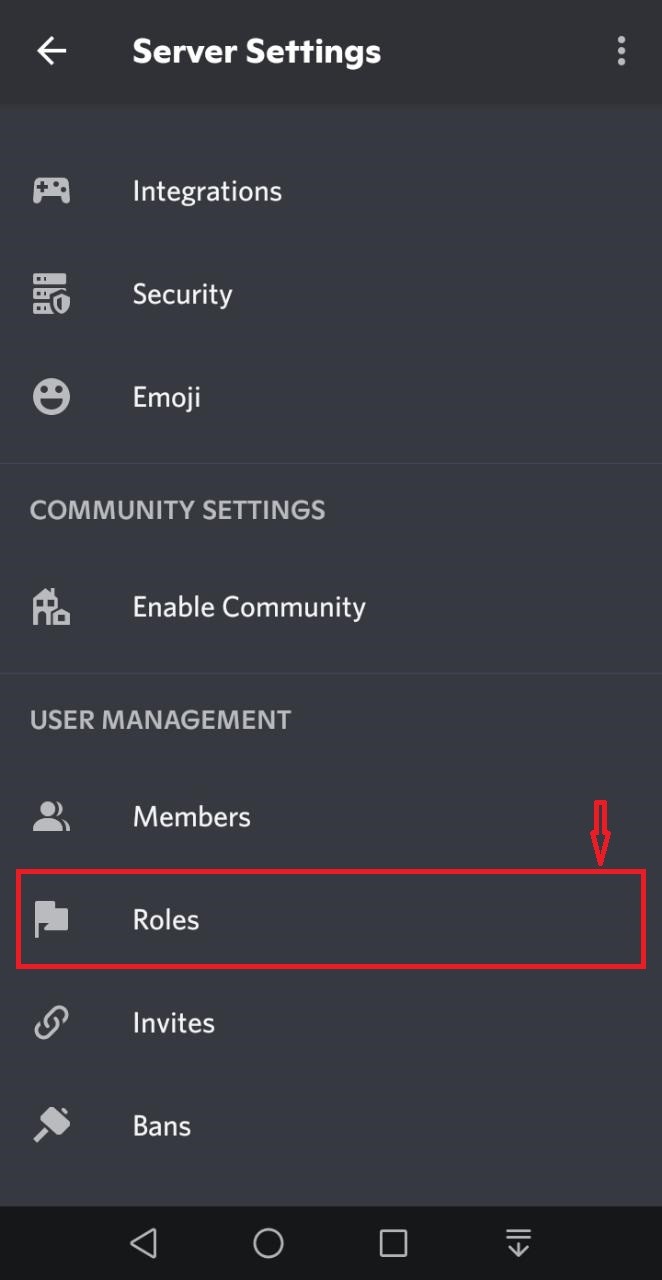
Click on the “+” symbol button from the bottom-right side of the Discord screen:
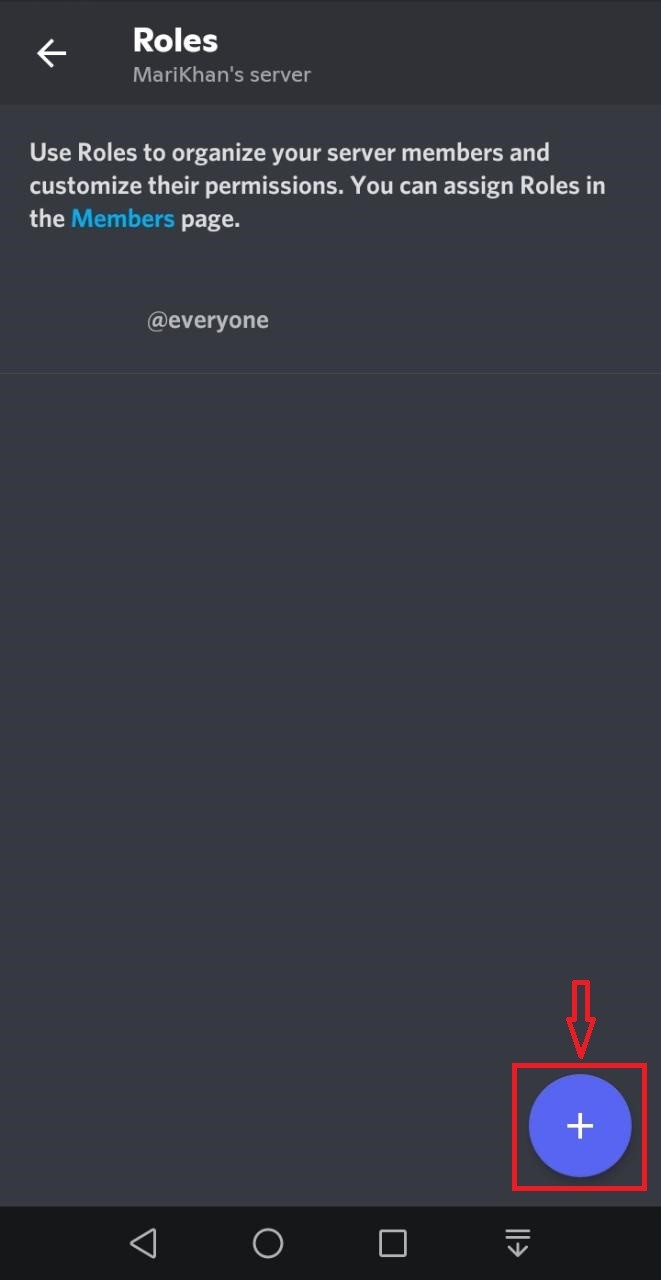
You will now see a new role listed as “new role” on your screen, tap on it:
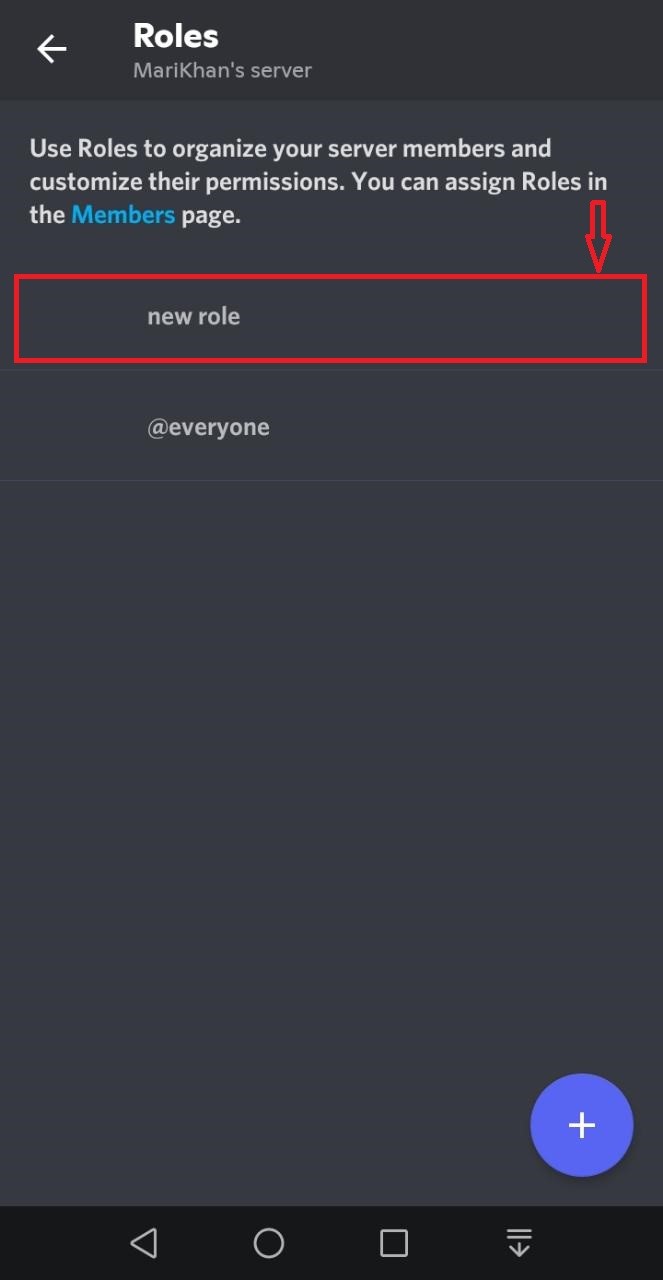
The “Role settings” screen will let you assign a Role name, change the Role color, and set other related “ROLE SETTINGS”:
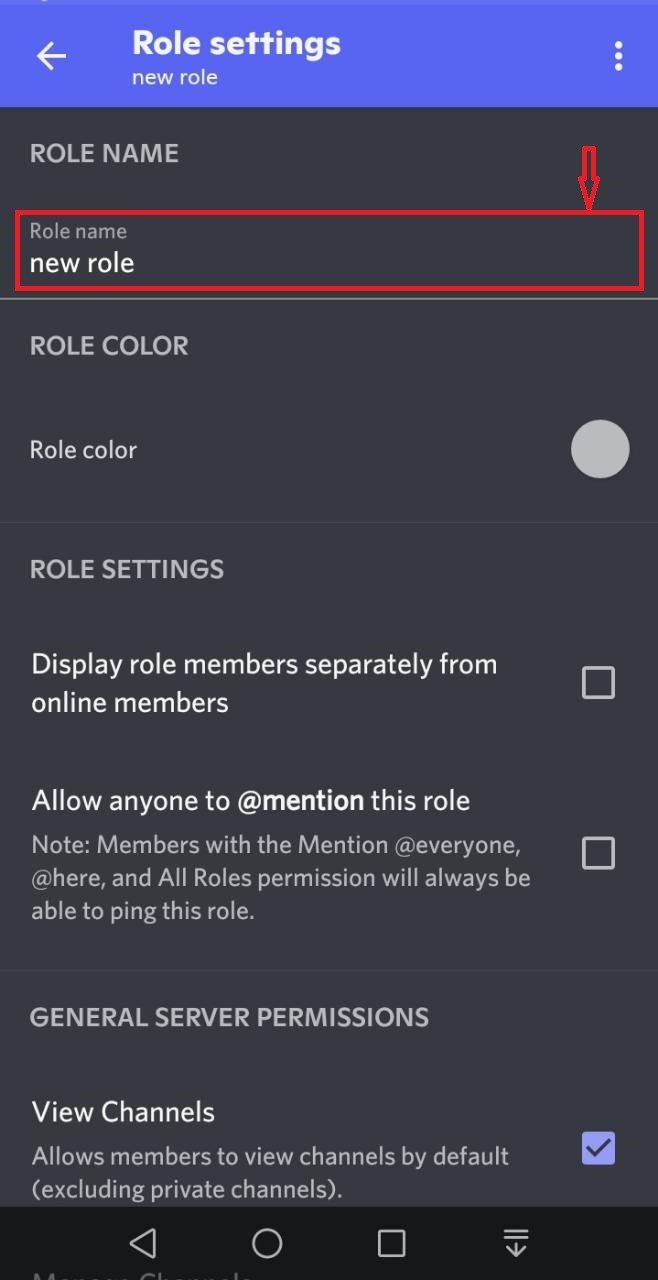
Enter “Admin” as “Role name”:
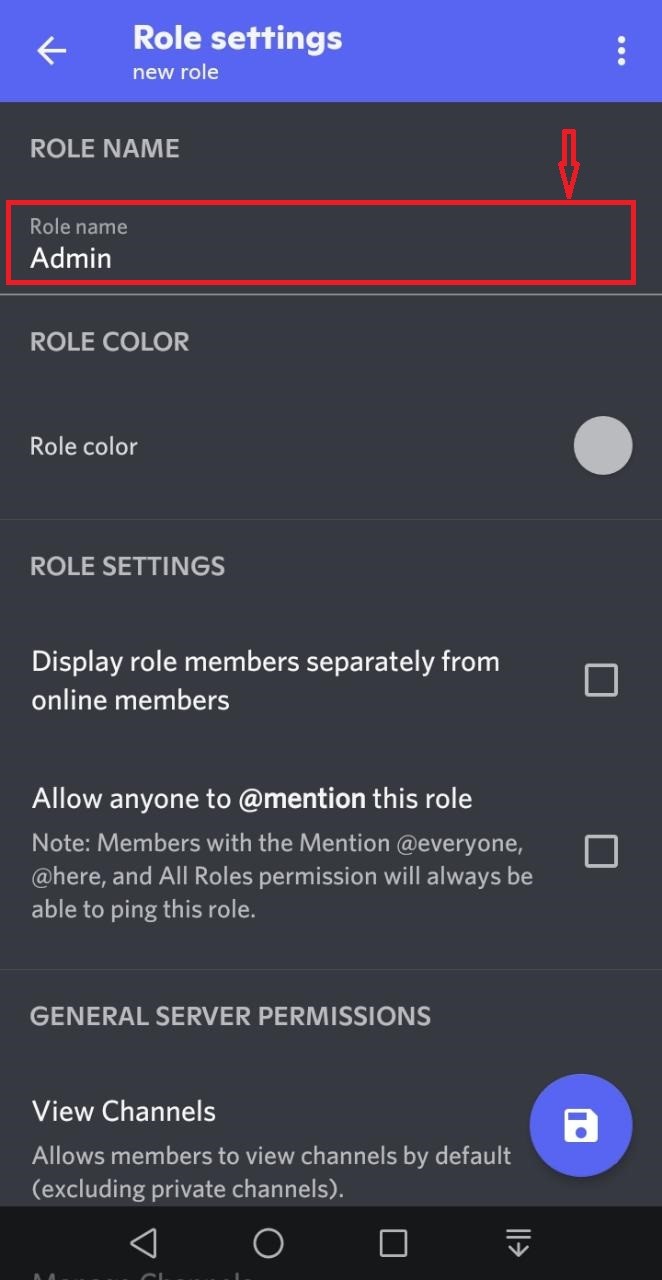
Step 5: Set Permissions
Scroll down to the “ADVANCE PERMISSIONS” option and enable the “Administrator” toggle. Then, tap on the “Save” icon:
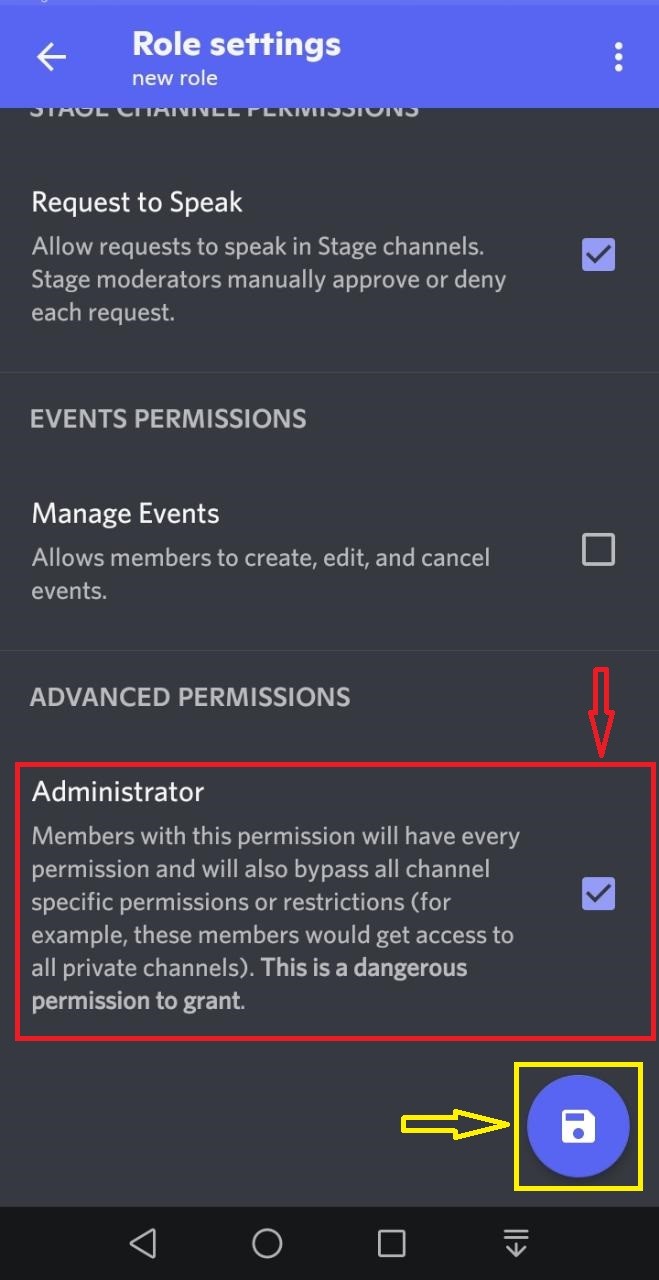
Step 6: Choose Member for Admin role
Go back to the main screen, select the server, and tap on the “three-dots” icon next to the server name:
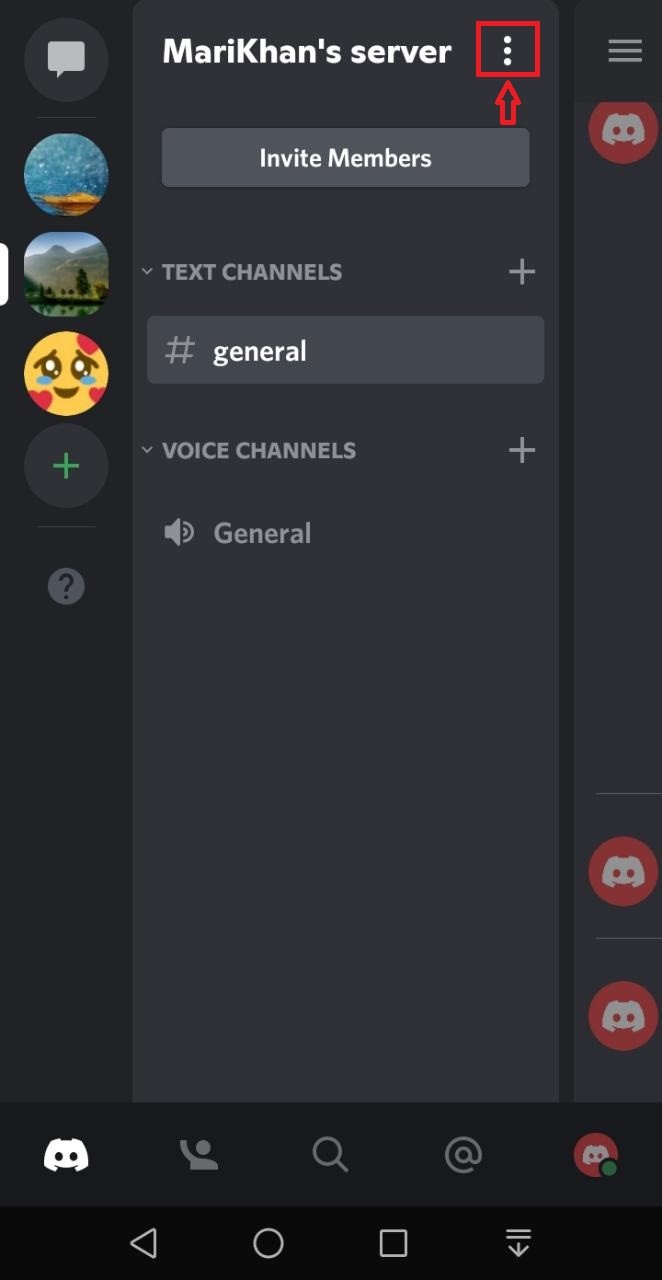
Next, tap on the “Settings” gear icon:
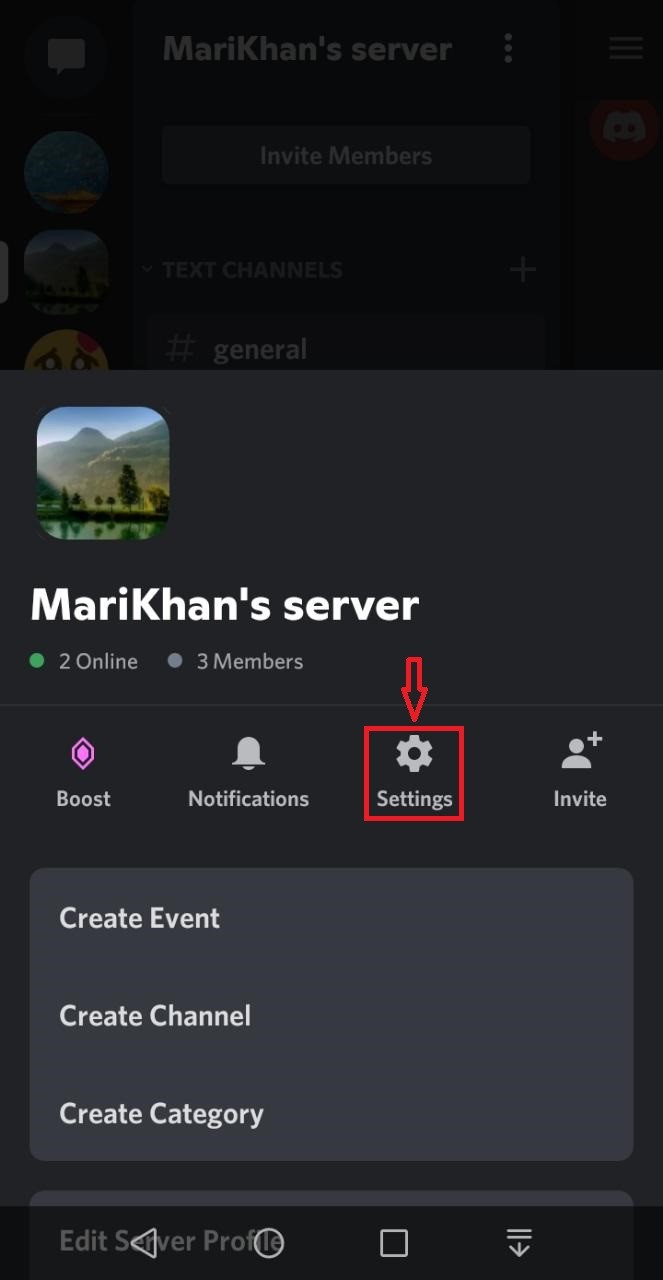
In the opened “Server Settings” window, scroll the screen down and tap on the “Members” option of the “USER MANAGEMENT” category:
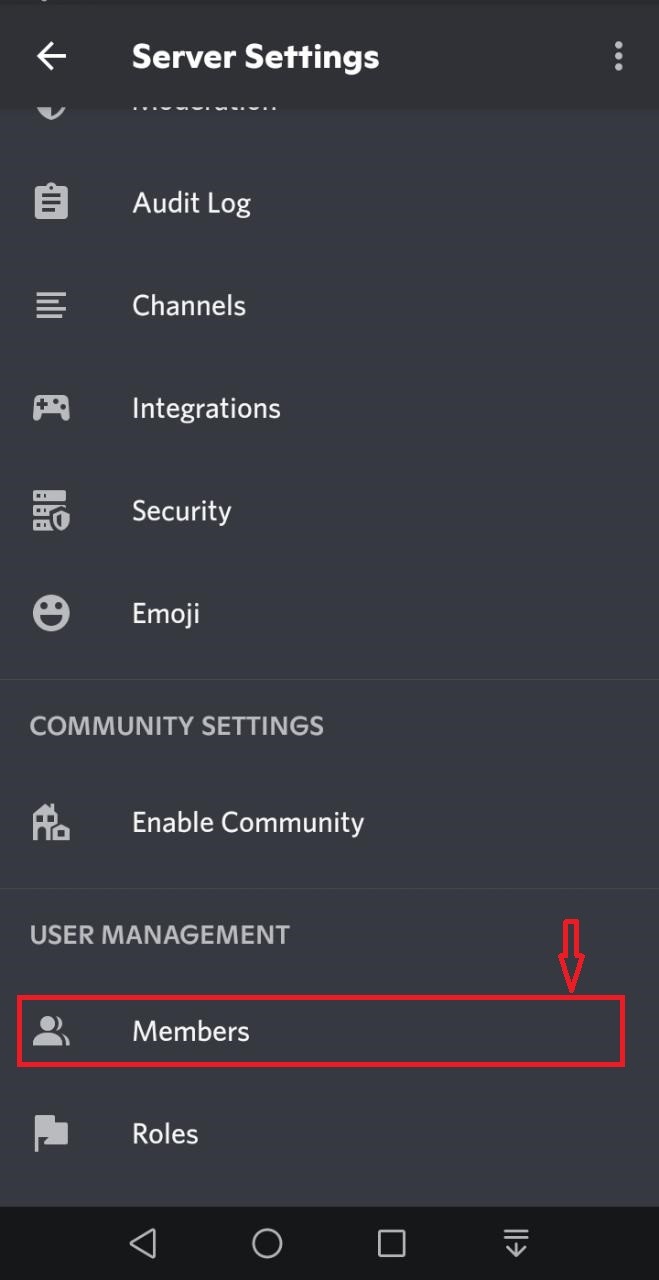
Now the Member list will appear on your screen, choose a member which you want to make Admin. Then tap on the “three-dots” icon. In our case, we want to make “rafia-098” as Admin of “MariKhan’s server”:
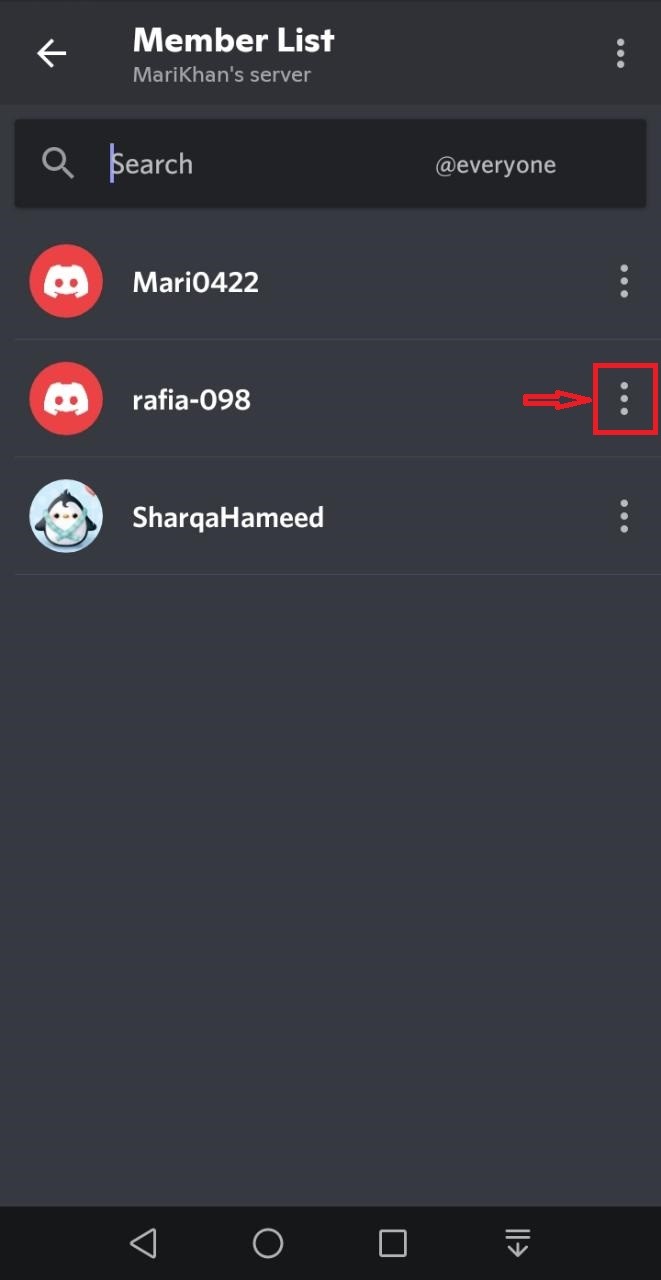
Upon doing so, the “Roles” window will appear, mark the “Admin” checkbox:
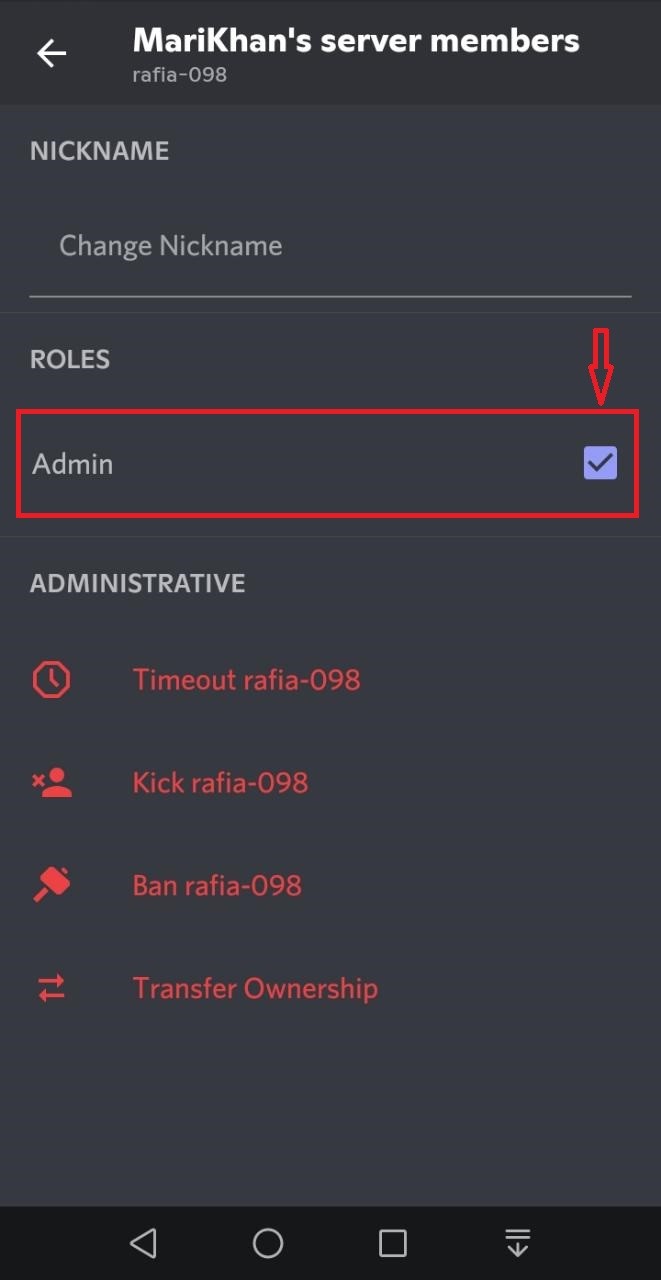
Step 7: Verify Admin Role Assignment
Then go back to the Server Member list and confirm the assigned Admin role to the selected member:
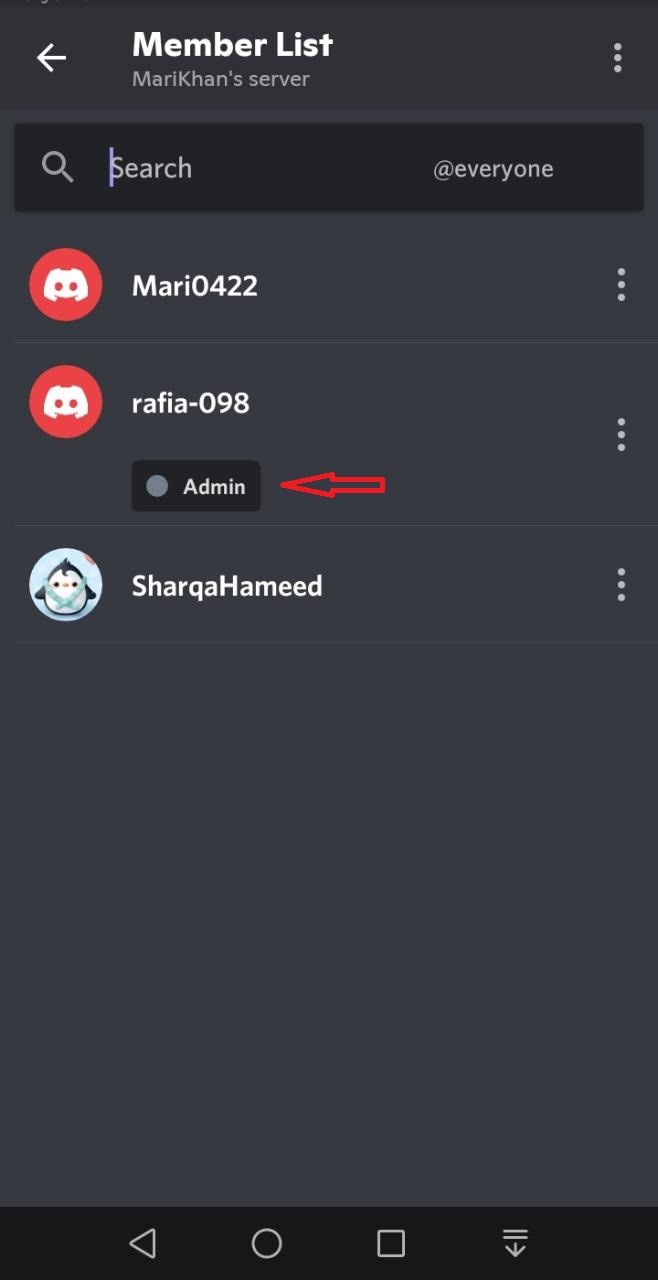
We have discussed the easiest method to make someone admin on the Discord mobile application.
Conclusion
To make someone admin on Discord mobile, choose a server, go to its “Server Settings,” open the “Roles” category, and “Create Role”. Then, enable the “Administrator” toggle inside the “Roles” category, and save the settings. Again, go back to the “Server Settings” and open the “Member” category, choose a member, and assign the “Admin” role. This article demonstrated the method for making someone Admin on the Discord mobile application.
Source: linuxhint.com
