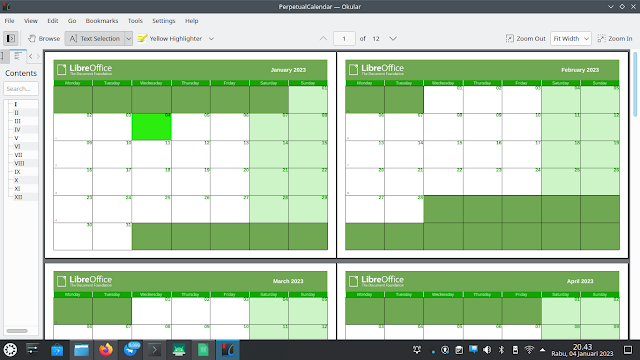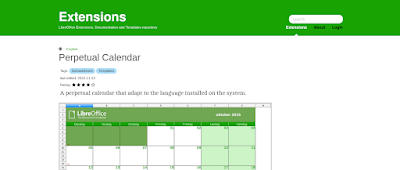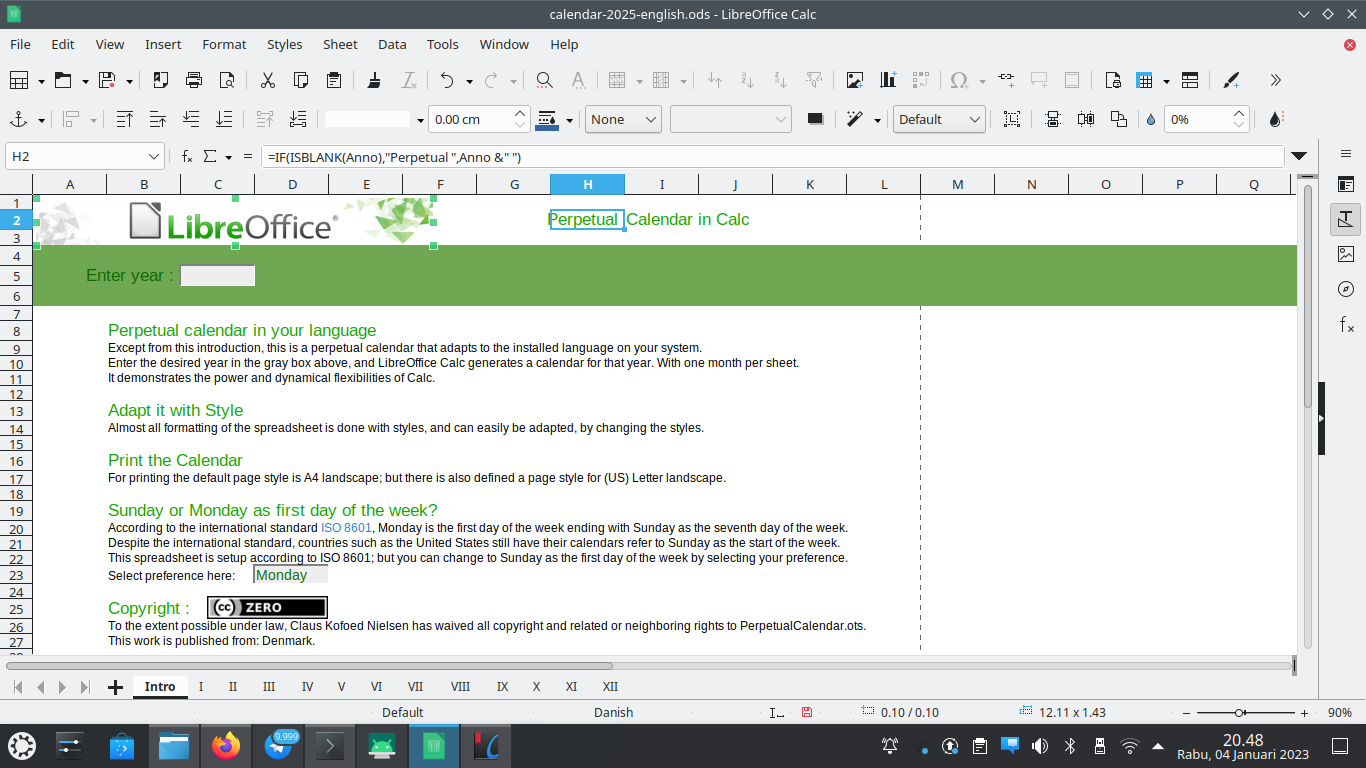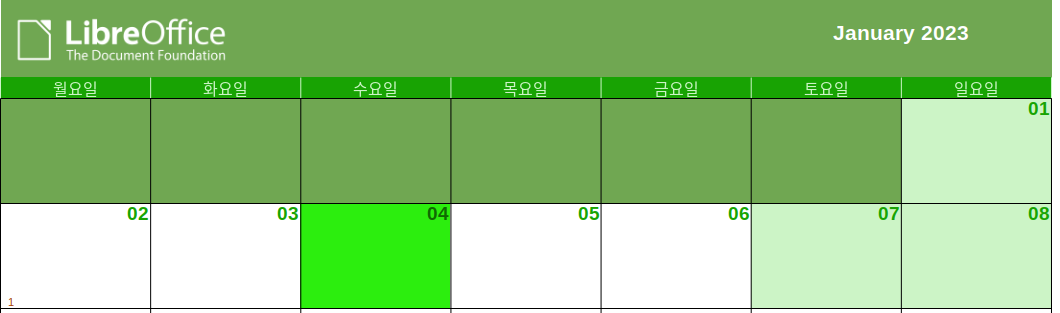How To Make Calendar with LibreOffice Calc
This tutorial will show you the exercise of making calendars with LibreOffice Calc. It works with multilingual translations automatically so you can easily print ones with English, Indonesian, German, Chinese, Japanese and other languages. Now let's exercise.
Subscribe to UbuntuBuzz Telegram Channel to get article updates.
Expected Results
This is a standard 2023 calendar. It is created with LibreOffice Calc, exported into PDF and opened with Okular PDF reader. You may obverse it appears with English days (Monday, Tuesday, Wednesday, ...) and English months (January, February, March ...). This is also the calendar we offered the download here last month.
Download the template
1. Visit LibreOffice Extension named Perpetual Calendar.
2. Download the document.
3. Once downloaded, you will have a template file named PerpetualCalendar.ots.
Note: OTS is short for Open Document Template Spreadsheet. It is equal to XLTX of Microsoft Excel.
Open the template file
First, open the file. When opened, this template will cause a new document Untitled 1 on LibreOffice Calc. You may observe it starts with Intro and shows the author Claus Kofoed Nielsen.
Change the year number
Fill the year text box with a number between 1583 and 9956 then press Enter.
Calendar created
Once created, calendar is created in 12 sheets from roman number I to XII.
Jump to Printing section if you want to print English calendar only. If you want calendar in another language, please continue next section.
Save document
File > Save > name it calendar-2023-en.ods > OK. You saved the calendar.
Localization to your language
1. Go to menu Tools > Options (Alt+F12) > Language Settings > Languages.
2. Switch Language: English (USA) into Indonesian or your language and click OK.
3. Go to Data > Calculate > Recalculate hard (Ctrl+Shift+F9).
4. Calendar is localized to Indonesian or language of your choice.
Below is an Indonesian calendar from the year 2023. You may notice the days Senin, Selasa, Rabu ... and the months Januari, Februari, Maret ...
Calendar in another languages are shown below.
Arabic:
Chinese:
Japanese:
Korean:
Malayalam:
Zulu:
Print and Export
1. To print your calendar, select the 12 month sheets and File > Print.
2. To export you calendar, do the same but select File > Export to PDF instead.
3. If you prefer to export calendar into PNG images, select with cursor a whole table of month I and then File > Export > PNG > check mark Selection and then repeat it for month II until XII.
Finally, you can put the calendar on your table or pin it up on your wall. Happy working!
Acknowledgement
We want to thank you Claus Kofoed Nielsen for making this useful calendar template.
This article is licensed under CC BY-SA 3.0.
Source: Ubuntu Buzz !