How to Login to Discord Via QR Code
This article will state the method for logging in to Discord via a QR code.
How to Login to Discord Via QR Code?
To log in to Discord via a QR code, you must follow the given instructions one by one.
Step 1: Search Discord
First of all, open your desired web browser and search for Discord, and open its web app:
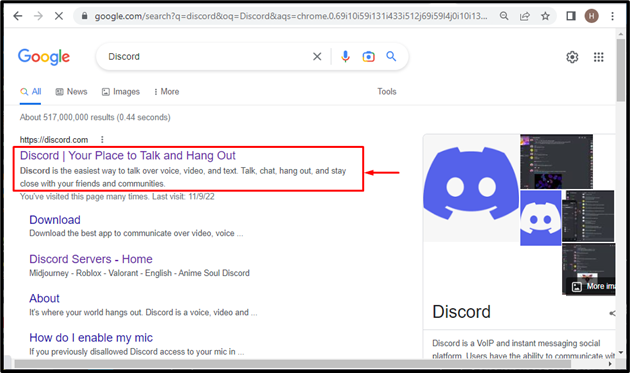
Step 2: Log in to Discord
Next, click on the highlighted “Login” button for further processing:
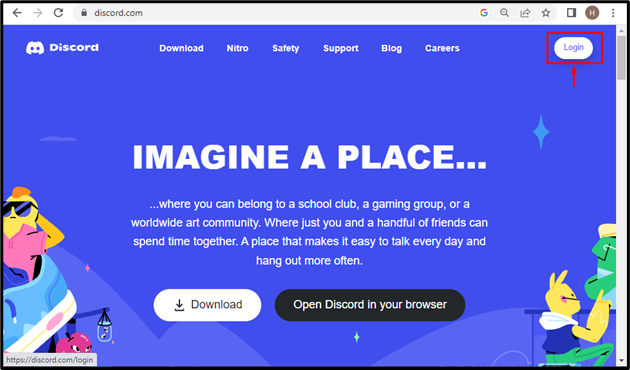
As a result, a login window will appear on the screen:
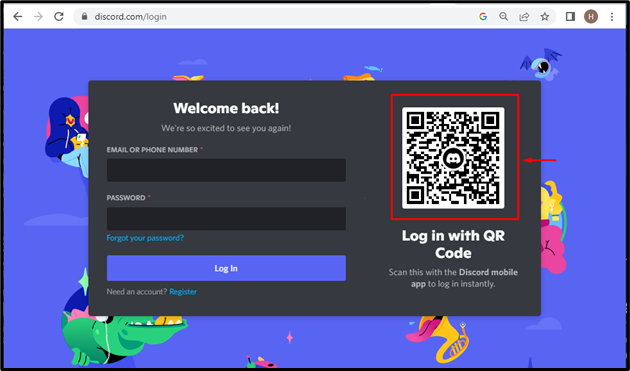
Step 3: Open Discord Mobile App
Note that it is necessary to utilize the mobile Discord application to log in via a QR code on the desktop. To do so, tap on the Discord app to open it:
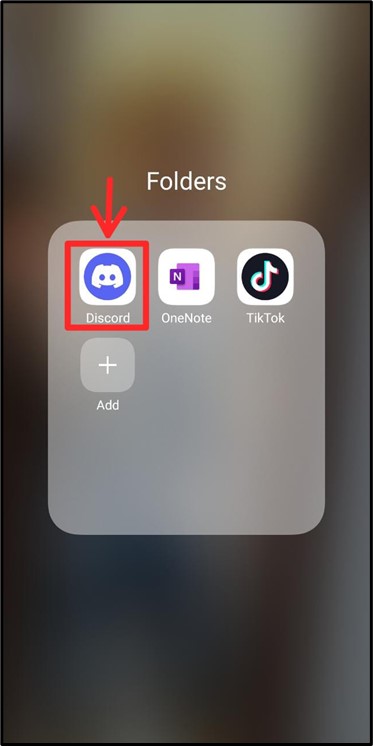
Step 4: Open User Settings
Access the “User Settings” by hitting on the highlighted profile icon located at the bottom right side of the screen:
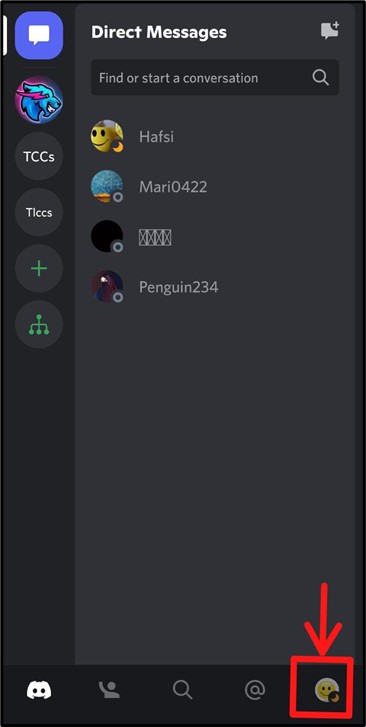
Step 5: Navigate to Scan QR Code Option
Scroll down and access the “Scan QR Code” option and tap on it:
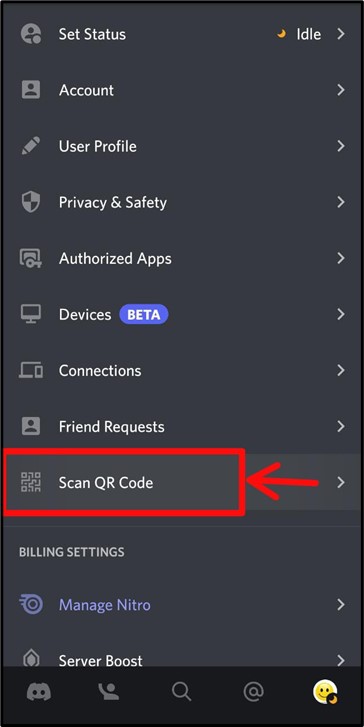
Step 6: Scan QR Code
Now, scan the QR code of the Discord Desktop using your mobile phone camera:
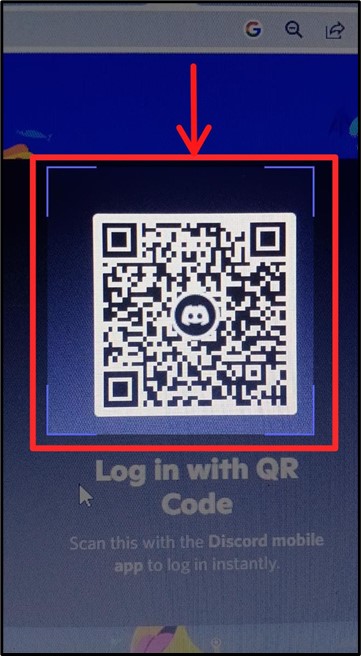
As a result, the “Check your phone!” message will appear as the replacement for the QR code:
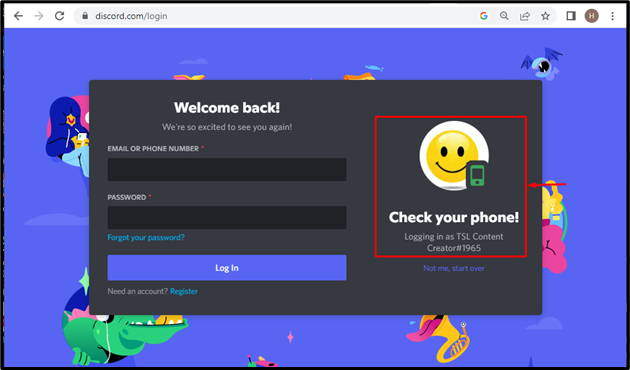
Step 7: Verify Login
Open your Discord mobile app and tap on the “Yes, log me in” button to move ahead:
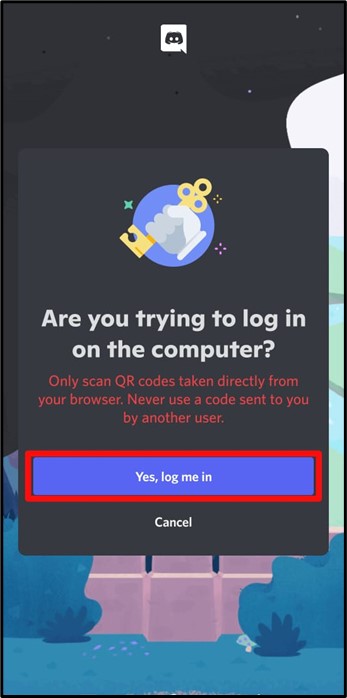
It can be observed that we have successfully logged into the Discord account on the desktop. Click on “Start talking” to move ahead:
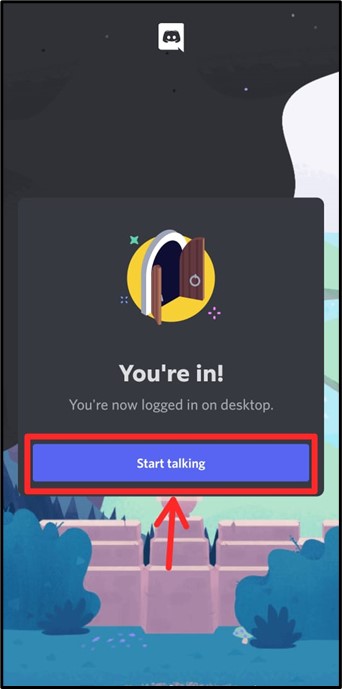
Now, Discord is all ready to use on your Desktop system:
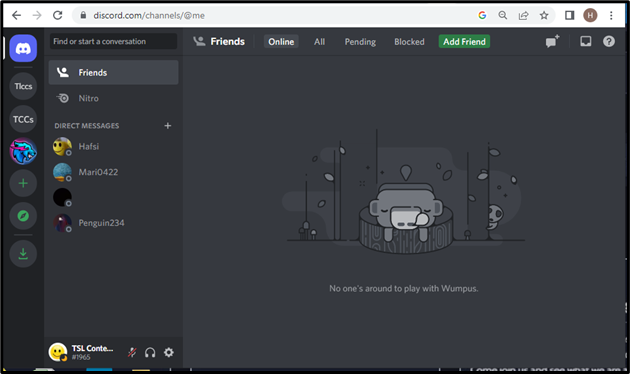
We have learned the completed procedure for logging in to Discord via QR code from mobile to desktop application.
Conclusion
To log in to Discord via QR code, first, open the Discord Login page on your browser. Then, open the Discord mobile App, access the “User Settings”, and scroll down to access the “Scan QR Code” option. Then, scan the QR code to the Desktop by utilizing the mobile. This tutorial demonstrated the method to log in to Discord by utilizing the QR code.
Source: linuxhint.com
