How to Lock Apps on Android?
In this article, we will discuss how to lock apps on Android phones using different methods.
How to Lock Apps in Android?
You can lock apps in Android:
1: Using the Built-In Settings
The first method to lock the apps on your Android phone is to use the built-in settings. This method is the easiest and most straightforward as it does not require any third-party apps to be installed on your phone. To lock your apps using the built-in settings, you need to follow these steps:
Step 1: Go to Settings on your Android phone.
Step 2: Scroll down and locate the Security option.
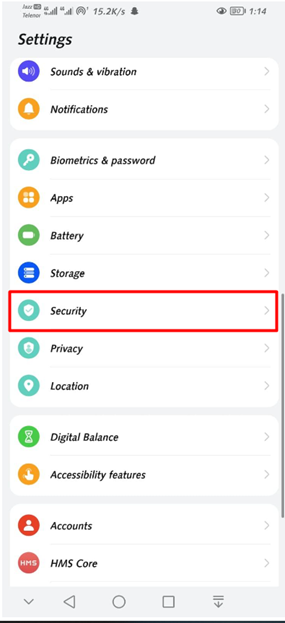
Step 3: Within the security settings, find the App Lock or App Locker feature.
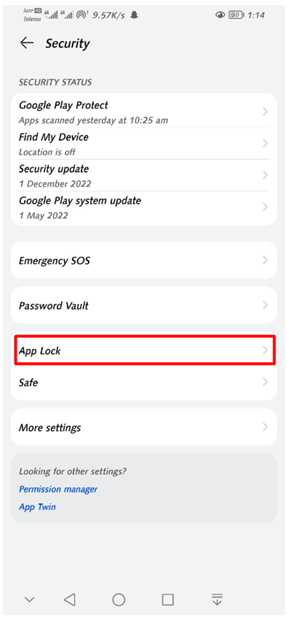
Step 4: Enable the app lock function and set a PIN, password, or pattern as your preferred unlocking method.
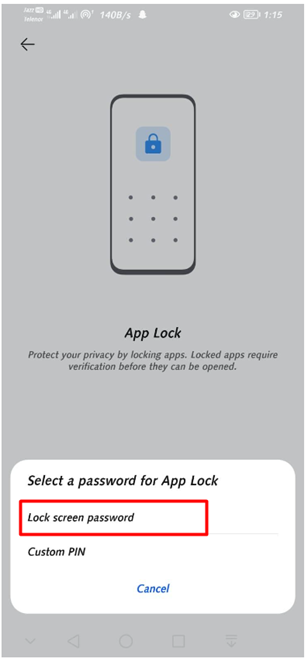
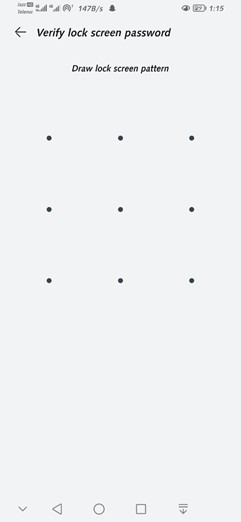
Step 5: Click on Enable to enable the App Lock.
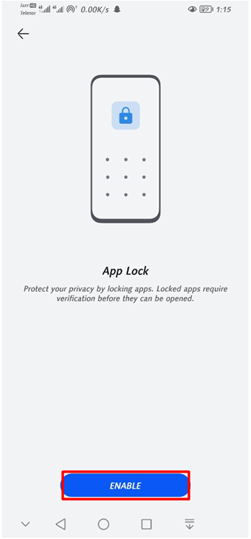
After setting the locking method, you will see a list of installed applications.
Step 6: Select the applications you want to lock by toggling the lock switch next to each app.
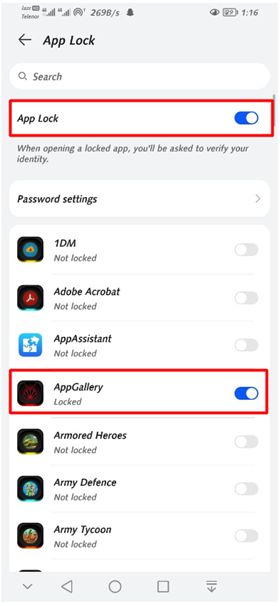
Step 7: Once you have completed these steps, the selected applications will require the set PIN, password, or pattern to access.
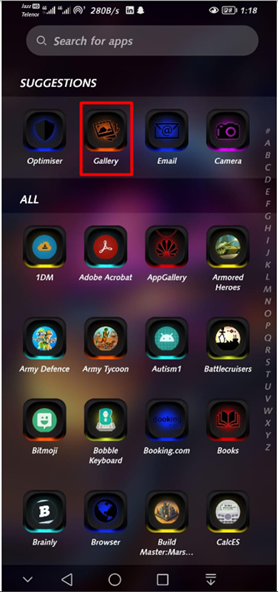
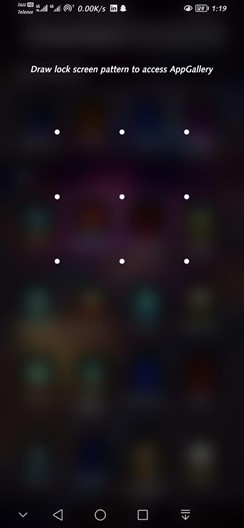
2: Using Third-Party Apps
The second method to lock the apps on your Android phone is to use third-party apps available on the Play Store. There are many apps available on the Play Store that provide additional features for locking your apps, including different password options and patterns.
Step 1: Open the Google Play Store on your Android phone.
Step 2: Select an app that suits your needs, such as AppLock or Norton App Lock and install it.
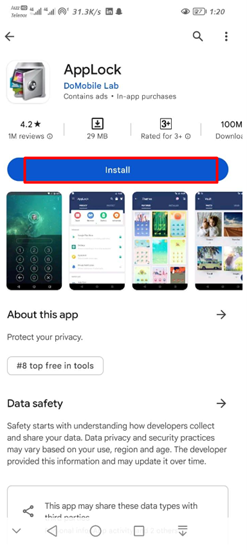
Step 3: Launch the app and follow the on-screen instructions to set up the app locker.
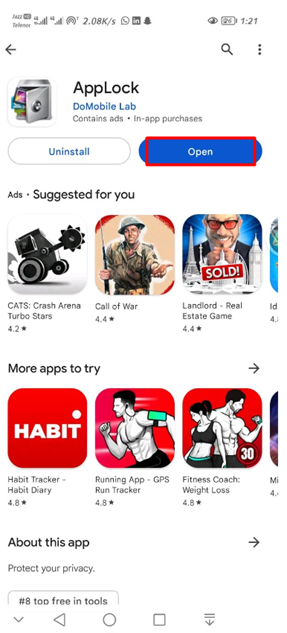
Step 4: Set a PIN, password, or pattern to secure the app locker itself.
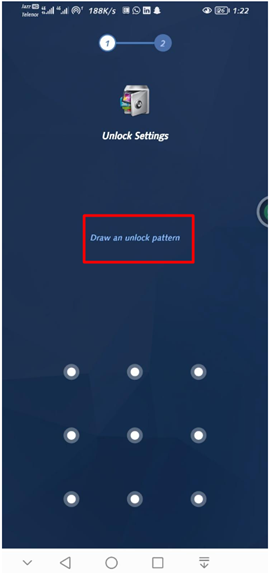
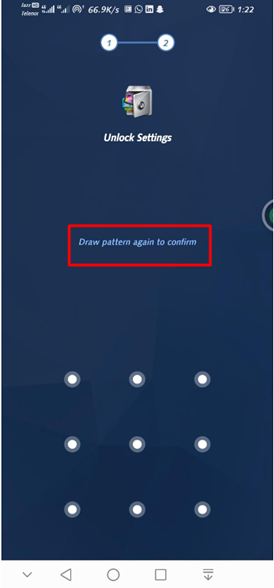
Once the app locker is set up, you will see a list of installed applications.
Step 5: Select the applications you want to lock by tapping on the lock switch next to each app.
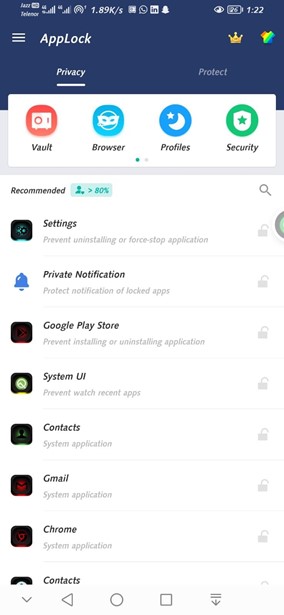
The selected applications will now be locked and require the specified unlocking method to access.
Conclusion
Locking apps on an Android phone is an effective way to enhance privacy and protect sensitive information. You can lock apps on Android using the built-in settings or through third-party applications. It is up to you, which method you want to prefer to lock apps on your Android phone and protect your privacy.
Source: linuxhint.com
