How to Leave a Group Message Roblox
Like most of the online gaming platforms Roblox also provides the feature of having group chat, this feature provides the opportunity for users to socialize with other players on the platform. To have a group chat it is necessary that one must create a group chat and then send any message to fellow players. If you are new to Roblox and want to group chat, then give the guide a thorough read.
How to Create a Group Chat in Roblox
Group chat is a viable option for gathering players playing similar games as it is an easy way to send game invites to your friends. To leave a group message one must create a group chat first, so the subsequent steps show the process of creating a group chat in Roblox:
Step 1: Click on Chat option on the bottom right side of your Roblox account:
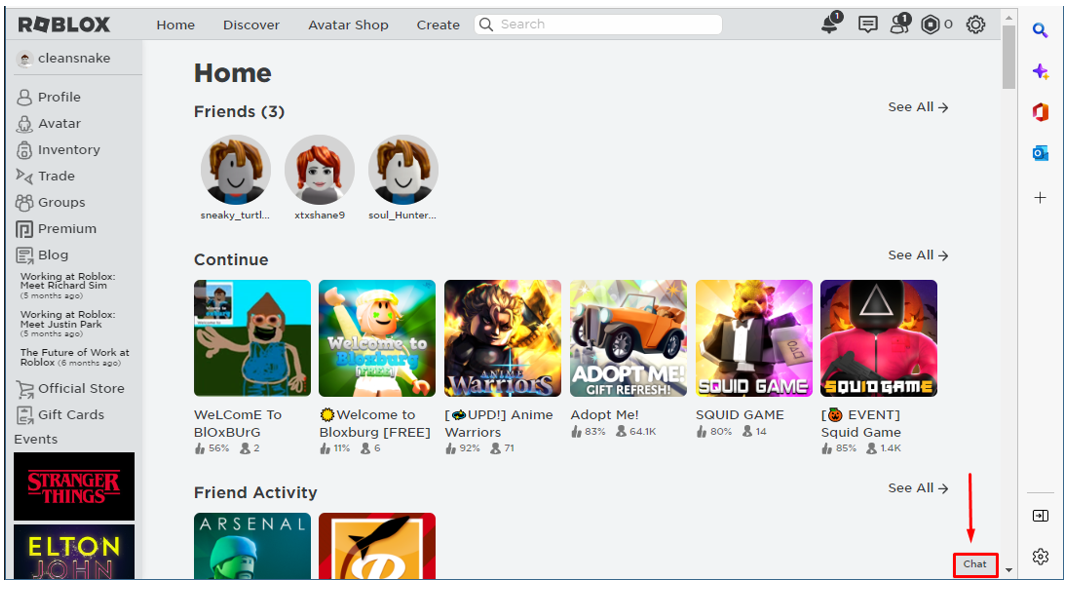
Next click on name of your friends to whom you want to add in the group chat and click on the gear icon to go to the chat settings:
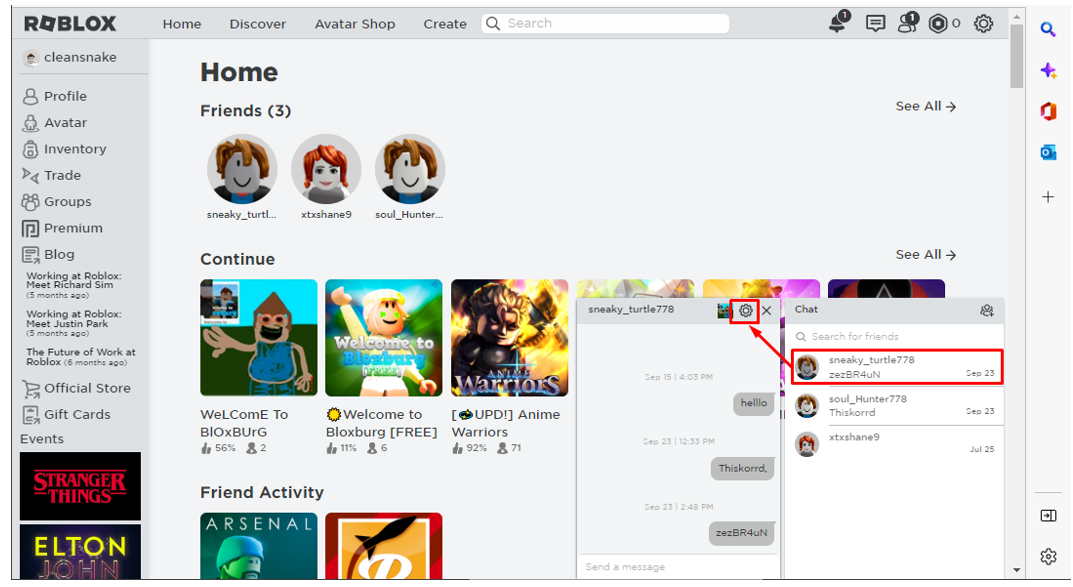
Step 2: Next to create a group chat click on the Add Friends:
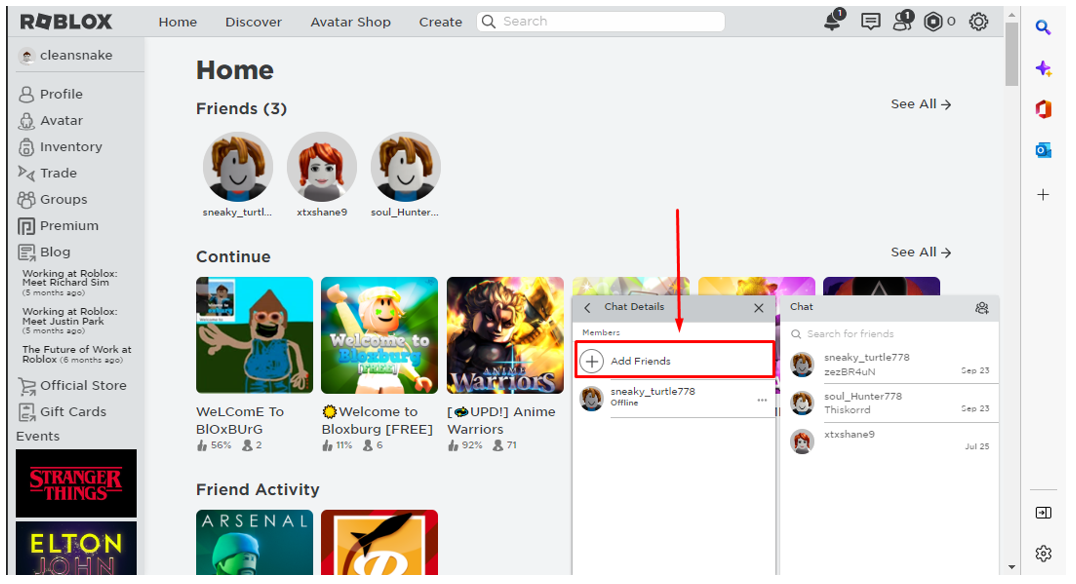
After that select the friends you want add and once you have selected the friends click on Add icon to create a group chat:
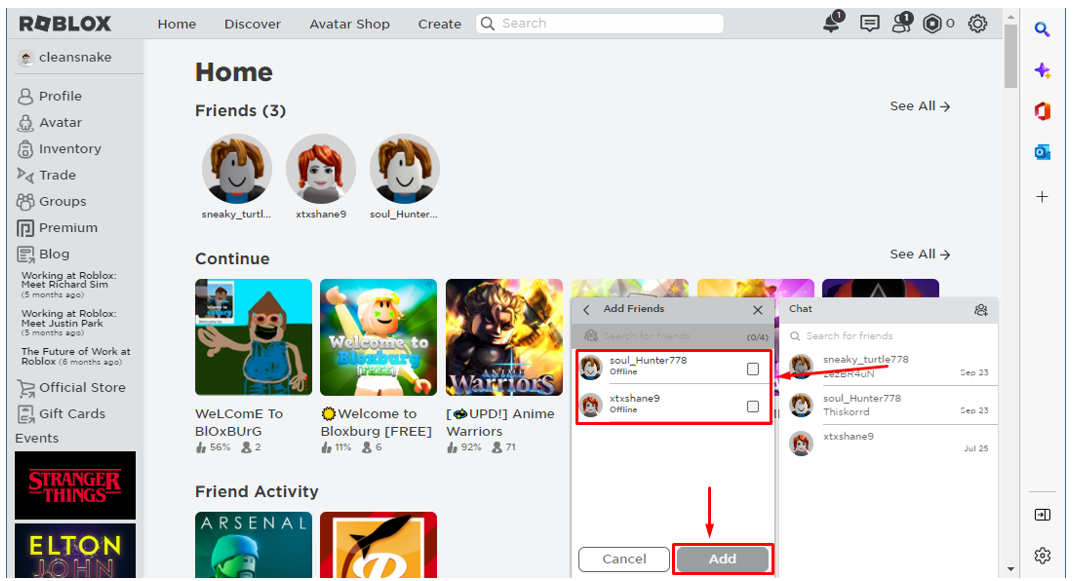
So, this is how a group chat is created in Roblox, another way to create a group chat is by clicking on the friend’s icon. Create a group chat by selecting the friends you want to add in the chat. Afterwards click on create icon to create:
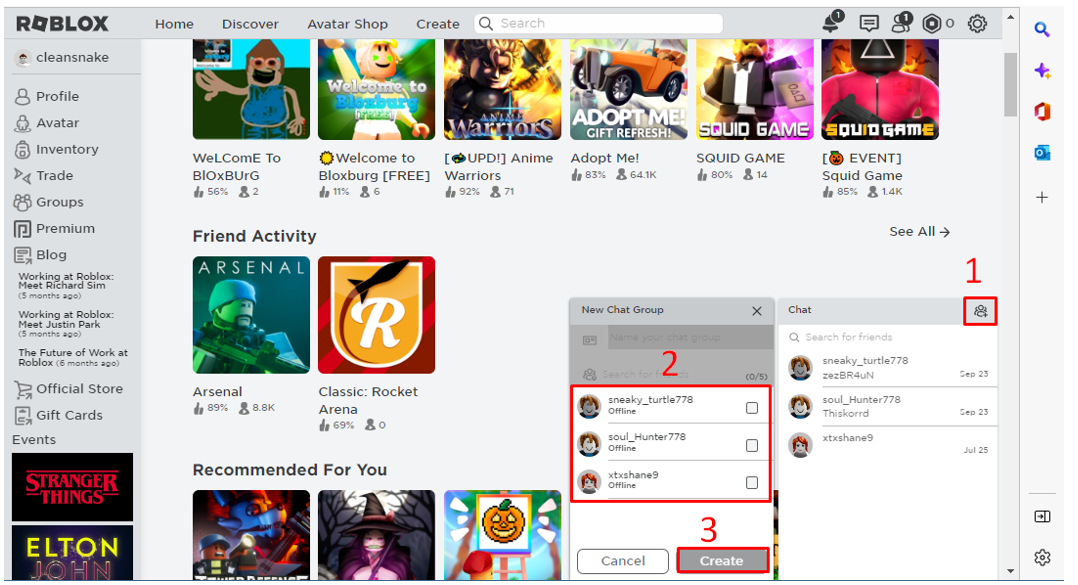
How to Leave a Group Message in Roblox
If you have already created a group chat then just click on the chat icon on the bottom right side and click on the group, next type the message and hit enter:
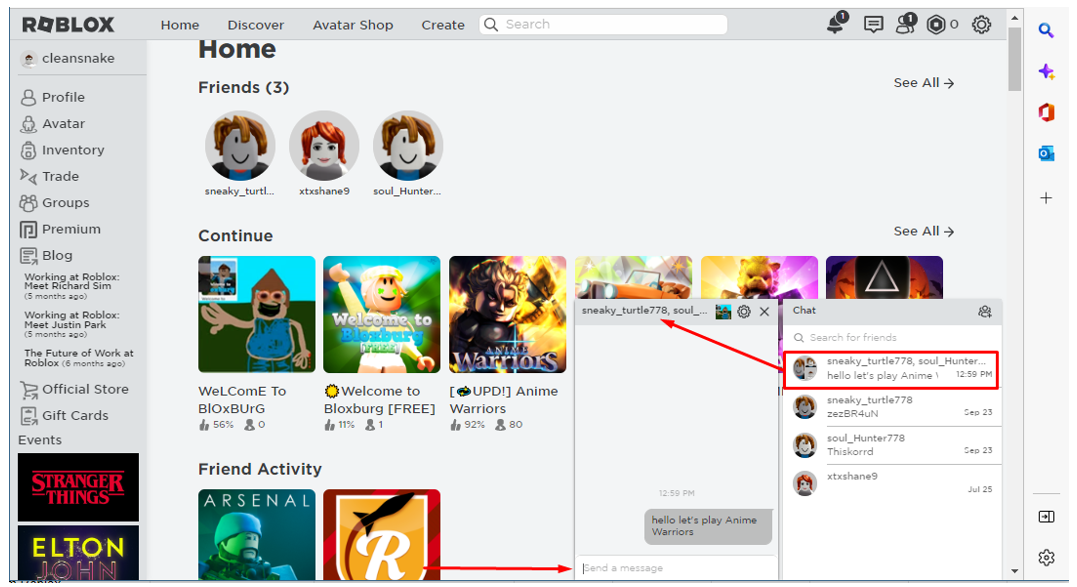
So this is how one can leave a group message in Roblox but remember to leave a group message if you need to have a group chat.
Conclusion
Having a group chat is an easy way to communicate with friends, as one can convey a message to all friends by sending a single message. For this, one needs to create a chat group by adding friends in the list and then send a message by clicking in the message bar of the group chat.
Source: linuxhint.com
