How to Know Plugged USB Device Name in Raspberry Pi
How to Know Plugged USB Device Name in Raspberry Pi?
You can find name of plugged USB devices in Raspberry Pi from two commands, which are:
Method 1: Know Plugged USB Device Name Through lsusb
The best and easiest command to display all the plugged USB devices’ names on Raspberry Pi can be done through the following lsusb command:
The output of the above command will display the Bus number, device ID and device name. So if you want to find the USB-connected devices on your Raspberry, simply use this command:

Method 2: Know Plugged USB Device Name Through usb-devices
You can also use the following command to find the name of plugged USB devices in your Raspberry Pi device:
The best thing about this command is that it displays a more detail of a USB device but the drawback is that it does not display all the connected devices. So, there is a chance of missing any device. But this command is handy to use when you are only concerned about the details of the USB-plugged device:
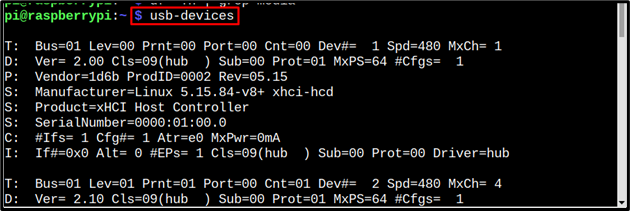
Conclusion
To know the name of the plugged USB device in Raspberry Pi, the best command is lsusb. But if more detail of a plugged USB device is required then usb-devices command will also work great for that. It’s up to the user choice which command they want to execute to find the USB device name connected to the Raspberry Pi device.
Source: linuxhint.com
