How to Invite Someone to a Discord Server
This guide will talk about how to invite someone to a Discord desktop and mobile application.
Inviting someone to a Discord server on Desktop
Inviting someone to a Discord server on a desktop application, follow the below procedure.
Step 1: Launch Discord
Firstly, search the “Discord” application using the “Startup” menu and then launch it on your system:
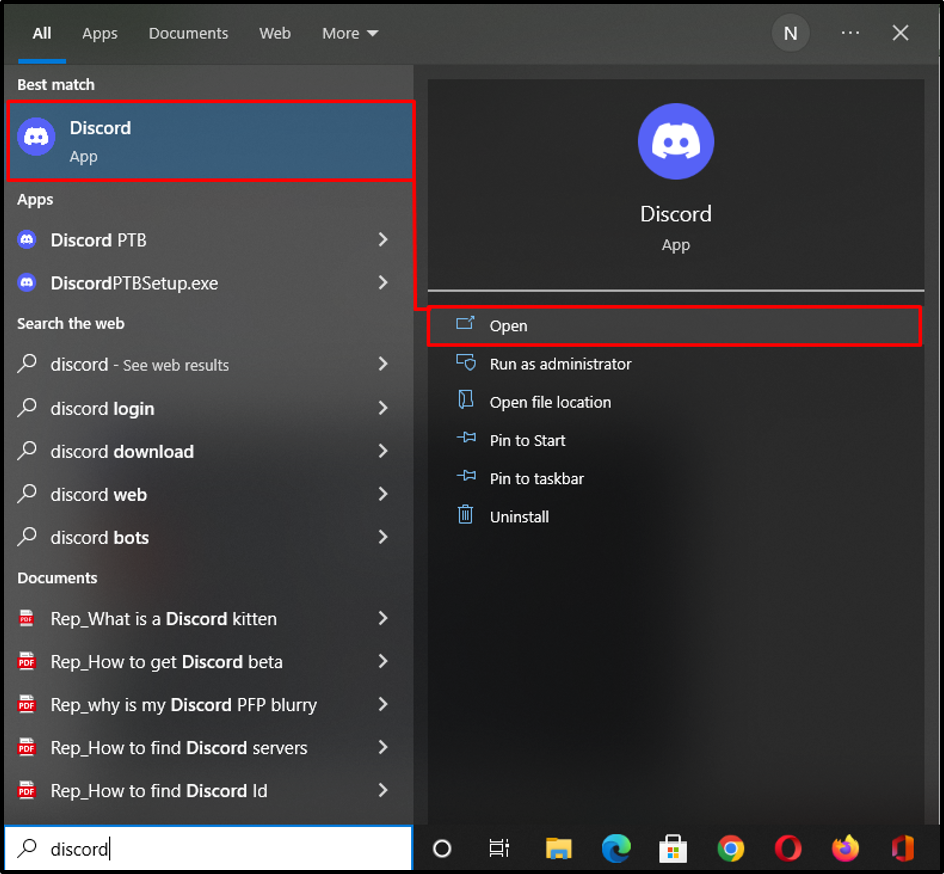
Step 2: Select Server
Next, select the server to which you want to invite someone and right-click on it:
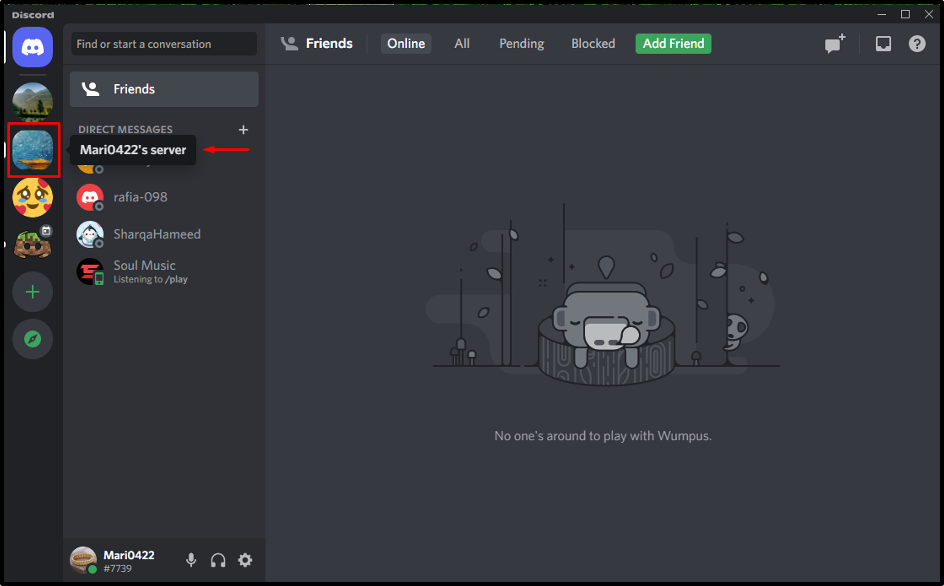
Step 3: Invite Someone by sending request
Now, click on the “Invite People” option from the opened drop-down menu:
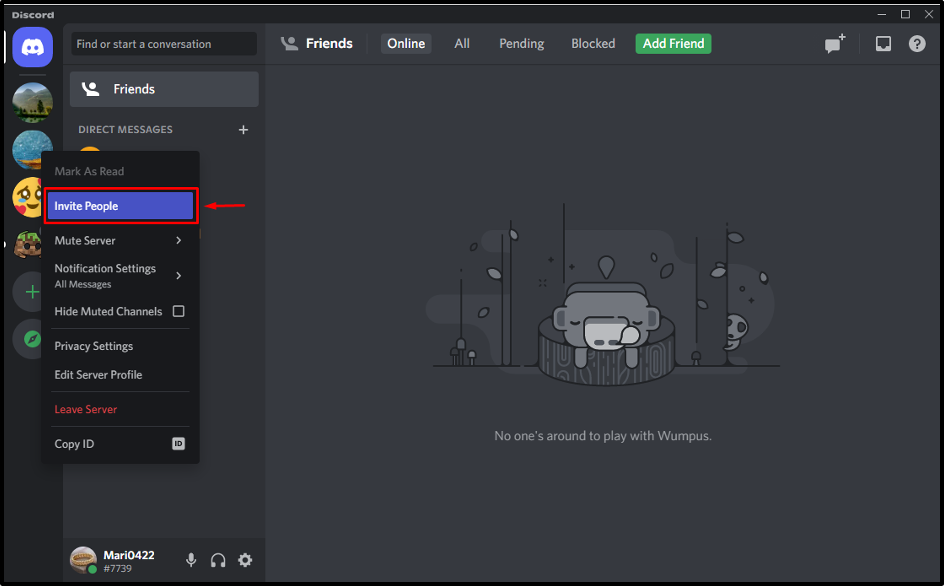
Type the name of the person in the search bar you want to invite and hit the “Invite” button for sending an invitation request:
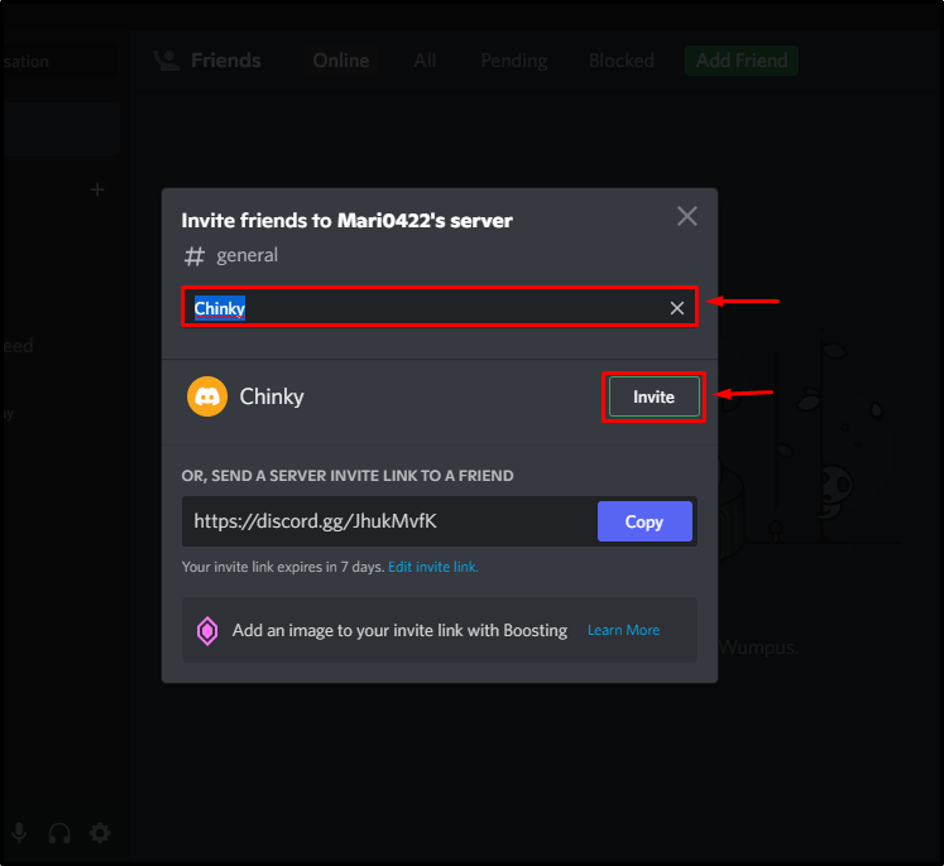
Step 4: Invite someone by sharing invitation link
You can also share the link with someone to join the Discord server. To do so, click the “Copy” button and paste it into your personal chat. If you want to use the same link permanently, then click on “Edit invite link”:
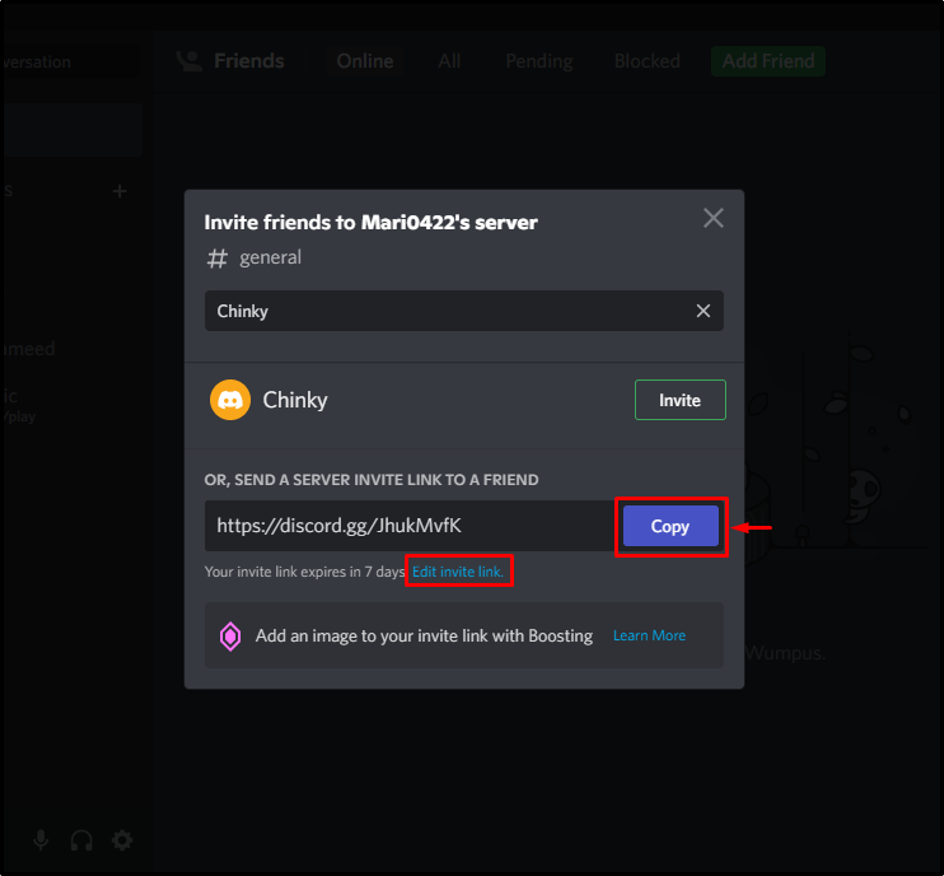
As a result, the “Server invite link settings” prompt will appear on your screen; set the values for the “EXPIRE AFTER” and “MAXIMUM NUMBER OF USES” fields and click on the “Generate a New Link” button:
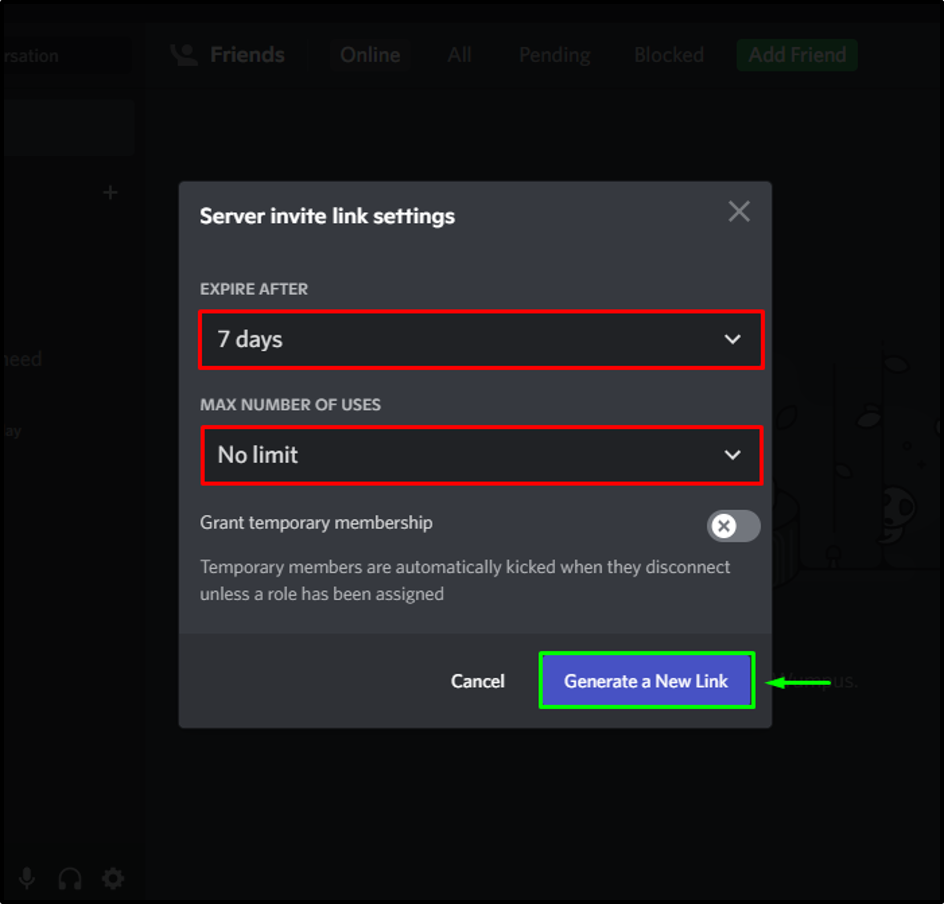
Now, copy the newly generated link by clicking on the “Copy” button:
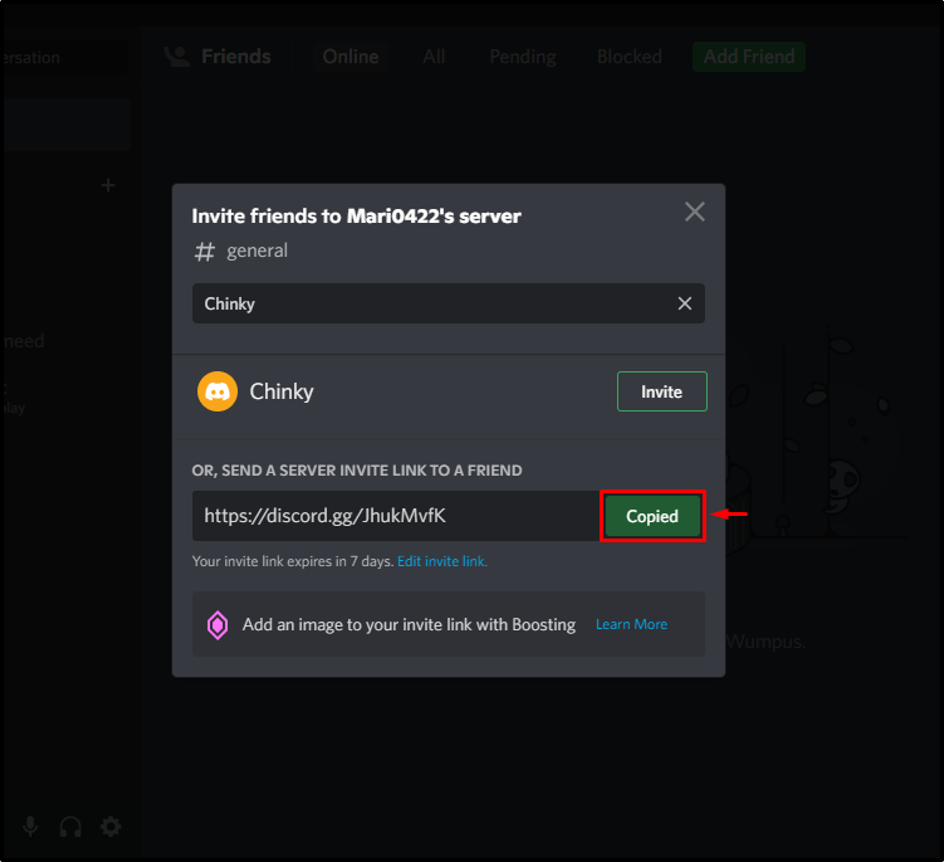
Lastly, paste into the message bar in personal chat and press “Enter”:
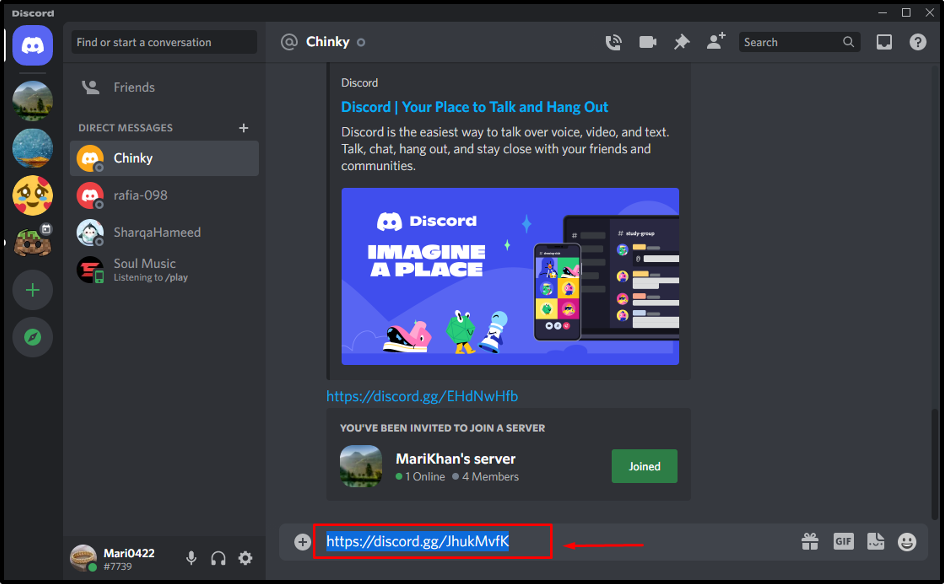
By clicking on the shared link, the corresponding person will join the server within a few seconds. Now, let’s move to the method of inviting someone to a Discord server on the mobile application.
Inviting someone to a Discord server on Mobile
Discord offers its mobile users the functionality to invite someone to a Discord server and enjoy chatting with them. To try out this feature, check out the given instructions.
Step 1: Open Discord
First of all, open the “Discord” application on your mobile device:
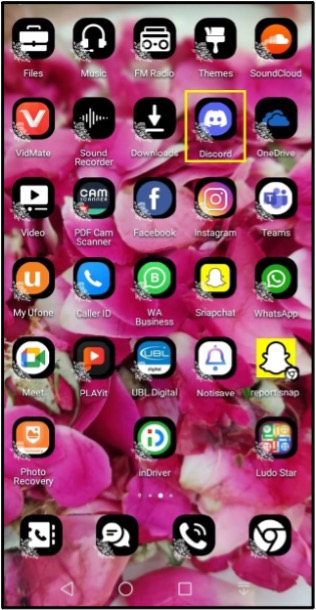
Step 2: Select Server
Next, select the server to which you want to invite the friends and tap on the “Invite Members” option:
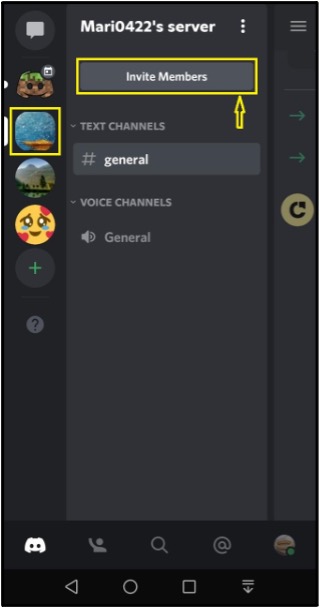
Step 3: Invite Someone by sending request
Now, send an invitation to your friend by tapping on the “Invite” button:
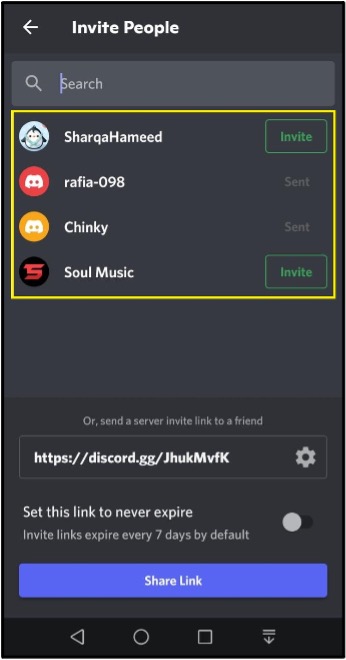
Step 4: Invite someone by sharing link
You can also invite your Discord friends through the provided link. If you want to use the same link permanently, then enable the toggle to never expire the link or tap on the gear icon to set its limits:
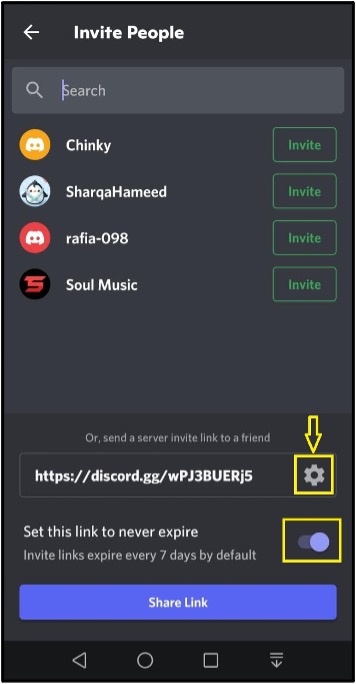
Set the values of the “EXPIRE AFTER” and “MAX NUMBER OF USES” fields and tap on the “Create Link” button:
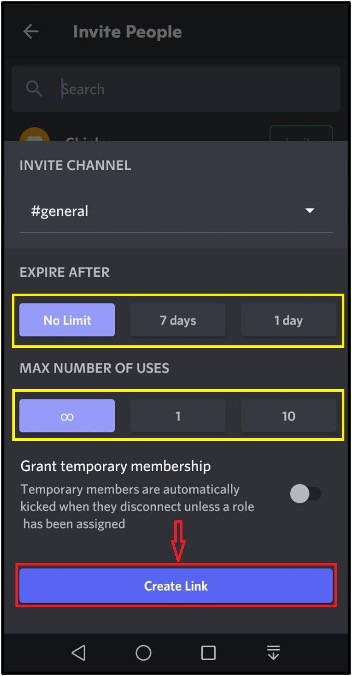
Lastly, copy the newly generated link and paste it into the message bar of your friend’s chat or tap on the “Share Link” button to share it with friends:
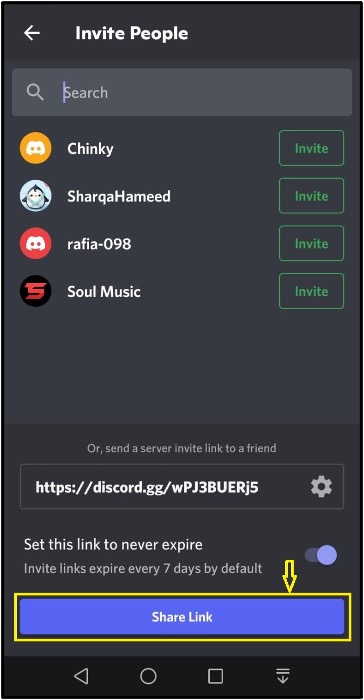
We have offered the easiest method to invite someone to a Discord server on desktop and mobile applications.
Conclusion
To invite someone to a Discord server on desktop and mobile applications, firstly select the server, and click on the “Invite Members” option, then type the name in the search bar of someone you want to invite and hit the “Invite” button to send an invitation request or share link with them. This guide discussed the procedure of inviting someone to a Discord server on desktop and mobile applications.
Source: linuxhint.com
